Managing Teams in Talent Insights
Removing employees from a team
At times, an employee may need to be removed from a team in Talent Insights, for example they have moved to a different role and are no longer part of the business unit represented by that team.
Admins and the team's People Manager can remove an employee and the employee can also choose to leave the team themselves.
Employee
Click here to view instructions for how employees can leave a team they have been assigned to.
People Manager
Click here to view instructions for how people managers can remove employees from the teams they manage.
Admin
As with adding new employees to a team, admins can remove team members by going through their Admin Console.
Go to the Teams tab. Click ... next to the team to be updated and select "View Team".
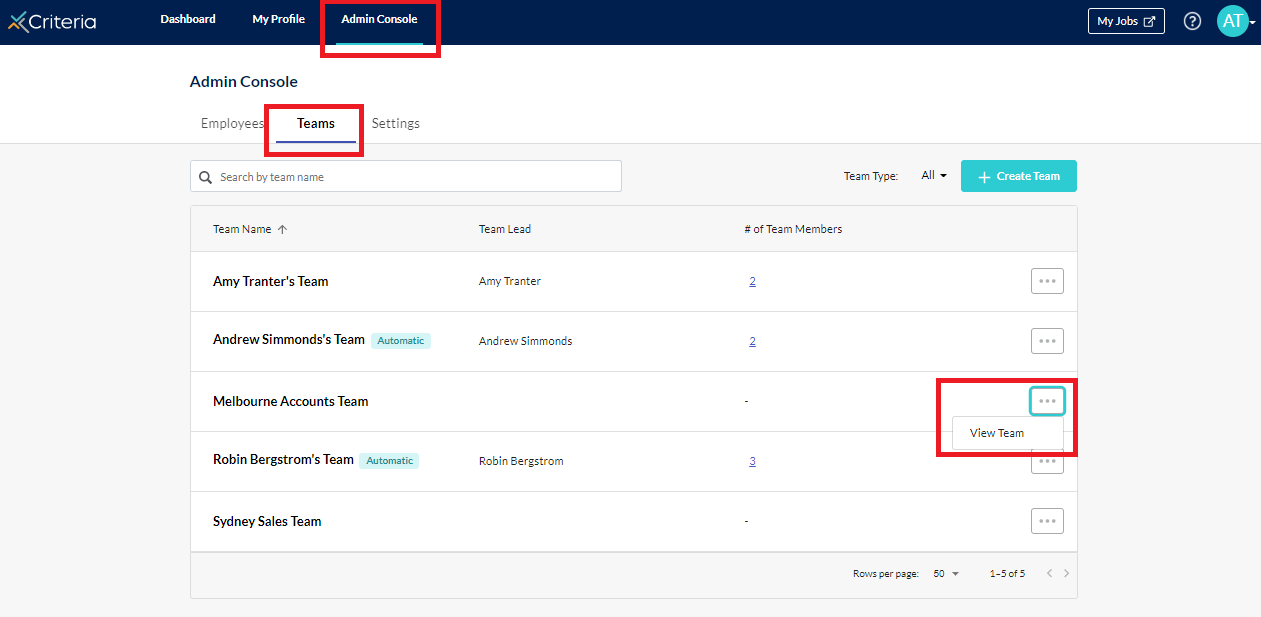
From here you can follow the same process as above to remove team members.
Automatic Teams
Note that teams created using the Automatic Teams process cannot be edited through these processes.
Click here to learn how to move an employee to a different team.
Renaming, reassigning or deleting a team
People managers can rename, reassign or delete any teams they have created and admins can complete these tasks for any teams via their Admin Console.
Click here for more information on how to complete this task.
Next Steps
As part of maintaining your Talent Insights account, you may need to change an employee's access role or update their access.
Helping your employees use Talent Insights
Your employees will have questions about using Talent Insights, and about the assessment and reports. We've created some guides to help answer these and you are welcome to share the links below with your employees.
Joining Talent Insights: how to set your user profile in Talent Insights, complete the Employee Personality Assessment and accept an invitation to join a team.
Linking Your Prior EPP Results to Talent Insights: how to reuse your results from the EPP you completed when you applied for your role at your organisation.
Sharing Your Workplace Insights Report and Collaboration Guide: you can follow these instructions to share your reports with your manager and colleagues.
About the Employee Personality Profile: click here to learn more about the EPP.
About the Workplace Insights Report: click here to learn more about this report, which is created once you have completed the Employee Personality Assessment.
About Collaboration Guides: click here to learn about collaboration guides, which are designed to help you work better with your colleagues.

