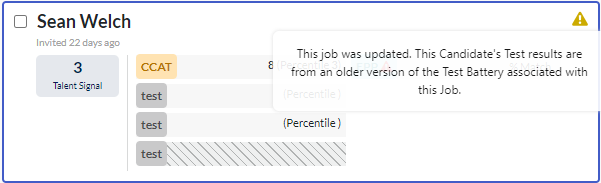Adding a Test to an Existing Job or Test Battery
Need to make updates to which tests are associated with an existing job or an existing test battery? You can easily add individual tests or change which test battery is associated with your existing job.
Adding a test to a job
Creating a new job? Find more information on creating a new job here.
- Go to the Jobs list in your Criteria account.
- Locate the job you are adding a test to, click on ... More Actions and select Edit Job to open the Job Settings screen.
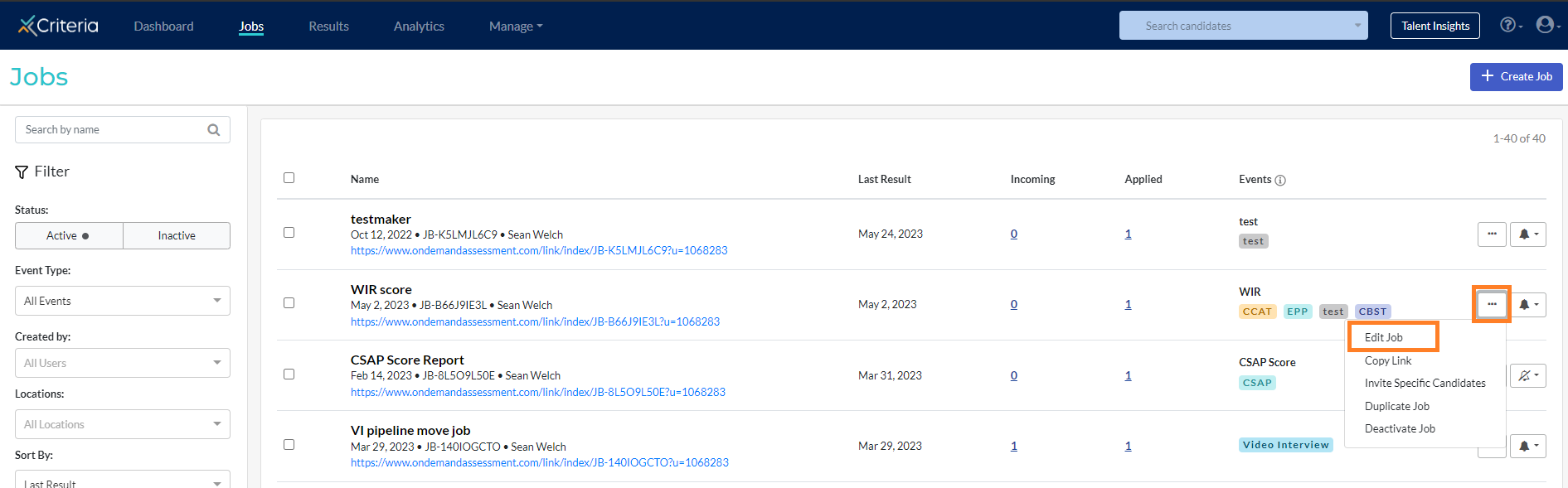
- In the Evaluation Tools section, click on ... More Actions and select Copy and Create New Test Battery
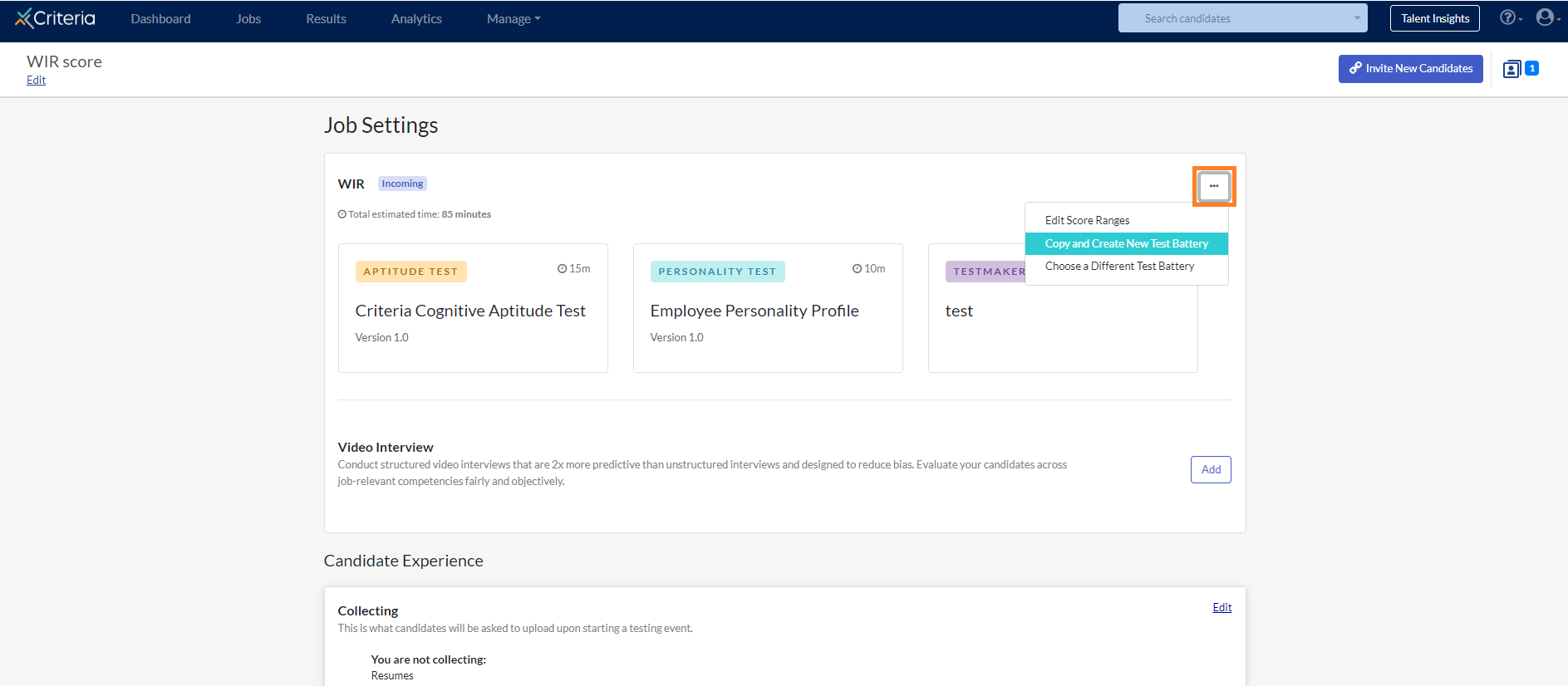
- Select the Add a Test dropdown, and select the desired test from the list provided.
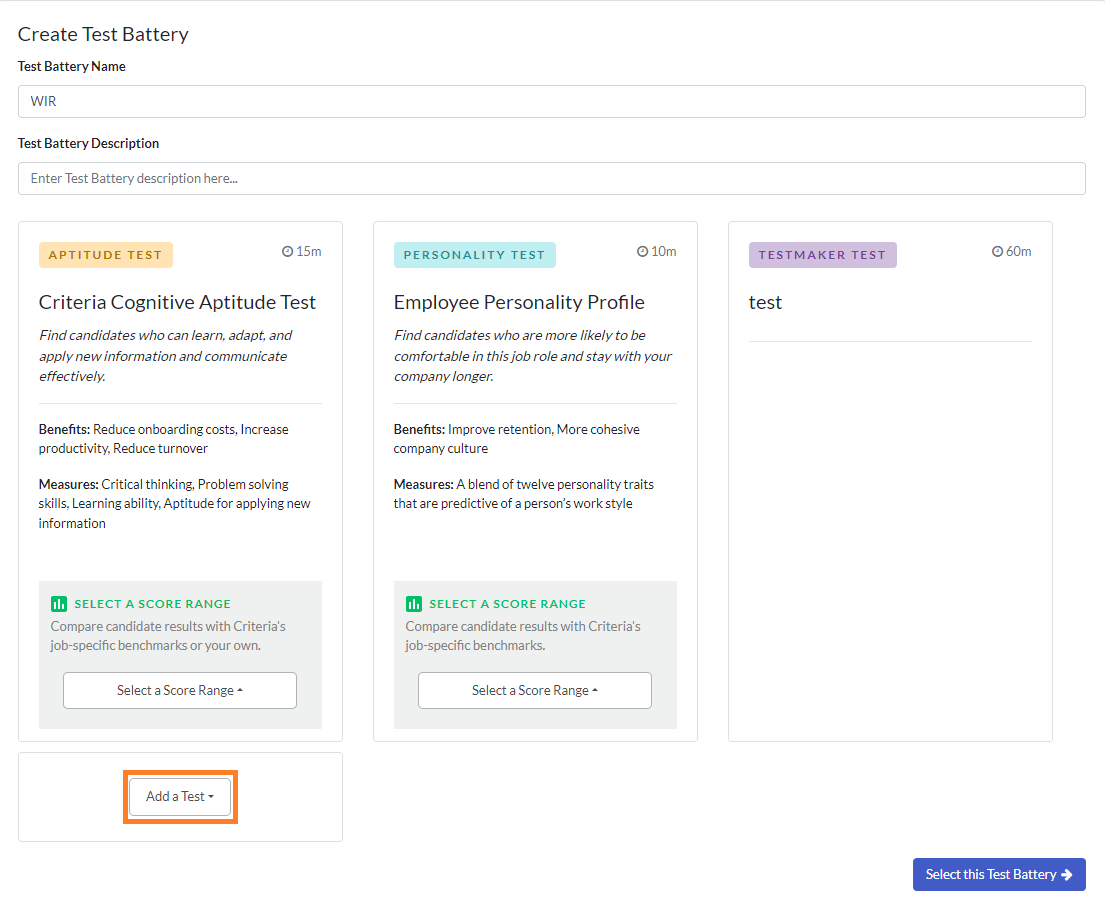
- Click Select this Test Battery
- You will be returned to the Job Settings screen, where you can make other adjustments to the job, including adding automation steps to automatically progress candidates who meet your set criteria.
Adding a test to a test battery
- Select Manage within the top navigation bar, then select Test Batteries.
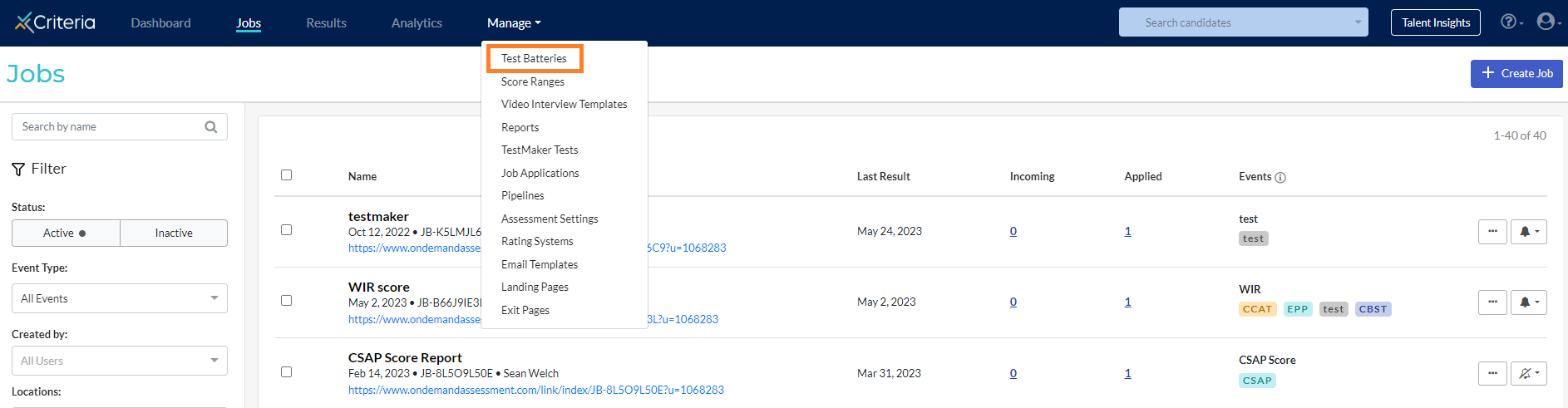
- Locate the test battery you are adding a test to, click on ... More Actions and select Edit to open the Edit Test Battery screen.
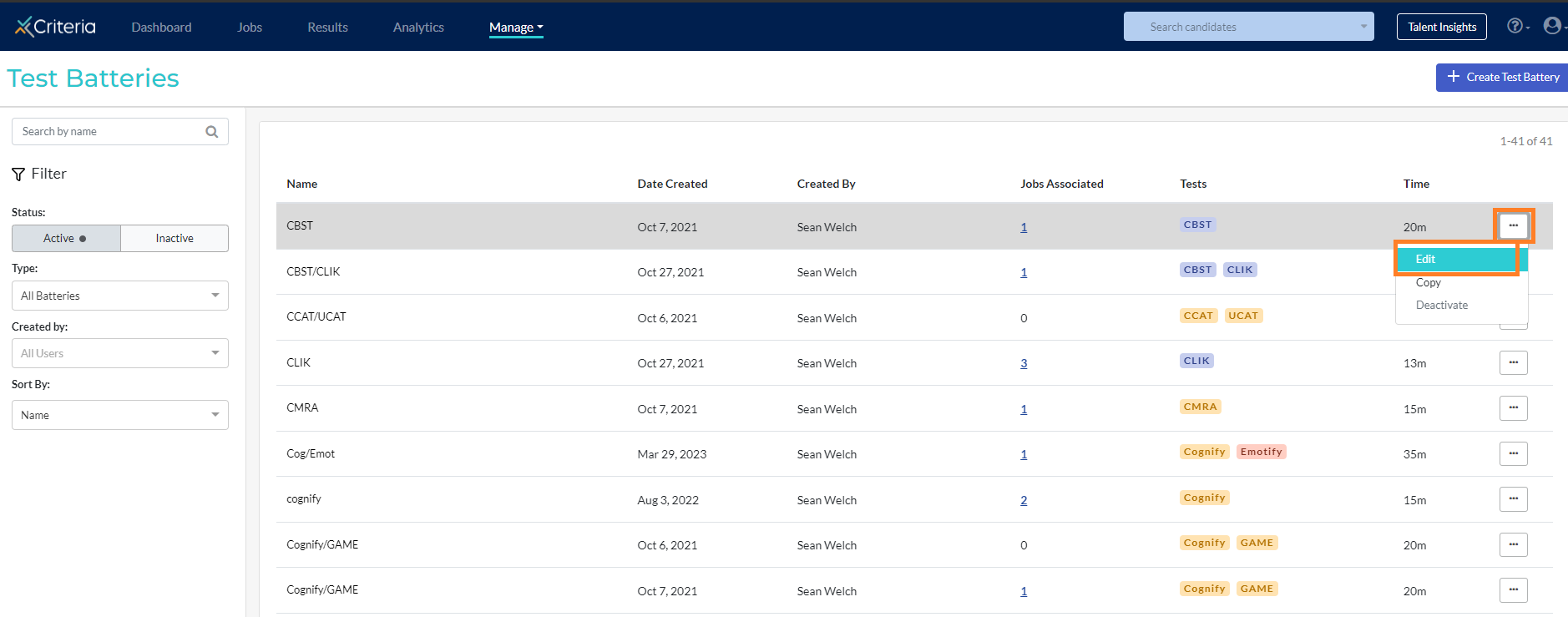
- Select the Add a Test dropdown, and select the desired test from the list provided.
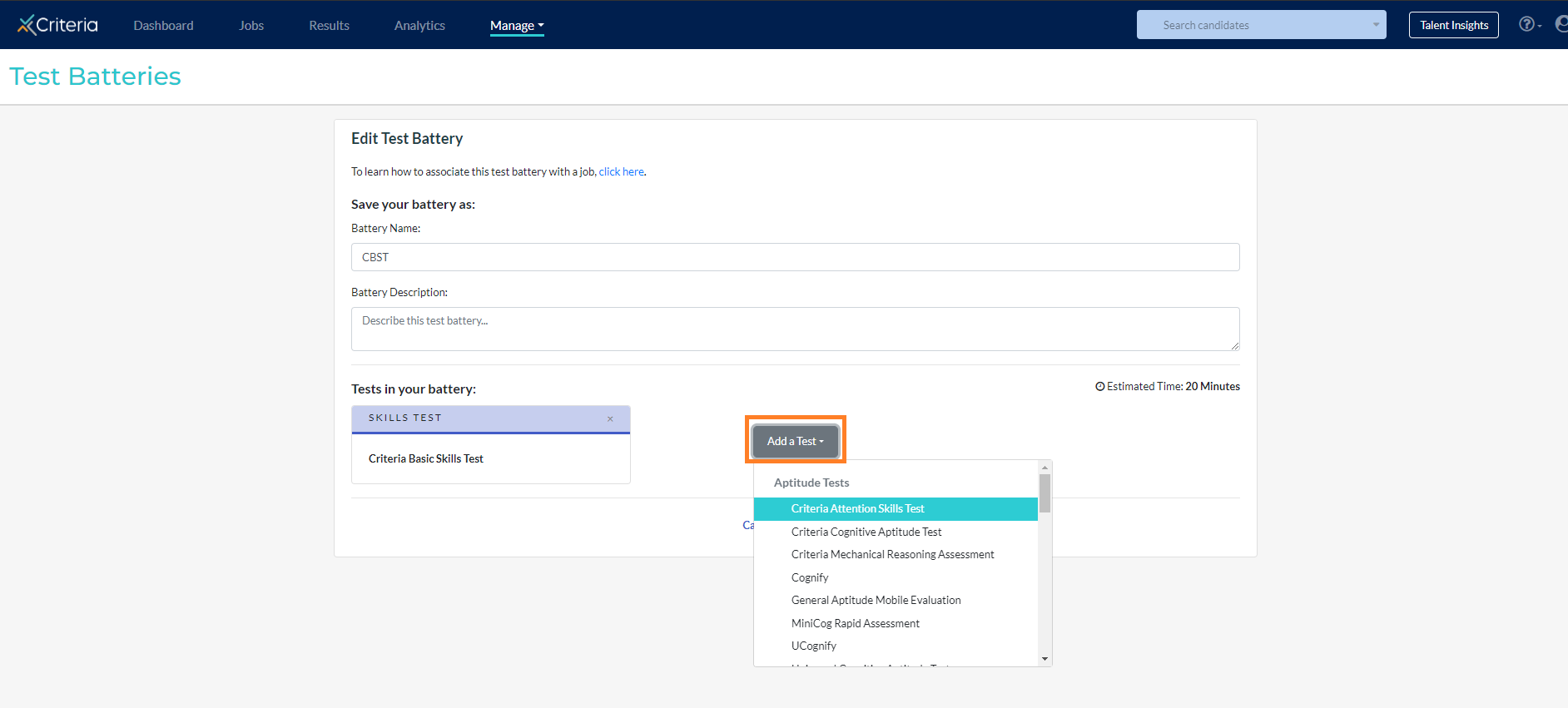
- Select Save Edits
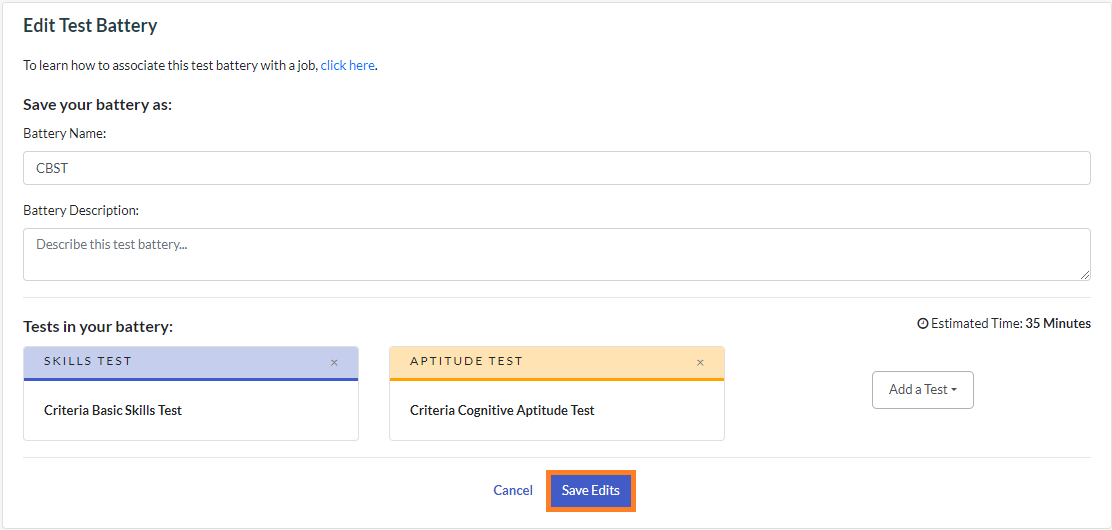
- You will be returned to the Test Battery screen where you will be able to make adjustments to other Test Batteries or create a new test battery.