Downloading Your Candidates' Assessment Results
You may download your candidates' results for the assessments they have completed for you, so you can review these outside of your Criteria account or save them in your own system.
If you wish to simply share the results with a colleague, such as the hiring manager, you can share the results for a candidate or share the results for a job from within the Criteria platform. You can also download your candidates' responses to the application form questions or send your candidates a copy of their Workplace Insights Report from within the Criteria platform as well.
There are several ways to download your candidates' assessment results from your Criteria account. (This is very similar to the process for downloading your candidates' video interview results. Click here to learn more about this.)
Spreadsheet of results
You can download a spreadsheet of your candidates' assessment results from the Reports section under Manage.
The fields that can be added to the report depend on which assessments your candidates have completed. The options available might include overall percentile, raw score, validity, proficiency, test version number and more.
Click here to learn more about creating reports.
PDF reports
You can also download pdf reports of your candidates' results.
On the Results screen, navigate to the candidate's card and click on the Results tab.
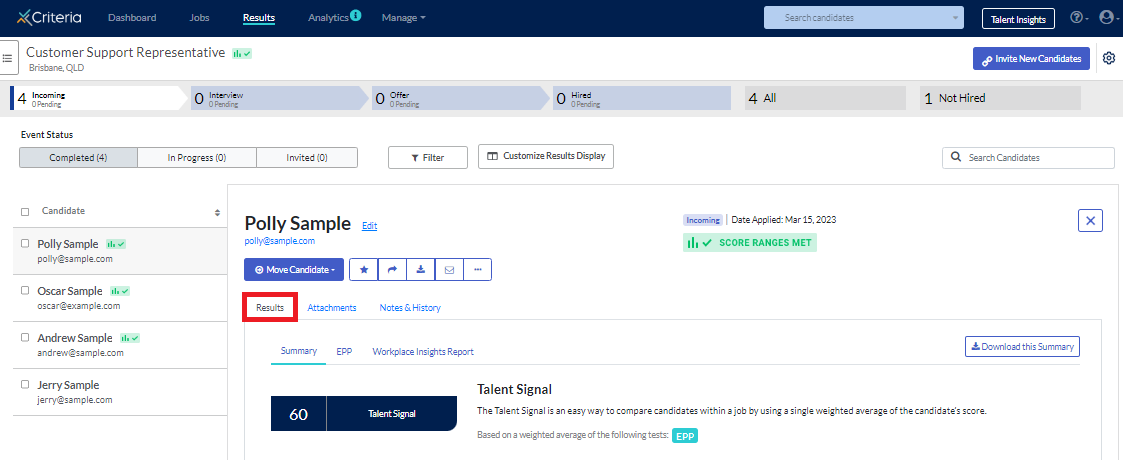
On the Summary tab, click Download this Summary to generate a pdf version of this report.
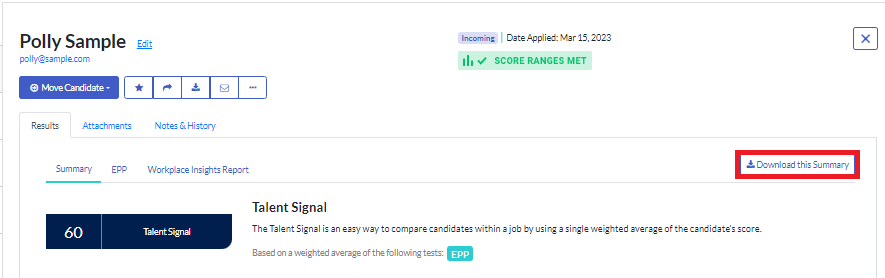
Click on the assessment tab, then click Download this Report to generate a pdf version of this report.
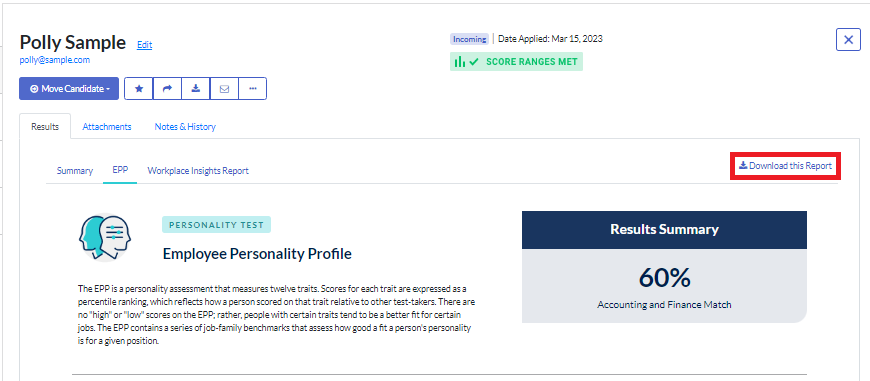
Proctoring
Depending on your access level, you may also have the option to download the proctoring recordings for your candidate's assessment, if it was completed under proctored conditions.
Click into the Proctoring tab, then click Download. Select one of the following:
- Report to download the Proctoring Report, which includes the results of the monitoring and images recorded during the assessment.
- All proctoring recordings to download all the recordings made during the candidate's assessment.
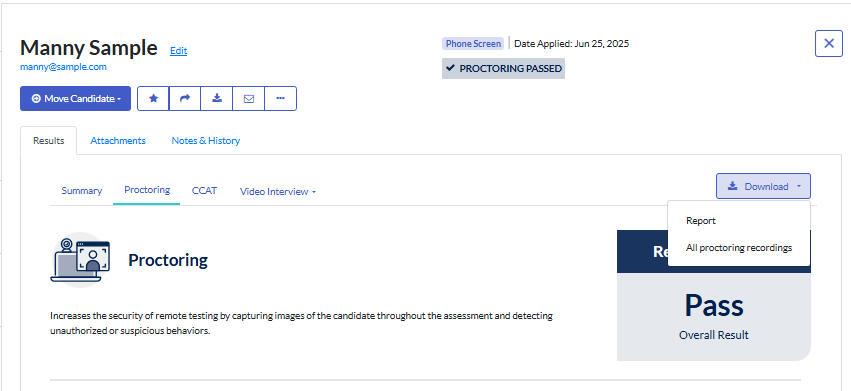
Bulk report download
Downloading candidate results individually can take time, so if you have more than a few candidates, we recommend using the bulk download option.
On the Results page, tick the box to select all the candidates whose results you want to download. If you are downloading all candidates with the same status, tick the box next to the search field. (Note that the limit is 50 candidates per download so if you have more than 50 candidates, you will need to complete this in batches.)
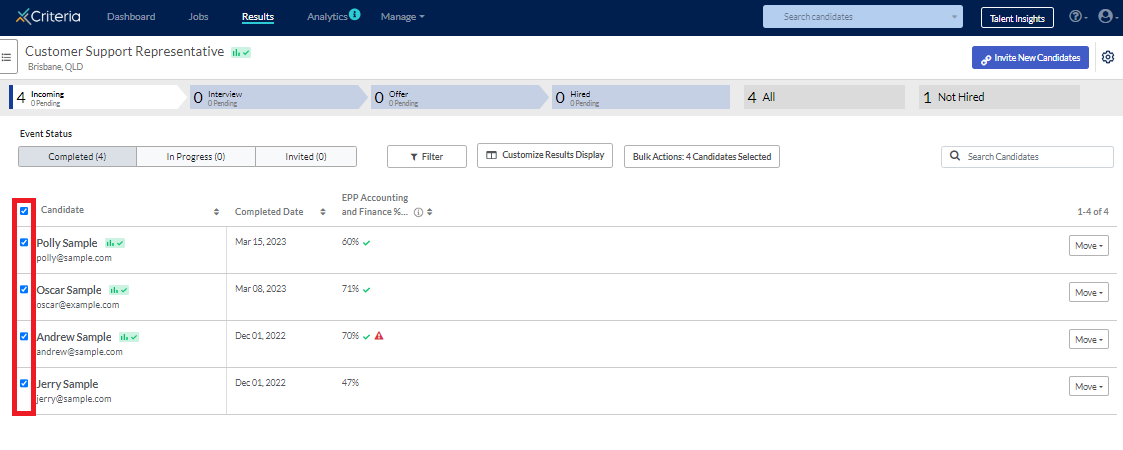
Click Bulk Actions and select Download Test Results from the dropdown list.
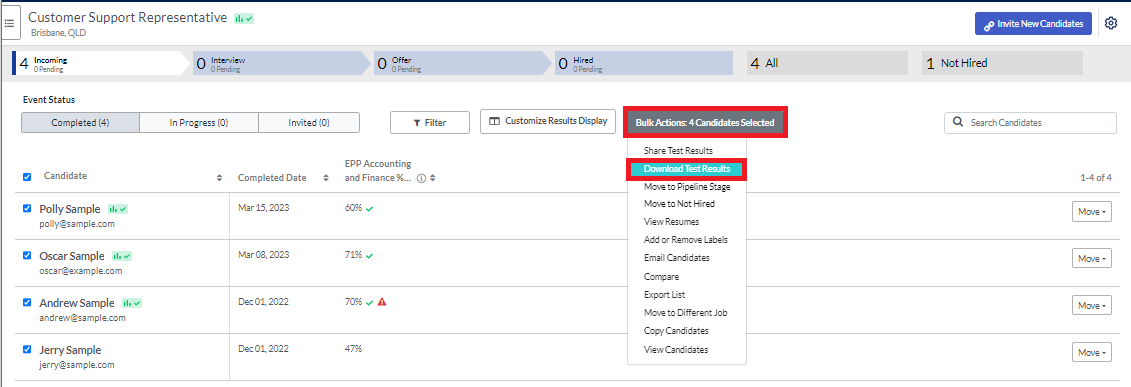
Select which documents you want to download and click Download.
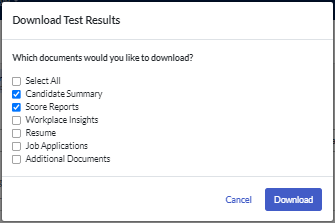
A zip folder containing the pdf files will be downloaded to your device. Note that if your candidates have completed assessments and an interview, the Summary reports and Score reports for each of these will be created as separate pdf files.

