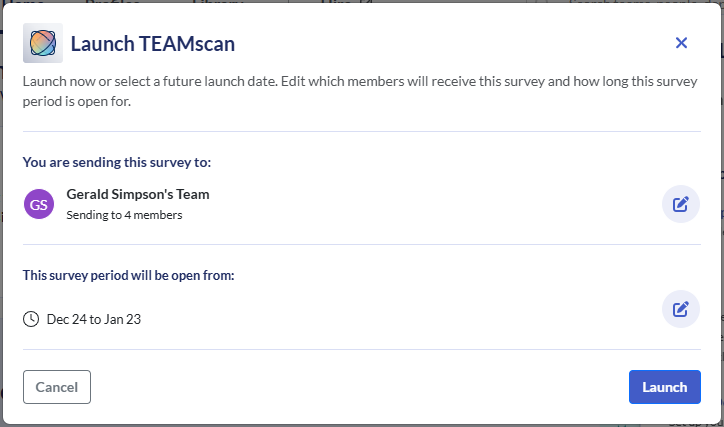Launch a TEAMscan for Your Organisation, a Department or a Team
As an admin user for your organisation's Develop by Criteria account, you can launch a TEAMscan survey for your whole organisation, a department or a specific team.
Accessing the TEAMscan survey
There are several places within Develop to launch the survey from.
Admin Console
- Click Admin Console in the top menu.
- Click the Surveys tab.
- Click Launch TEAMscan.
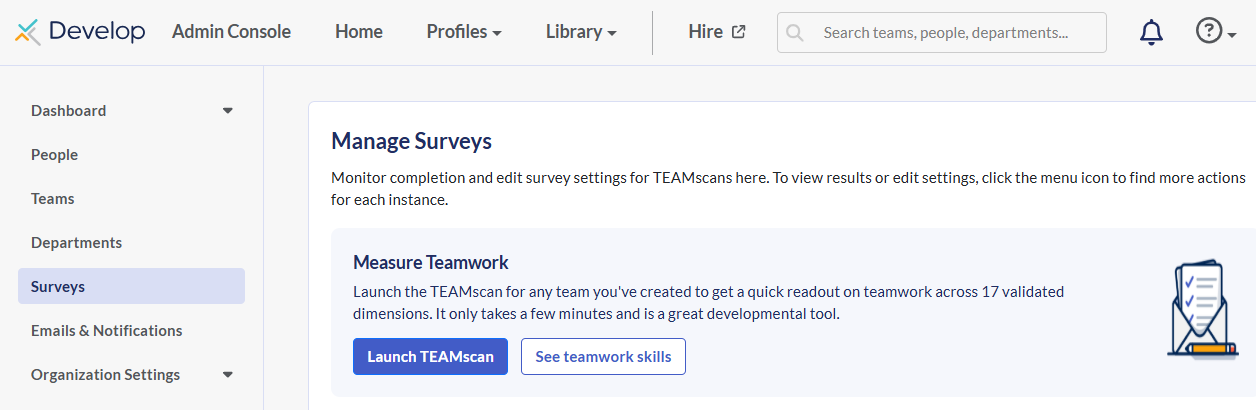
Team Profile
- To go to a specific team's profile, click the Teams tab with the Admin Console.
- Click on the name of the team.
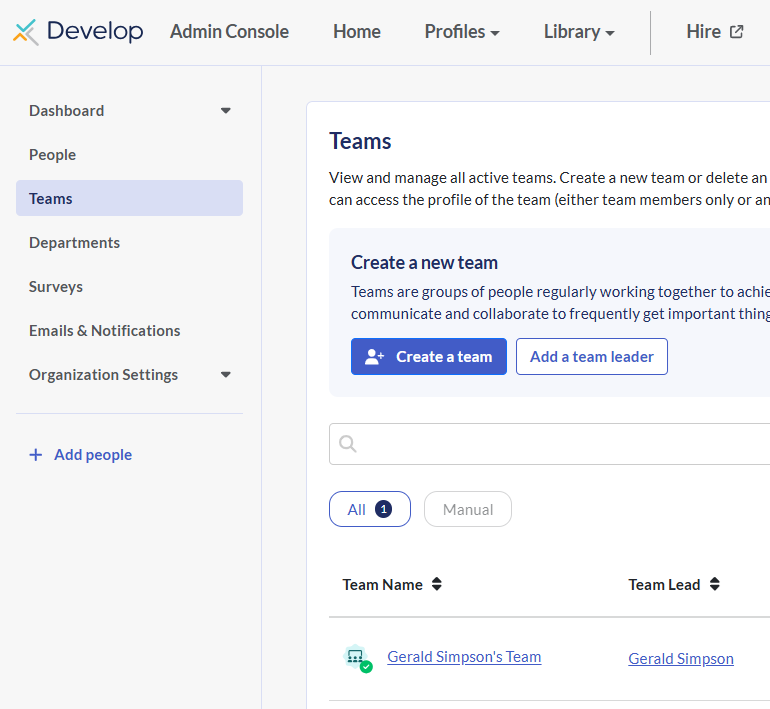
- From here, you can launch a TEAMscan for that team. Click the TEAMscan tab.
- Click Launch TEAMscan.
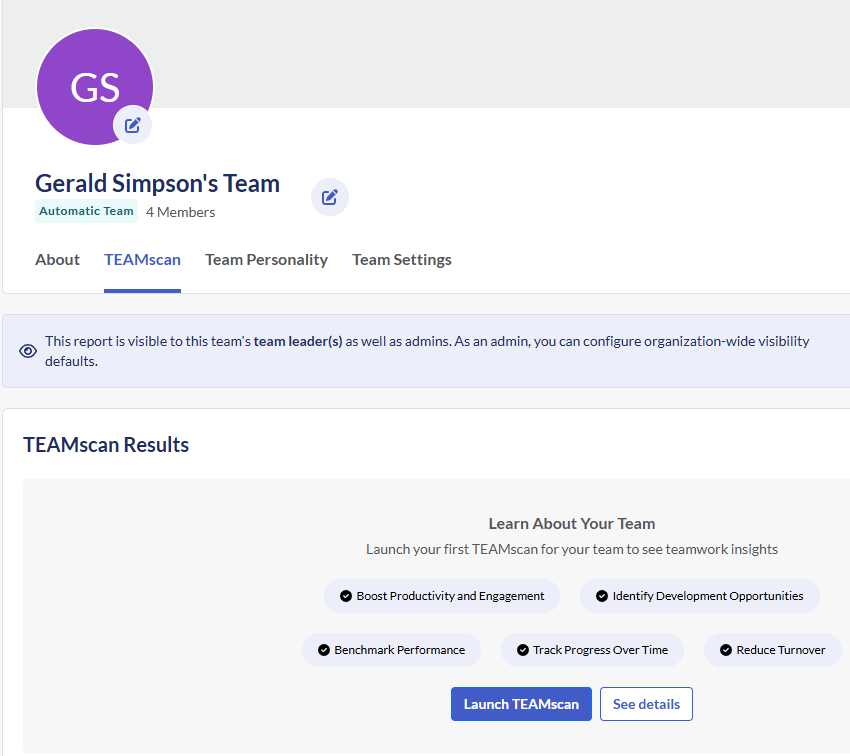
Home
- Click Home in the top menu.
- Click Quick Actions on the right.
- Click Launch the TEAMscan survey in the Quick Actions tab.
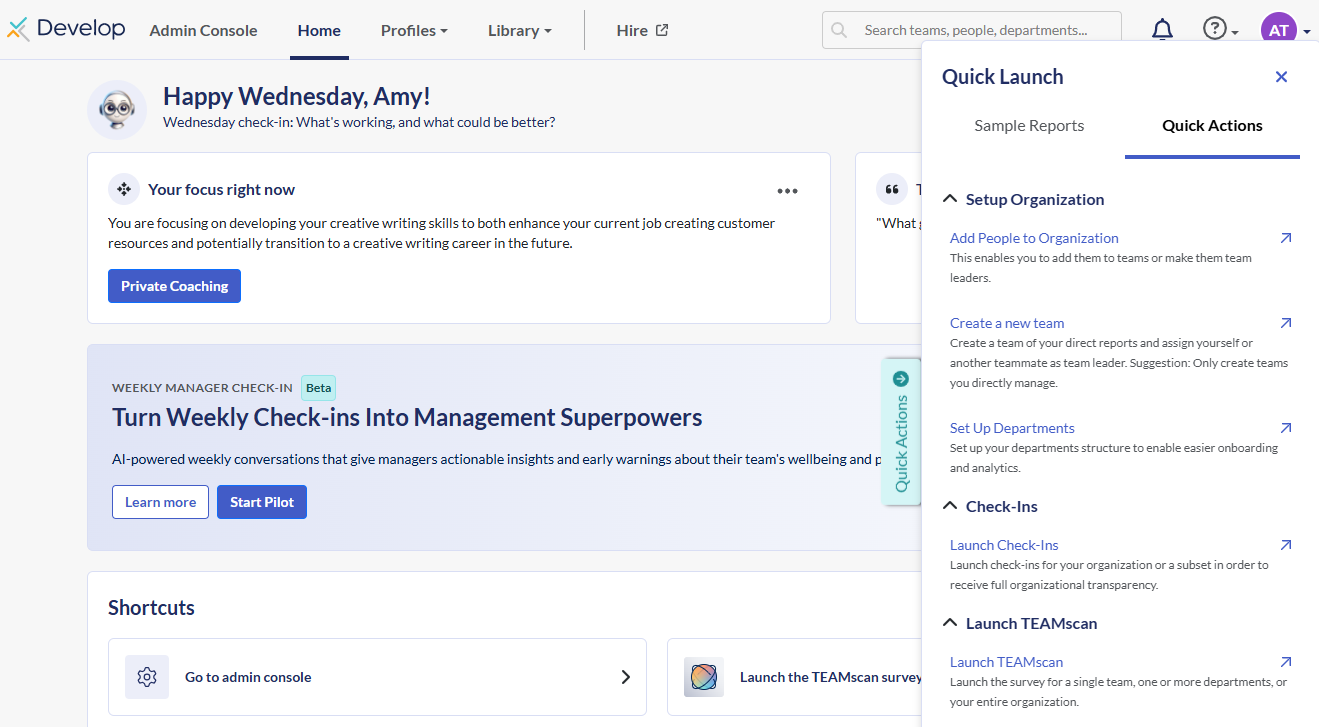
Setting up the TEAMscan survey
The process to launch the TEAMscan is the same, regardless of where you accessed it from.
- Click Next.
- Select who the survey is for:
- If you are accessing this from the Admin Console or Home, you can select the whole organisation, a department(s), or a team(s). If the survey is not for the whole organisation, choose which department(s) or team(s) are to complete.
- If you are accessing this from the Team Profile, by default, the team whose profile you are in will be selected. You can add other teams by clicking on the teams field and selecting the teams from the dropdown list.
- If you are inviting all the teams within a department, click Select Teams and change this to Specific Department(s) instead. Alternatively. if you want to invite your whole organisation, you can choose Entire Organisation here.
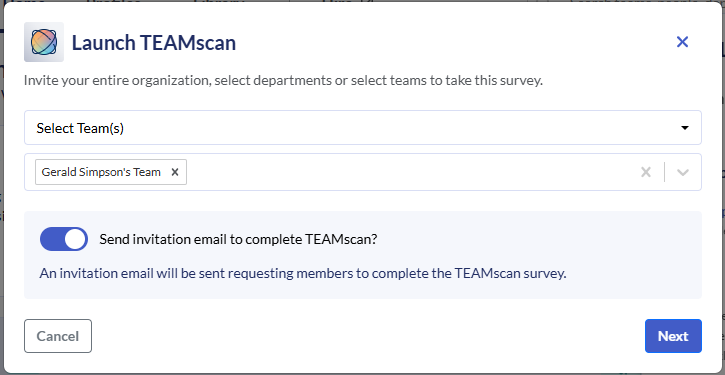
- If you are inviting all the teams within a department, click Select Teams and change this to Specific Department(s) instead. Alternatively. if you want to invite your whole organisation, you can choose Entire Organisation here.
- Click Next.
- To change who is being sent the survey, click the pencil icon under You are sending this survey to. To adjust when the survey starts and how long it will be open for, click the pencil icon under Frequency.
- Click Launch, then click Launch again. All team members within the specified groups will be sent an invitation to complete TEAMscan.