Reusing Your Candidates' Assessment Results
There are times that candidates might apply for multiple jobs with your organisation, especially during large recruitment drives like graduate campaigns. If these jobs include any of the same tests, this can mean the candidate is taking the same test multiple times.
Multiple results for a candidate can contribute to the following issues:
- Poor candidate experience: Taking the same test multiple times may cause friction in the candidate experience.
- User confusion: Multiple results for the test for the same candidate can also contribute to a confusing experience for you. You might wonder which result is accurate or if a candidate who took a test multiple times has an unfair advantage.
To reduce the impact of these, when a user is invited to take tests, if they have taken any of those tests recently, their previous results will be automatically copied into the job.
Turning the Reuse Assessment Results function on or off
By default, this feature is turned on for your Criteria account and is set to reuse results for candidates who completed testing for up to 12 months.
This can be disabled in Company Preferences by an admin user.
Click the avatar in the top right corner and select Company Preferences.
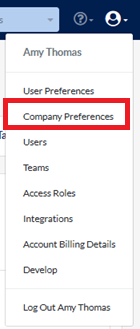
Scroll down to Reuse Assessment Results. Click the toggle to disable or enable the function or select a new time frame from the dropdown list.

Click Save Company Preferences at the bottom of the screen.
Inviting candidates to complete testing: copy results to new job
When the Reuse Assessment Results function is enabled for your Criteria account, you do not need to take any special action to have the results from the candidate’s previous attempt copied across to your current job.
The candidate must also have completed the same version of the same test for the results to be reused. For example: if they completed Illustrait with Competency Set A, but are then invited to complete Illustrait with Competency Set B, they will need to complete the test again, as the questions will be different.
Invite your candidates to complete testing as per usual. Click here for instructions on how to administer a test.
All assessment results are copied
If the candidate has completed all of the tests you are inviting them to (within the reusing results time-frame set for your account), they will not receive an email regarding this invitation for this job.
This is because there are no outstanding tasks for the candidate to complete.
Note that as all test results for the candidate were reused, these can be viewed straight away in the candidate card.
Some assessment results are copied
If the candidate has completed some of the tests you are inviting them to, (within the reusing results time-frame set for your account), they will receive an invitation email to complete the remaining assessments.
That is, when they open their invitation, they will only see the tests that they still need to complete.
You can see that some of the candidate’s results were copied from a previous job by viewing the notes in their candidate card. This will show the job that the results were copied from and which user copied them (who set up the invitation).
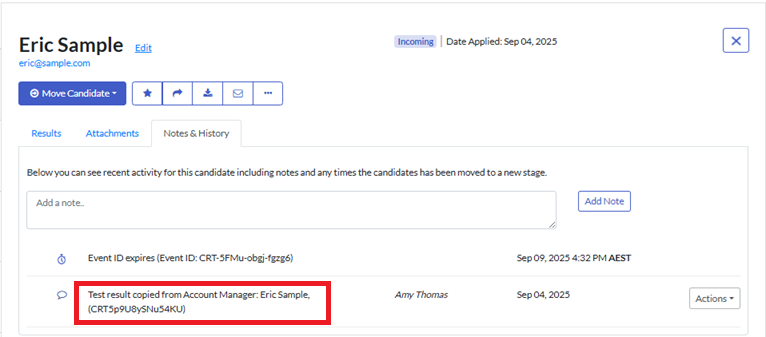
Once the candidate has completed all of the remaining tests in the test battery, the results for all the tests will become available.
Candidate has multiple invitations to complete testing
If you have sent your candidate more than one invitation to complete assessments, you can still reuse their results, even if you sent all the invitations before the candidate has completed any testing.
For each invitation, ensure that the Reuse Assessment Results option is toggled on.
Your candidate will open the first invitation and complete the assessments. When they open the second invitation, the system will recognise that they have completed the assessments since this second invitation was created. Their results will automatically be reused (copied) to the second invitation. If they have any additional assessments to do, they will be directed to complete these. If there are no additional assessments to do, they will be directed to a page confirming that all tasks have been completed.
Proctoring and Reusing Results
If your candidate previously completed the assessment under proctored conditions, those results are not eligible for Reuse Assessment Results. This applies whether the new invitation is also under proctored conditions or not.
If a candidate is invited to complete an assessment that they have previously completed, the results cannot be re-used if the current invitation has proctored conditions set. This applies whether the previous invitation was also under proctored conditions or not.
In both of these situations, the candidate will be asked to complete the assessment again.
Inviting candidates: candidate to complete test again
If you want a particular candidate to complete the test again, for example, they had technical issues when they completed the test last time, you can bypass the Reuse Assessment Results function when setting up the invitation. (Note: if the Reuse Assessment Results function is disabled for your account, this option will not appear when you create your candidates' invitations.)
In the job, click Invite. Enter the candidate’s details and click Add.
Click Advanced Settings.
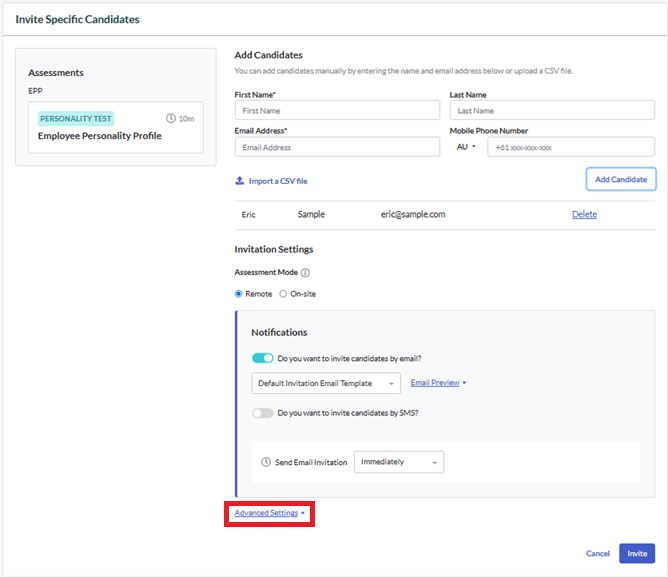
Toggle the Reuse Assessment Results setting to off. Click Invite.
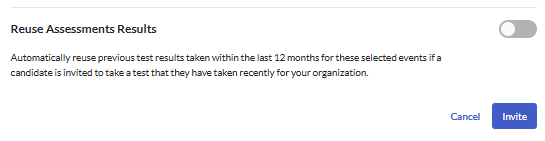
The candidate will be sent the invitation to complete all of the assessments in the test battery.
Testing restrictions when using open links
When enabled, the Reuse Assessment Results function also applies to open links. When the candidate enters their details, the system will check if they have previously completed the assessments.
If they have current results (assessments completed within the time frame set in your Company Preferences), these will automatically be reused for their new application. If they have any additional assessments to do, the candidate will be directed to complete these. If there are no additional assessments to do, they will be directed to a page confirming that all tasks have been completed.
To stop candidates from creating multiple application records through the open link, you can also add testing restrictions to your account. This will prevent candidates from creating new records in your account generally, or for a particular job, for the time period you specify. Click here to learn more.

