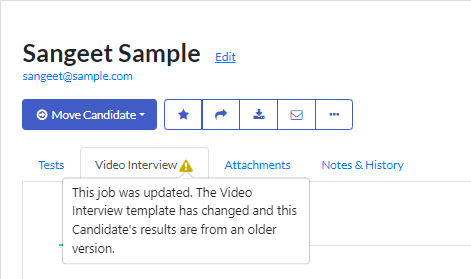Add or Edit a Video Interview in an Existing Job
It's easy to add a video interview step to an existing job or to make changes to a video interview already attached to your job.
Add a video interview step
- Go to the Jobs list in your Criteria account.
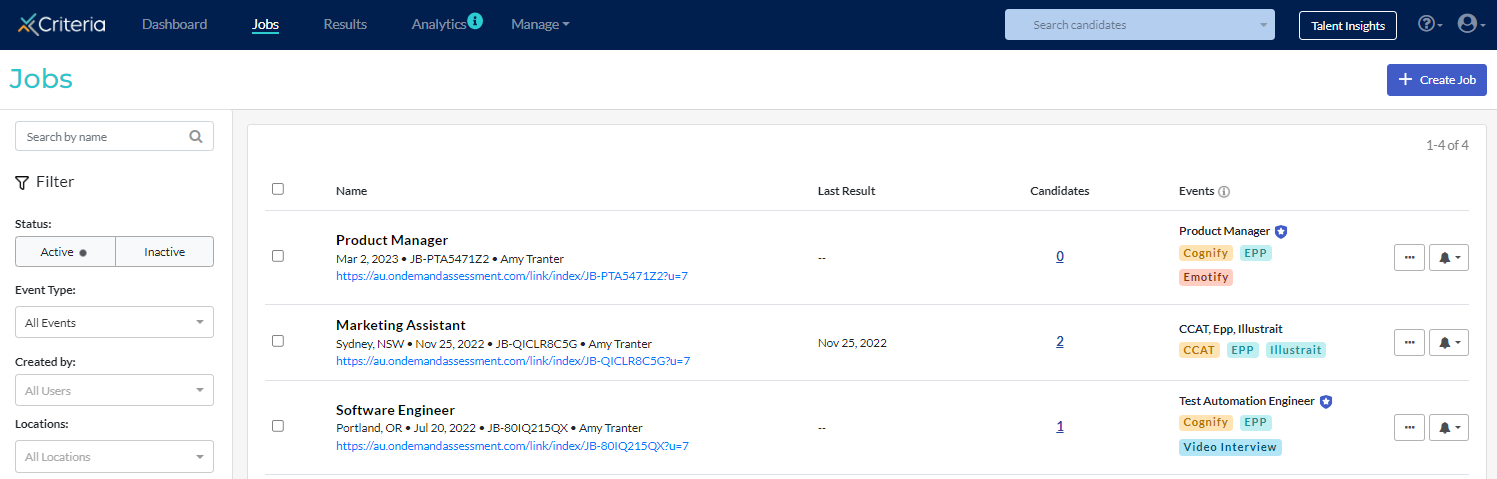
- Locate the job you are adding video interviewing to, click on ... More Actions and select Edit Job to open the Job Settings screen.
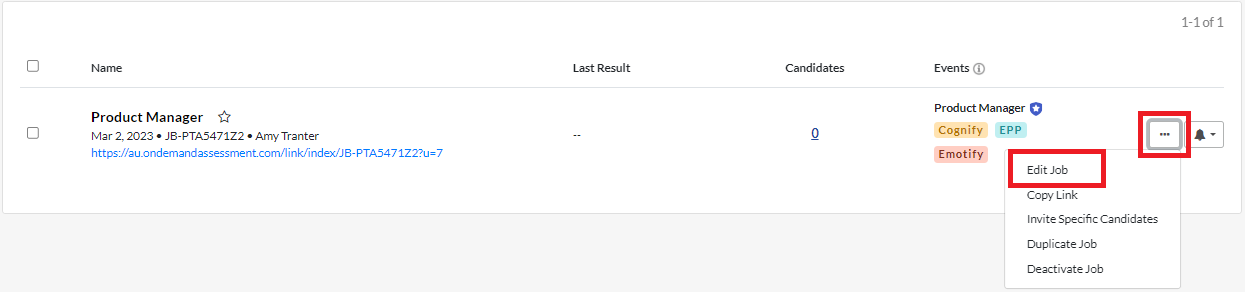
- In the Evaluation Tools section, click Add next to Video Interview.
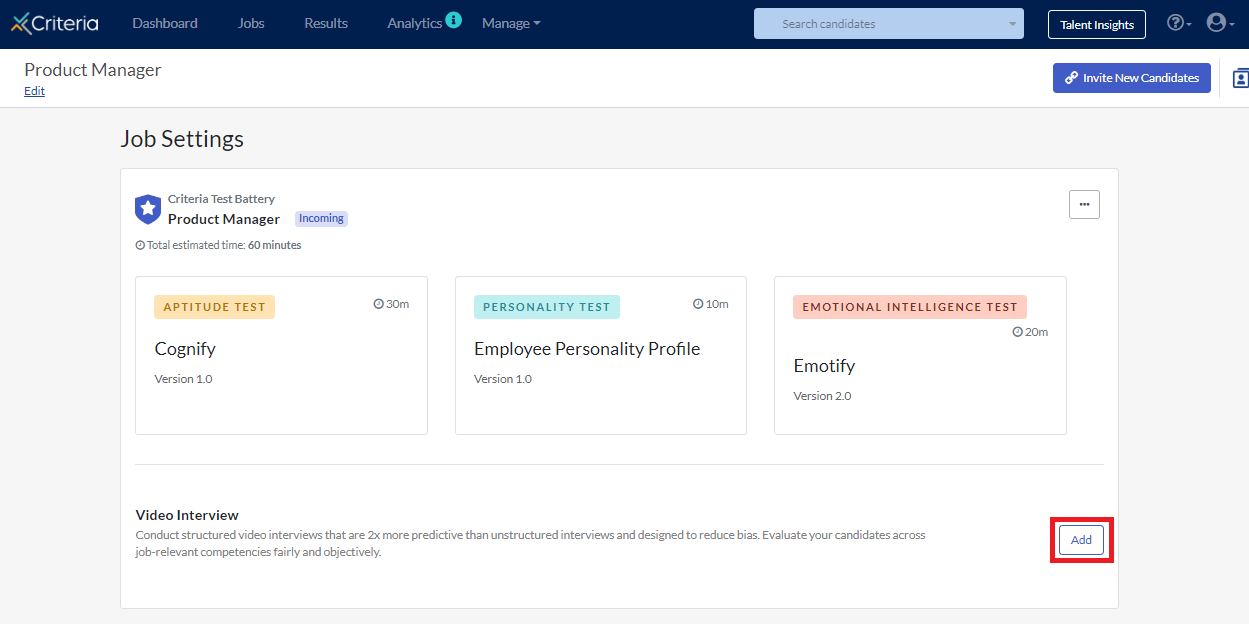
- Enter the required details for the video interview, including:
- The Pipeline Stage the video interview is to occur in.
- The Video Interview Template to be presented to candidates.
- The Evaluators who will be rating your candidates' responses.
- The Number of Evaluations Required before the Video Interview Scores will become visible.
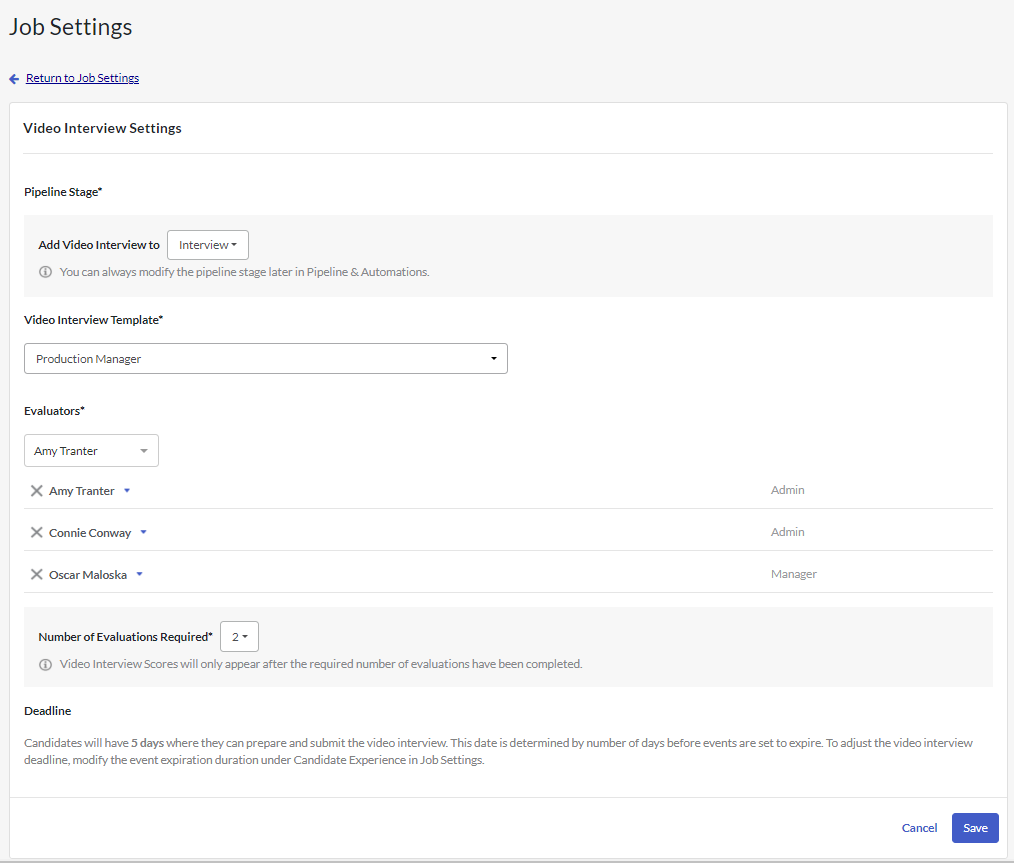
If you are using an Automated Scoring template, the Evaluators and Number of Evaluations Required fields will be unavailable, as they will not be required. - Click Save, then click Close on the popup message.
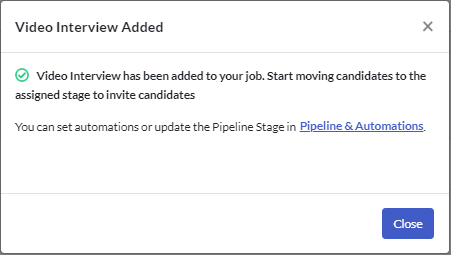
- You will be returned to the Job Settings screen, where you can make other adjustments to the job, including adding automation steps to automatically progress candidates who meet your set criteria.
You can see at a glance which stage of the pipeline each type of evaluation tool is associated with.
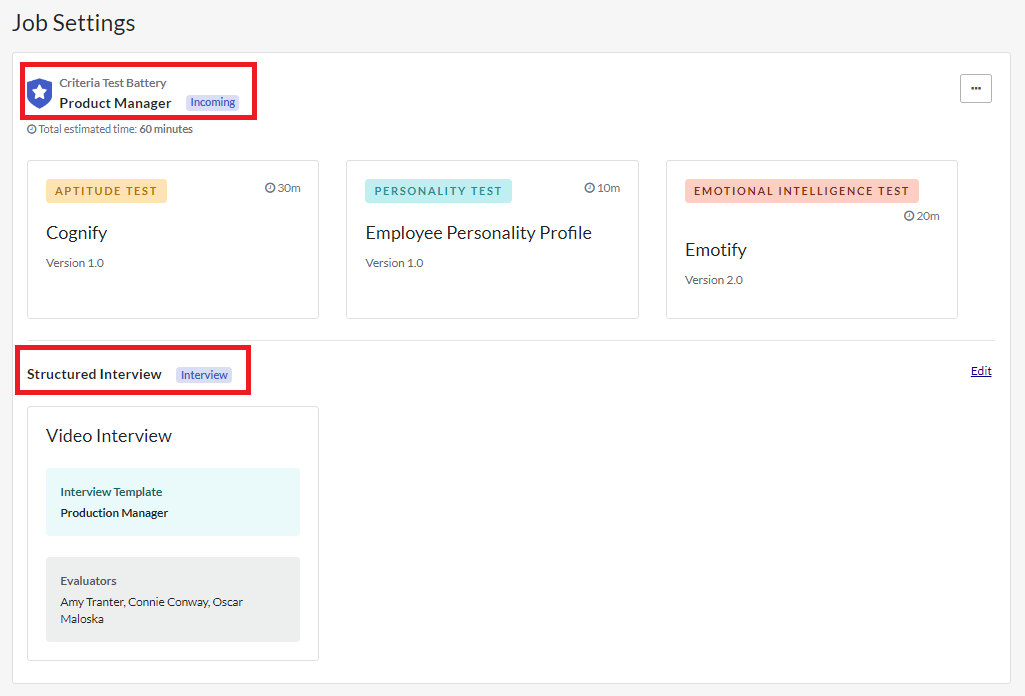
Make changes to the video interview step
- Go to the Jobs list in your Criteria account.
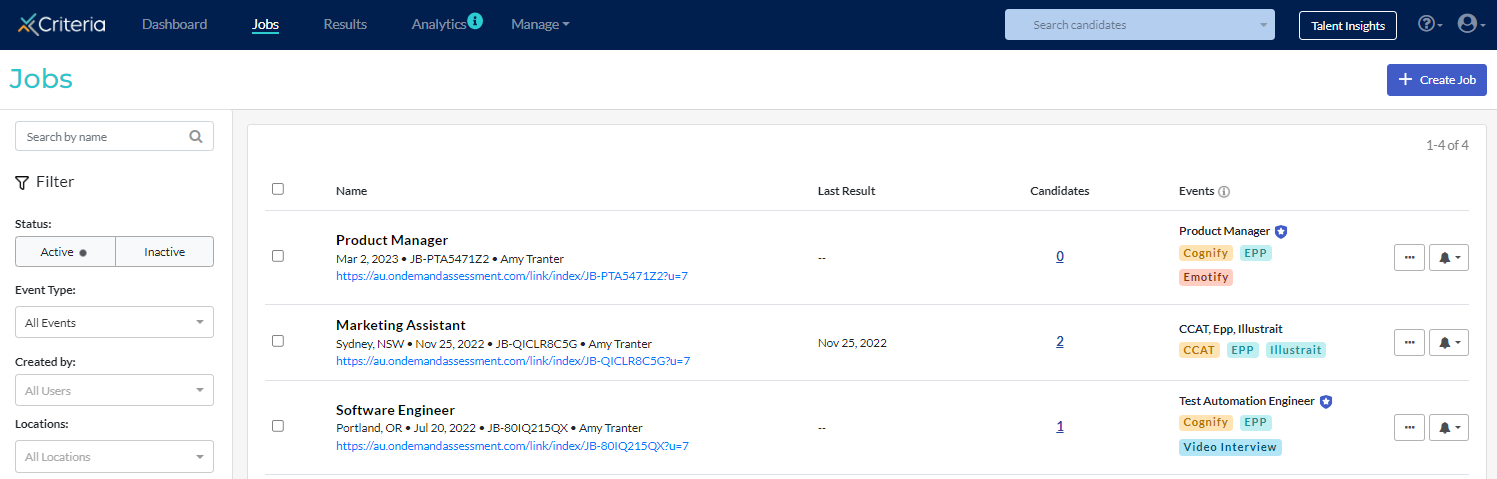
- Locate the job you are updating, click on ... More Actions and select Edit Job to open the Job Settings screen.
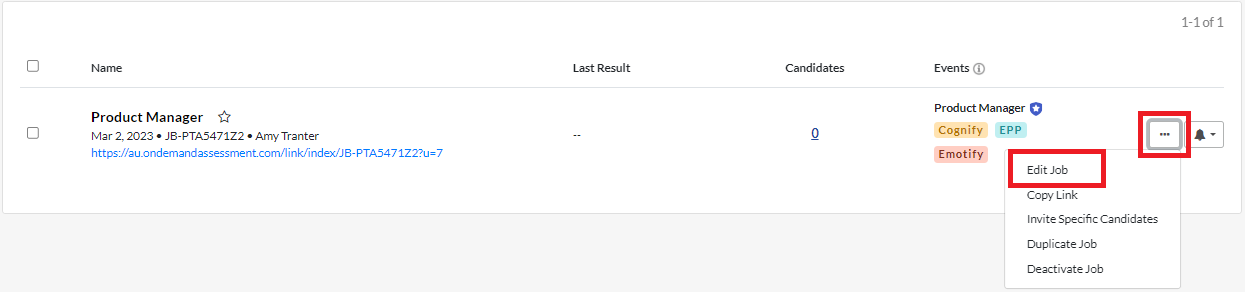
- In the Evaluation Tools section, click Edit next to Video Interview.
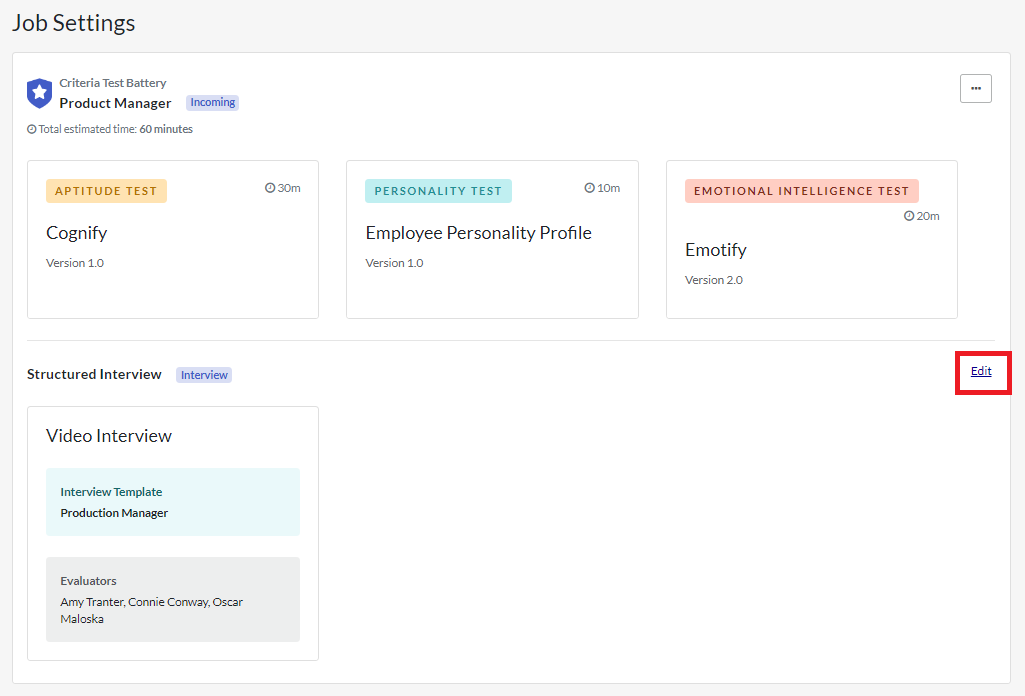
- Make the required changes to the video interview setup. Click Save, then click Close in the popup message.
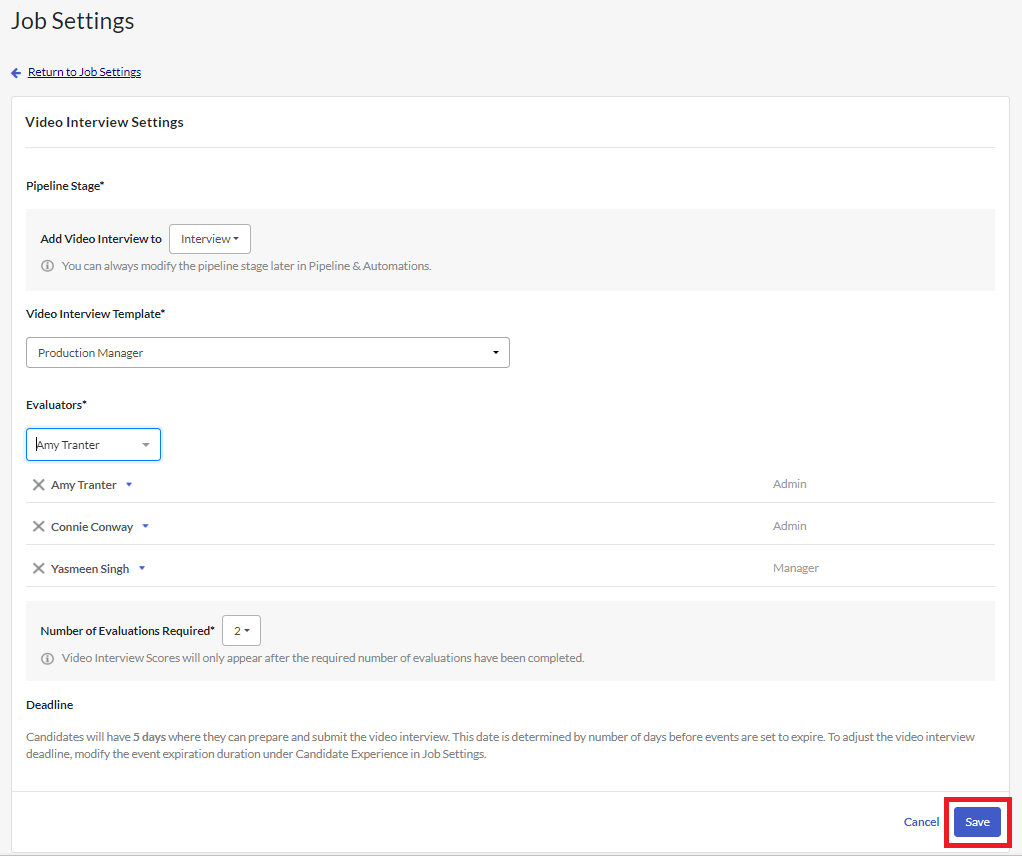
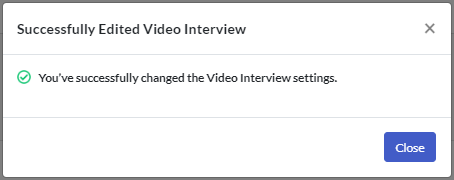
Note: If you make any changes to the video interview step after candidates have been invited to complete it, a warning message will appear on the video interview tab for candidates who completed the previous version.