Candidate Experience
When your candidates click on a link to fill out an application form, or complete an assessment or video interview, they will be directed to the Criteria candidate center.
Landing page
The landing page is the first page candidates will see, and may be the first impression candidates have of your organisation's recruitment process. You can customise your candidate center landing page to display your branding (such as your logo, and a hero image or video) and present your candidates with important messages regarding the tasks they are about to complete.
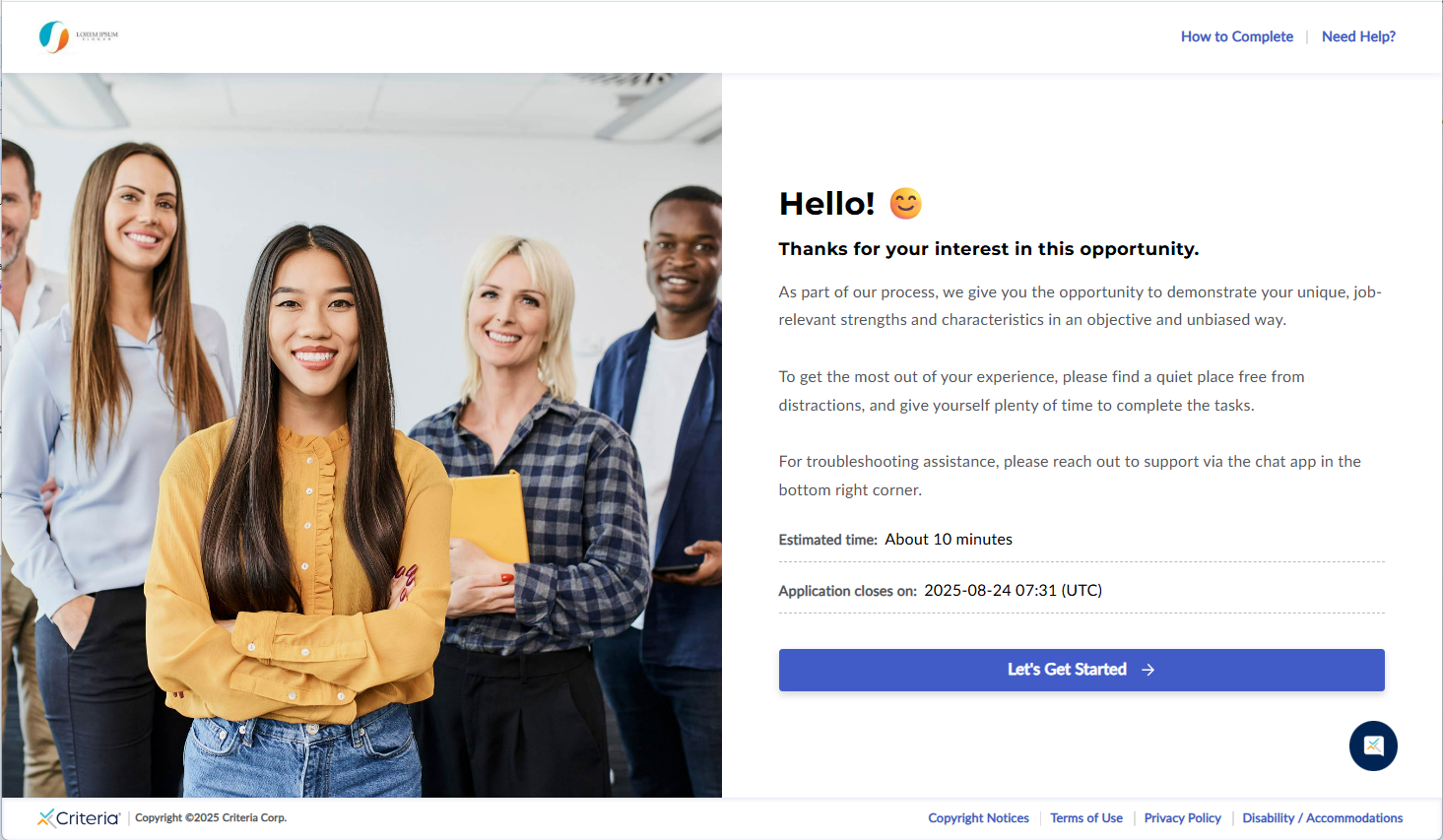
Verify Details
Unless the No PII option is enabled, candidates will be asked to add or verify their personal details and agree to the T&C. They can change any of the details here and this will automatically be updated in your Criteria platform account.

Overview
Candidates will be presented with a list of the tasks they have been invited to complete. These are listed in the order that they will be presented to candidates. Candidates may not complete the tasks out of order.
- Application form and document upload: If an application form is included and/or you are collecting documents from candidates, these steps will always be completed first (application form, followed by any documents).
- Monitoring Setup: If you have set the assessments to be completed under proctored conditions, the Monitoring Setup will occur before any assessments are started.
- Assessments: When creating a test battery, you can select the order you want candidates to complete the tests in; candidates will complete the tests in the order they appear in the test battery.
- Video Interview: If assessments and a video interview are both included in the same pipeline stage, you can select whether the candidates will complete the assessments first or the video interview.
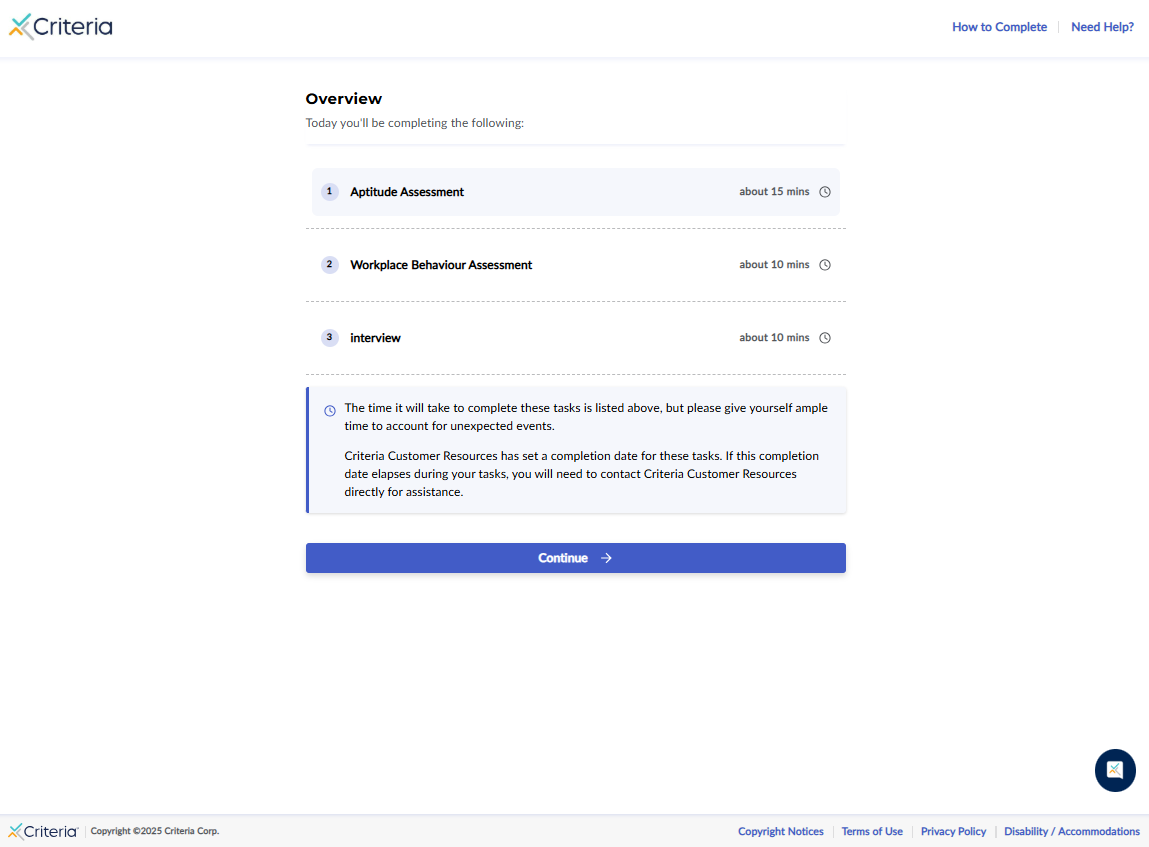
Monitoring Setup (Proctoring)
If you have included Proctoring in the assessment invitation, after the Overview page, candidates will be presented with the first Monitoring Setup page. This page contains important information regarding the monitoring methods that will be used during their testing session.
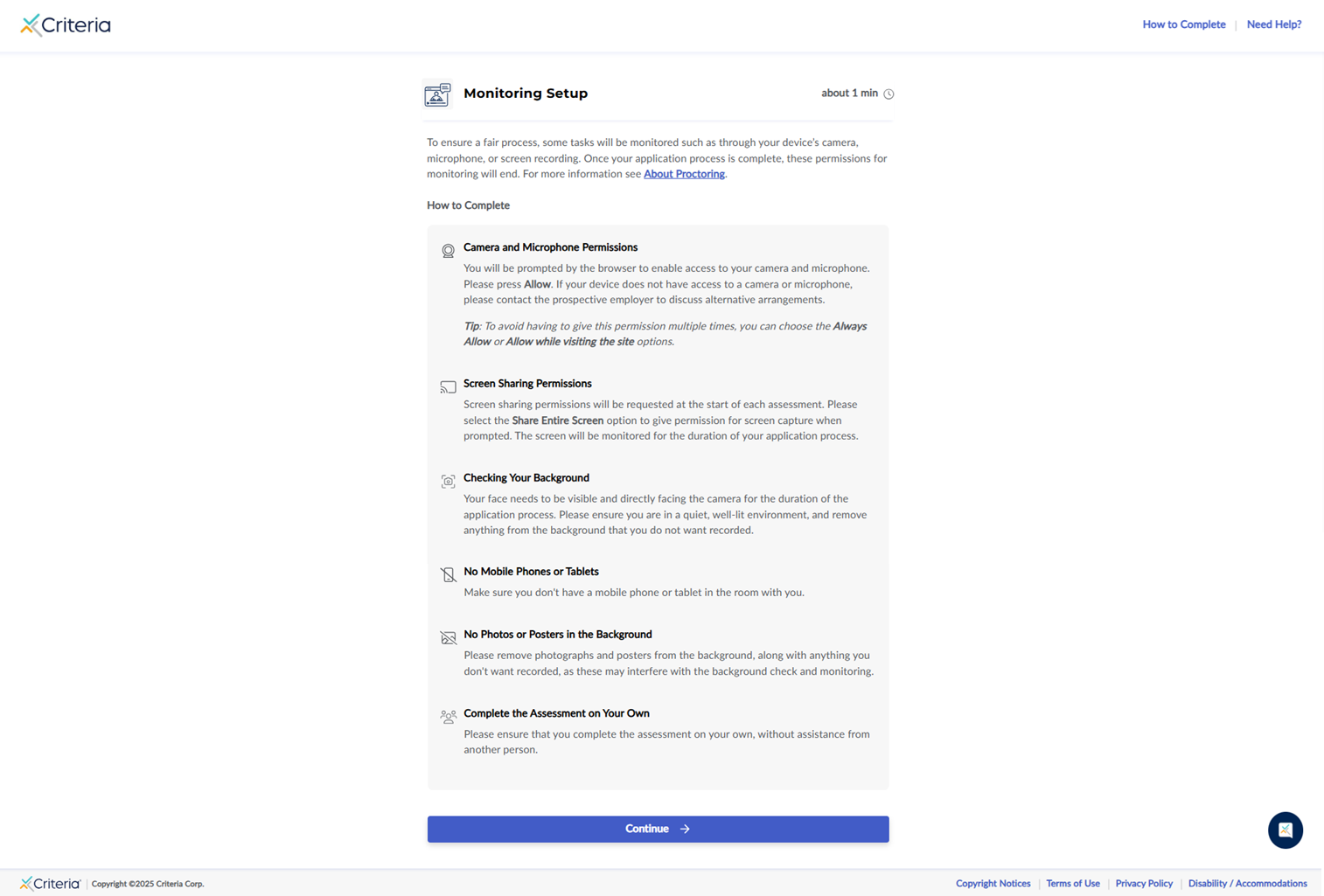
The second Monitoring Setup page steps candidates through providing permissions for the proctoring to occur.
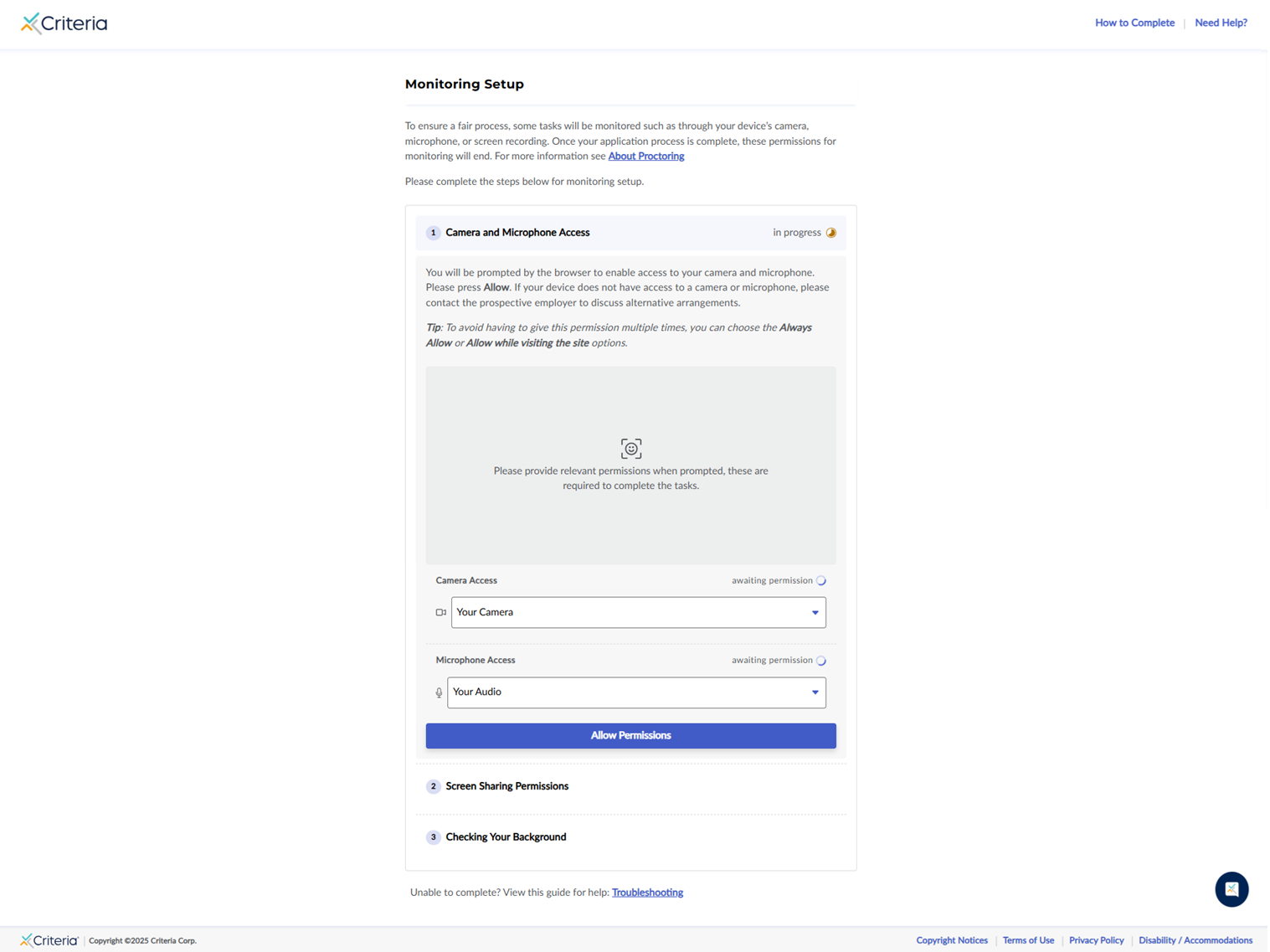
Candidates will then be redirected to the Overview page to start the first assessment.
Note: before each assessment starts, candidates will need to re-confirm they are allowing permission for the monitoring to occur.
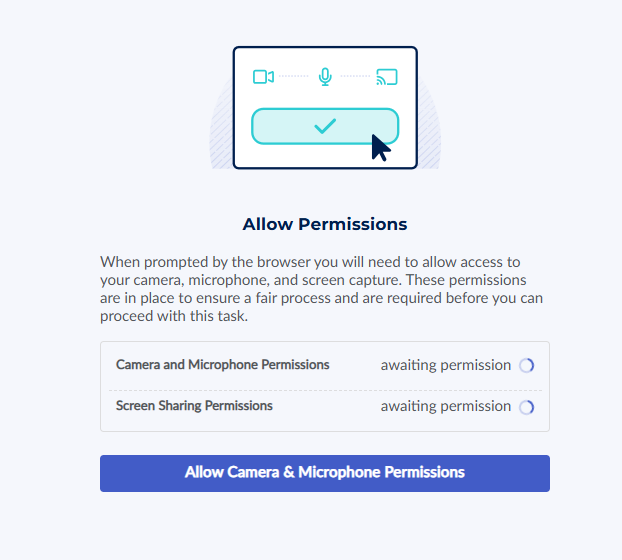
Task instructions
The assessment instructions pages and video interview instructions page provide important information about completing the task. These pages are not customisable.
When the candidate clicks Continue, the assessment task will start.
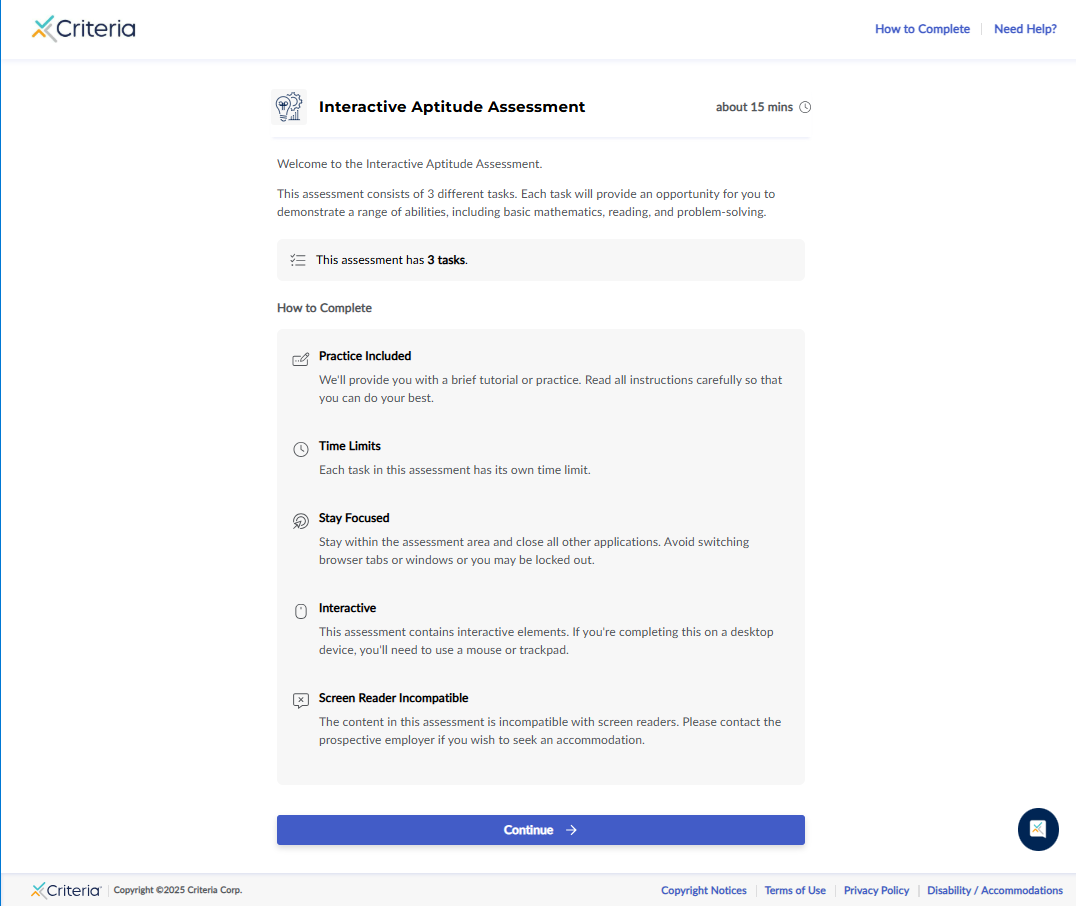
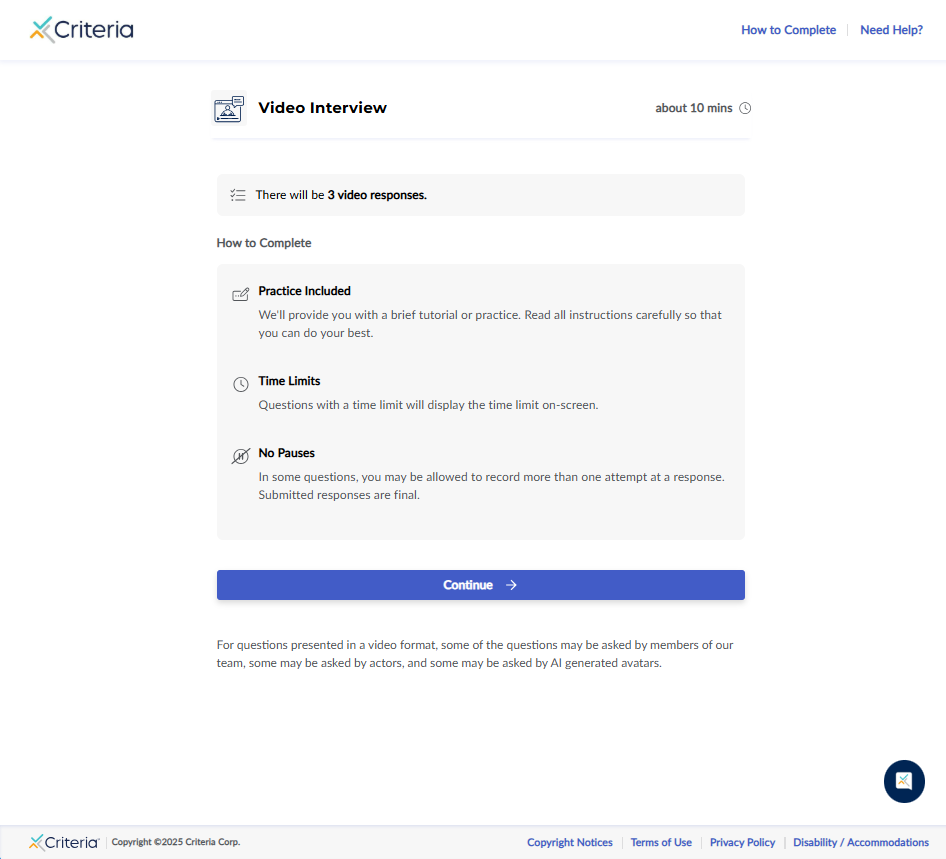
When the assessment task has been completed, the candidate will either be returned to the Overview page if they have additional tasks to complete, or the Exit page.
Video Interview: systems check and practice question
If the candidate's interview will require them to provide video responses, they will be directed to the Systems Check page after the video interview instructions page. This ensures that the candidate's camera and microphone are set up correctly.
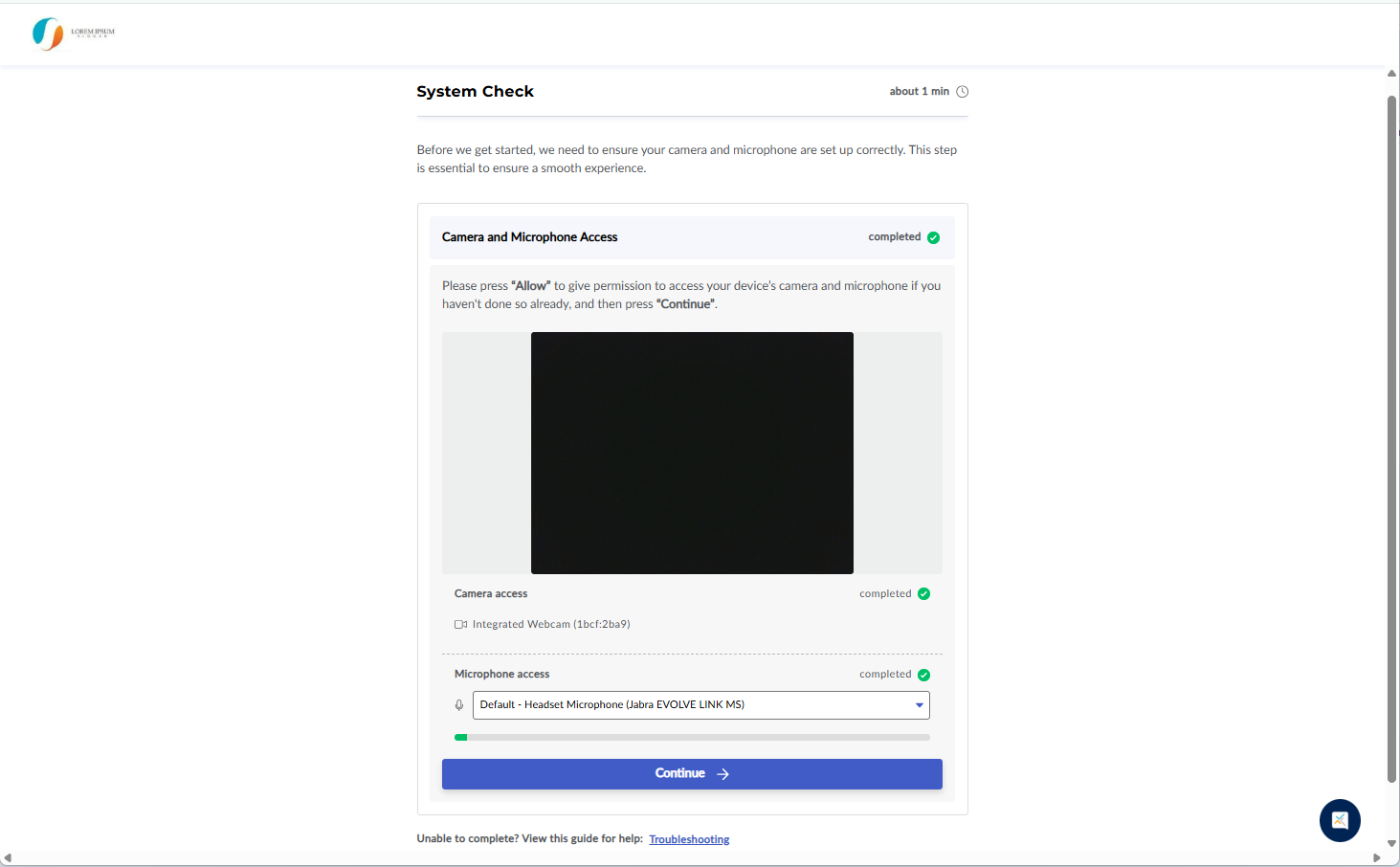
A practice question will also be offered to the candidate if they need to provide video responses, before they begin the interview questions. While candidates can skip this step if they wish, we recommend completing the practice question, for several reasons.
- The candidate can ensure that their camera isn't blocked and their microphone is not muted.
- They can check that there is nothing in the background that they would not wish evaluators to see.
- A practice run can help them prepare and feel more comfortable with the process.
Exit page
Once candidates have completed the tasks they have been invited to do, they will be directed to the exit page. This can be customised to provide a final message to your candidates, such as what the next steps in the recruitment process will be, or to direct candidates to a different website, such as your careers page.
If you are using the system default exit page, your candidates may be invited to participate in Criteria's research or provide feedback on their experience. This is completely optional and candidates are advised that it is not related to their application with you. Any data collected is anonymous and cannot be linked to any individual.
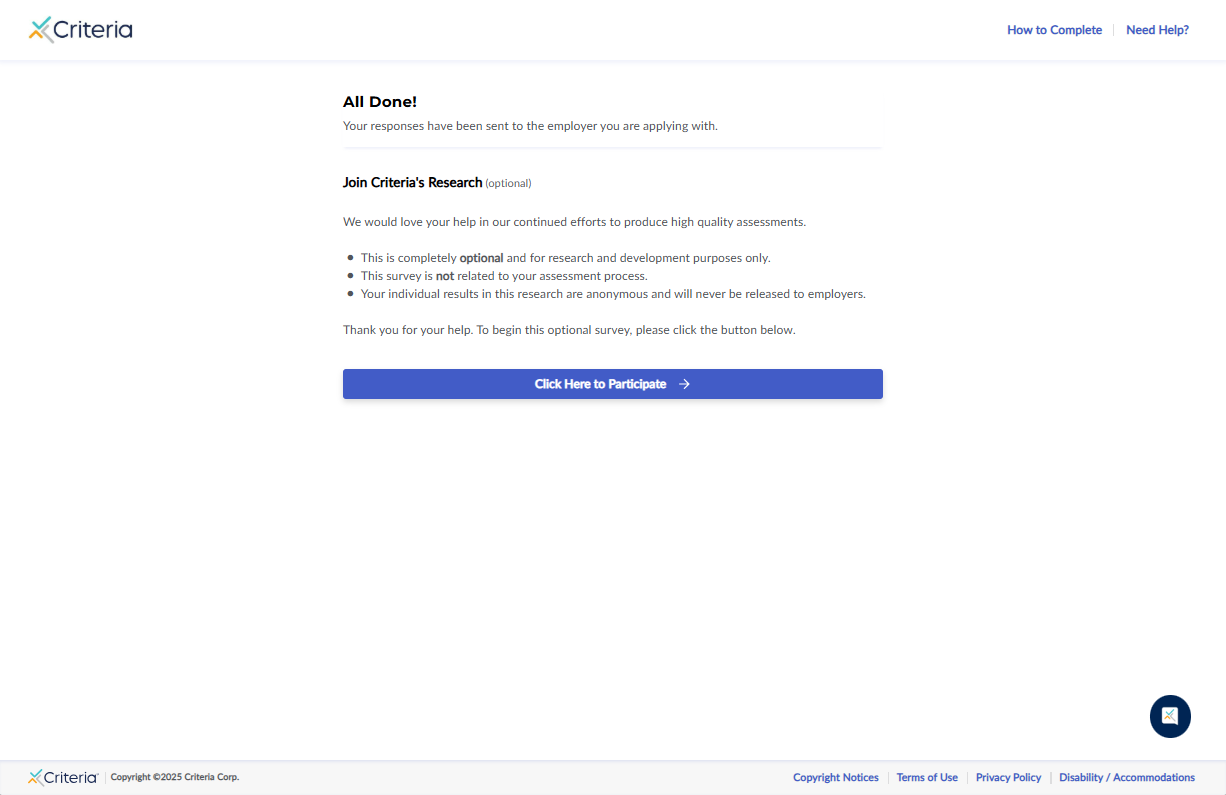
Candidate Support
While we have worked hard to make our platform as accommodating as possible, sometimes candidates need a little help to complete their tasks. They may also have questions around what to expect or how to complete tasks.
We have an extensive suite of materials available to assist your candidates.
✅ Our candidate support bot can provide assistance 24/7. Simply click the icon in the bottom right corner in the candidate assessment center and ask.

✅ The candidate resource hub can be accessed by clicking Need Help? in the candidate assessment center. The hub contains information about the evaluation tasks, tips for preparing, and even some practice tests.
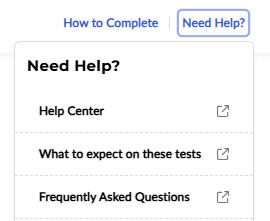
✅ Candidates can also access answers to frequently asked questions from the Need Help? menu also.
We encourage candidates to use these resources to help them prepare and show off their full potential. You are welcome to direct your candidates to these resources also.

