TestMaker Template Library
TestMaker allows you to create custom skills tests that evaluate a candidate’s knowledge in areas relevant to your organization and the role they’re applying for. The TestMaker Template Library includes question sets covering commonly required skills across a variety of job types.
Each template in the TestMaker Template Library is designed to be used as a starting point for your test. We recommend engaging a subject-matter expert from within your organization to provide input on what questions to add, edit, or remove, to tailor each test or survey to your specific objectives.
Accessing the Template Library
In your Criteria account, go to Manage and click TestMaker.
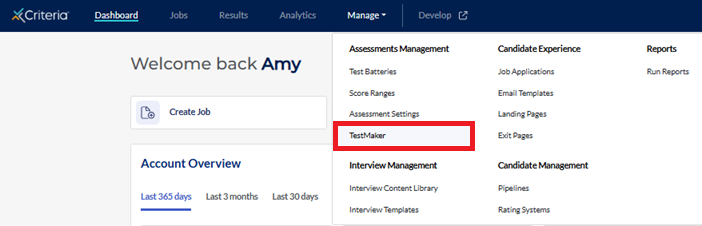
Click Template Library in the top right.
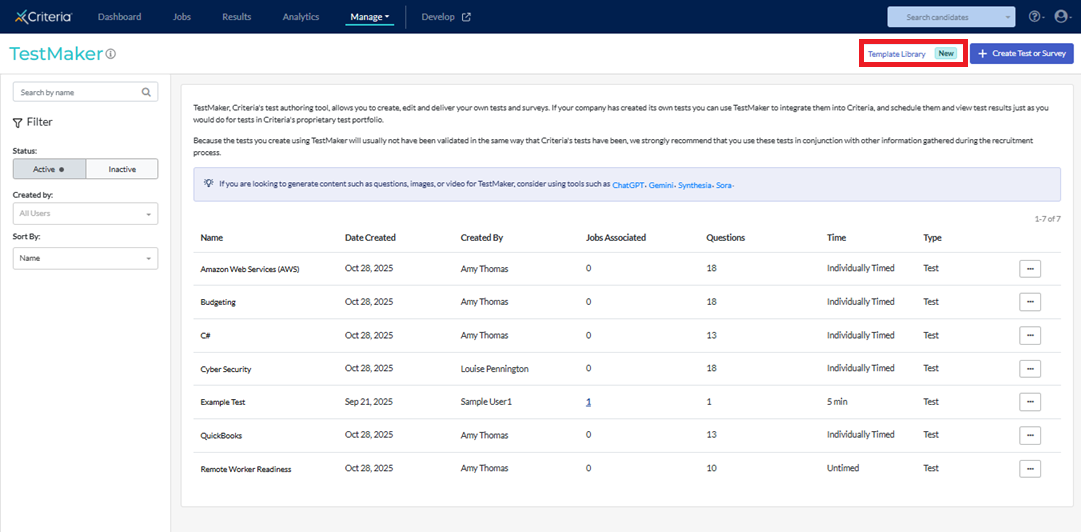
Selecting a TestMaker template
Each TestMaker template is listed on the Template Library page in alphabetical order. Each template includes an overview which outlines what the tests evaluates.
Scroll down the page to view the full list. If you are interested in a particular topic, you can either search for it by name, or click on a category on the left to filter the list.
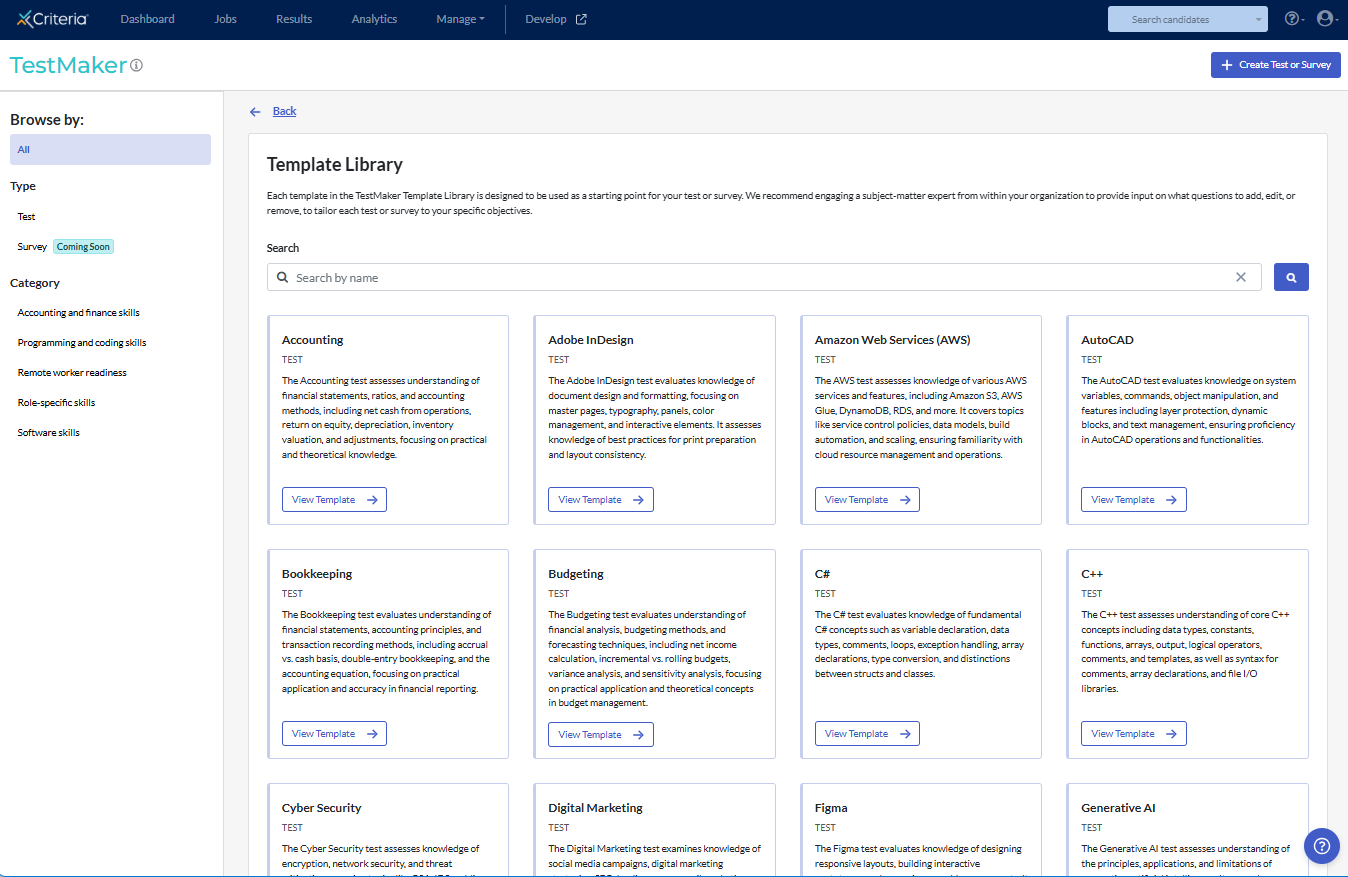
Click View Template for the template you are interested in using, or simply want to learn more about.
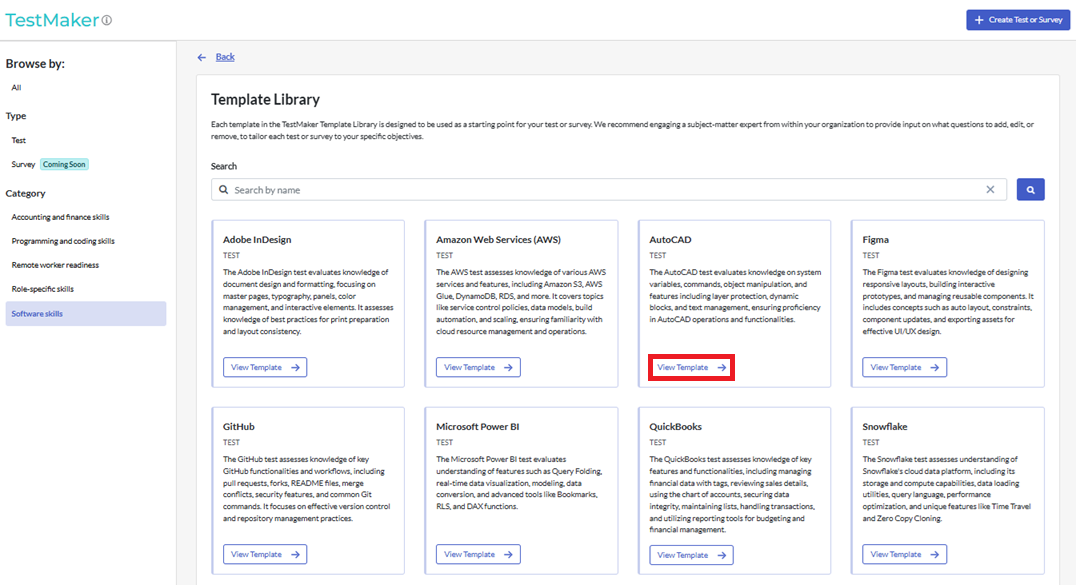
A list of the questions in the test is displayed.
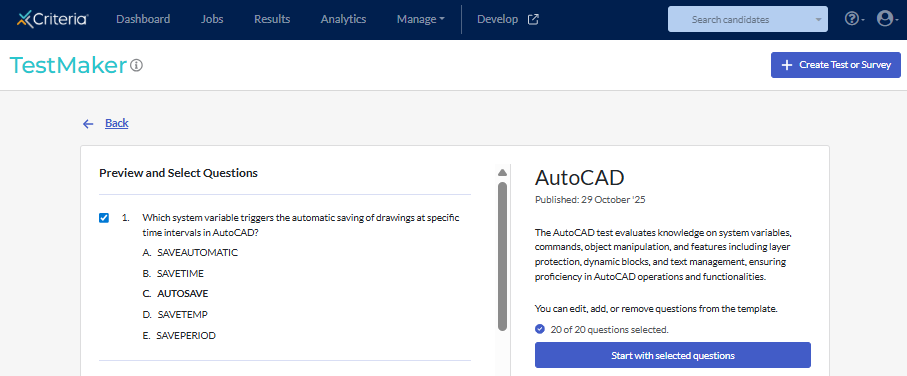
Creating a TestMaker test from a template
Follow the steps above to select a template and view the questions.
If you do not wish to include one or more of the questions in your test, untick the flag next to that question. Click Start with selected questions.
On the Test Settings page, review and adjust any of the settings for your test. As you are creating a copy of the test in your Criteria account, any changes you make on this page, and to the questions, will not affect the template itself.
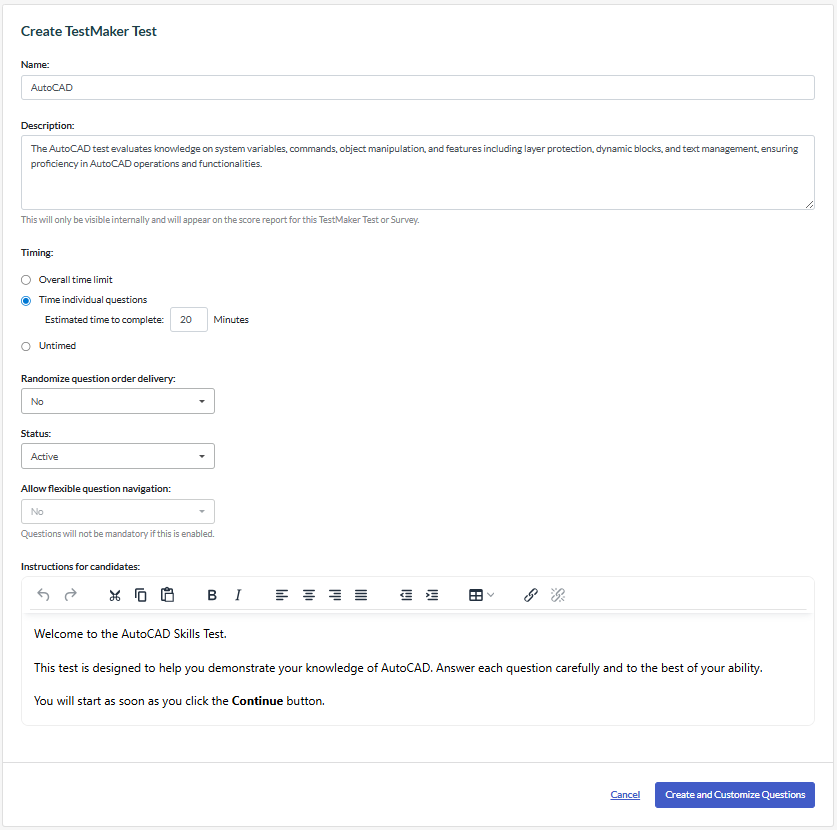
Click Create and Customize Questions.
The test is created in your Criteria account. If you need to return to it later to edit the questions, you can do so by clicking TestMaker in the Manage menu.
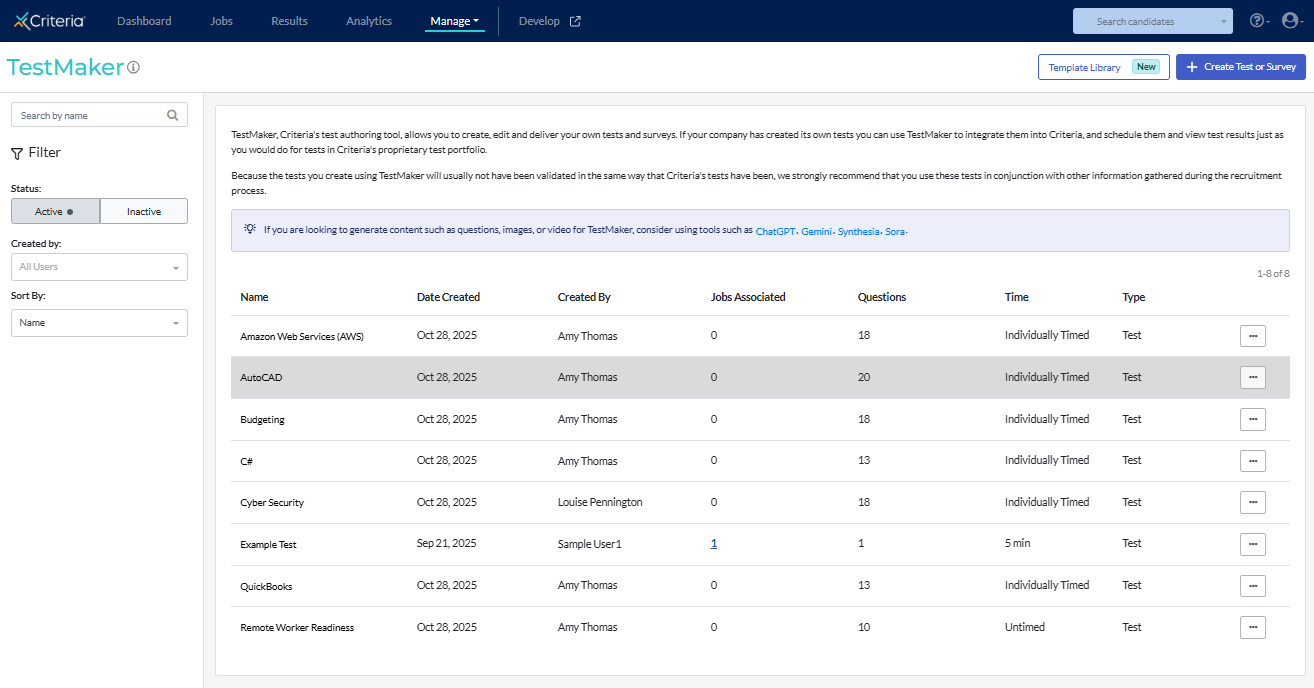
If you are ready to continue with editing the questions, on the Questions page, you can:
- Edit, copy or delete any existing question by clicking Actions and selecting the relevant option.
- Move questions around by clicking the 6 dots to the left of the question and dragging it to the new position.
- Add new questions by clicking Add Question at the bottom of the page.
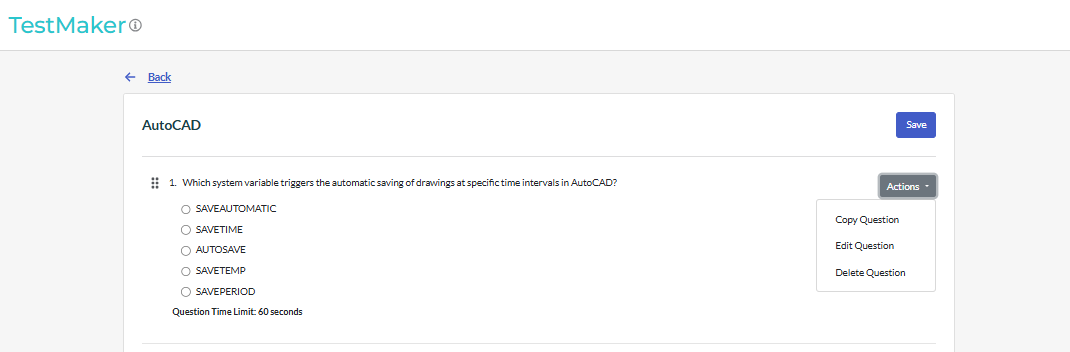
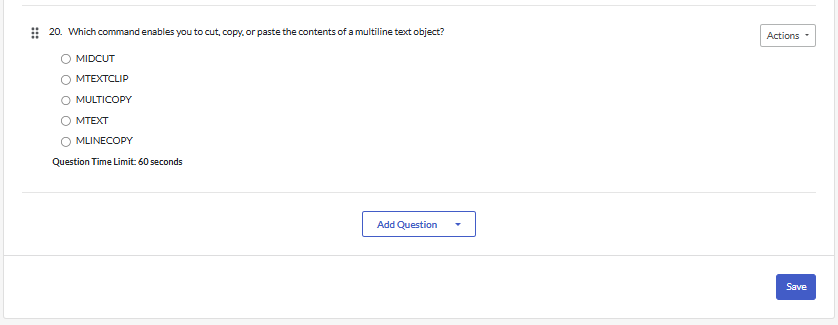
Click Save once the test is ready for use.

You can perform the same actions for this test as you can for a TestMaker test you created from the start. For example, you can edit the test, view analytics data and download the answer sheet.
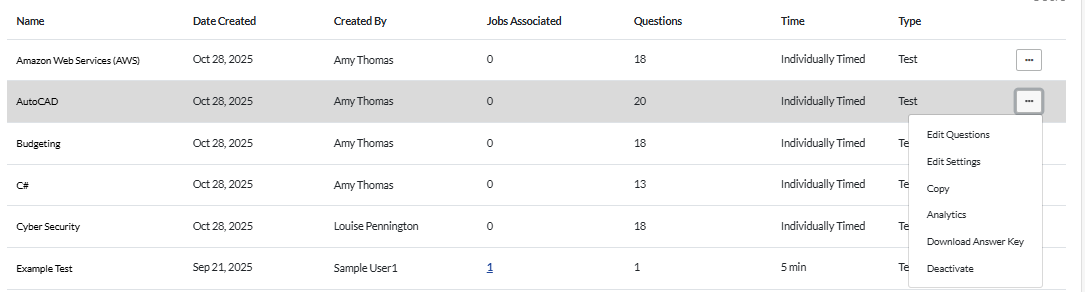
Add your test to a test battery, then assign the test battery to a job. You can then start inviting candidates to complete the test.

