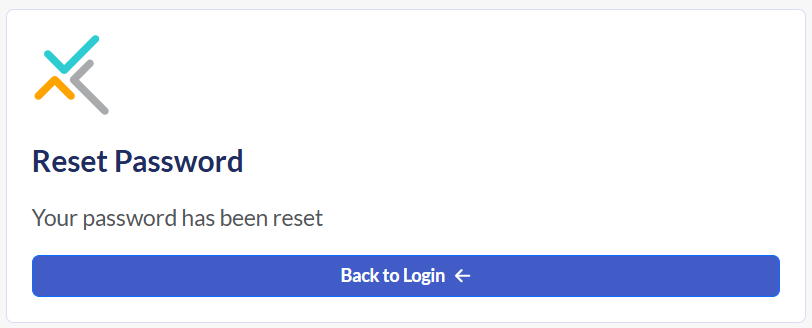Logging Into Develop
First time accessing Develop
To access Develop by Criteria, you will be sent an invitation to join your organization's Develop account. This may be via an email sent directly to your inbox or via a link provided to you by your manager or Develop admin.
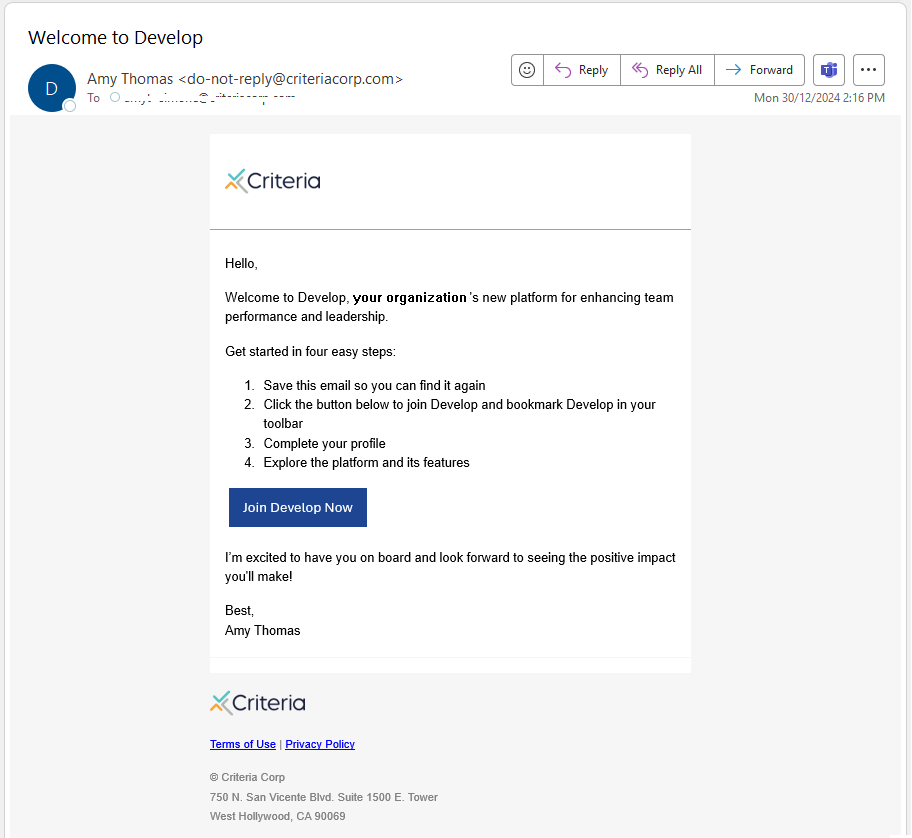
Click on the Join Develop Now link and follow the prompts to create your Develop user profile.
- Type in your first and last names.
- Click on the password field and create a new password.
- Check I have read and agree to both the Terms of Use and the Privacy Policy.
- Click on Next.
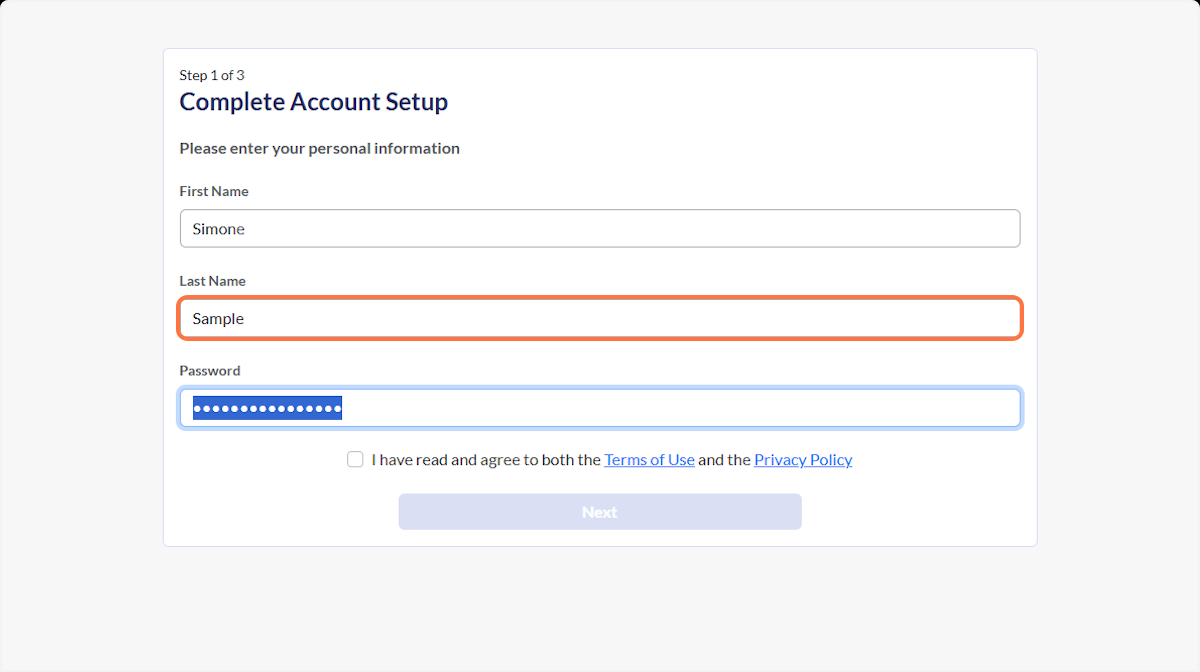
Next, enter some details about yourself.
- Click on Gender and select an option from the list.
- Type in your job title.
- Add some information about your role.
- Click on Next.
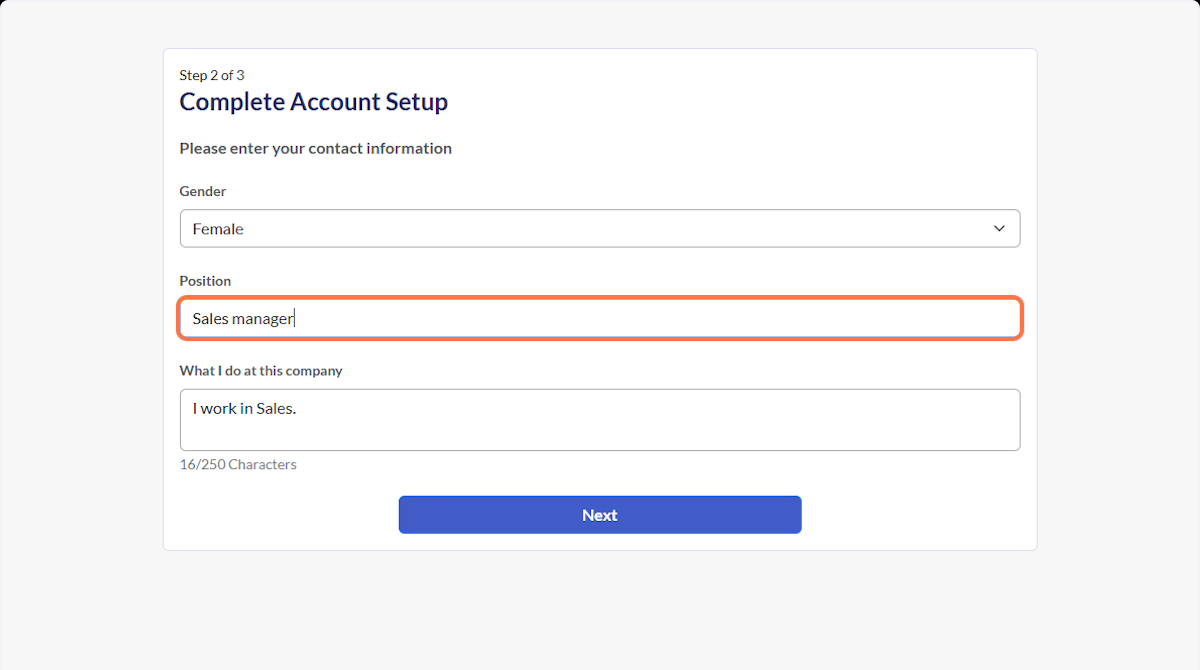
Optionally, add a link to your LinkedIn profile and some details regarding your goals. Click on Done.
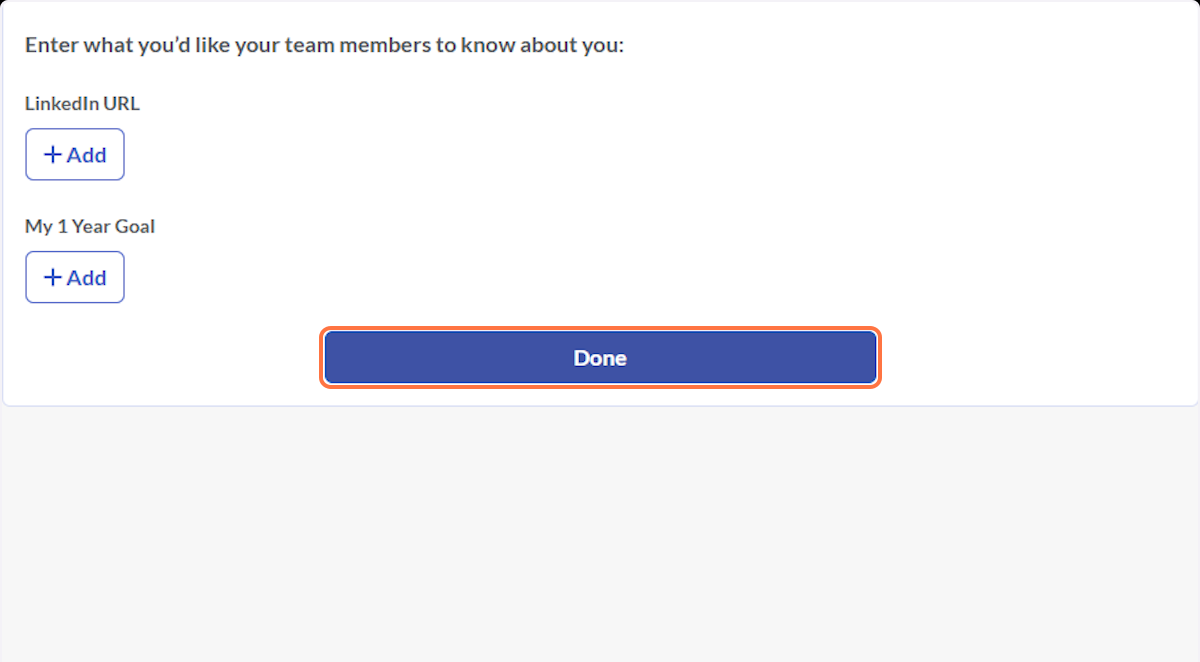
Your Develop profile has now been created and you will be directed to your Develop home page.
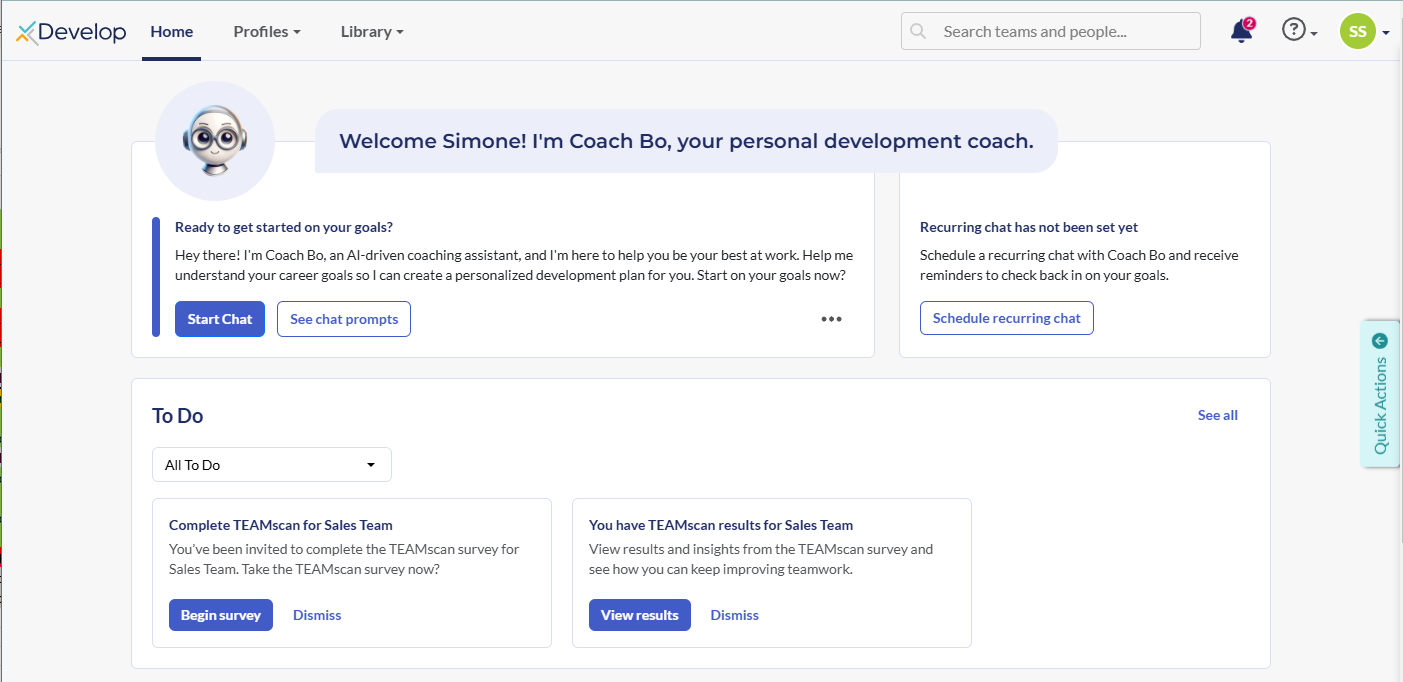
Logging into Develop
To access your Develop account, follow the instructions below.
- Go to https://develop.criteriacorp.com/.
- Enter your work email address and click Continue.
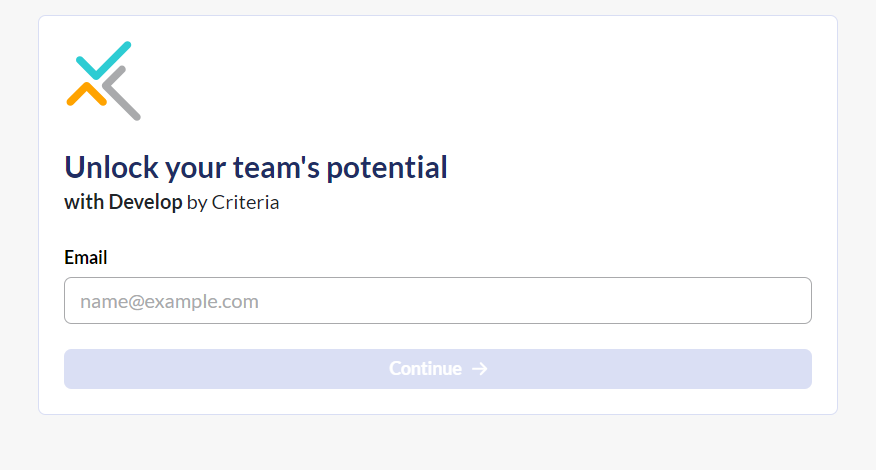
- Enter the password you created above and click Login.
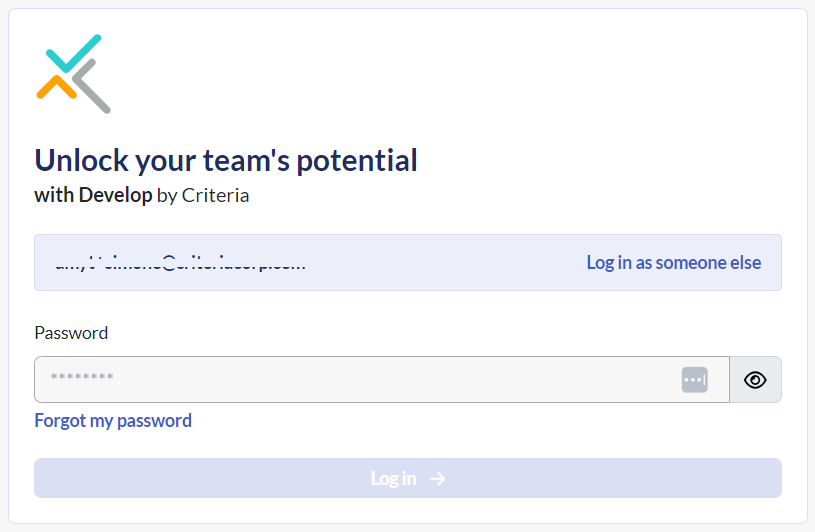
Resetting your password
If you do not know your password. you can reset this from the login screen.
- Go to https://develop.criteriacorp.com/ and click the Forgot my password link.
- Type in your work email address and click Reset Password.
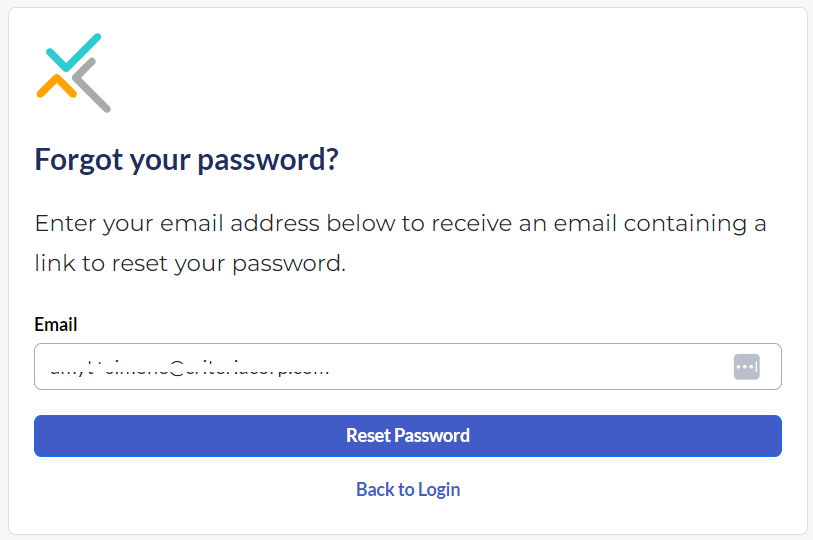
- A password reset email will be sent to you. This will expire in 2 hours, so we recommend creating a new password straight away.
- Click on the Click here to set your password link in the Password Recovery email.
- Enter a new password that is at least 8 characters long. Click Reset Password.
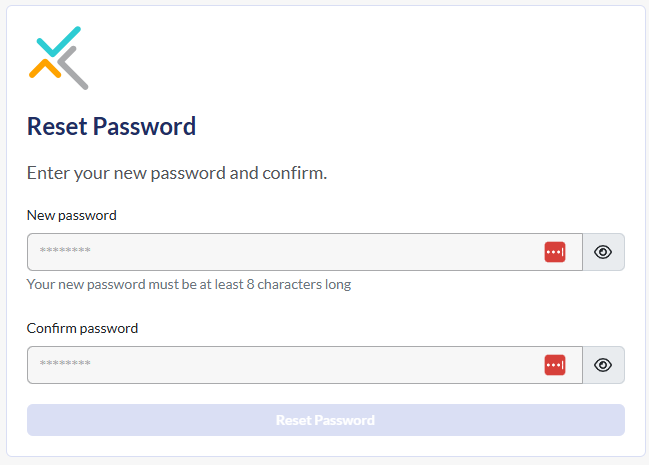
- Click Back to login to return to the login screen. Enter your work email address and new password to log in.