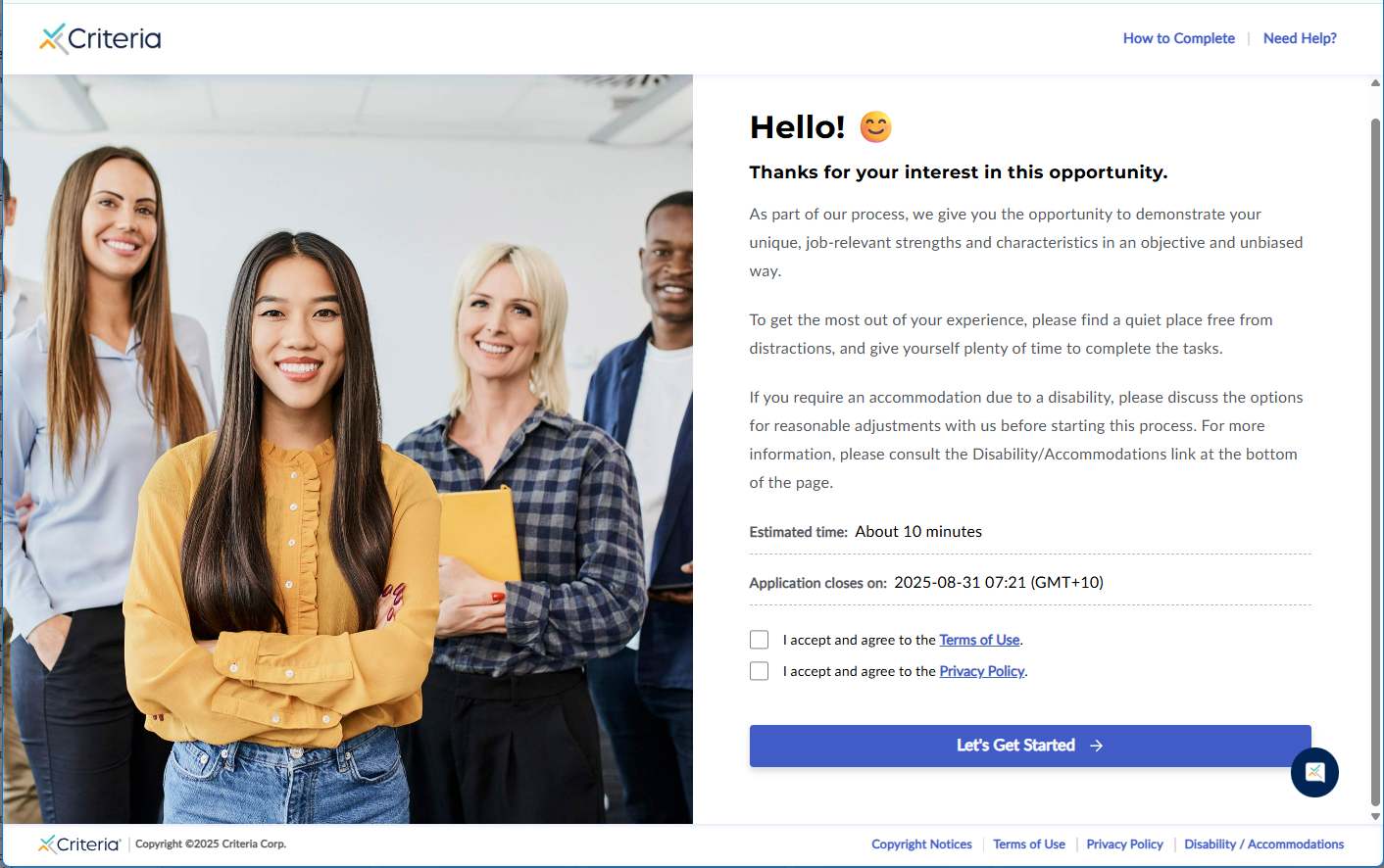Creating and Using Custom Landing Pages
- My logo is too small to see clearly on the landing page. What can I do?
- The instructions say the minimum height for the hero image is 800px. What is the minimum width?
- I'm trying to add a video to the landing page but it's too big. How can I reduce the size of the video?
- Why is the Video option on the Landing Page Builder locked?
- What happens if my body text exceeds the character limit?
- Which images work best on the Landing Page?
- Why are my candidates being asked to accept your terms and privacy policy on the landing page?
My logo is too small to see clearly on the landing page. What can I do?
When you upload a logo to the new Landing Page builder, it is automatically resized to 40px to fit within the header of the landing page.
If your logo has a blank border, try trimming the whitespace around the edge, then uploading the adjusted image.
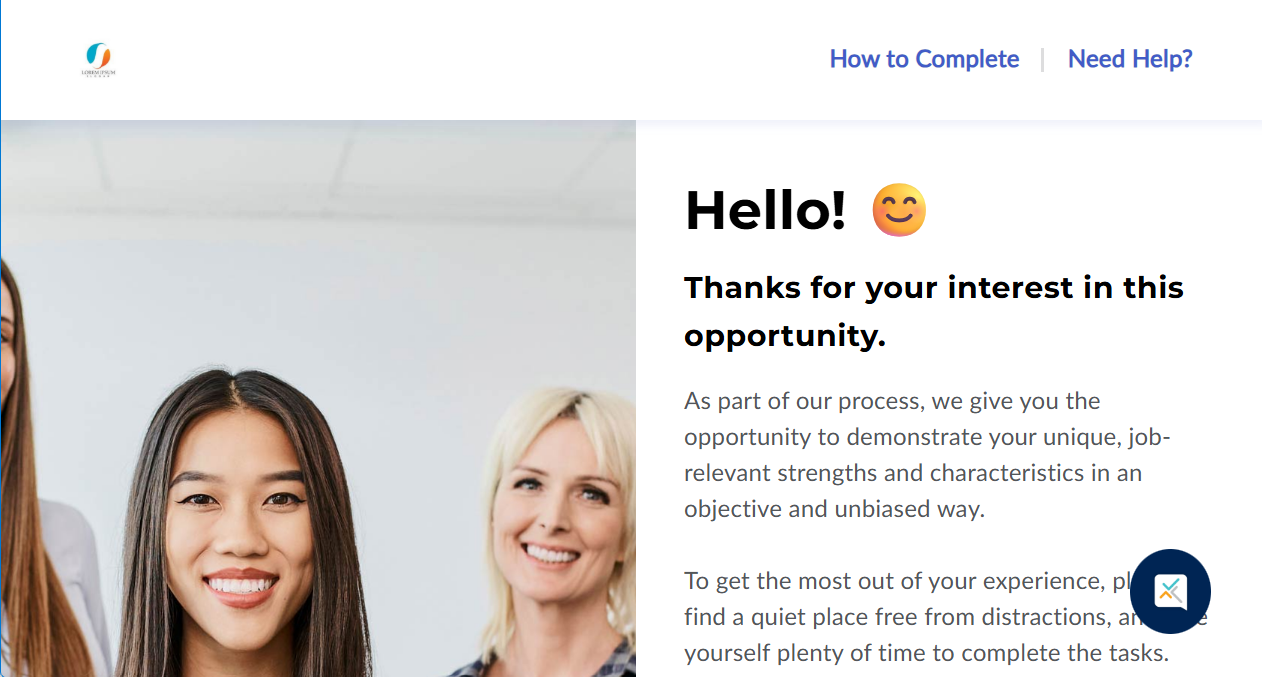

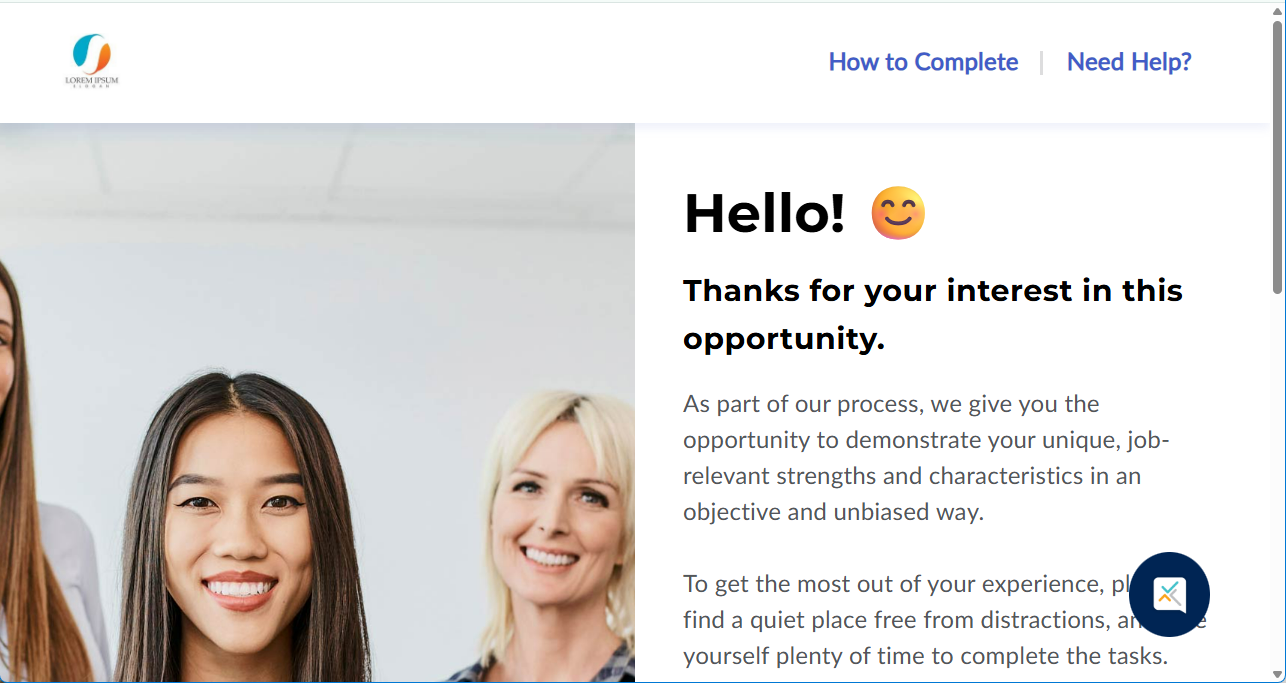
If your organization has several versions of your logo, try uploading a different version to see how it looks.
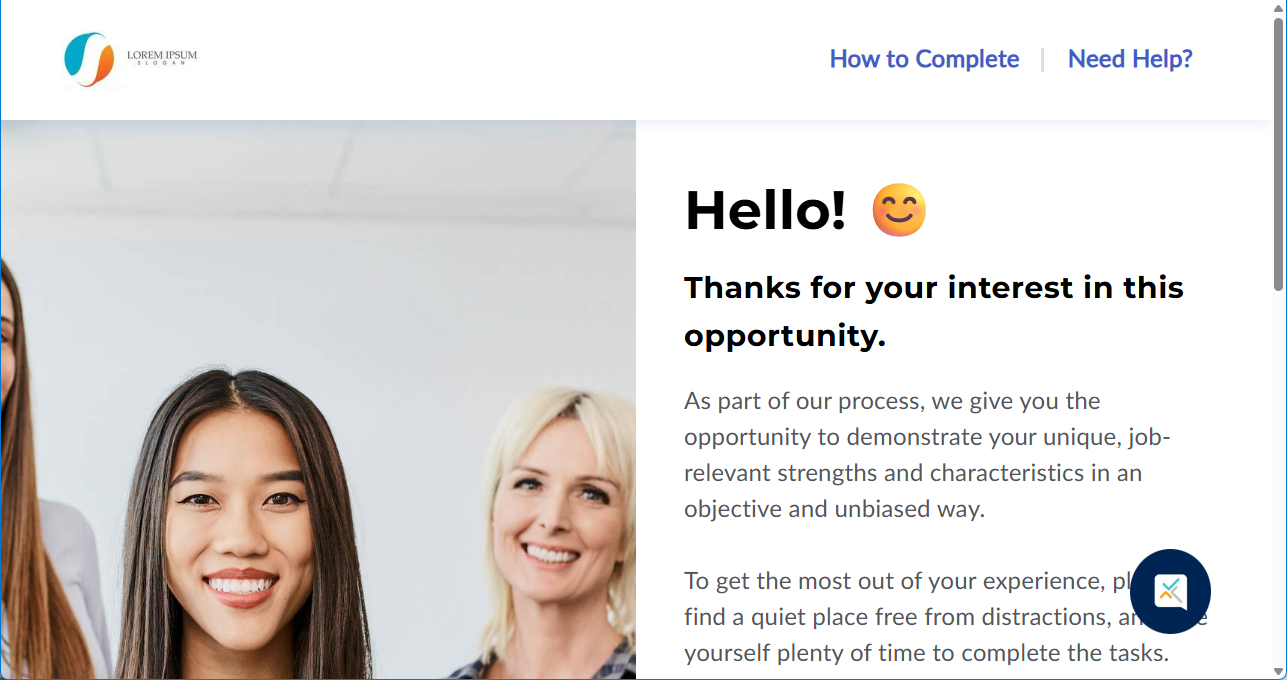
The instructions say the minimum height for the hero image is 800px. What is the minimum width?
There is no minimum width required for the hero image, as it will automatically resize based on the candidate’s screen size and the image height. However, since the minimum height is 800px, we recommend using a width of 1000px for best visual balance across most screen sizes.
If your image is square, consider adding white space on either side to help it blend seamlessly with the landing page background, which is also white. This helps maintain a clean and professional appearance, especially on wider screens.
Please avoid including text or key visual elements near the edges of the image, as parts of the image may be cropped on smaller screens. Some guidelines for choosing an image can be found below.
I'm trying to add a video to the landing page but it's too big. How can I reduce the size of the video?
If your video file is too large, this guide steps through some of the ways you can reduce the file size.
There are also many tools available online to edit video files. Please use your own due diligence before using any online tools to ensure it is right for your organization.
Why is the Video option on the Landing Page Builder locked?
The ability to upload a hero video on the New Landing Page is exclusive to Talent Success Suite customers. If you would like to explore the benefits of our Talent Success Suite, please contact your Customer Success representative.
What happens if my body text exceeds the character limit?
Our body text editor has a hard limit of 750 characters. To make the best use of this limit, try leveraging the hyperlink feature to add links to external information. Instead of displaying full-length URLs and emails, consider condensing them into a hyperlink that says “click here” or “email us”.
Which images work best on the Landing Page?
Try to follow these guidelines when choosing a hero image for your Landing Page.
- Choose images which contain little to no text.
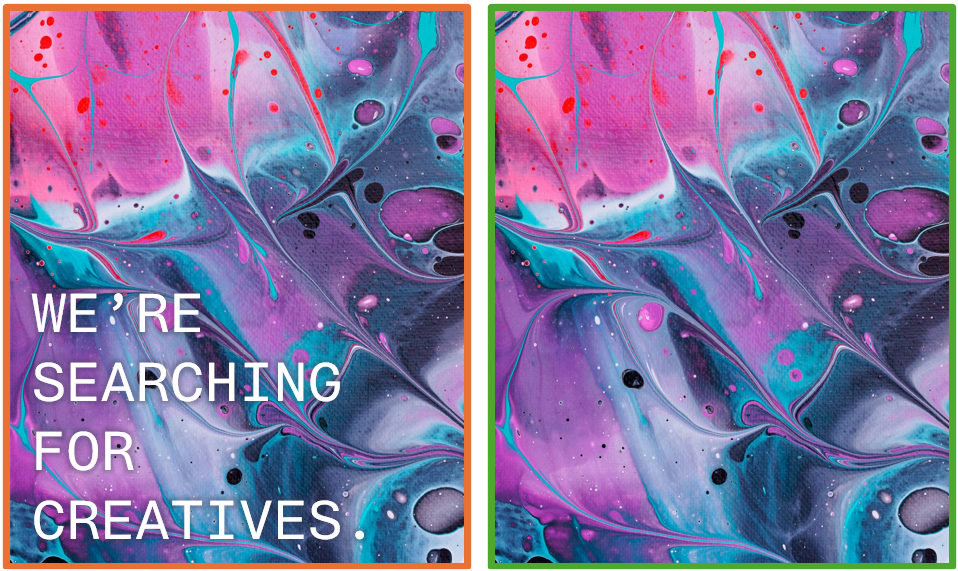
- Choose images where the focal point of the image is in the center of the image, if there is a focal point.
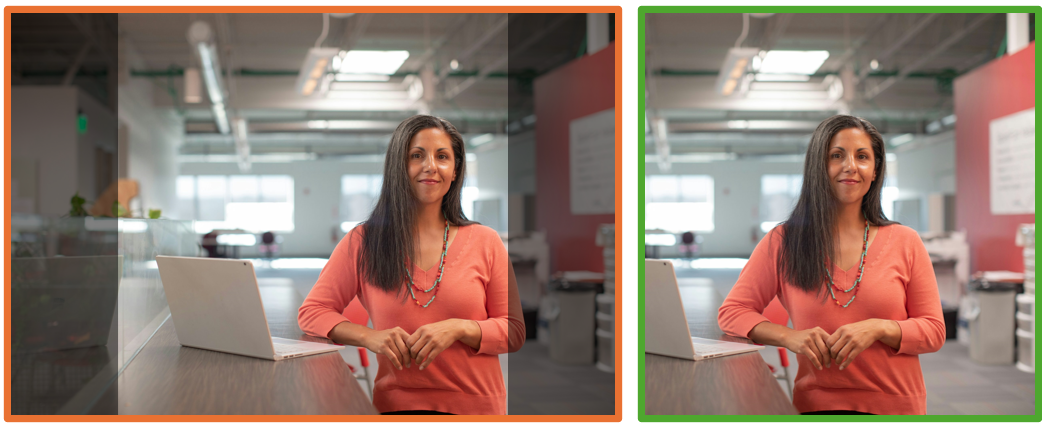
- If you have any critical content (e.g., a company logo), ensure that it is placed in the middle of the image and not in the corners.
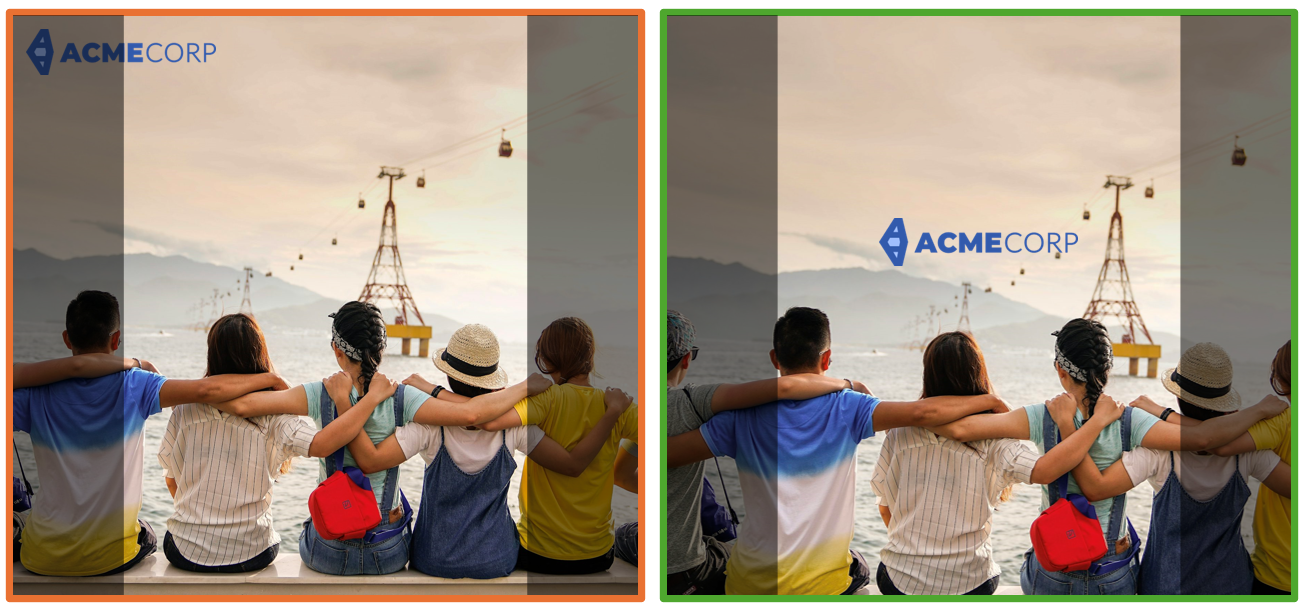
- Choose images that aren’t extremely wide or tall, as they will be more severely cropped when uploaded.
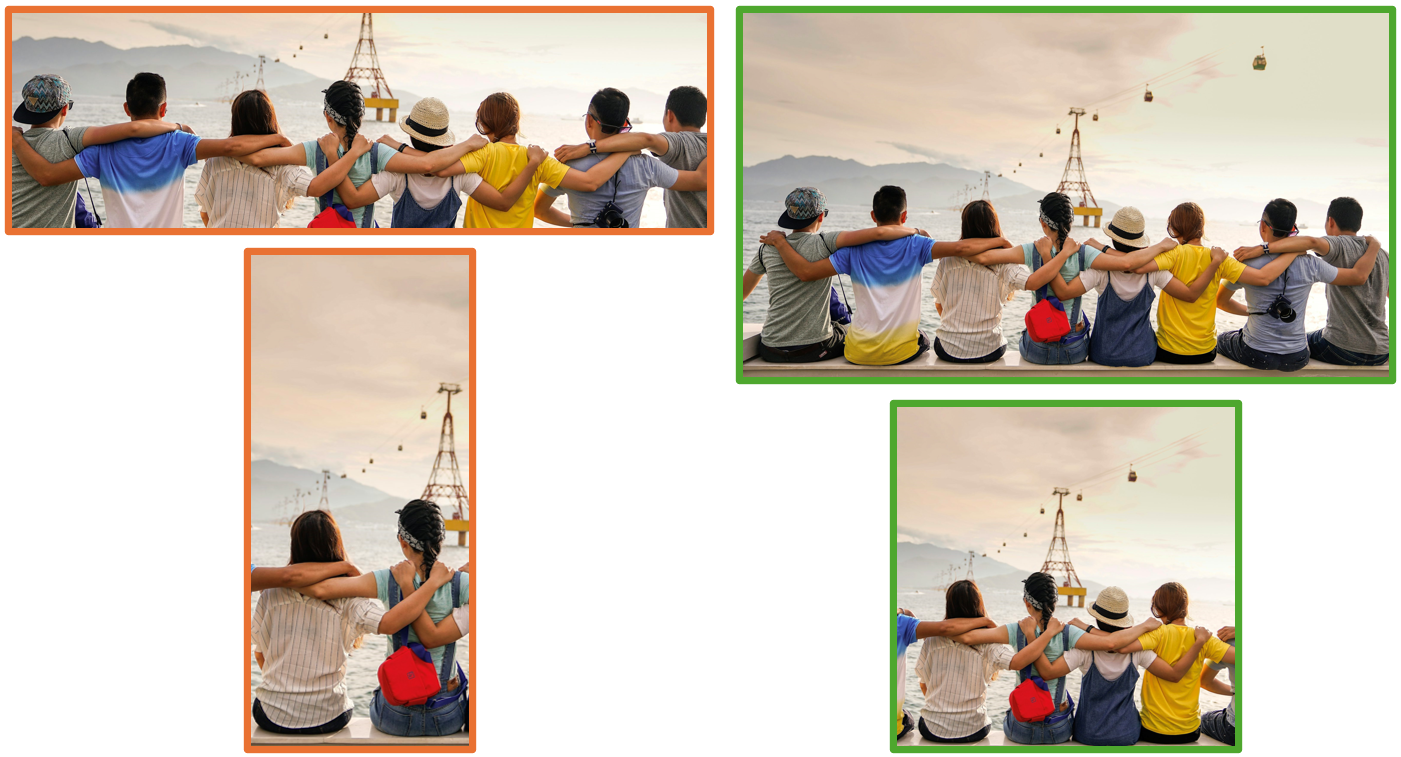
Why are my candidates being asked to accept your terms and privacy policy on the landing page?
Candidates are usually asked to accept Criteria's Terms of Use and Privacy Policy on the Personal Details page. However, if your Criteria account is set to No PII in your Company Preferences, the Personal Details page will not be presented to the candidate. Instead, these tick boxes will be shown on the landing page, so candidates will have 1 less page to click through to reach their evaluation tasks.