Updating Test Batteries with New Test Versions
Criteria uses feedback from our customers, data from our research and the expertise of our test development team to improve our assessments. When a new version of a test is released, any jobs created after the release will automatically use the new version of the test.
However, if any of your existing jobs and test batteries use that assessment, we won't automatically update these to the new version for you. While we would like our customers to use the updated version of the test, we understand that you might be in the middle of recruiting for a job and don't want to change over. (In many instances, the improvements that we wish to make to a test would mean that the results from the updated test cannot be directly compared to the results from the original test.)
Instead, we give you the option to select which test batteries and jobs you want to update to the new test version.
New Test Version Notifications
When we make an update to one of our assessments, you will see a notification in your Criteria account. This will:
- provide information about the changes that have been made.
- direct you to a list of the test batteries and jobs that have updates available.
When you log in to your Criteria account, you will see the following message in your Dashboard:
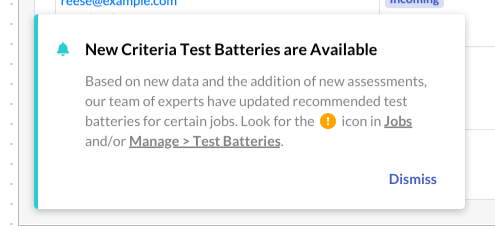
Click "Jobs" or "Manage > Test Batteries" to view the list of records that can be updated. If you do not wish to make any updates or have made all the updates you want to make, click "Dismiss" to remove the notification message from your view.
Jobs Page
On the Jobs page, you will see an alert icon against any jobs where updates are available.

Click the triple dots icon and select "Update Test Battery".

You will have the following options to chose from for each job:
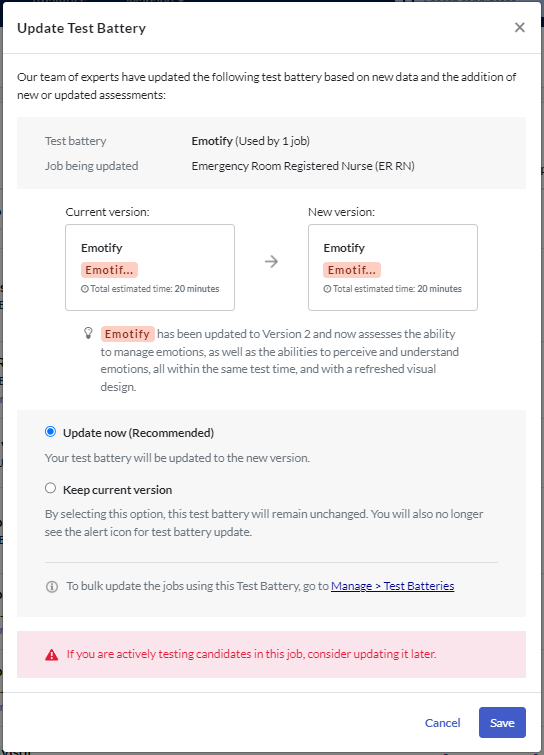
- Update to the new version of the test.
- Keep the current version of the test.
- Cancel and close the modal. (The New Alert indicator will remain until action is taken, so you can take action at a later time.)
- If you do not have permission to edit the job, you will see the message, “To update to the New Criteria Test Battery contact an admin or your CSM.”
Included in the description of the current and new versions is the total estimated time candidates will require to complete the test battery.
Once you have selected the action you wish to take, the New Alert indicator will disappear.
Test Batteries Under the Manage Tab
When you click "Test Batteries" under Manage, the notification message will indicate that new updates are available for test batteries. Click to view the test batteries that contain new or updated tests.
Click the triple dots icon and select "Update Test Battery":

You will have the following options to chose from for each job:
- Update to the new version of the test. Note: updating the test battery here will update the test battery for all jobs that currently use it.
- Keep the current version of the test.
- Cancel and close the modal. (The New Alert indicator will remain until action is taken, so you can take action at a later time.)
- If you do not have permission to edit the test battery, you will see the message, “To update to the New Criteria Test Battery contact an admin or your CSM.”
Included in the description of the current and new versions is the total estimated time candidates will require to complete the test battery.
If you would like to try the assessment prior to upgrading, then you can create a new “test” job and add the assessment to the test battery for that job. You can then choose whether or not to update your existing jobs.
Once a job or test battery has been updated to the new version, it cannot be reverted back to the previous version.

