Manually Evaluating Video Interview Responses
When a video interview template is created with Automated Scoring disabled, your team will need to manually evaluate the candidate's responses to the questions.
Access the interview screen
You can access the list of candidates you have been assigned to evaluate from either the Dashboard or Jobs, if the job has been shared with you.
Depending on your user role type, you may have access to view the evaluations posted by other reviewers before all the required evaluations are completed. We recommend not looking at other reviewer's ratings and remarks until you have completed your own evaluation, to help prevent unconscious bias affecting your impressions of the candidate. The collaborator type of user will only see dashes and no evaluator comments in the Score section until all required evaluations are complete and the scores have been posted.
Click Evaluate or Evaluate Interview to open the interview screen.
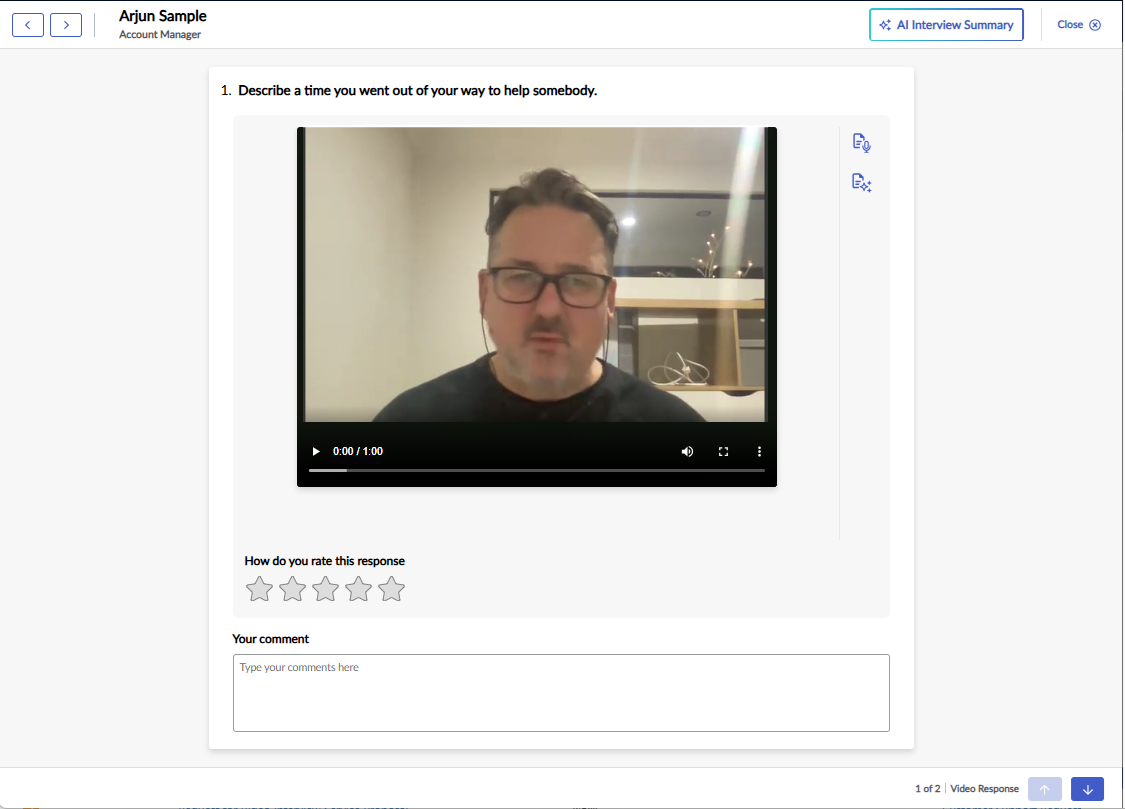
Complete the evaluation
- If Interview Intelligence is enabled for your account, click the Transcript icon to view the text version of the candidate's response. Click the Summary button to view the AI Summary of the transcript of the candidate's response. The summary and automated scoring are based on the transcript, not on the recording itself.
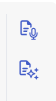
- Question and response: Click Play to view the candidate's response to each question. The question is displayed above the video so you know what the candidate is responding to.
- By clicking in the bottom right-hand corner, you can speed up or slow down the video playback. Speeding up the playback might be useful if you have a large number of video interviews to review.
- Rating and Comments: Below each question, select a rating of 1 to 5 stars for the candidate's response and add a comment. The optional Evaluation Guide is displayed here.
- Your Recommendation: Beneath the last question recording for the interview, select your overall recommendation rating for the candidate, based on their interview responses: Yes, No or Maybe.
- Your Final Comment: Enter some notes into Final Comments on your impression of the candidate along with any other comments.
- Submit Evaluation: Once you have completed all required fields, click the Submit Evaluation button to submit your rating and comments for the candidate.
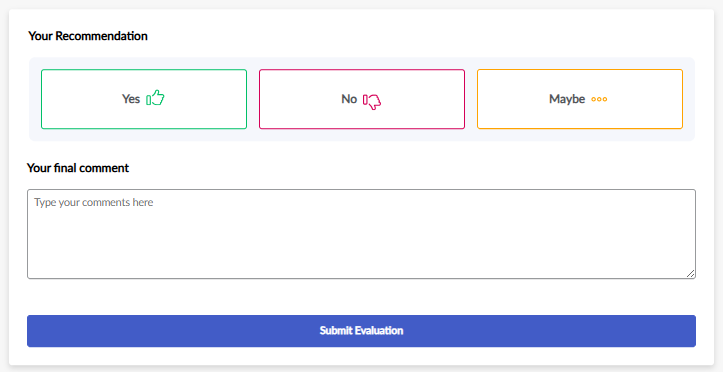 Any notes or ratings, including the overall Recommendation, cannot be changed once you have submitted your evaluation. You will be able to return and view the candidate's video responses again later if you need to, however, we recommend entering some detailed notes regarding your impressions of the candidate to provide yourself with a reminder about the candidate later.
Any notes or ratings, including the overall Recommendation, cannot be changed once you have submitted your evaluation. You will be able to return and view the candidate's video responses again later if you need to, however, we recommend entering some detailed notes regarding your impressions of the candidate to provide yourself with a reminder about the candidate later.
If you wish to think about your responses to the candidate's video interview, we suggest adding your initial impressions but not clicking the Submit Evaluation button until you are ready. Click Close in the top right. You can return to continue evaluating the candidate by clicking the Evaluate button again. You can return to the evaluation screen at any time until you have submitted it - You will be returned to the candidate card or the Dashboard, depending on where you accessed the interview screen from. The Evaluate Interview button will be replaced with either View Scores (Dashboard) or Review Responses (candidate card in the job) once all required evaluators have submitted their reviews, the candidate's scores will be visible.
Next Steps
You can share your preferred candidates' video interview responses with hiring managers and generate reports on your candidates' video interview results.
Click here to view more information about using video interviews.

