Record or Upload a Video for Structured Interviewing
Record question directly in the platform
If you wish to record your question directly in the platform, click Record in Video Question.
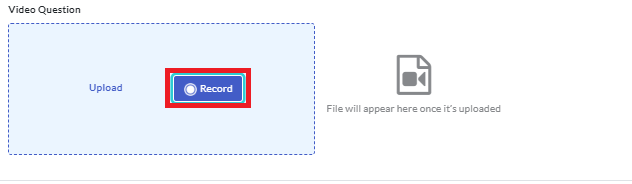
- Click Allow to allow the platform to access your camera and microphone.
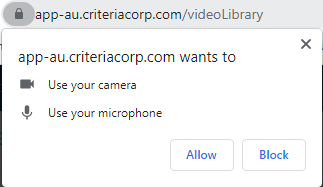
- Look directly into the camera and click the red Record button to begin recording your question.
- Click the red Stop button to end the recording.
- Review the recording.
- If you are happy with the recording, click Upload.
- If you want to record the question again, click Retake and complete steps 3 to 5 again.
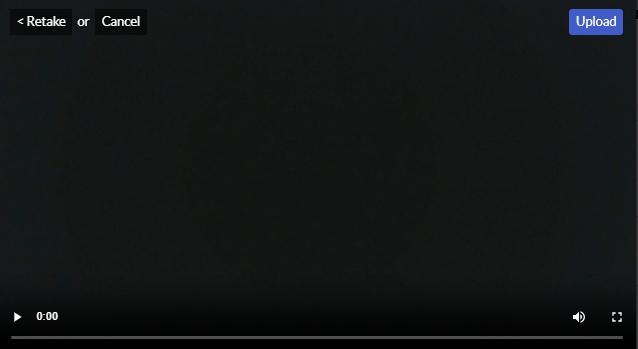
You are now ready to save your classic question, automated scoring question, or message.
Upload a pre-recorded video
We have included some tips on creating pre-recorded videos below.
To upload a recording to the platform, you can either search for the file on your device or drag and drop the file.
- Click Upload in Video Question. A search box will appear, which will allow you to locate and upload your previously pre-recorded question.
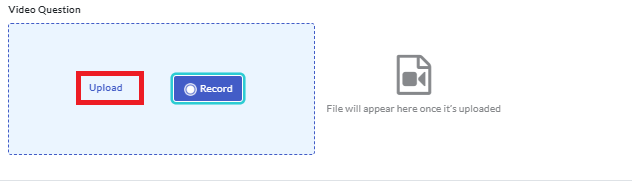
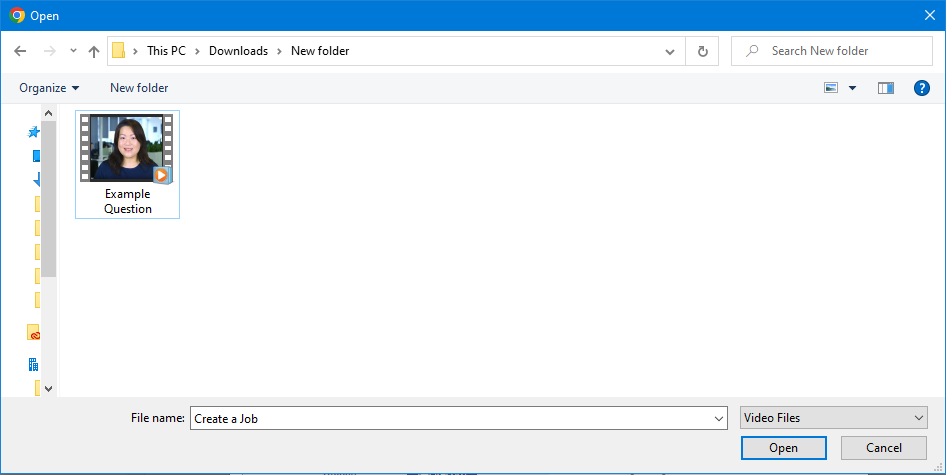
- Locate the file on your device. Drag and drop it into the Video Question box.
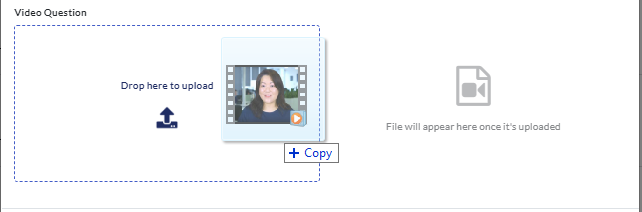
Click on the video file to view a preview.
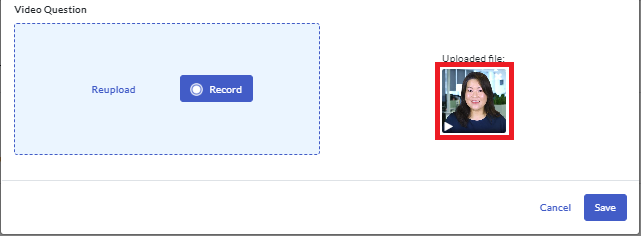
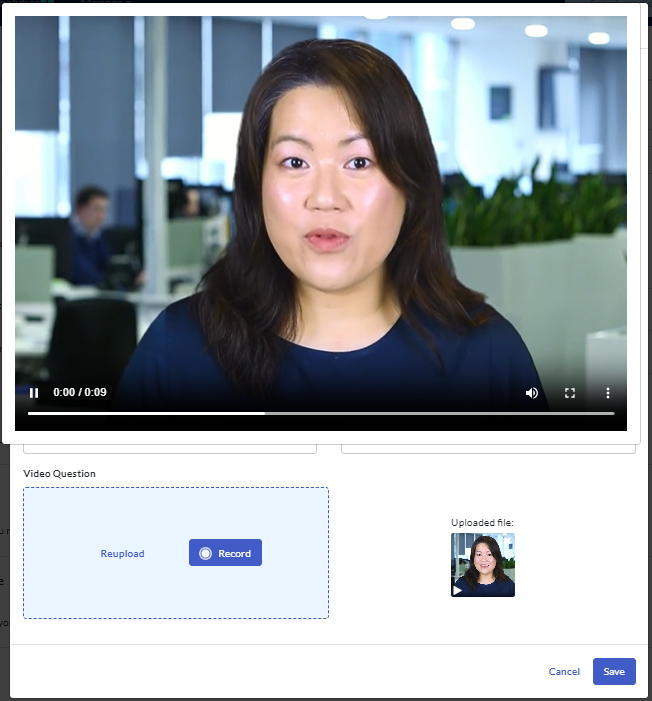
Click anywhere outside the preview modal to close the preview.
You are now ready to save your classic question, automated scoring question, or message.
Creating your own pre-recorded content
For both questions and messages, you can add a pre-recorded video.
These media files need to be in a 'video file' format, such as MP4, MOV or AVI. Questions and messages can be recorded using your laptop, desktop with a webcam, or mobile device; they can be recorded via Zoom, Teams or by following the instructions below.
Windows based laptop or desktop with webcam
- Open the camera app. Click here to view a Microsoft Help article regarding this step.
- When you are ready to ask the question or record your message, look directly at the camera and click Video.
- Ask your question or present your message, then click Video again to finish recording. Ensure you repeat this process for each individual question, that is one question or message per file.
- To see your video, or ones you've taken before, select Start > Photos .
- Save files to your desktop.
Mobile device (iPhone, Android device)
- Prop up device to ensure the camera angle is suitable. Please do not hold the device as it will be extremely distracting for the candidate watching.
- When you are ready to ask the question or record your message, looking directly at the camera click Record.
- Ask your question or present your message, then click Record again to finish recording. Ensure you repeat this process for each individual question, that is one question or message per file.
- You may need to edit the beginning and end of the recording to remove the hand coming into shot to press record. This feature is available in Apple and Android devices. Please click on the link below for instructions for each type of device.
How to edit videos on your iPhone, iPad
- Once you have recorded your question, email the file to yourself so that you can save to your desktop.

