Troubleshooting: Helping Other Users Access Criteria
If you are an admin user for your Criteria account, there are a few ways you can assist other users who are having trouble logging in.
Inactive users
Firstly, check that the user is still active. If a user is inactive, they will not be able to log in to your Criteria account. Click here to learn more about deactivating users.
To reactivate an inactive user, log into your Criteria account and click on your avatar in the top right corner. Select Users from the dropdown list.
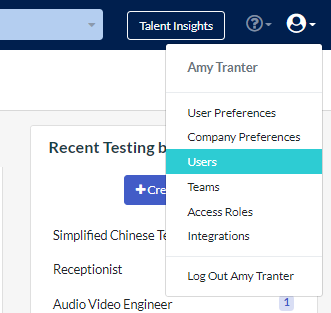
Click to view Inactive users.
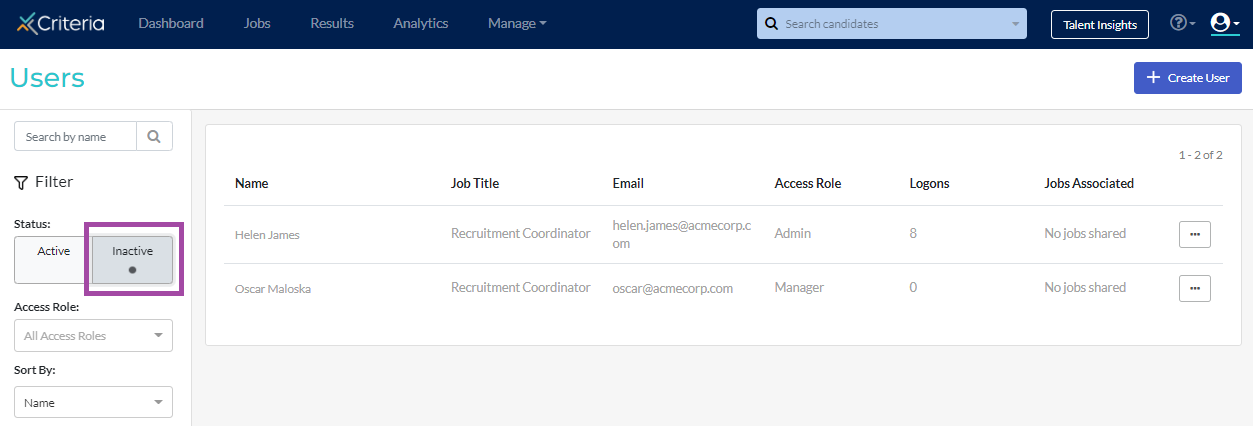
Click ... Actions next to the user's name, then select Reactivate from the list.
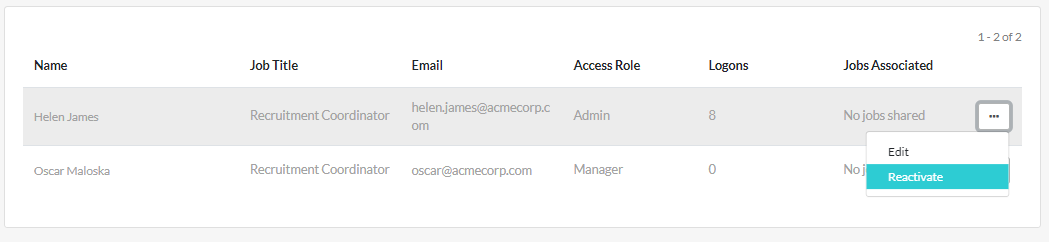
You will need to send them the password reset email, or they can reset this themselves from the login screen when they are ready to use the system.
Resetting another user's password
You can reset a colleague's password from within your account. Click on your avatar in the top right corner. Select Users from the dropdown list.
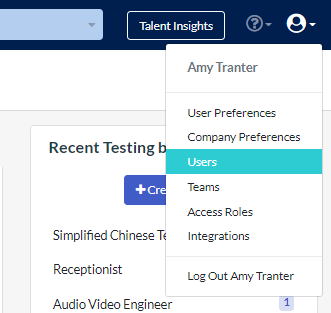
Click the ... Actions button next to the user who is having trouble logging in. Select Reset Password from the list.
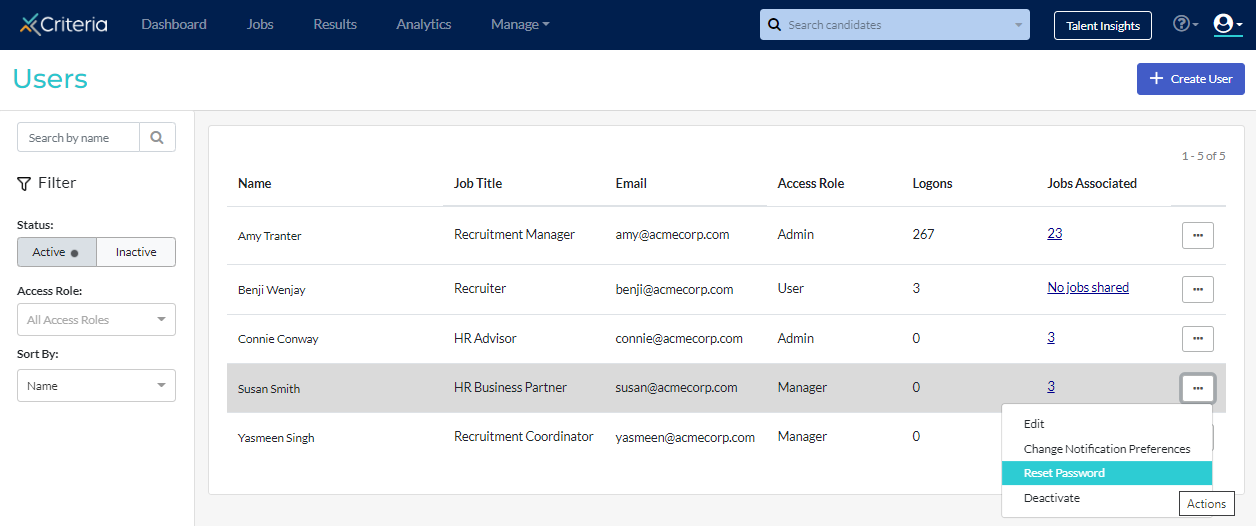
A password reset email will be sent to the user.
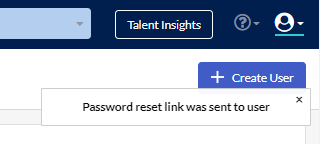
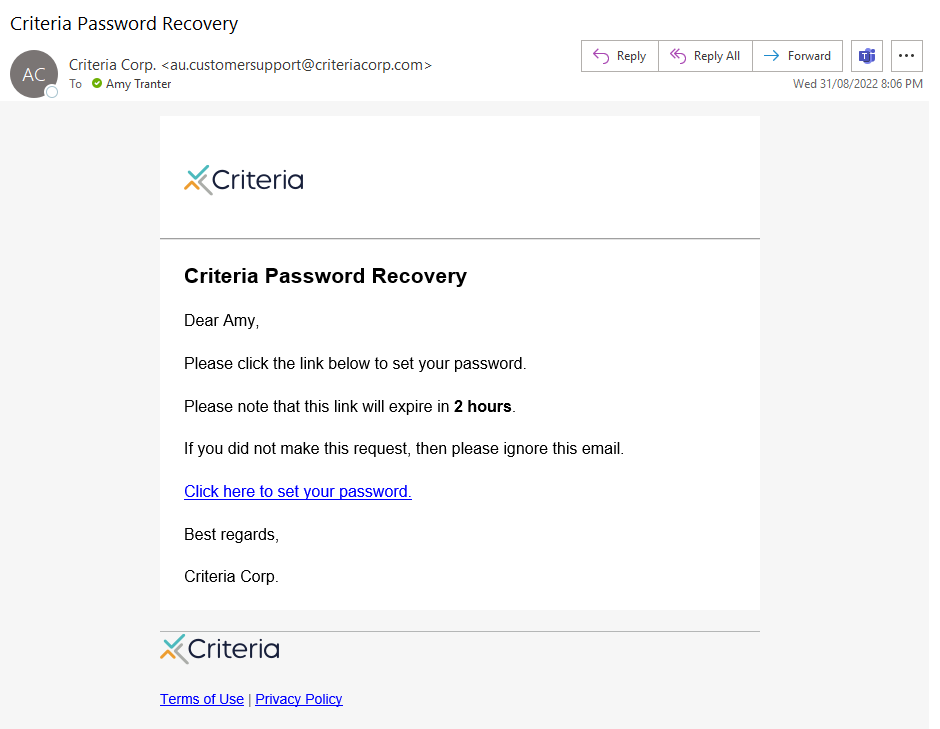
Your colleague simply needs to click on the link in the email to create a new password.
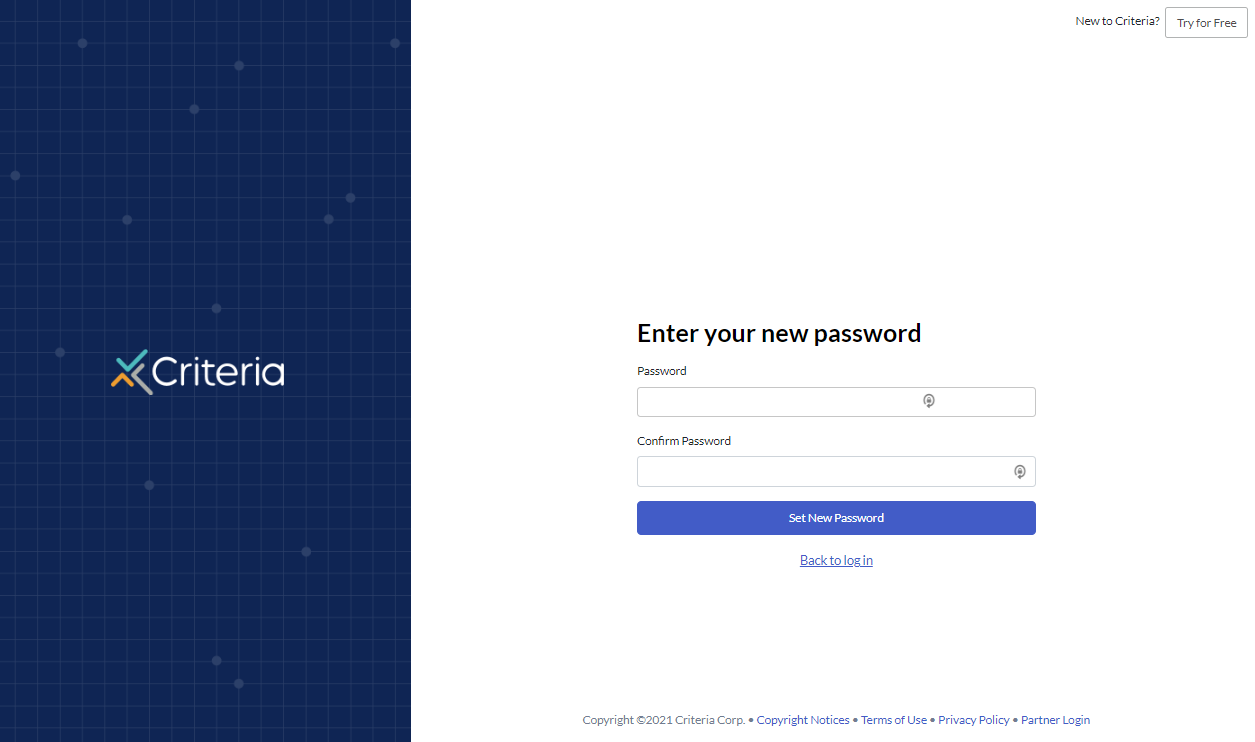
Check user's details
If your colleague is not receiving the password reset email, go to the Users section of your account and check that their email address is correct.
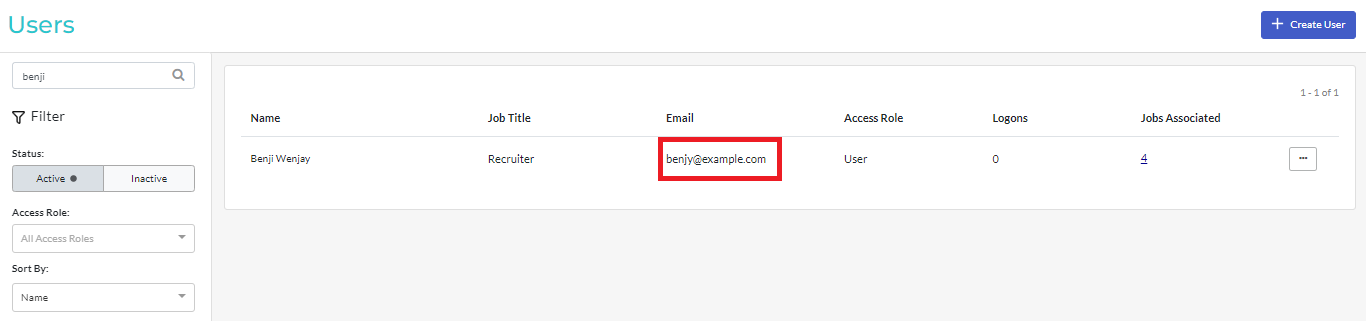
To update any details, click the ... Actions button next to the user and select Edit.
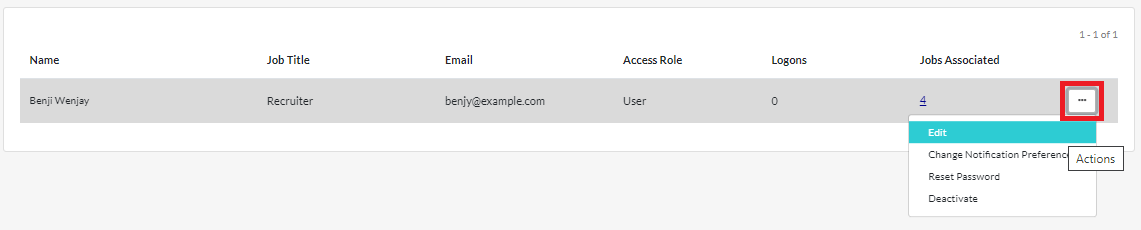
Make the required changes, then click Save Changes.
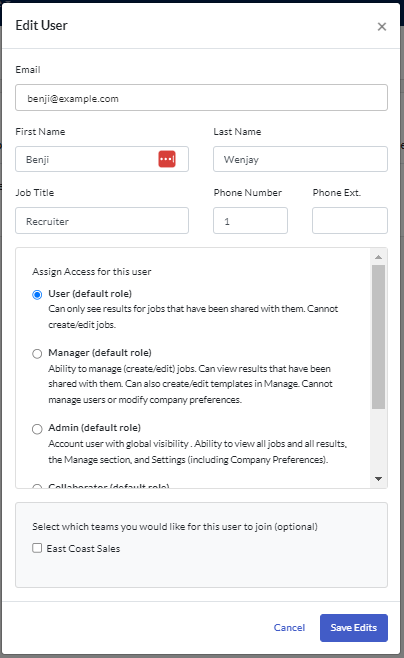
You can now send the password reset email again.
User not receiving password reset email
The password reset email should appear in the user's inbox shortly after the request has been triggered. If they have not received the email, and you have confirmed that the email address is correct, ask them to check their spam/junk folder as it may have been directed there.
If the user cannot see the email at all, it may be being blocked by your email account's security settings. Please ask your IT team to add the mail.criteriacorp.com domain to the mail server whitelist so that emails from the system will not be blocked. Your IT team may also be able to locate any recently blocked emails and send them through to your inboxes.
Inactive account
If your Criteria account is inactive, when any users log in, including admin users, you will see the message below.
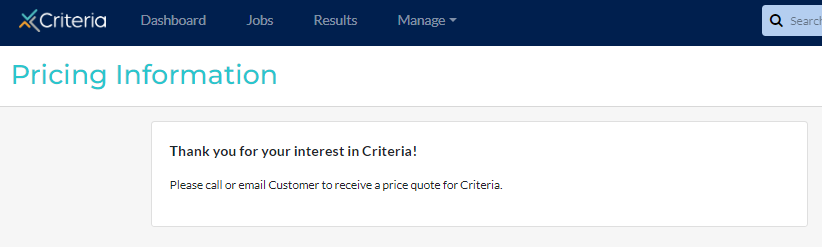
Please contact your Customer Success Manager to discuss reactivating your account.
Criteria Support
If your colleague is still having trouble logging into your Criteria account, please ask them to reach out to our Global Support team for assistance.

