Teams
To make it easier to share jobs with several users at once, you can create teams to assign them to. For example, you might create teams based on location or the area they manage recruitment for.
- Click on on the Settings (avatar) icon in the top right and select Teams from the dropdown.
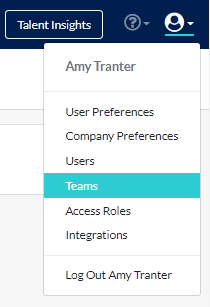
- Click the Create Team button.
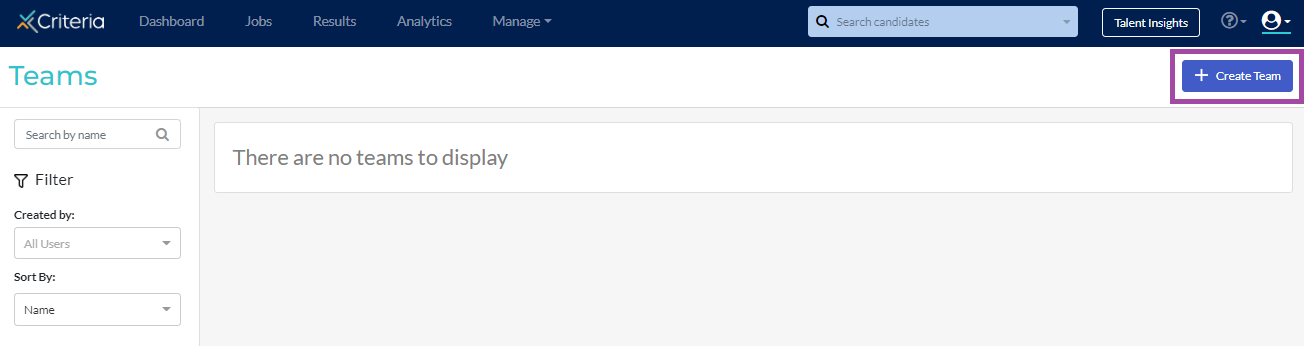
- Name the team and add users, clicking Add User after each one.
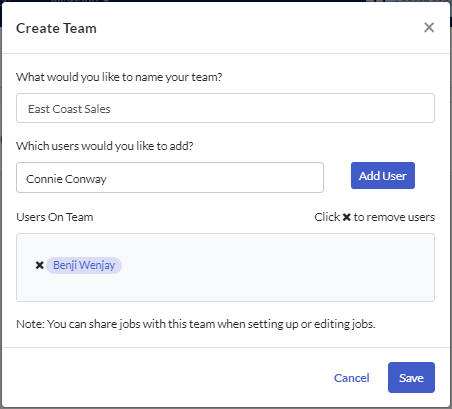
- Click Save.
- Select which jobs to share with the team. You can select to
- Share specific jobs or all jobs.
- Give the new user access to the same jobs as an existing user.
- Skip this step to not share any jobs with the new user.
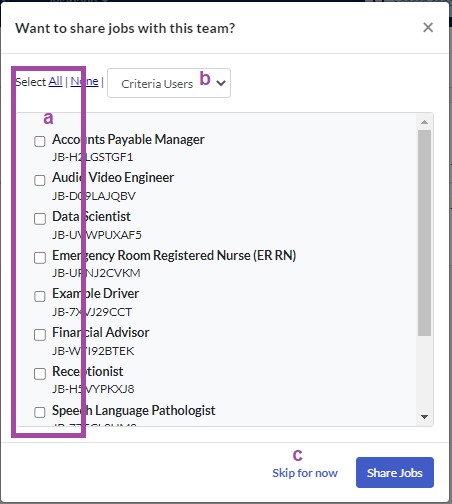
- Click Share Jobs.
Now when you create a new job, you can share the job with this team, and all the users on the team will have access to any results that come in.
You can also add a user to an existing team to provide them with access to all the jobs shared with that team.

