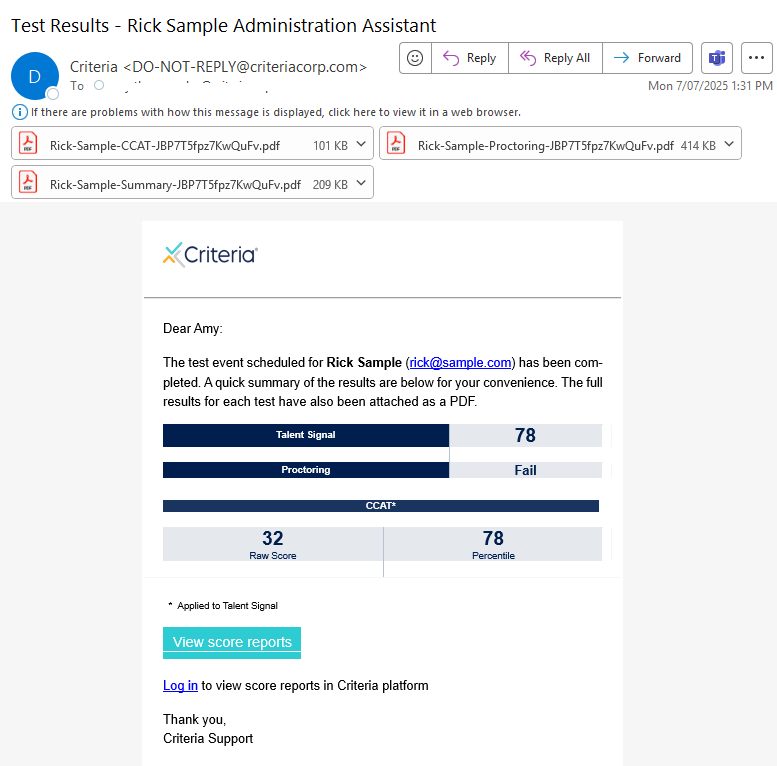Criteria Score Report Options
Criteria offers several different types of report for viewing your candidates' assessment results.
Reports for your hiring team:
- Candidate Summary Report: provides an overview of how the candidate performed in each test. If Proctoring was used, a summary of the results will be included.
- Score Report: provides more detailed information about the candidate’s performance in a particular test.
- Proctoring Report: indicates whether the candidate passed or failed the monitoring checks and provides sample images from the candidate's assessment session. The full set of proctoring recording may be downloaded if you have the appropriate access permission.
- Download Report: create custom downloadable spreadsheets that contain the information you need about your candidates' assessment and video interview results, as well as their application responses. Click here to learn more.
Click here if you are interested in learning more about downloading a spreadsheet of your candidates' application details. Please note that this report will not include their assessment results.
Reports for the candidate:
- Workplace Insights Report: automatically provide your candidates with some feedback when they complete relevant tests.
Note: We advise against sending candidates the Summary and Score reports, as these contain information to help you with your recruitment decision and some of the details may be confusing to candidates.
Candidate Summary Report
The Candidate Summary Report provides a high level overview of the candidate’s performance across each test and includes the Talent Signal and Proctoring overall results (if used), so you can easily see how each candidate has performed. It’s ideal for people who want a quick summary and don’t require more in-depth information about the candidate’s performance on each individual test.
You can have a copy of the report automatically emailed to you as soon as your candidate completes the assessments and it can be viewed in the candidate card in your Criteria account.
The candidate’s Talent Signal and relevant job details are displayed at the top of the report to make it easy to identify who the report is about.
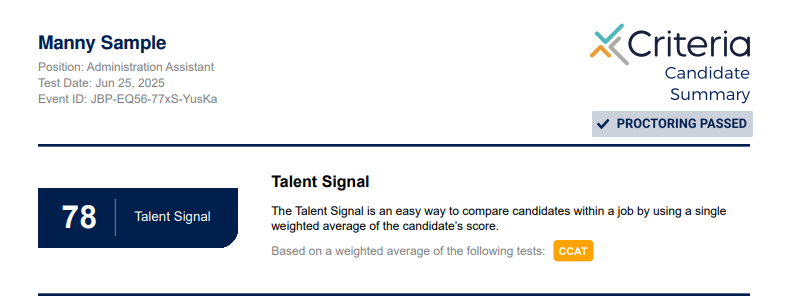
Each assessment that the candidate has completed is included in the Summary Report. Key details relating to the candidate’s results are provided; these depend on the type of test completed.
- Overall Rating or Results Summary
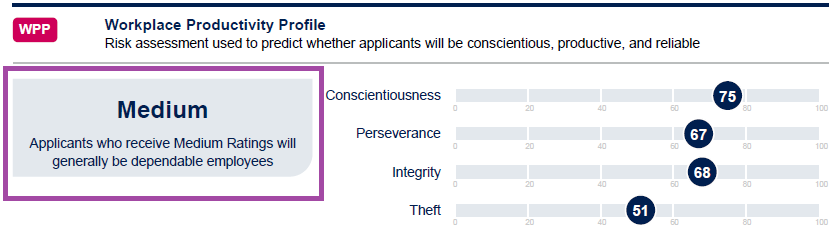
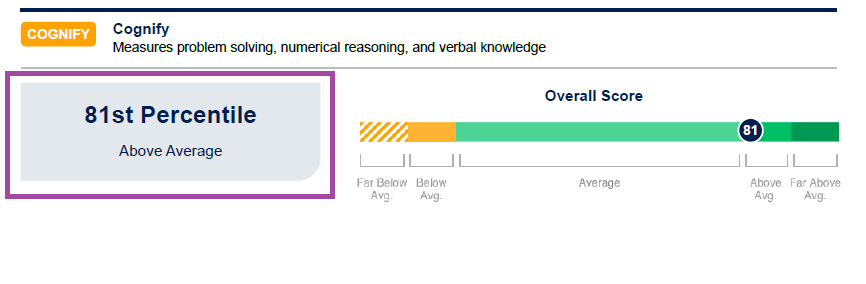
- Score Details
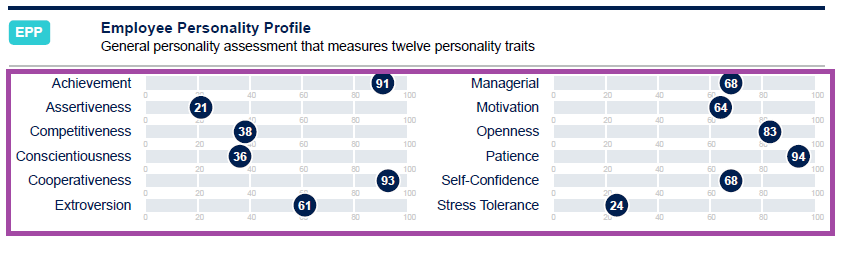
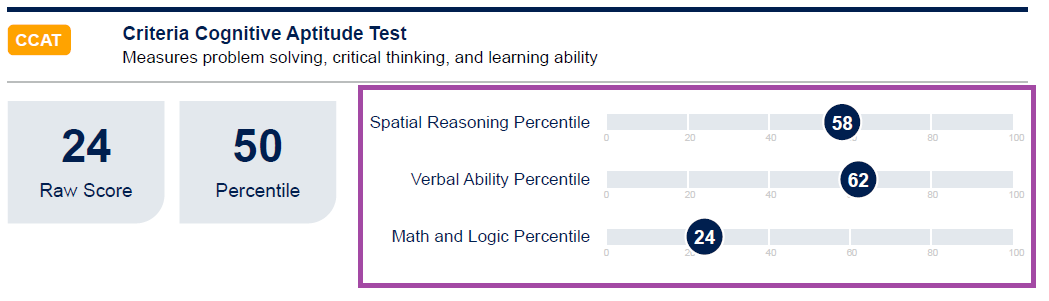
- Overall Proctoring results
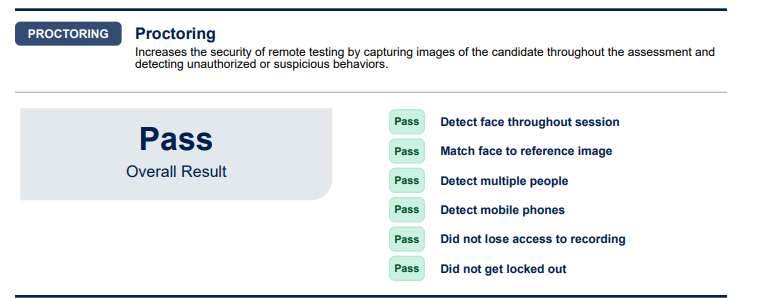
Click here to view an example Candidate Summary Report.
Score Report
Score Reports show the detailed results for one test, and give you more information about how they’ve performed in that particular test. Each Score Report is slightly different, depending on the nature of the assessment, but they share several common elements. They are ideal if you want to:
- Better understand how the candidate has performed on different aspects of the test, e.g. for Cognify - how well they scored on the problem-solving, mathematical and verbal components and what their results mean.
- Focus on certain aspects of their performance in an interview, e.g. areas they may not have performed as well in.
- Get interview questions (for some tests).
You can have a copy of these reports automatically emailed to you as soon as your candidate completes the assessments and they can be viewed in the candidate card in your Criteria account.
You can view an example report for each of the different assessments by clicking on the assessment pages in the Test Portfolio. Click here to view guides for interpreting the Score Reports.
The candidate’s details are provided at the top of the page. Beneath this are the name of the assessment, a brief overview of the test and the candidate’s Results Summary.
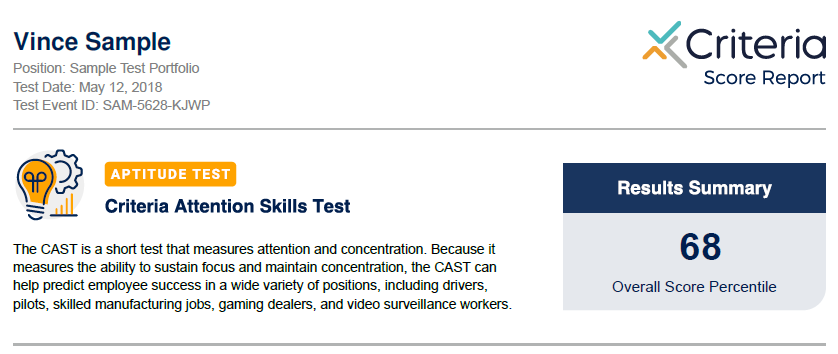
The Results Details and Score Details sections break down the candidate’s performance in the test and provide more information regarding what the results mean.
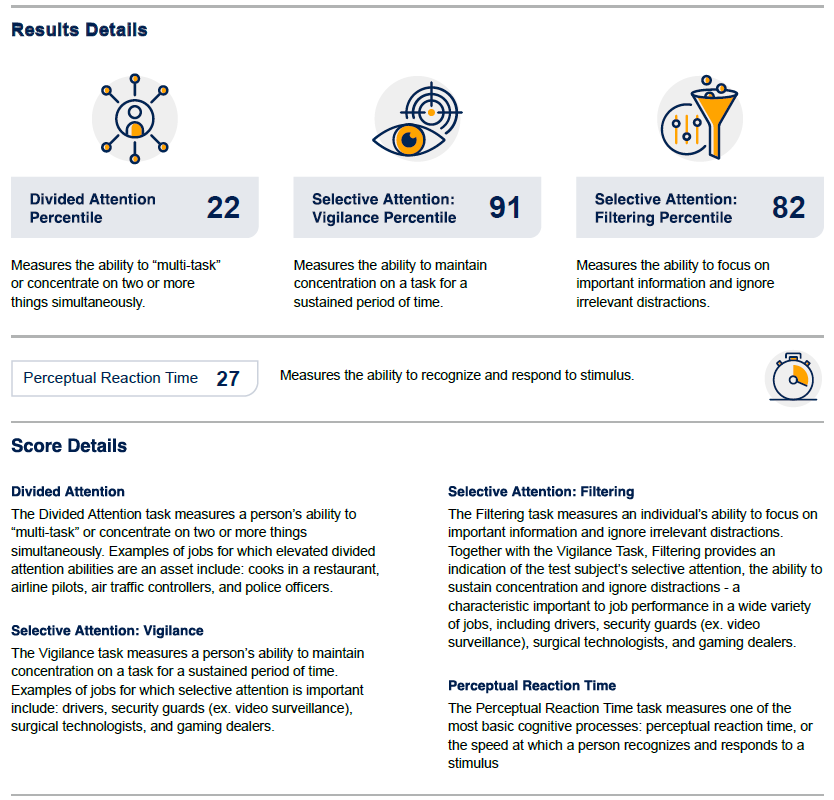
The Score Report for the Employee Personality Profile provides a high level summary of the candidate’s performance in this assessment.
- Score Explanation: the extent to which the candidate relates to the 12 traits measured by the assessment and what these traits indicate.
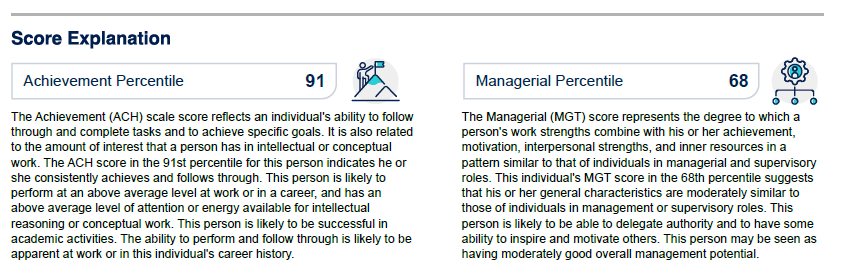
- Criteria Job Family Matches: Criteria created a set of job families based on compiled profiles. This section of the report shows you how well each candidate matches against the requirements for successful performance in each job family, making it easy to see how well suited the candidate’s personality is for different types of roles.
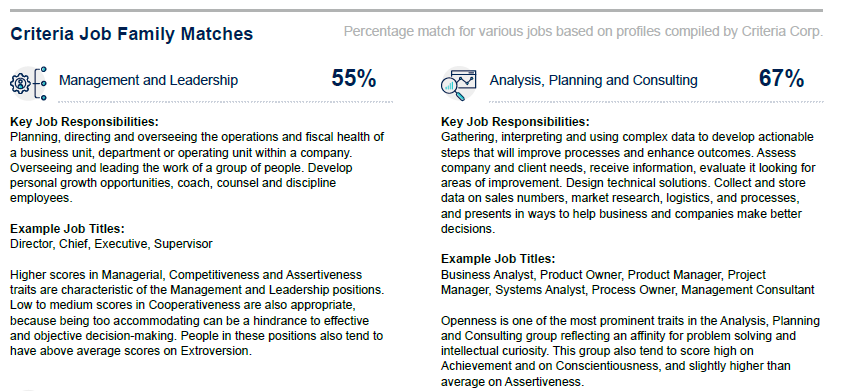
- Interview Questions: based on the candidate’s answering pattern, these are some suggested questions to ask during an interview. The questions allow you to hone in on particular traits to get more specific information from your candidate during an interview.
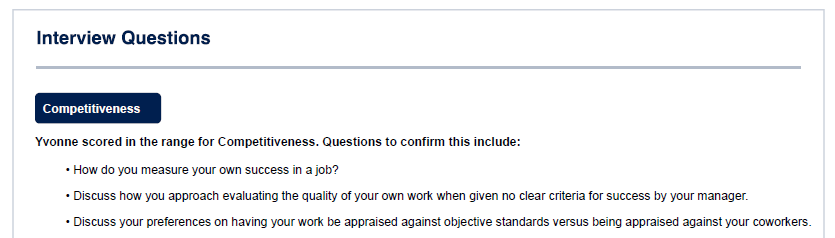
- Validity and Response Style: represent the individual’s level of attention to the meaning of EPP statements (Inconsistent Responding) and tendency toward positive (Self-Enhancing) or negative (Self-Critical) self-presentation.
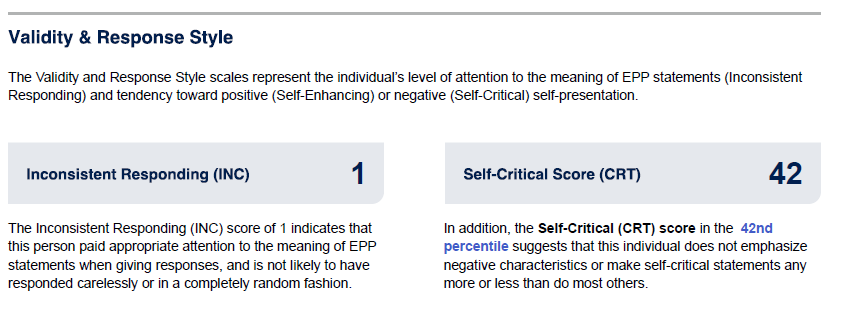
Proctoring
If your candidate has completed the assessment under proctored conditions, this will be indicated on the candidate card in your Criteria account, and in the Summary and Proctoring Reports.
The Summary Report will include a section that confirms Proctoring was completed.
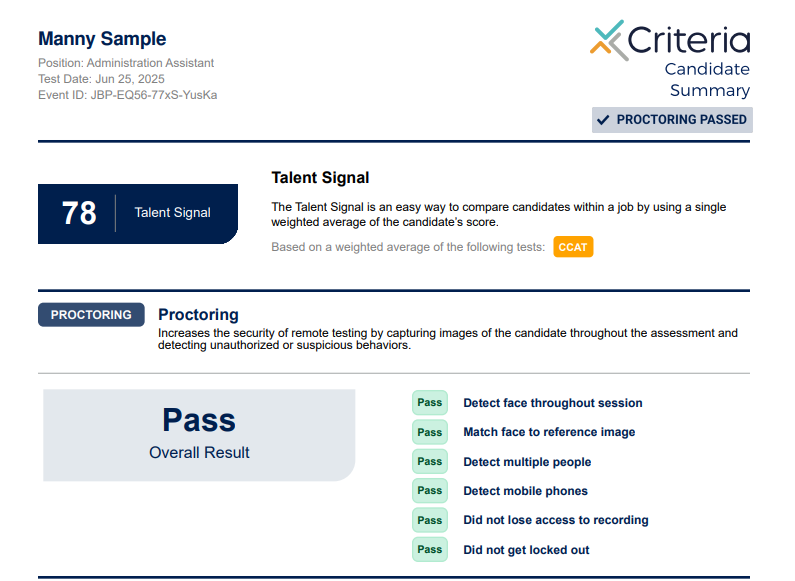
The Proctoring Report contains images captured during the candidate's assessment. The sections included will depend on the monitoring options selected when the candidate was invited.
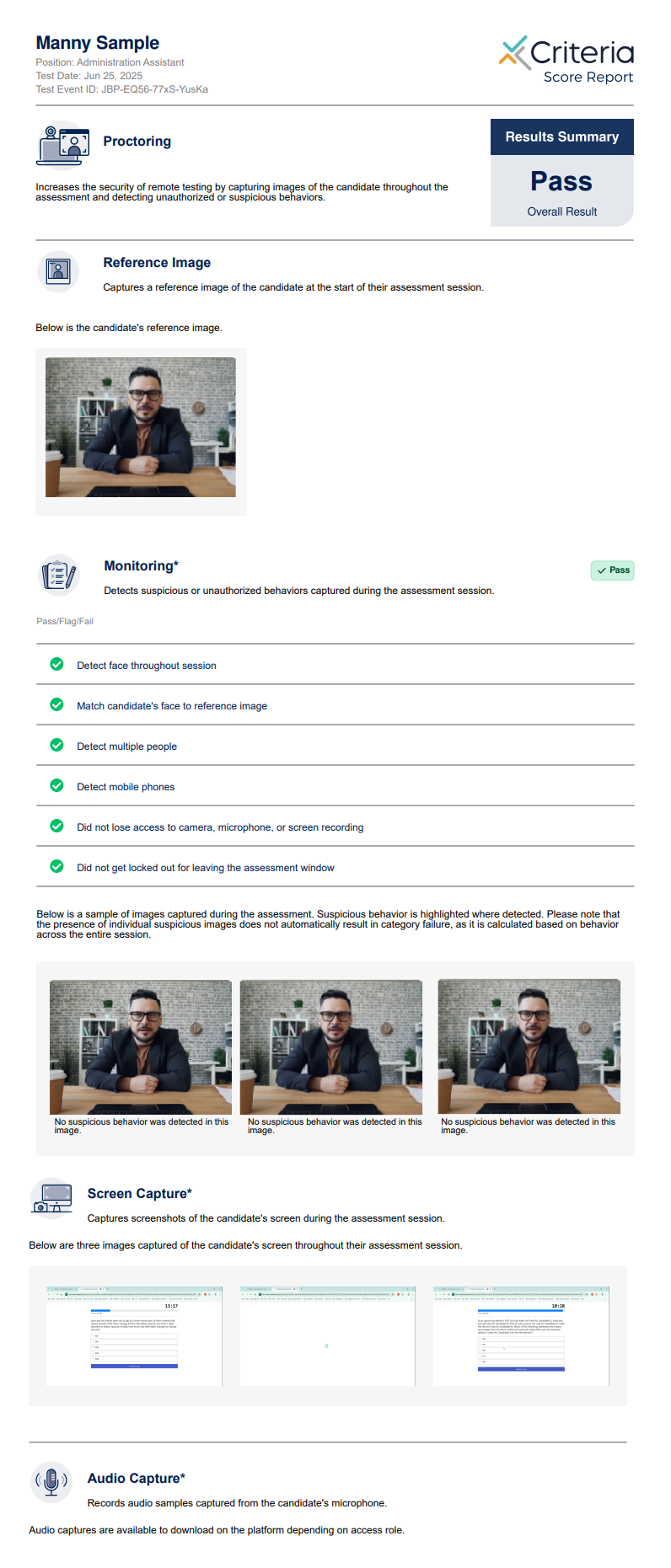
Depending on your access level, you may only see blurred images on the report. (If you require this for your role, please speak to your account's admin about updating your access level.)
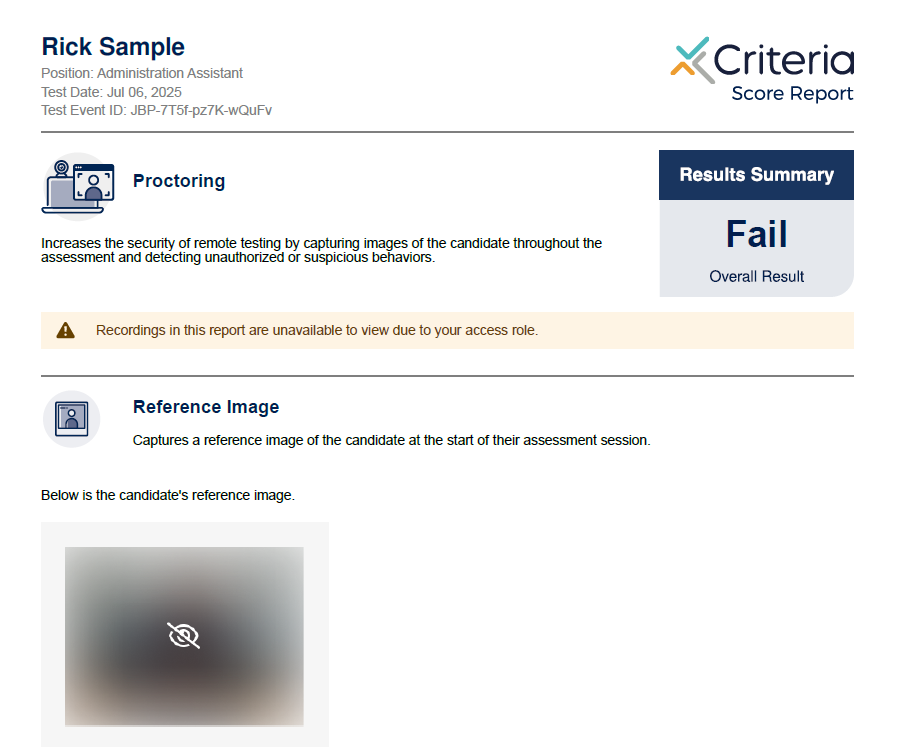
To download all the proctoring recordings captured during the session, in the candidate card, click Download> All proctoring recordings in the Proctoring tab. (Access to this option will also depend on your access role.)
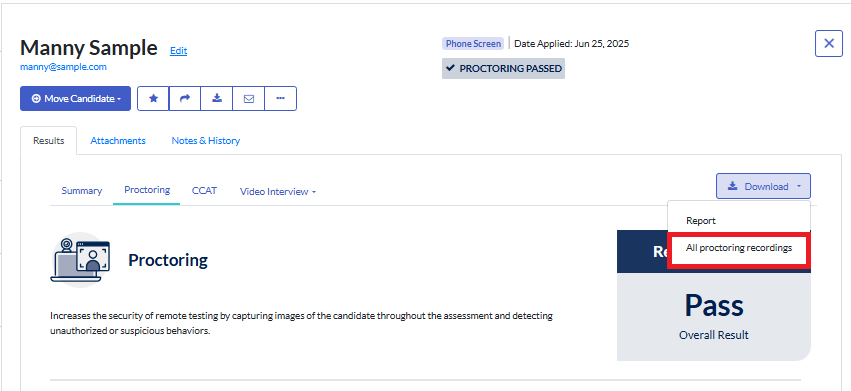
Click to view a sample Proctoring Report and read the Proctoring Report Guide.
*️⃣ In the Summary Report, each proctoring section will appear above the assessments it relates to.
*️⃣ In the candidate card in the platform, the Proctoring Report tab appears to the left of the assessment results it applies to.
Workplace Insights Report
The Workplace Insights Report provides candidates with immediate, direct feedback about the assessments they have completed. Currently Criteria provide these reports for Cognify and Employee Personality Profile, with more reports being developed for other assessments.
This feature can be enabled for your account by an Admin user in Company Preferences. You can also turn this option on and off at the job level. Click here for more information.
If turned on, candidates who complete an assessment that has a Workplace Insights Report available will automatically receive a copy of this report as soon as they have completed all the assessments you have invited them to do.
The Workplace Insights report does not provide your candidates with their specific results but focuses on the candidate’s strengths for their personal understanding and development.
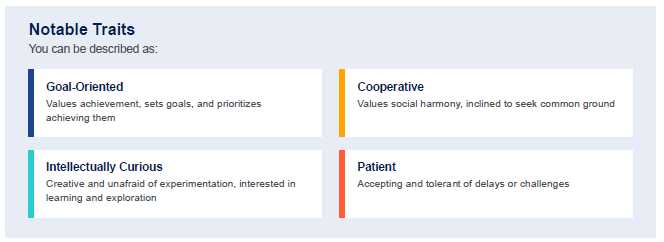
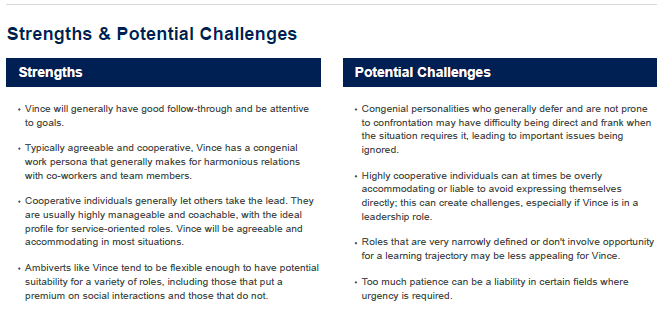
You can view your candidates' Workplace Insights Report in your account and send a copy to the candidate by clicking the “Send to Candidate” button.
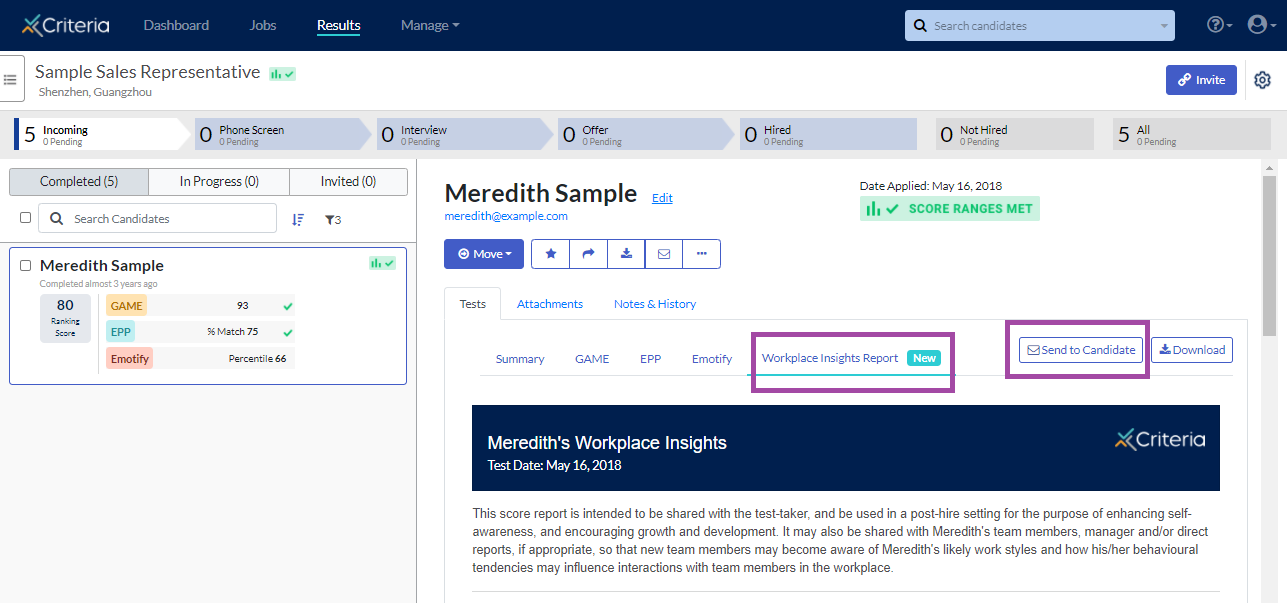
We recommend using the Workplace Insights Report to facilitate the on-boarding process and to develop your new employee in their role.
Candidate completion notifications
You can set your account to send you an email as each candidate completes the assessments you have sent them. In your User Preferences, select the option that suits you.
- Send me Score Reports When a candidate finishes a test event, you will receive PDF attachments of the Score Reports and Summary Reports.
- Send me Candidate Summaries When a candidate finishes a test event, you will receive a single PDF with a summary of the test results.
- Send me a notice When a candidate finishes a test event, you will receive a notice via email. You can then log in to Criteria to view the score reports.
- Do not notify me You will not be notified when a candidate completes a test event. You can always log in to Criteria to view new results.
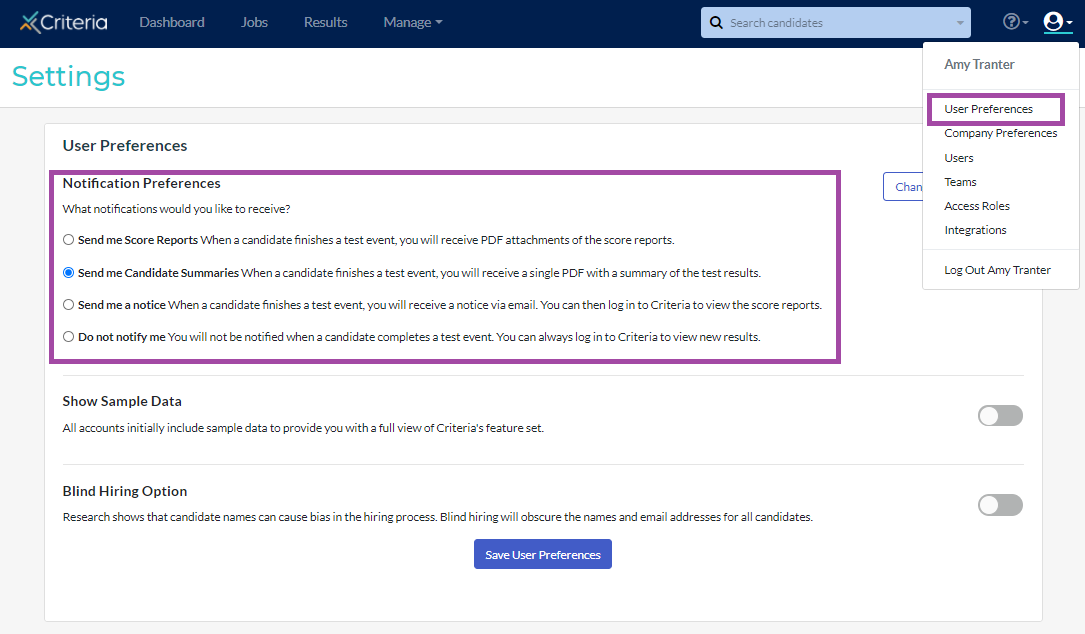
If you are running a large recruitment project, such as a graduate recruitment campaign, you may want to turn notification emails off during the testing phase, or select to only receive Candidate Summary Reports.