Sharing Candidate Video Interview Responses and Results
Share a candidate's video interview responses
You can share a candidate's responses to video interview questions with another person if you:
- Are an evaluator in the job.
- Are an admin user.
- Created the job or the job has been shared with you.
Results for both manually evaluated and automatically scored video interviews can be shared with others. The person you are sending the link to does not need to be a user in your Criteria account, unless they need to evaluated the candidate's responses.
View Video Interview Responses or Evaluate Video interview
There are two sharing link options available:
View Video Interview Responses: Anyone with an approved email address can use this link to view this candidate's video interview responses.
They will not be able to add ratings or comments to this page. If this is required, they will need to be added as an evaluator in the job.
Evaluate Video Interview: Evaluators assigned to this job can use this link to evaluate this candidate's video interview.
Copying the Share Interview Link
The Share Interview Link for a candidate's video interview responses can be found in several places.
In the Video Interview Candidates tab in the Dashboard. | 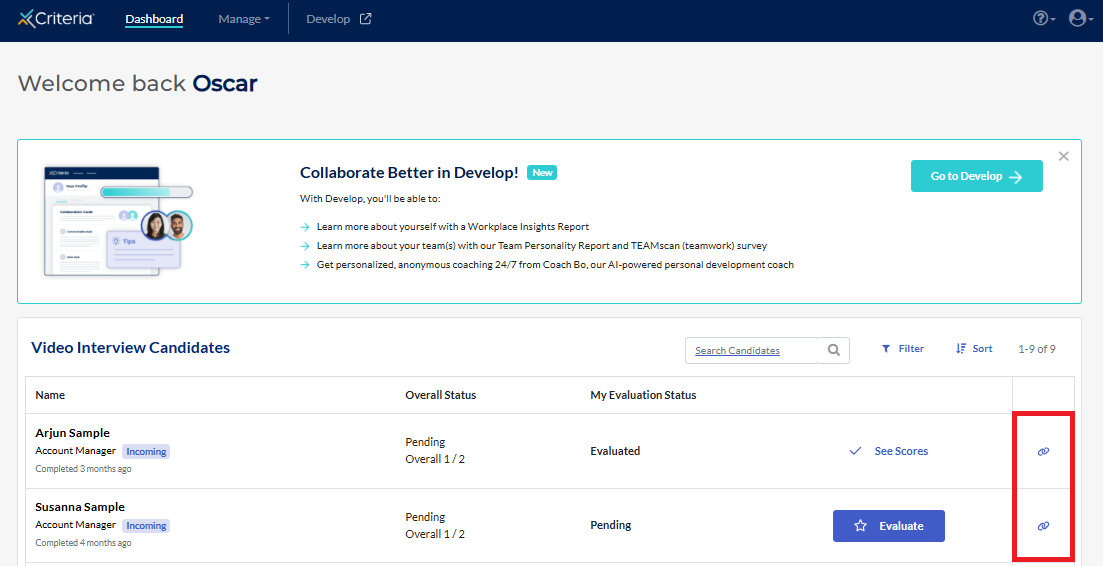 |
In the Results tab in the candidate card, select Video Interview, then Evaluator. | 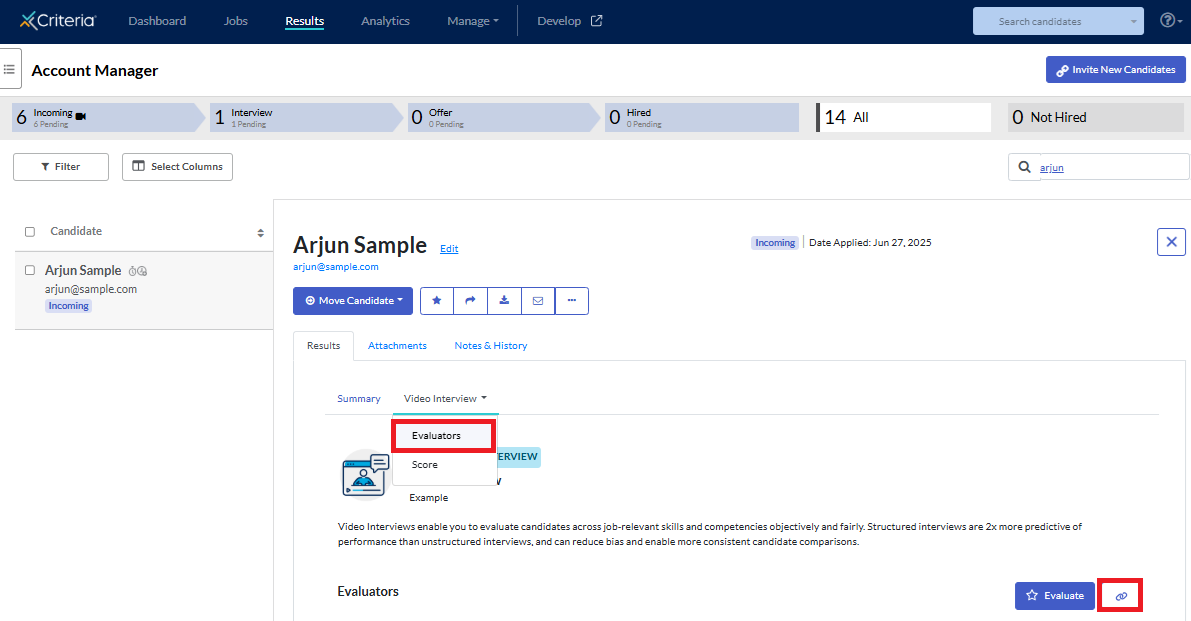 |
In the Results tab in the candidate card, select Video Interview, then Score. | 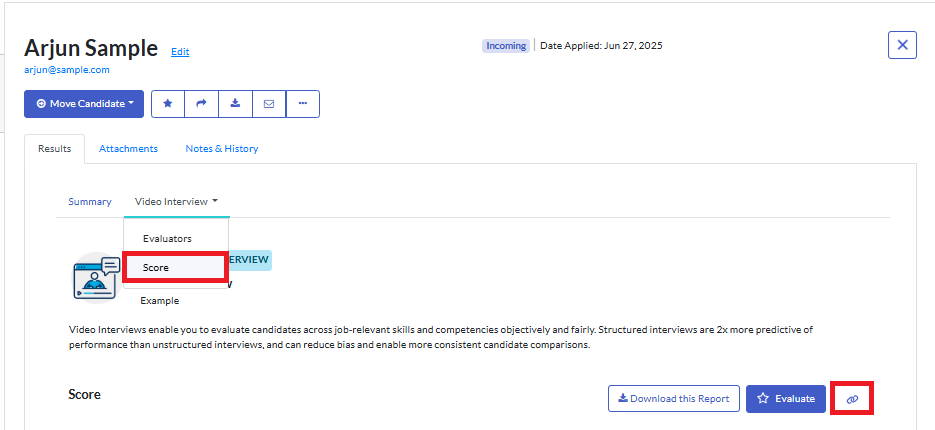 |
On the Evaluate screen. If you are an evaluator for this job, you will need to submit your evaluation first to see the Share Interview Link button on this page. |  |
Click on Share Interview Link for the candidate's video interview responses.
Select the appropriate option for the person who will be viewing/evaluating the recordings.
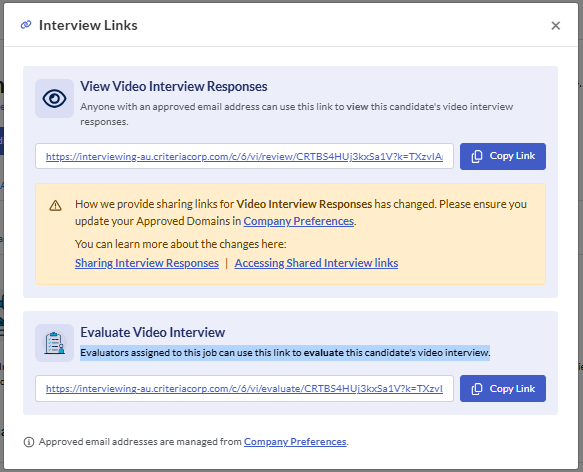
Accessing the Interview Link
To strengthen the security & privacy of the candidate PII data being shared, only those with an email address domain that you approve can access the video interview recordings. The Approved Domains list is configured in Company Preferences and gives you flexible control over sharing with your internal teams or external partners.
When an Interview Link is accessed, the person will be asked to enter their email address. A One Time Password will be sent to the email, which the person will enter when prompted. They will only need to verify once for that browser each day; they will then be able to access links for different candidates without needing to follow the verification process again.
We recommend providing these instructions with the Interview Link, if this is the first time the person has been given an Interview Link.
Reports
There are several ways to download your candidates' results for the video interview from your Criteria account. For example, to share the evaluators' ratings and comments with the hiring manager.
Spreadsheet of results
The Interview Data Report allows you to export your candidates' interview results for a specific job. The Candidate Data Report allows you to export selected assessment and video interview scores for candidates.
You can learn more about these reports here.
PDF reports
You can also download pdf reports of your candidates' results.
On the Results screen, navigate to the candidate's card and click on the Results tab.
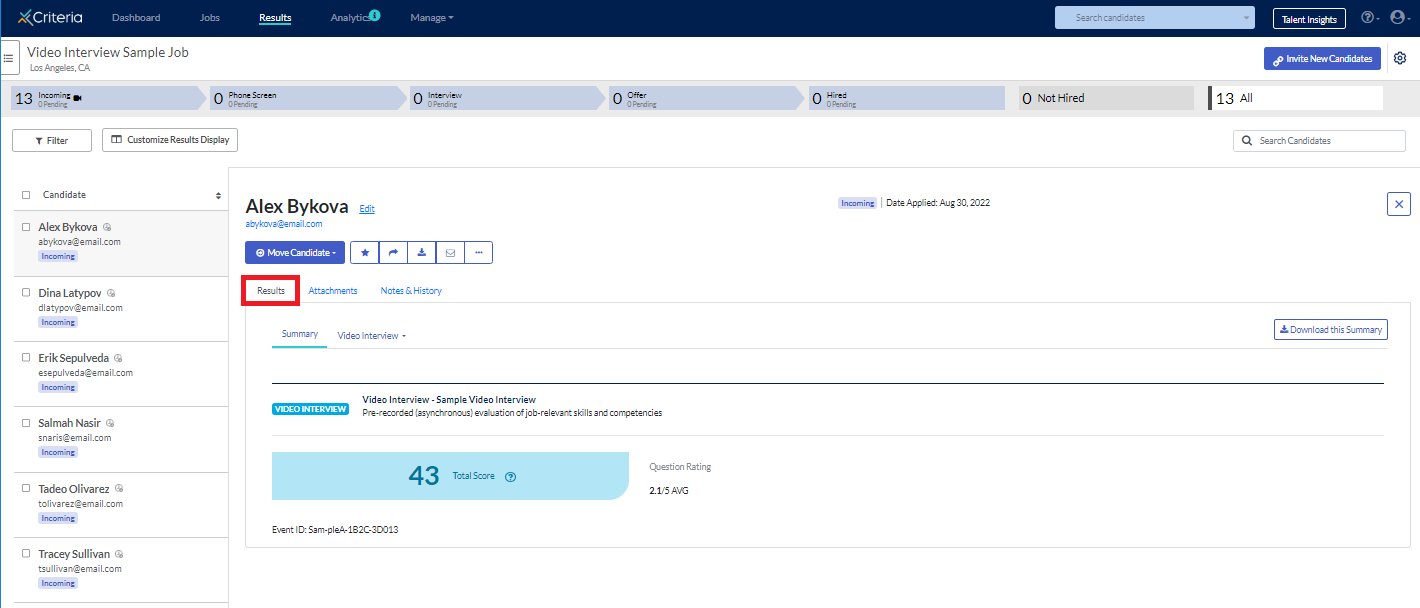
On the Summary tab, click Download this Summary to generate a pdf version of this report.
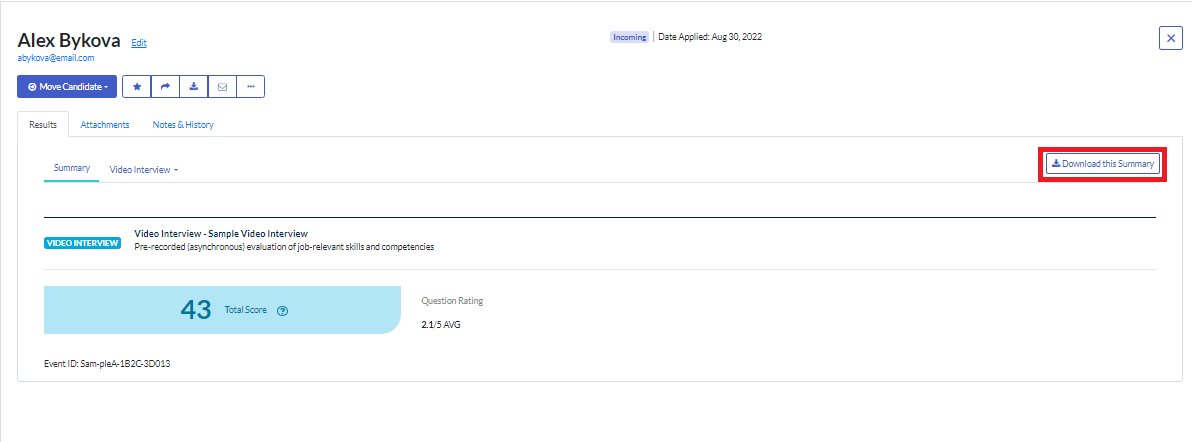
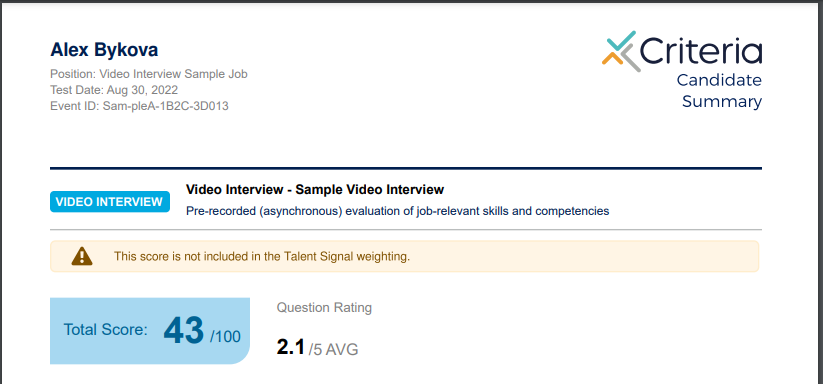
Click Video Interview and select Score from the dropdown.
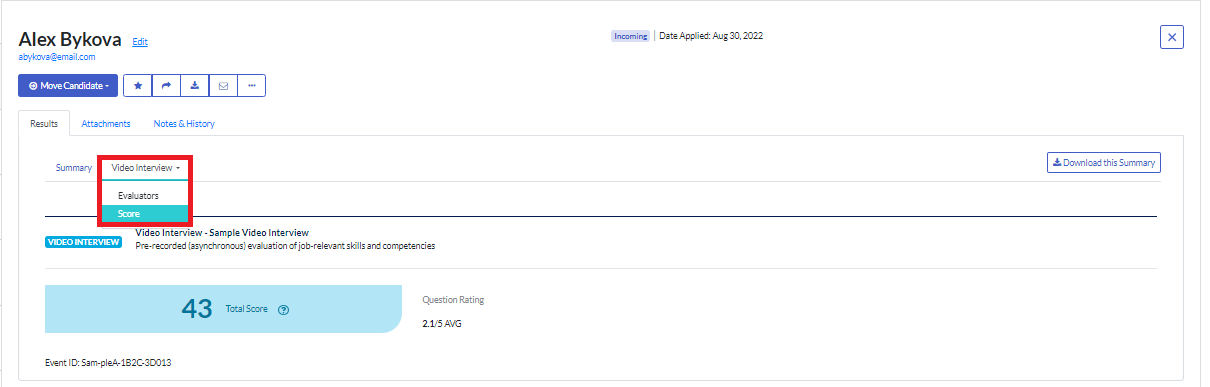
Click Download this Report to generate a pdf version of this report.
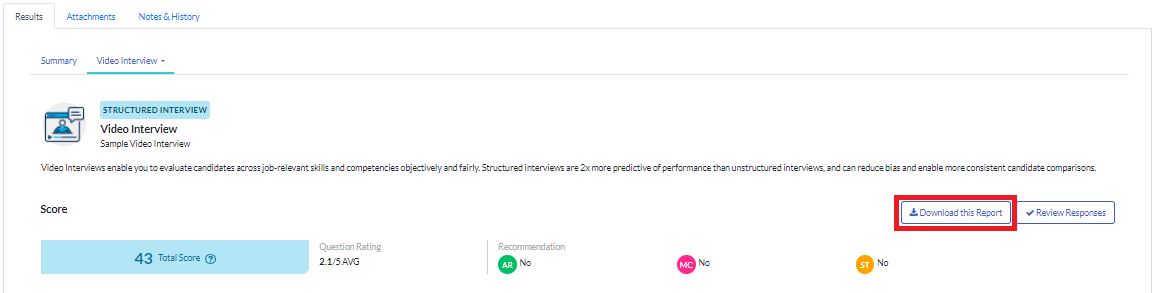
Bulk report download
Downloading candidate results individually can take time, so if you have more than a few candidates, we recommend using the bulk download option.
On the Results page, tick the box to select all the candidates whose results you want to download. If you are downloading all candidates with the same status, tick the box next to the search field. (Note that the limit is 50 candidates per download so if you have more than 50 candidates, you will need to complete this in batches.)
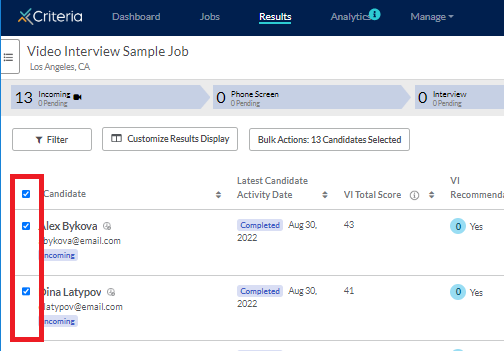
Click Bulk Actions and select Download Test Results from the dropdown list.
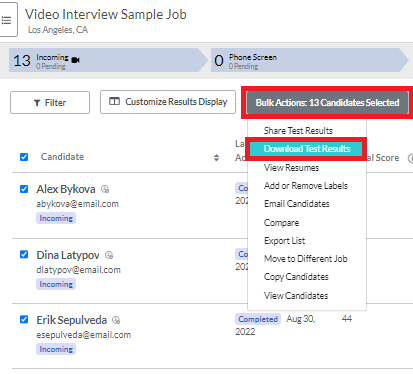
Select which documents you want to download and click Download.
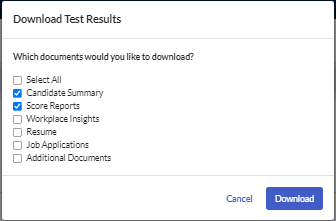
A zip folder containing the pdf files will be downloaded to your device. Note that if your candidates have completed assessments and a video interview, the Summary reports and Score reports for each of these will be created as separate pdf files.
Share a candidate's results
Sharing your candidates' results for a video interview with the hiring manager is easy, using the Bulk Actions function in your Results page. Click here to learn how.

