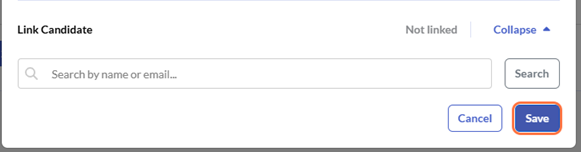Linking an Employee's Personality Results in Develop
When you invite your employees to join your Develop account, there are three options for adding their Employee Personality Profile (EPP) results to their Develop profile.
- They can complete the full assessment, which takes approximately 10 minutes.
- You can allow them to link their previous results.

- You can link their previous results from your Admin Console.
The last two options are only available if your employee completed the EPP assessment within your Criteria Recruitment Platform, as part of their application for a job with your organization.
Link previous results
As an admin for your Develop account, these are the steps to follow to link your employee's previous EPP results. However, it's very easy for individual users to do this on their own, so we recommend sharing this guide with your employees so they can complete this task. (This will also encourage your employees to log into Develop and start using it.)
- Log into your Develop account and go to Admin Console

- Click on People.
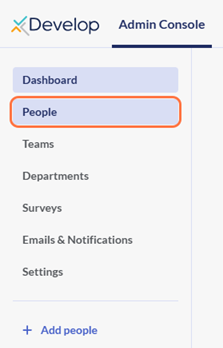
- Locate the employee in the list, and click ... to the right of their details.

- Click on Edit user information.
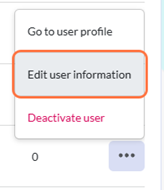
- Next to Link Candidate, click Expand.
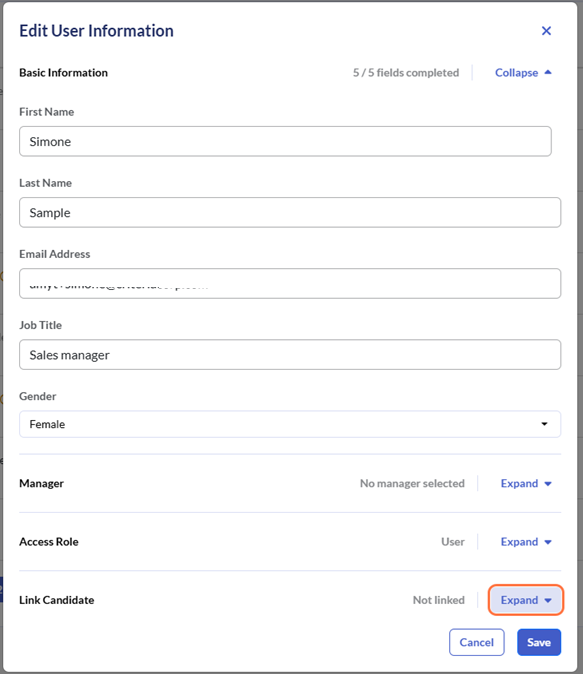
- Enter the email address linked to the employee's previous EPP results. This will be the email address the employee used as part of their application, so it may be different from their organizational email address.

- Click Search.
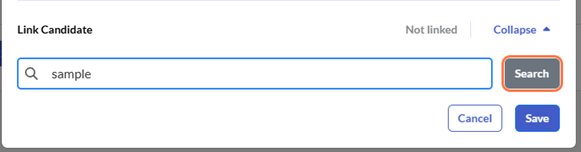
- Click Link next to the employee's record in the search results.
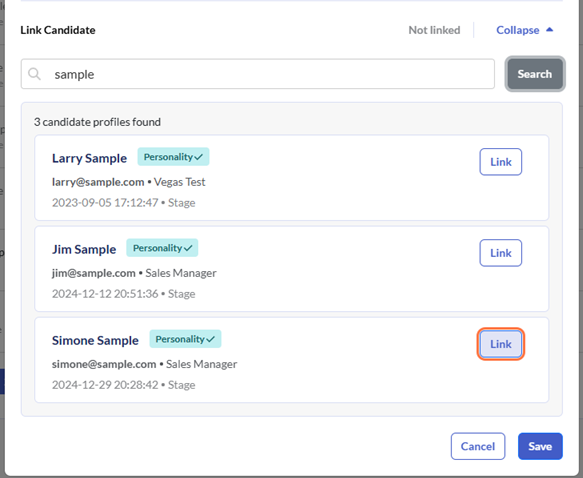
- Click Save.
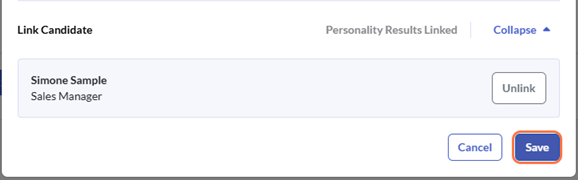
Your employee's previous EPP results are now linked to their Develop profile. They will only be removed if the employee chooses to retake the assessment, or you unlink them (see below). If you change the email address associated with the employee in your Criteria Recruitment Platform, the link will not be affected.
Unlink previous results
If your employee's previous EPP results have been linked to their Develop profile, but you would like them to complete the assessment again, you can unlink their results.
- Locate the employee in the Admin Console and click to edit their user information.
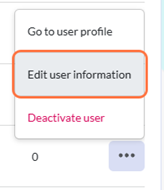
- Next to Link Candidate, click Expand.
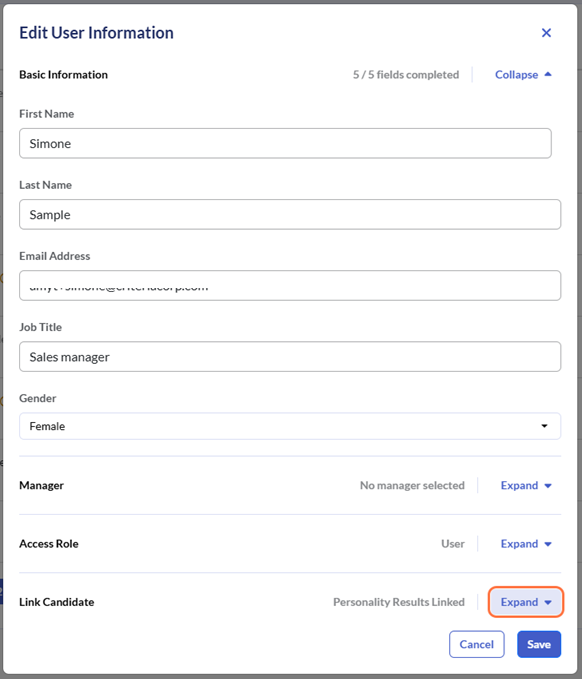
- Click Unlink.
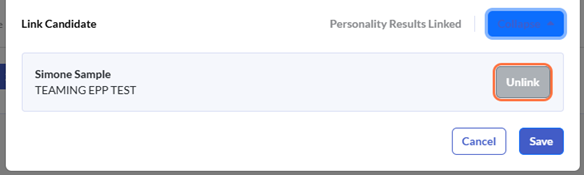
- Click Save.