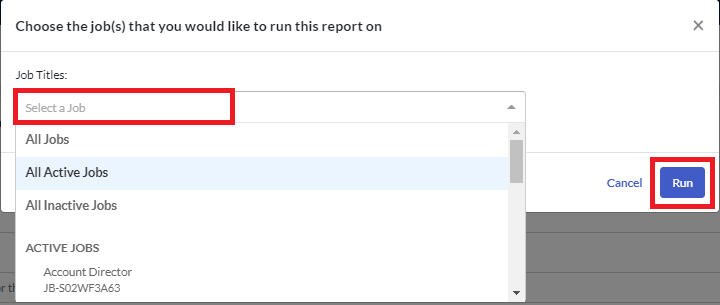Aggregate Reports
The Aggregate Report allows you to get a summary of your usage of Criteria. A candidate's Event may include one of the following tasks. The Event must meet these criteria to be counted in your usage.
- Test Battery: When a candidate completes an entire Test Battery, each Assessment within that Battery increases their usage count individually.
- Video Interview: When a candidate completes and submits their Video Interview, the usage count increases.
- Test Battery and Video Interview: For candidate events that include both an Assessment Test Battery and a Video Interview, the entire event including both the Test Battery and the Video Interview must be completed in order to be counted towards usage.
- Live Interview: When all Required Evaluators for any given candidate’s Live Interview submit their evaluations, the usage count increases.
Starting the report
- Click Manage in the top navigation bar, then click Run Reports.
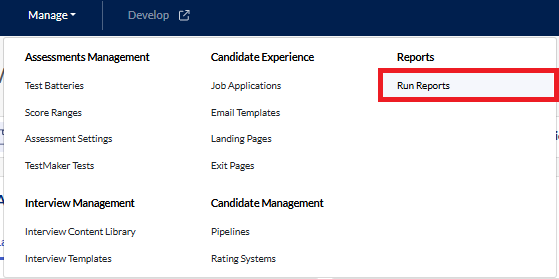
- Click the Create Report button and select Aggregate Report.
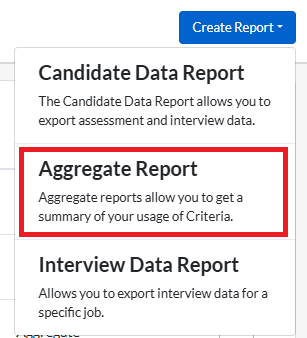
- Enter a name for your report. Add a description of the report, if desired.
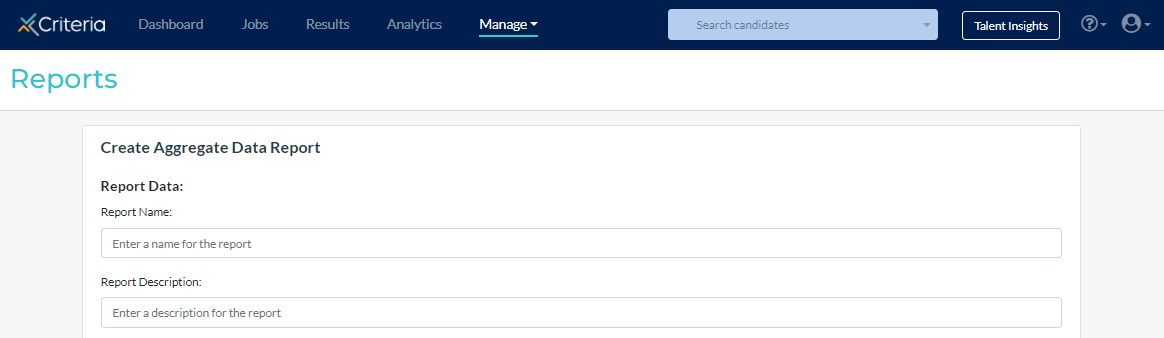
Scheduling the report
If you have an Enterprise or Professional subscription, you can set up the report to automatically be sent to you on regular basis.
- Three Times Daily: the report is run at 7am, midday and 4pm, based on your browser's time zone.
- Daily: the report is run at 12am, based on your browser's time zone.
- Weekly: the report is run at 12am on the day selected, based on your browser's time zone.
- Monthly: the report is run at 12am on the first day of the month, based on your browser's time zone.
To set this report to periodically run automatically, select the required option from the dropdown list under Schedule Reports.
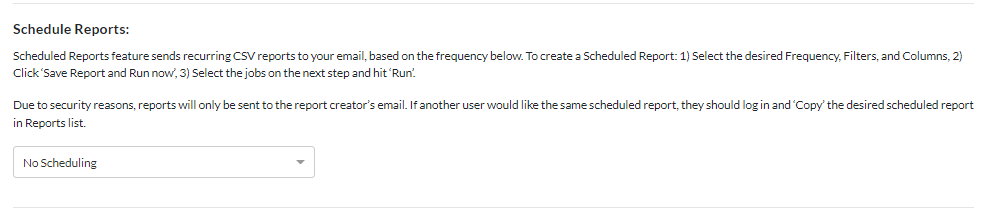
Some points to note regarding scheduled reports:
- The option to Save Reports is disabled for reports that have been scheduled. This is because this option saves the report settings for later use and does not ask for the job list.
- Selecting Run Report Without Saving will run a normal report and ignore the scheduling setting.

- When selecting the jobs to include, the All Jobs and Active Jobs options are static: whatever jobs match the criteria at the time the report is created will be included in the report.
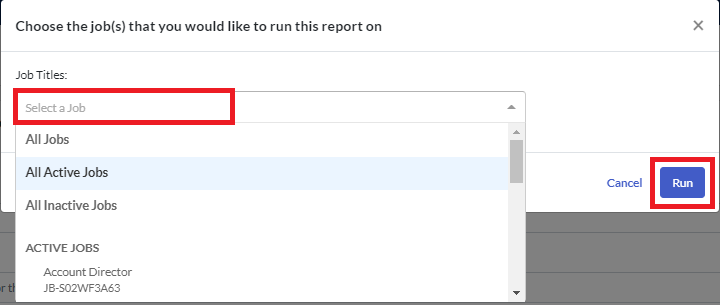
- The scheduled report will only be sent to the user who created the report. If other users need access to this report, they can set up a duplicate report to be sent to them (by copying the report you created).
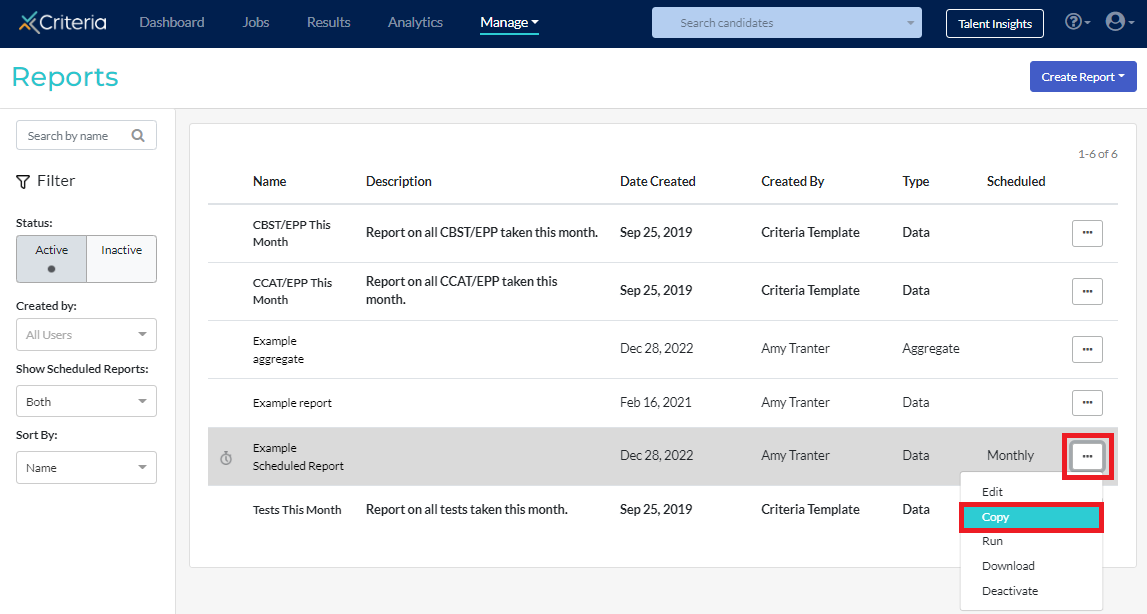
Setting the filters and running the report
Set the date range for the report. You can select one of the pre-set options or choose a custom date range.
Date
Note: This filter is mandatory.
*️⃣ The date fields will automatically populate the To date field to be one year ahead of the From date (or the From date field to be one year behind the To date field, depending on which one is selected first). To change the dates, click into the To and From fields and select the required dates. Click Clear Dates to clear the previously selected dates and start again.
*️⃣ Last Month is the last full month, not the last 30 days. For example, if you run a report on 3 November for Last Month, it will include any test activity that occurred from 1 October to 31 October.
*️⃣ Both Last Week and This Week run from Sunday to Saturday. For example, if you run a report on Wednesday for Last Week, it will include any test activity that occurred from the Sunday before last to last Saturday.
*️⃣ Selecting either This Week or This Month for the time range makes a scheduled report reflect the current calendar month. For example, if this is run in January, it will include all events in January so far.

You can then choose to run, save, or save and run the report you have created.

Select the jobs that you would like the report on and click Run.