Increase Your Candidate Completion Rate with SMS Invitations and Reminders
You want to ensure that your best candidates are progressing through the hiring process but you are concerned about any steps that might cause those candidates to drop out. The candidate completion rate is a key metric of this.
To help increase your completion rates, we recommend sending invitation and reminder messages via SMS to your candidates. These will alert candidates to a new invitation and encourage them to complete the assessment or interview task.
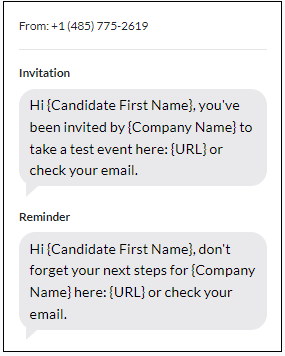
Email invitations and reminders are at risk of being sent to spam or ignored by candidates. While they may not check their emails regularly, candidates are more likely to see SMS notifications. In fact, SMS has an open rate of 98%! This increases the chance that your candidates are aware of the invitation you have sent them and may prompt them to complete the task if they have forgotten it.
SMS invitations and reminders are set up during the invitation process and will automatically be sent to candidates. This can reduce the manual work you need to do, to follow up with candidates who have not yet completed the assessment items.
How does it work?
Inviting candidates
When you manually invite your candidates to complete an assessment (testing or video interview), you have the option to include their phone number.
Note: this is not currently available for candidates being uploaded in bulk. Candidates must have an Australian (AU) +61 country code phone number.
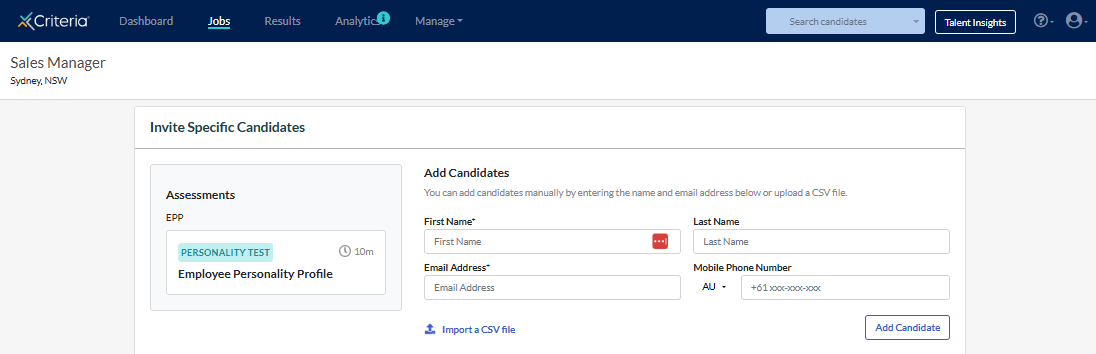
In the Notifications section, ensure Do you want to invite candidates by SMS? is toggled on.
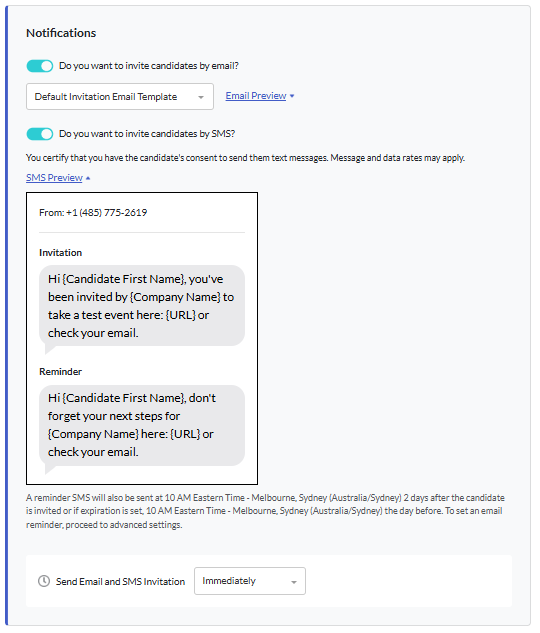
You will need to confirm that you have your candidates' consent to send them text messages. This is to comply with telecom regulations. If they agree to receiving SMS from you, tick the box and click Enable SMS.
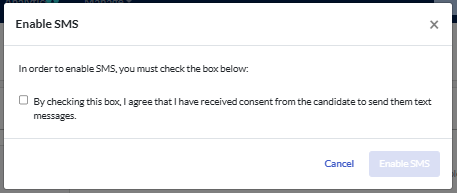
Your candidates will receive an SMS notification for the invitation and a reminder SMS either 2 days after the invitation is created (if no expiry date has been set) or the day before the invitation is set to expire. Please note that SMS messages are not customisable.
Updating a candidate's details
You can edit a candidate's details, including phone number, by clicking Edit next to their name.
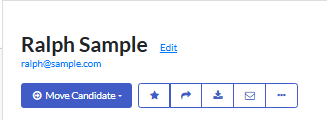
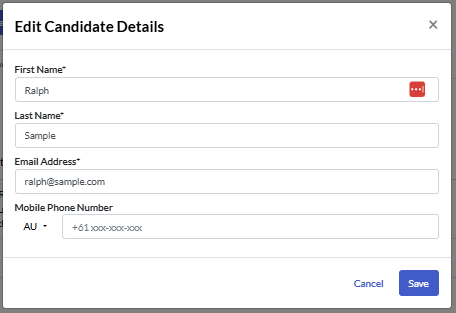
Click Save once you have made the required changes.
How can I enable SMS for my account?
You can enable or disable SMS in the Company Preferences area in your Criteria account. By default, SMS for Invitations and Reminder will be disabled.
To change this, simply toggle the setting on or off, as required.

When enabling SMS for your account, tick the confirmation box, then click Enable SMS.
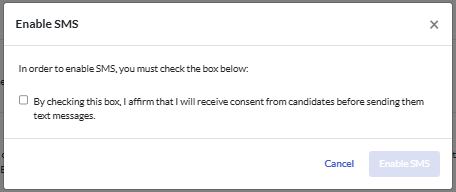
Click Save Company Preferences at the bottom of the page so your changes take effect.
Why do I need to get my candidates' consent to send SMS?
While SMS invitations are an excellent way to improve assessment completion rates, they do come with a risk: sometimes, if candidates don’t recognize the number an SMS comes from, they may choose to ignore it. We've created a best practices guide for getting the best candidate opt-in and response rates through SMS. Click here to learn more.

