Tools for Reviewing Applications
Reviewing a large number of candidates' applications can take time but the Criteria platform can help make the task easier.
Conditional questions in application form
When creating an application form, you can make a question mandatory if the candidate selected a particular response in a previous question.
For example, if candidates answer “Yes” to the question “Have you ever been terminated from a previous job?” you can make it mandatory that they provide some further details in the next question.
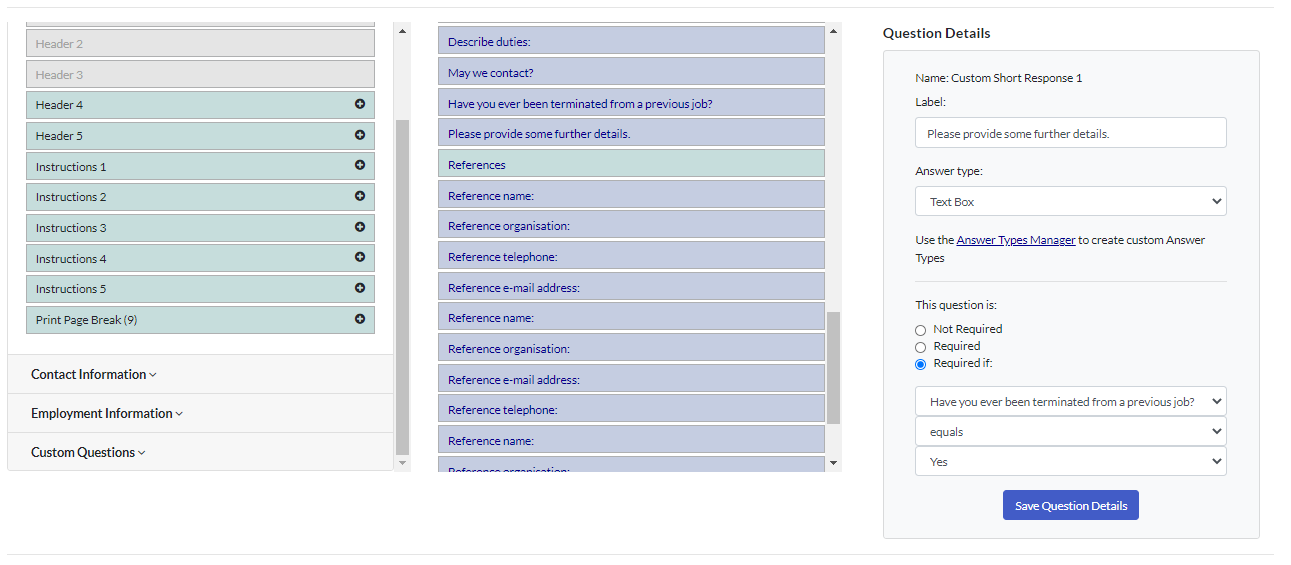
Disqualification filters
Set up application form filters to automatically screen out candidates who select the responses that do not meet your needs. These candidates will be moved to the “Not Hired” stage of the pipeline.
This can be as simple as one question; for example, the candidate responds “No” to the question “Are you eligible to work in this location?”
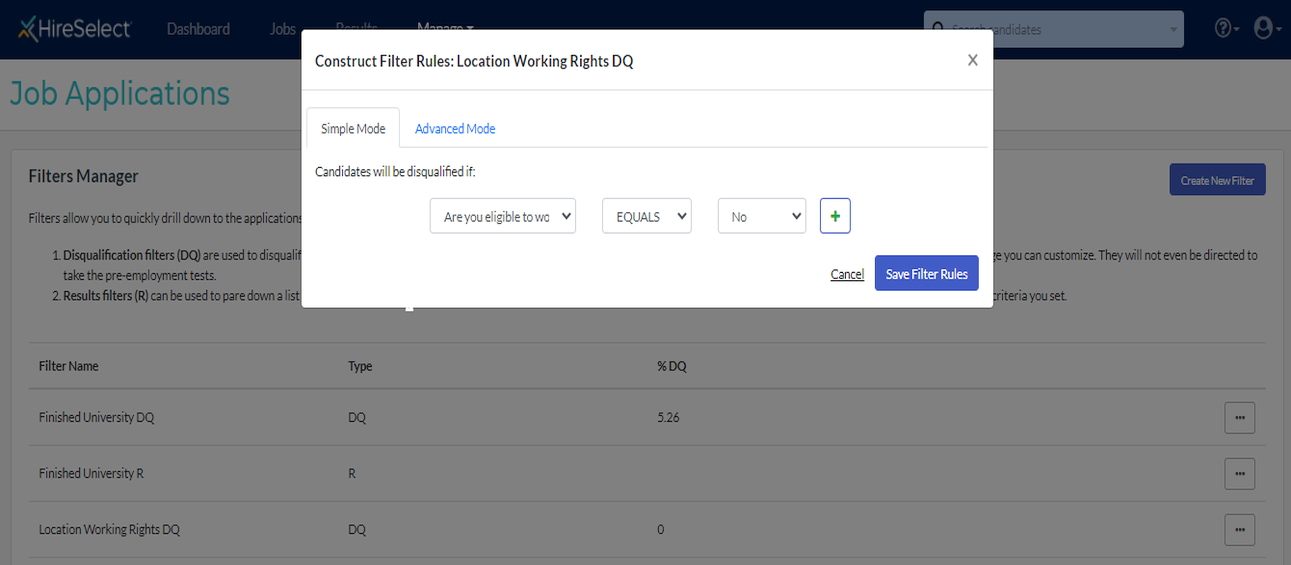
You can make the rules more complex if required.
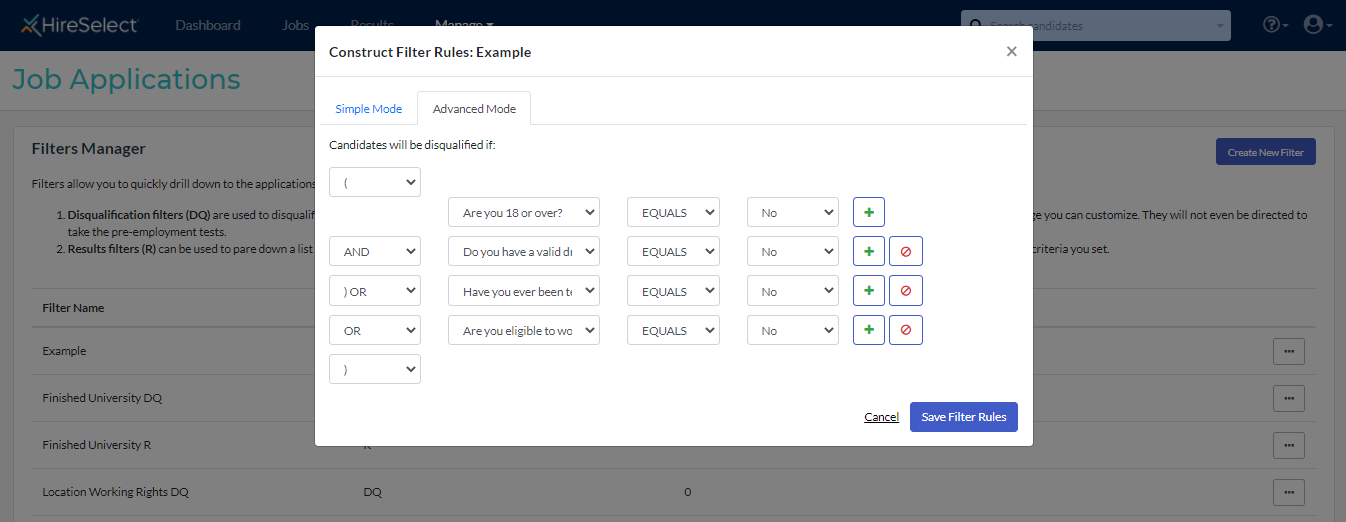
Note however that the disqualification filter is global so it will be applied to every job that uses that application form template. If you only want the filter to apply to a small number of jobs, we recommend creating a copy of the application form and applying the filter to the copy. That way, you can use the copy version of the application form for the jobs that you want to use the filter for and keep the original application form template for other jobs.
Automated pipelines
If you have a large number of candidates to review, you can automatically move candidates to different stages of the recruitment process by setting up some automation rules in your pipeline. For example, a candidate who meets the assessment score ranges should move to a phone screen or review stage.
Click here to learn more about using our automated pipelines feature to streamline your recruitment process.
Top candidate filters
Use the “Results” filter to make searching for your top candidates easier. This can be as simple as a single question or more complex.
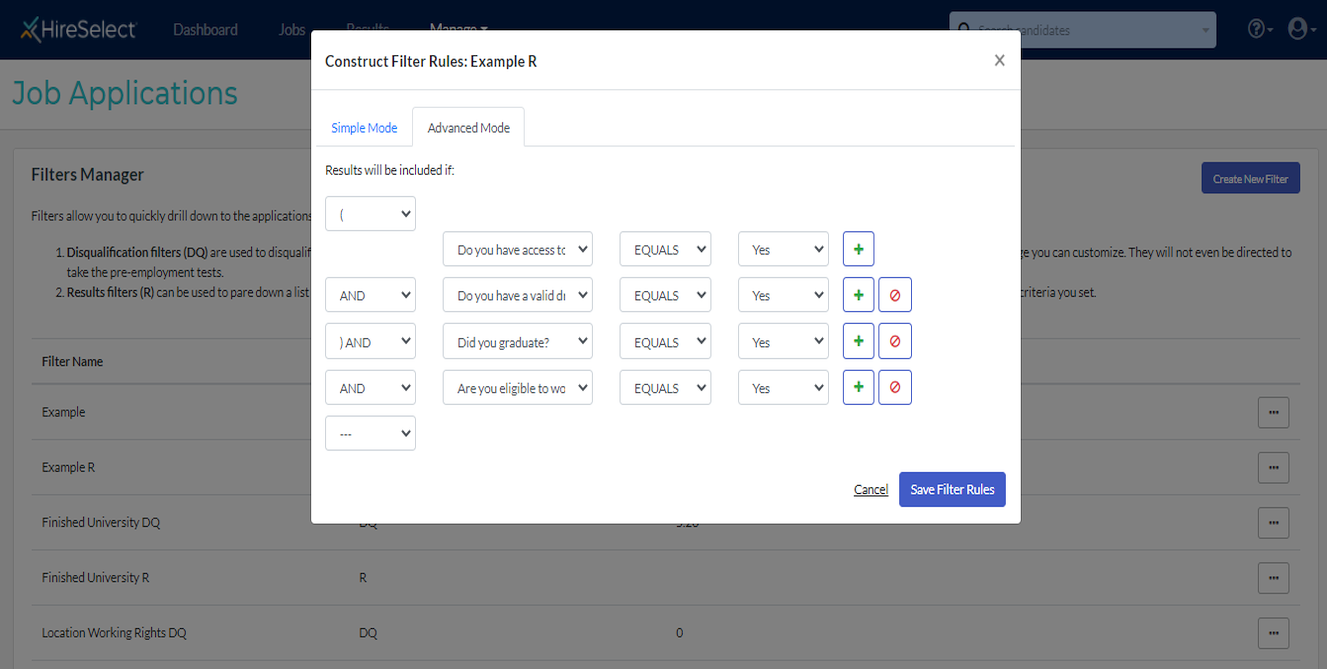
Run this search in the Advanced Search area when you want to easily pinpoint the candidates who meet your criteria for the job. The search can be run for all jobs in your account or for specific jobs only.
Export spreadsheet of application form responses
The filter options work best for questions that have predefined responses for the candidates to select from. To review each candidate’s responses to text based questions, export a list of the candidates from within the job.
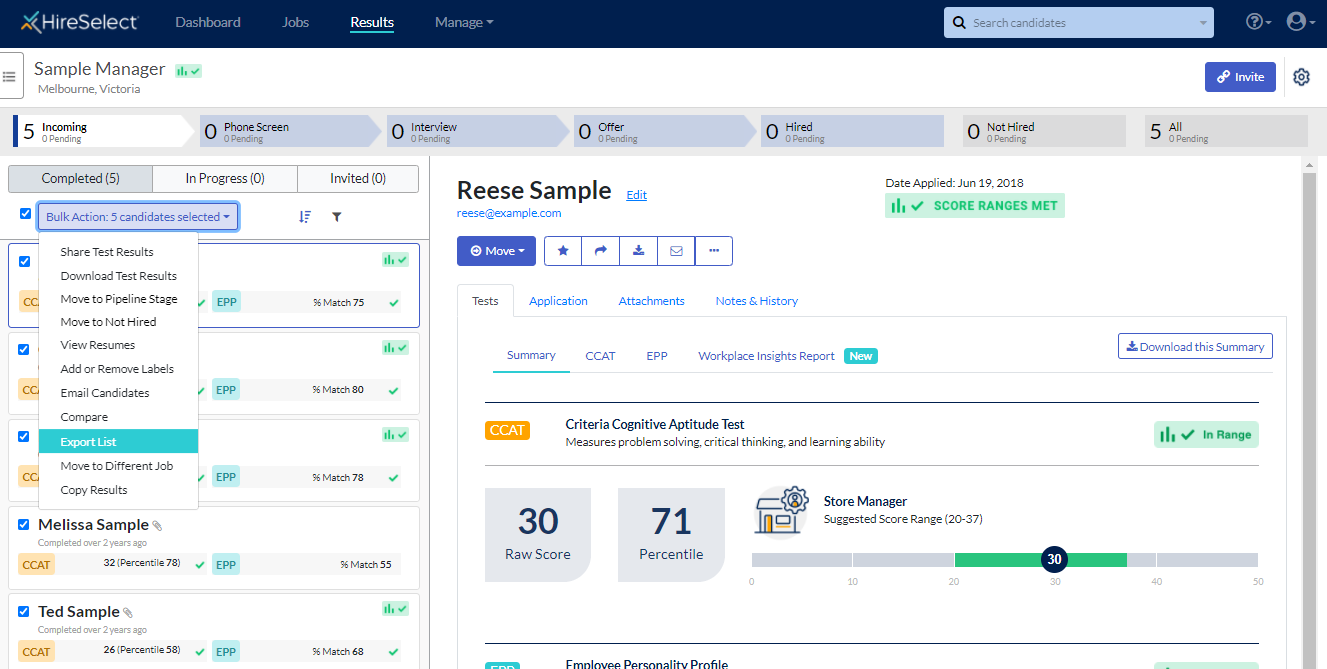
The candidates' information, including their responses to the application form questions, will be downloaded into a spreadsheet that you can save to your desktop and review.

