Checking out Criteria
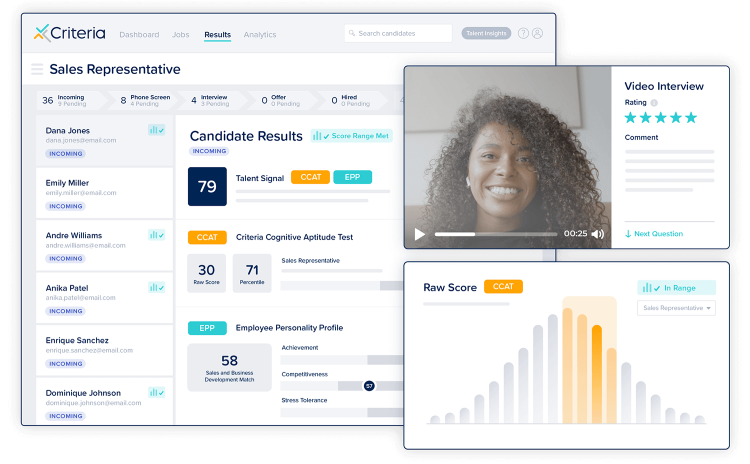
Ready to explore how Criteria helps you discover top talent faster? Here’s what we recommend:
- Try out the tests - invite yourself, someone else, or both!
- Try out video interviewing
- Invite someone else to check out Criteria
1. Try out the tests
📋 Create a Job
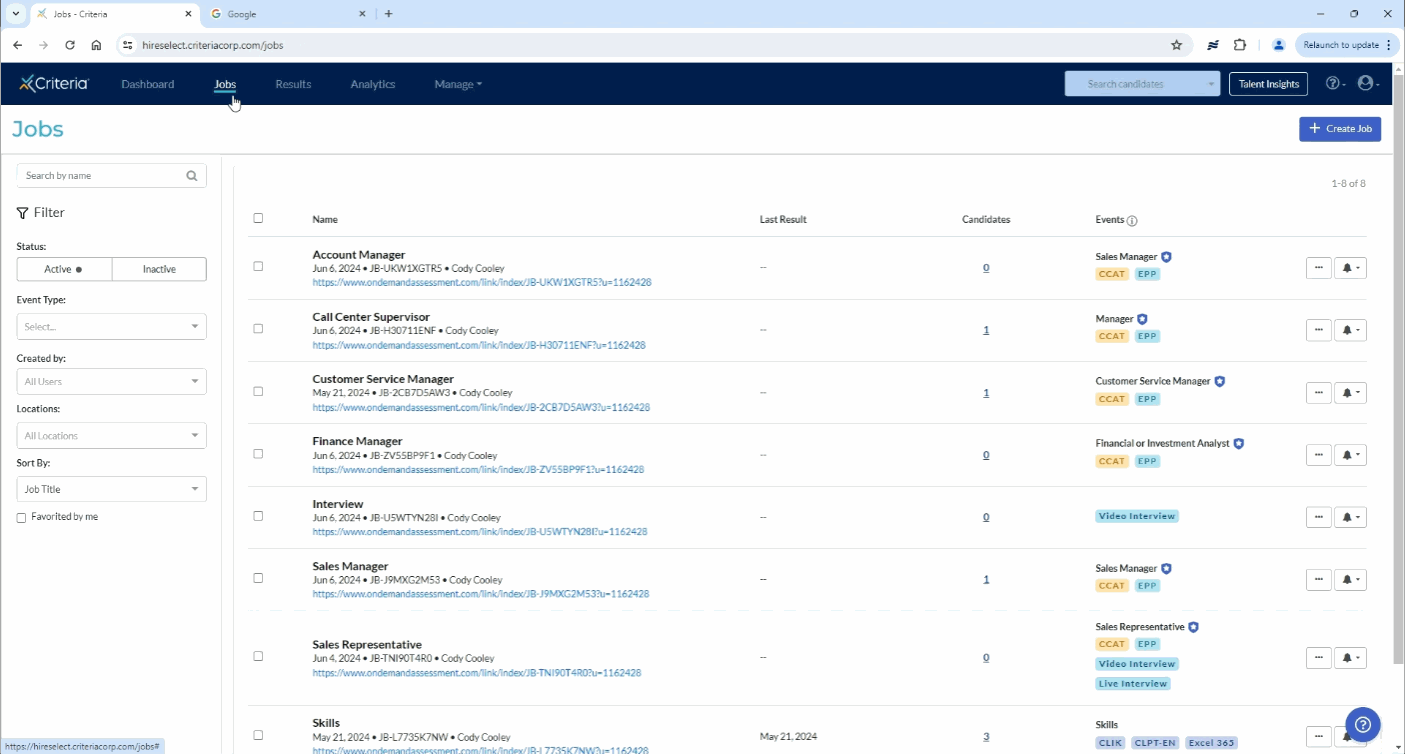
- To set up testing, go to the Dashboard and click Create a Job.
- Enter a job title. You’ll see some recommended title matches as you type.
- View the automatically recommended battery. Use that or click Custom Test Batteries to choose your own.
- Click Select this test battery and voila! The job is created.
📧 Send Invitations
- See the nifty job link once you’ve created a job? To test yourself, copy and paste it into a new browser tab. Or send it to someone else so they can try the tests too.
🫣 View Results
- You’ll get a results email once you’re done. Remember that you were only testing this out and not applying for a job, so be kind to yourself😉.
- There are also a few ways to view the results in the platform. Clicking on any Job title will show you all of the results collected for that Job, and selecting an applicant's name will take you directly to those individual results. Alternatively, you can select the Results tab at the top of the page to view the results broken out by recent testing activity.
- Want more info about understanding results? Check out our handy guides here.
2. Try out video interviewing
📹 Create a job and add a video interview
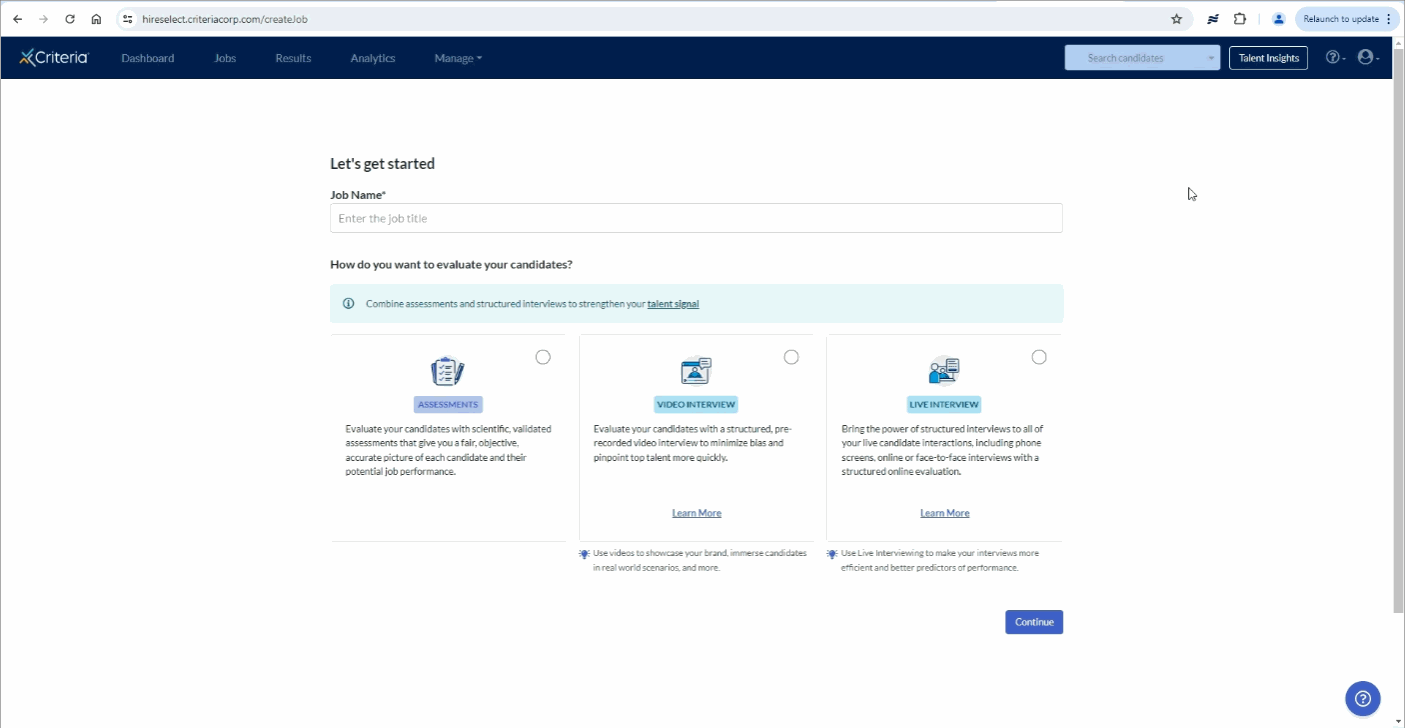
- On the Jobs page, click Create a Job (we'll use this to set up the interview!).
- Go ahead and name the job something like "Interview Test", and select Video Interview
- Select the Video Interview Template from the dropdown list.
- Select the Evaluators who will be reviewing your candidates' responses. You can select yourself or any other colleagues you've already invited to the platform.
- Select the Number of Evaluations Required. The scoring for your candidates' responses will not be visible in the platform until this number of evaluators have completed and submitted their review
- Click Invite Candidates.
- Now that the job has been created, send the link to your coworker (or click on it yourself!) to "interview" them. You'll receive a copy of the responses to evaluate as soon as they're done!
💬 Invite yourself or a colleague
- See the nifty job link once you’ve created a job? To test yourself, copy and paste it into a new browser tab. Or send it to someone else so they can also try out the experience!
📊 View and rate the interview
- From the Dashboard, click on the Video Interview Candidates tab to view a list of candidates who have recently completed their video interview. Select Evaluate next to the candidate you’d like to review.
- Click Play to view the candidate's response to each question.
- Underneath each question, select a rating of 1 to 5 stars for the candidate's response and add your comments.
- Use the arrows in the lower right to move through the different questions, or simply scroll down.
- At the bottom provide your final recommendation and any remaining comments. Click Submit Evaluation to complete your review!
3. Invite someone else to check out Criteria
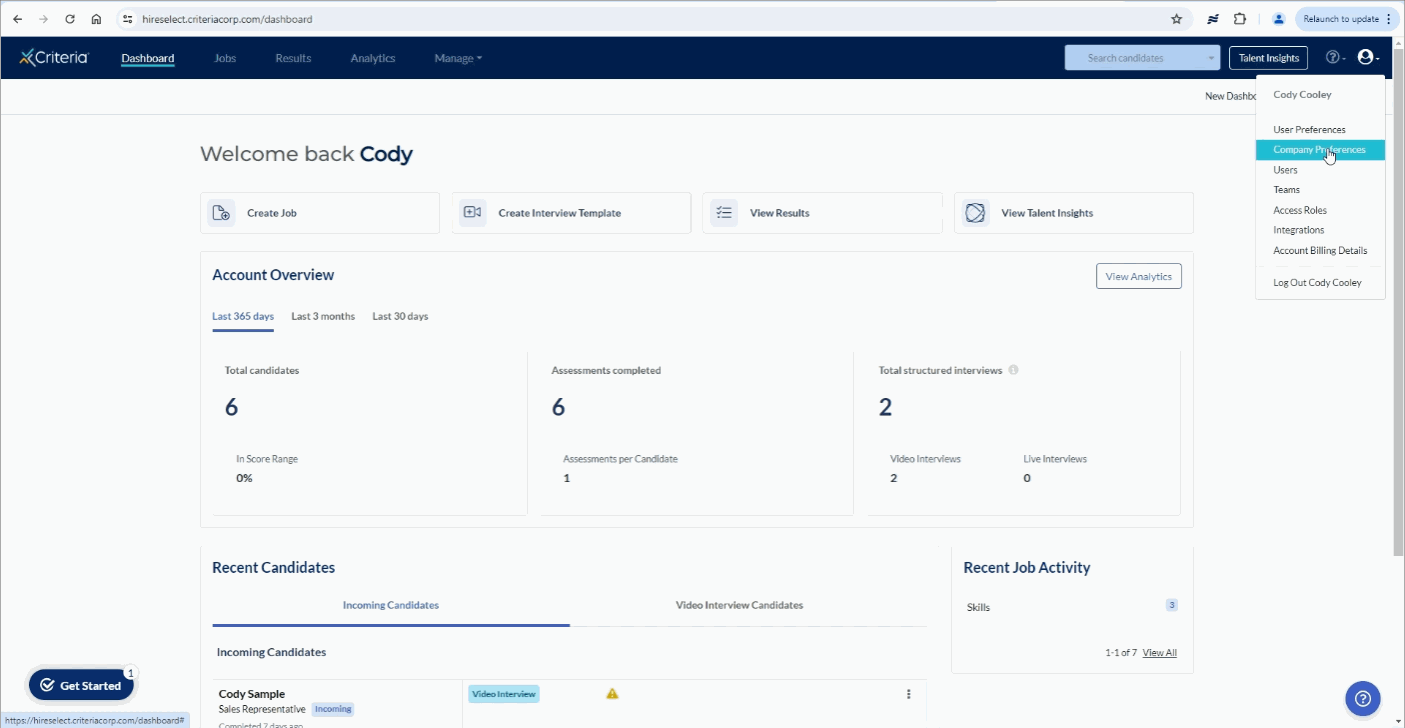
- Click on the Settings (avatar) icon in the top right and select Users.
- Click Create User.
- Enter their details and choose an access role.
- Click Send Invitation to send an email with login instructions.
- Feel free to skip the next step, which lets you choose which jobs to share. Your colleague can now log in and start exploring!
We hope you enjoy exploring the variety of ways that Criteria makes hiring easier for everyone! Reach out to our sales team at sales@criteriacorp.com (or your sales executive directly!) to activate your account and begin experiencing the benefits of a subscription.

