Proctoring
At Criteria, our proctoring solutions are designed to further bolster the security and reliability of your hiring process while minimizing disruptions for candidates. You can enable all options, or select the ones that suit your organization's needs.
Proctoring options
Main Proctoring toggle
If the main Proctoring option is toggled off, all of the sub-toggles will be disabled. If the main Proctoring option is toggled on, but all the sub-toggles are off, only the following features will be administered:
✅ Image Capture (with no AI Analysis) - takes periodic snapshots of the candidate during the assessment to verify their presence.
✅ Loss Of Focus
✅ Loss Of Recording
Monitoring: Detect face throughout session
Monitoring: Match candidate’s face to reference image
Monitoring: Detect multiple people
Monitoring: Detect mobile phones
Capture screen
Capture audio
Enabling Proctoring
Once Proctoring has been added to your Criteria account, it is enabled by default. This can be toggled off in Company Preferences. This will set the default for new jobs created from that point on, but won't affect existing jobs.
You can turn Proctoring on or off for certain jobs, if required. Update the job settings page to enable / disable Proctoring.
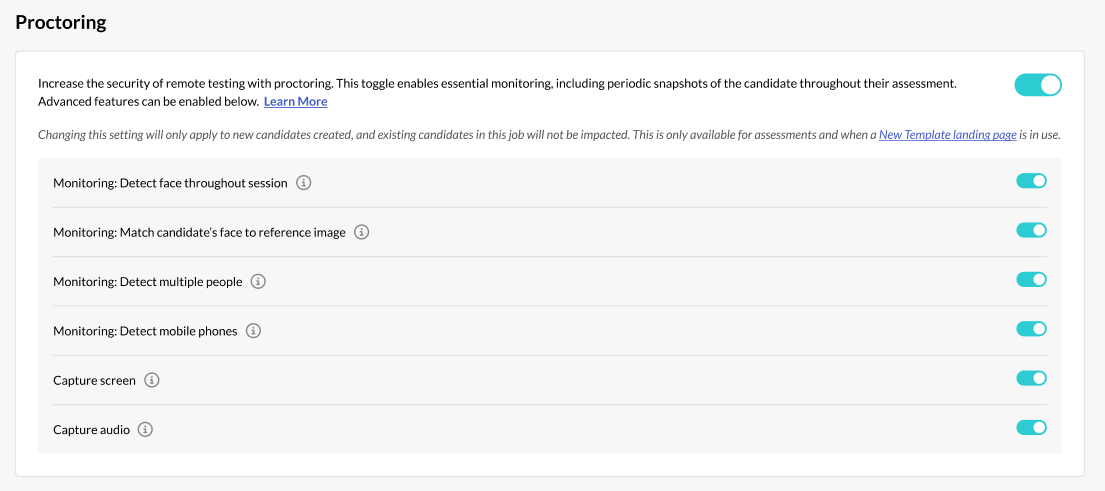
The job must have a New Template landing page selected for proctoring to be enabled.
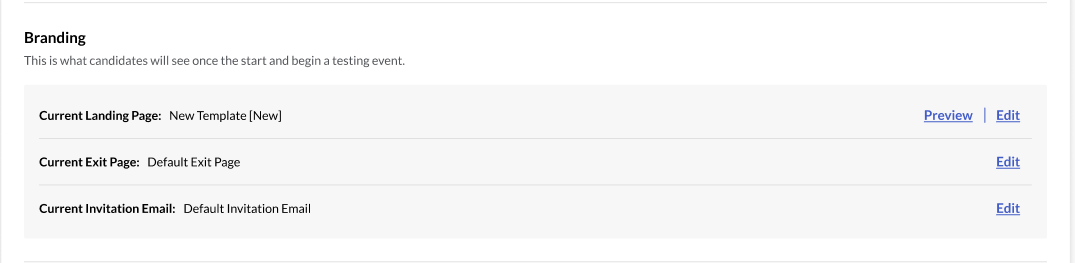
Inviting candidates to proctored assessments
Once your job has been set up with proctoring enabled, you can invite your candidates to complete the assessment under proctored conditions. Proctoring will be toggled on in the Invitation Settings screen by default.

Toggle the top Proctoring option off on the Invitation screen if you do not wish your candidate to complete the task under proctored conditions. If you want the candidate to complete the assessment under some proctored conditions, keep the top Proctoring option toggled on, then toggle off the options that are not required for this candidate.
Reusing previous results
If your candidate has previously completed one or more proctored assessments, their results cannot be reused. Proctored assessment results are not eligible for Reuse Results so the candidate will be asked to complete the assessment again.
Viewing the Proctoring Report
The Proctoring results will be displayed on the candidate card in your Criteria account and on the candidate's Summary and Proctoring Reports.
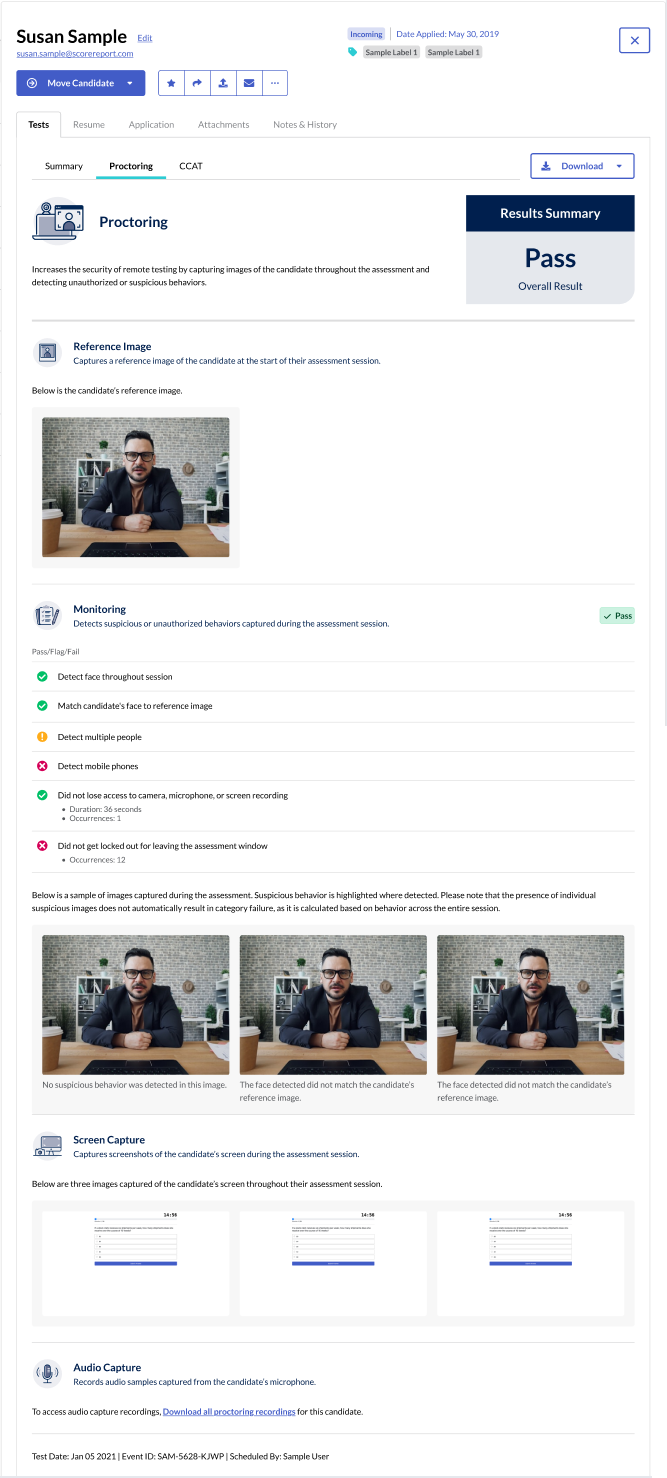
Images captured during the candidate's assessment will be displayed. The full set of recordings can also be downloaded if required.
The results of the Monitoring, Screen Capture and Audio Capture will be included, if these were selected for the candidate's invitation.
The results of the Proctoring can also be included in a spreadsheet of your candidate's results.
Proctoring Report restrictions
For privacy reasons, only users with the following access levels are able to view the proctoring recordings. This includes the images, screenshots and the option to download a zip file of the recordings.
- Admin Users can access all proctored recordings
- Manager Users can access all proctored recordings for jobs that have been shared with them.
- Custom Users with Viewing Proctoring Recordings enabled can access all proctored recordings for jobs that have been shared with them.
Users with other access role types (User, Evaluator, Custom Access without Viewing Proctoring Recordings) will only see blurred placeholder images in the report and the download option will not be available.
If you cannot see the proctoring recordings, but they are required for your role, please speak to your organization's admin user about adjusting your access level.
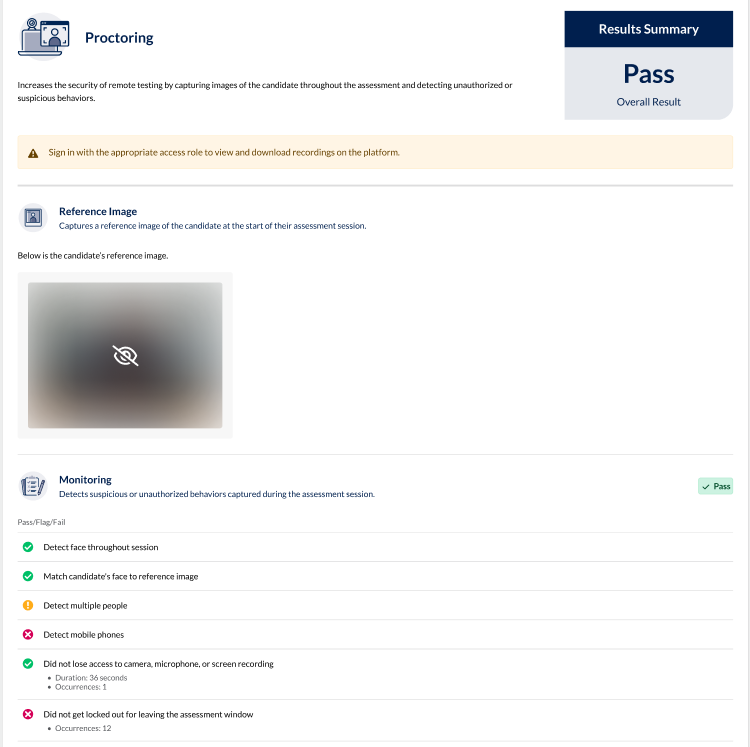
Frequently Asked Questions
Do you have a question about Proctoring that we haven't covered? The answer to your question might be here.

