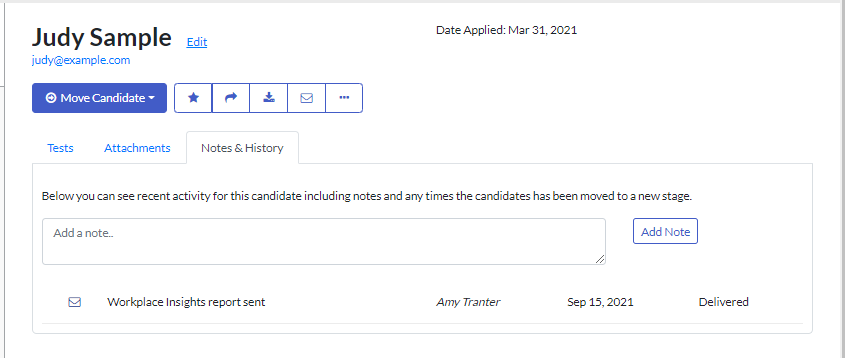Send Workplace Insights to Candidates
Workplace Insights is a personalised report that candidates can receive upon completion of the following assessments:
- Employee Personality Profile (EPP)
- Cognify
- Emotify 2.0
- Work Safety Profile
- Cognitive Aptitude Test
- Work Alignment Assessment
- Illustrait
The report helps candidates gain insight into their strengths and potential challenges, providing a positive assessment experience and increasing test completion rates. You can also use the report to create development plans for new employees that you have hired.
You have the option to automatically send candidates a copy of their Workplace Insights report via email. This can be turned on in two different ways: at the company level or at the job level.
Note: We advise against sending candidates the Summary and Score reports, as these contain information to help you with your recruitment decision and some of the details may be confusing to candidates.
Turn on Workplace Insights at the Company Level
Note that this action can only be completed by a user with Admin level access to the platform.
- Navigate to the top right corner of the Criteria Platform, click on the profile icon, and select Company Preferences.
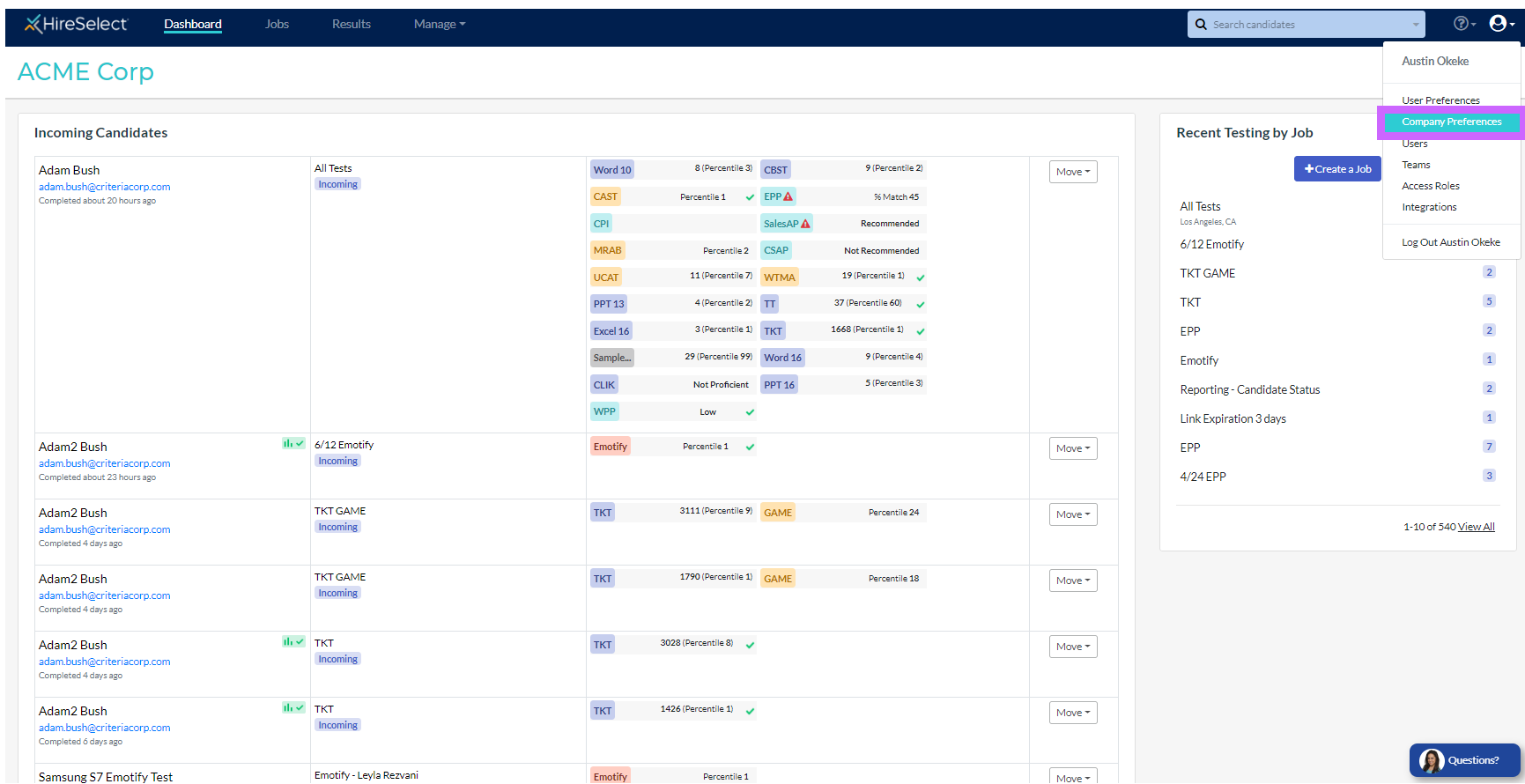
- Scroll down to Email Preferences and find the section called “Automatically Send Workplace Insights.” Click the toggle switch to the right to turn on this feature.
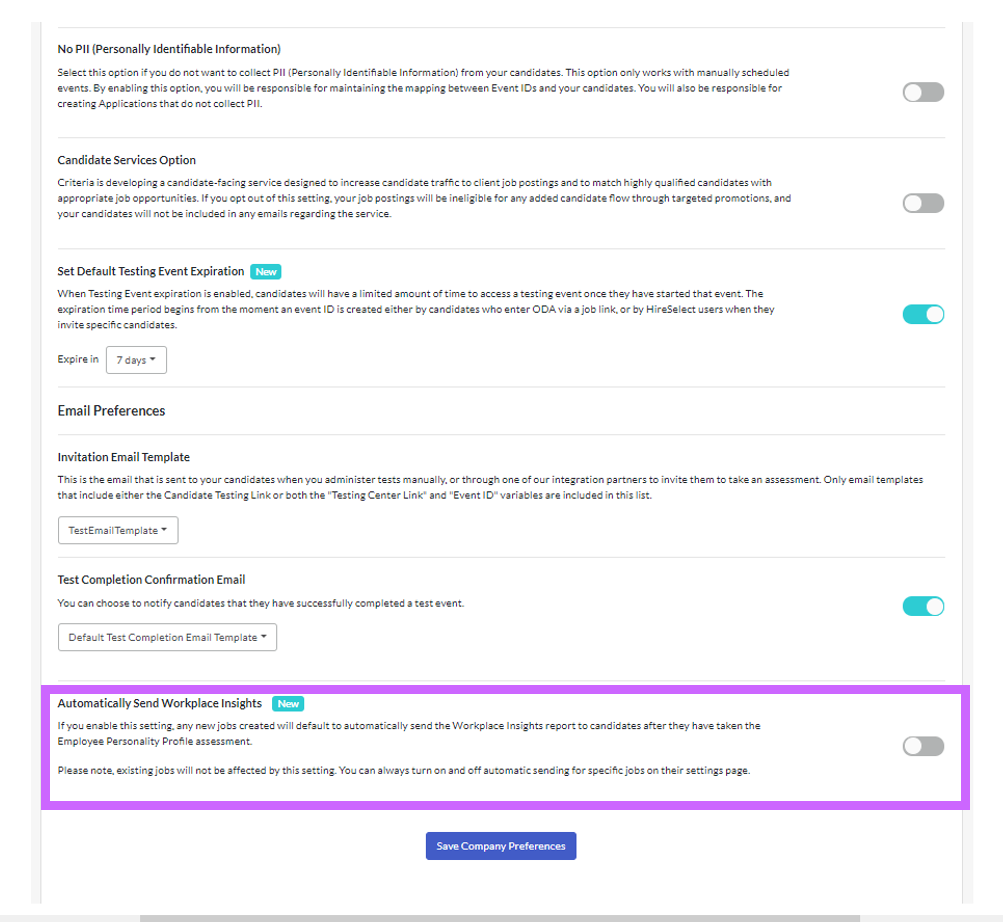
- Candidates will now automatically receive a Workplace Insights report via email upon completion of the relevant assessment/s.

Turn on Workplace Insights at the Job Level
- On the Jobs page, click the three dots button to the right of the job you’d like to edit, and click “Edit”.
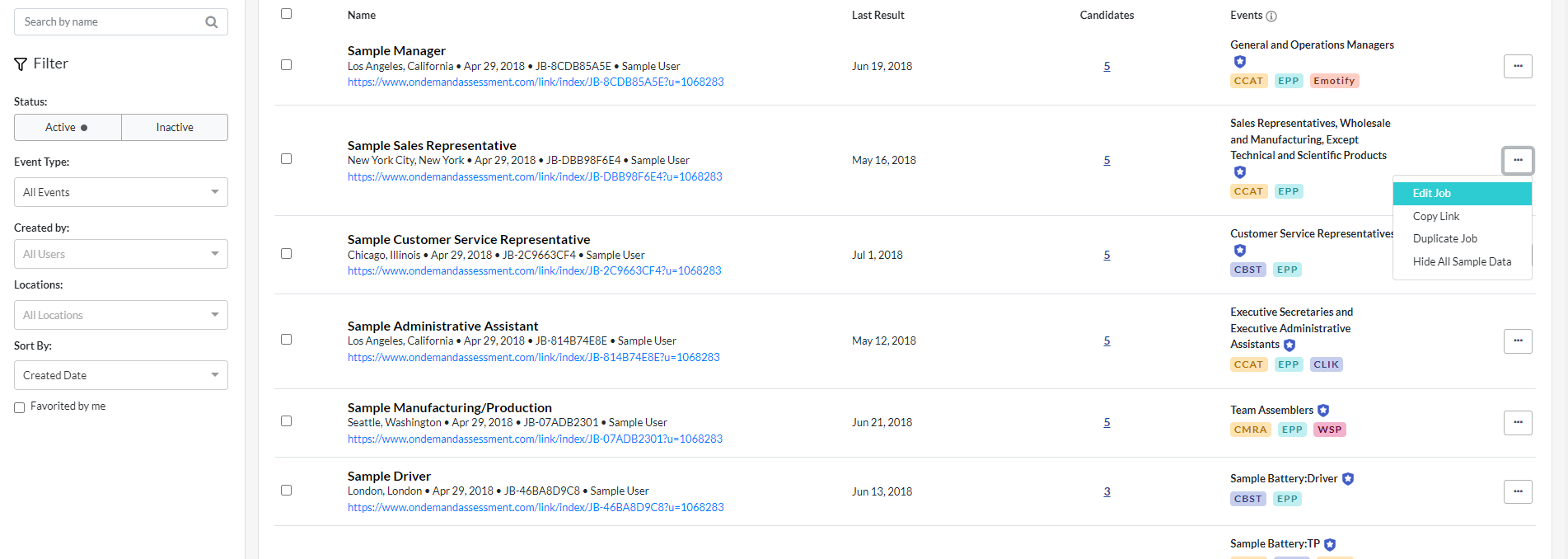
- Next, navigate to the Candidate Experience section and click the toggle to the right of “Automatically Send Workplace Insights.”
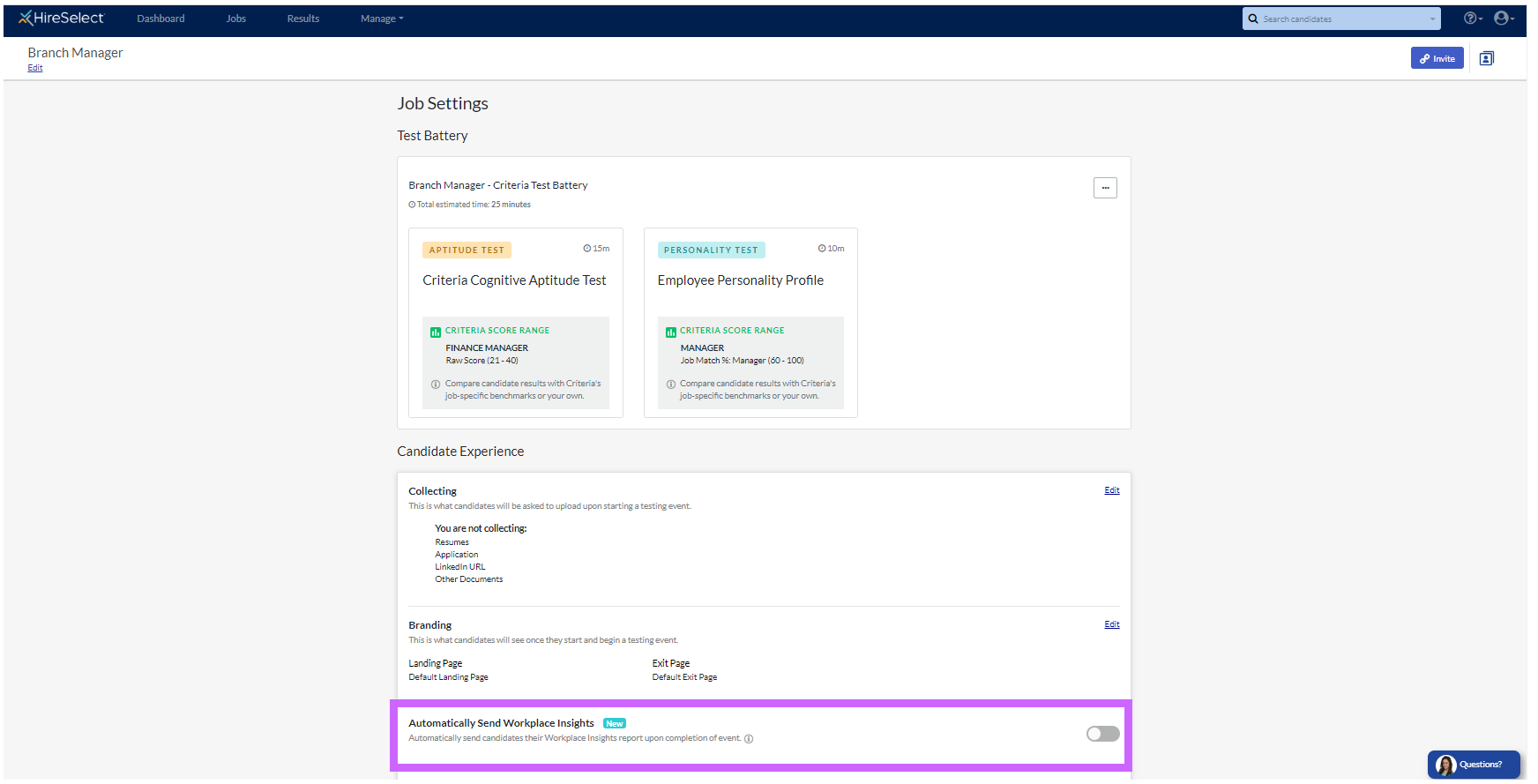
- Candidates for this job will now automatically receive a Workplace Insights report via email upon completion of the relevant assessment/s.

Send your Candidate their Workplace Insights Report
You can manually send a candidate their Workplace Insights Report by navigating to their candidate card in your Criteria account.
Click the "Workplace Insights Report" tab, then click "Send to Candidate".
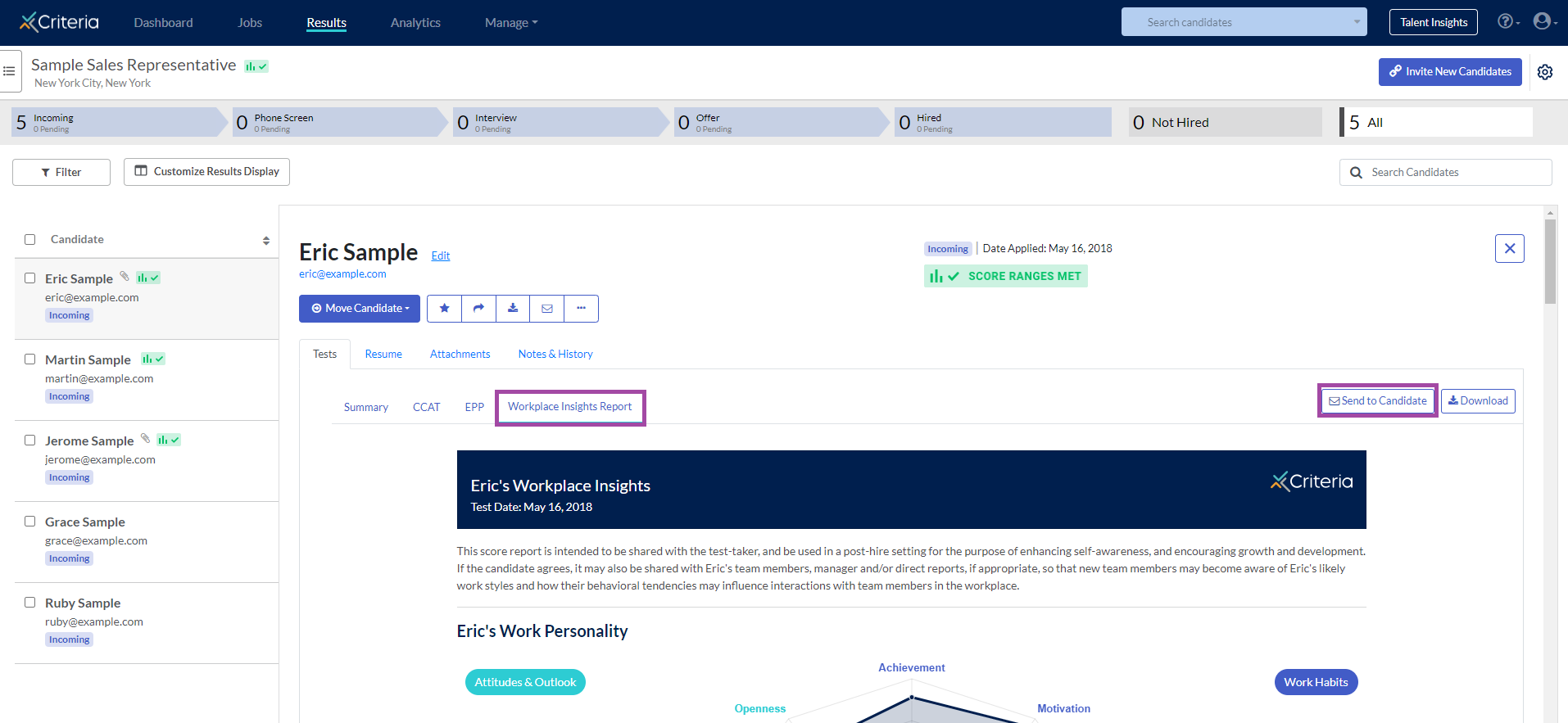
Click "Send" on the pop-up screen.
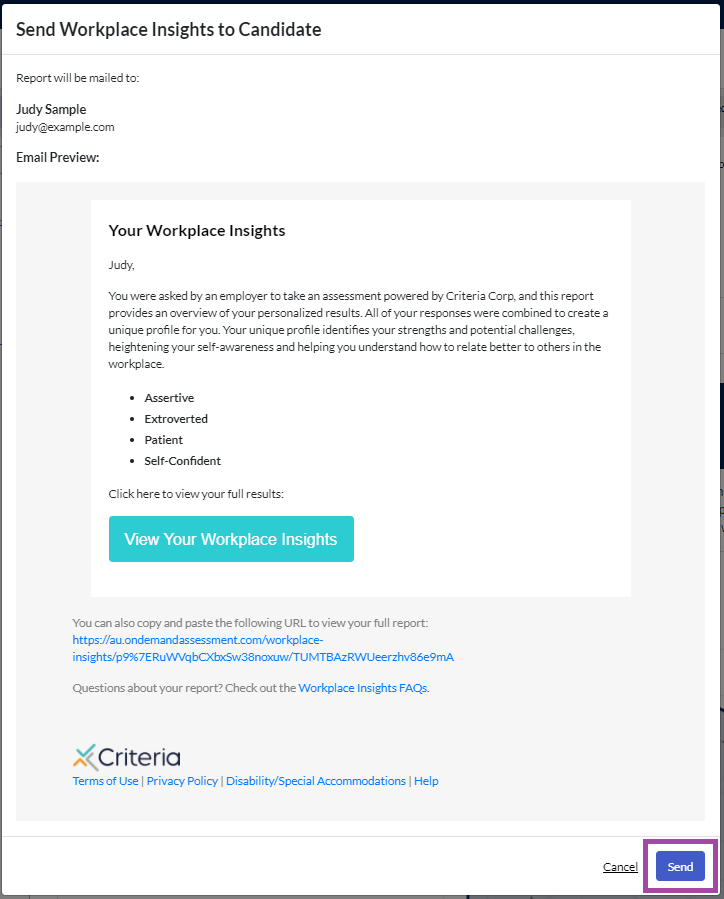
A confirmation message will appear in the top right corner of the page once the email has been sent.
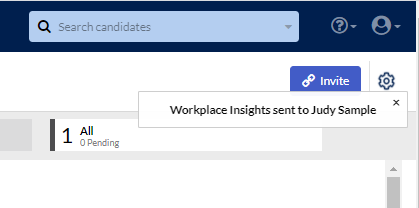
This is also recorded in the Notes & History tab in the candidate card.