User Access Roles
Each person who will be accessing your Criteria account needs to be created as a user. There are several default access roles from which to assign the user, depending on what level of access they require and the types of tasks they will be completing.
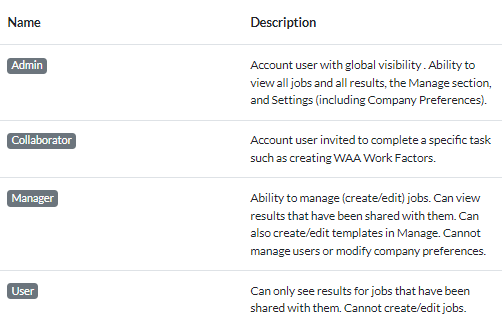
The default access roles are:
- Admin: allows full access to all modules including Settings, where they can manage Users, Teams, Access Roles, Company Preferences, and Integrations. Access to all results for all jobs associated with the company, including proctoring recordings.
- Manager: allows full access to all modules, except Settings. Access to results for jobs that they have created or jobs that have been shared with them, including proctoring recordings.
- User: allows view access to Tests and Results. Access to results for jobs that have been shared with them. Proctoring images in the report are blurred placeholders and the download recordings option is not available.
- Collaborator: user who has been invited to complete a specific task such as creating WAA Work Factors Profile or evaluating Video Interviews. Proctoring images in the report are blurred placeholders and the download recordings option is not available.
Create an Access Role
You can also create a custom access role, to give users access to specific functions in the Criteria platform, based on your own requirements. To do this:
- Click on the Settings (avatar) icon in the top right and select Access Roles from the dropdown list.
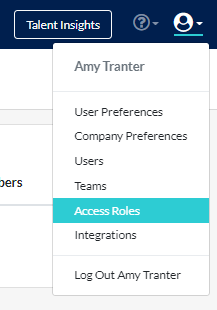
- Click on the Create Access Role button in the top right to create a new access role.
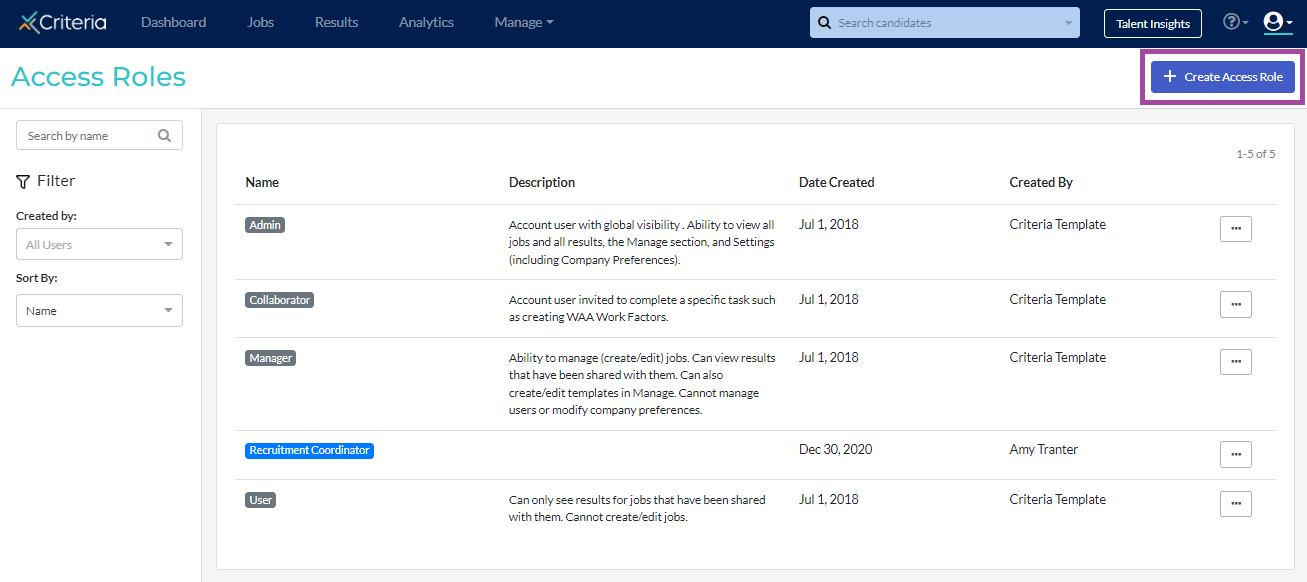
- Enter a name and description for the access role.
- Toggle on the features that you want to be accessible to users who are assigned this access role.
- Save the access role. Now when creating or editing a user, you'll be able to to assign them to this role.
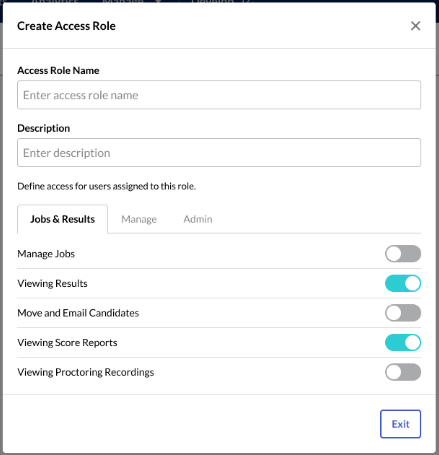
Next steps
Now that your access role have been set up, you can now create users and assign them to teams.

