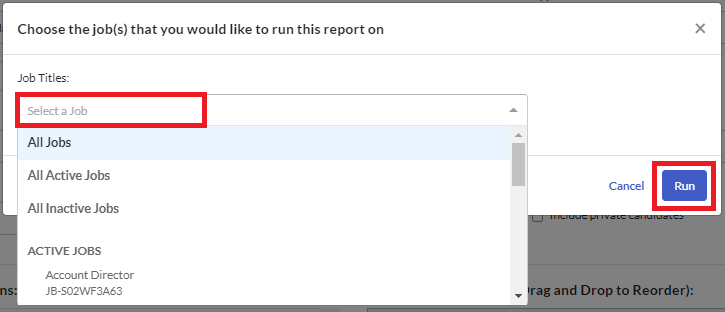Candidate Data Reports
The Candidate Data Report allows you to export application form, assessment and interview data about your candidates.
Starting the report
- Click Manage in the top navigation bar, then click Run Reports.
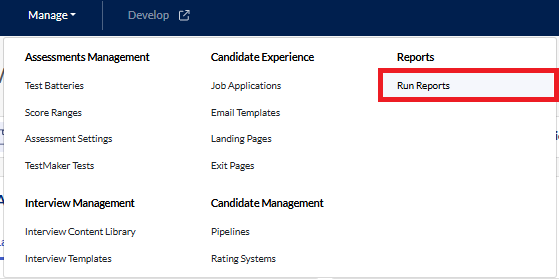
- Click the Create Report button and select Candidate Data Report.
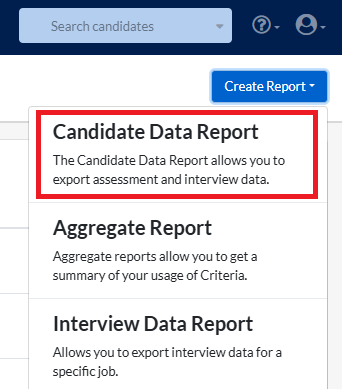
- Enter a name for your report. Add a description of the report, if desired.
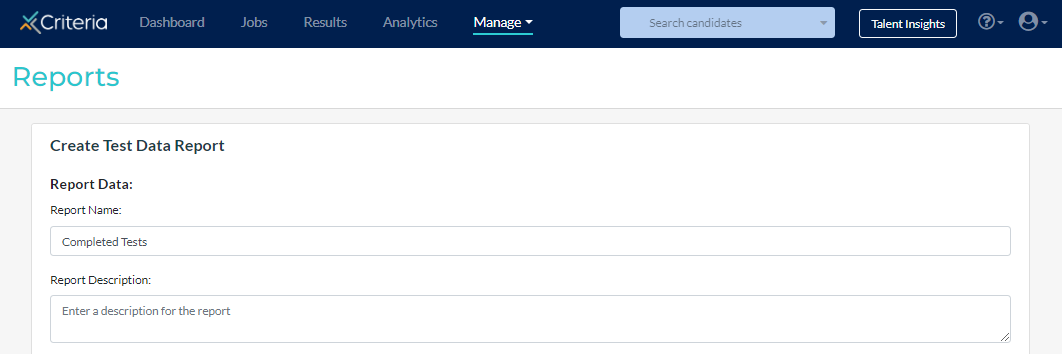
Scheduling the report
If you have an Enterprise or Professional subscription, you can set up the report to automatically be sent to you on regular basis.
- Three Times Daily: the report is run at 7am, midday and 4pm, based on your browser's time zone.
- Daily: the report is run at 12am, based on your browser's time zone.
- Weekly: the report is run at 12am on the day selected, based on your browser's time zone.
- Monthly: the report is run at 12am on the first day of the month, based on your browser's time zone.
To set this report to periodically run automatically, select the required option from the dropdown list under Schedule Reports.
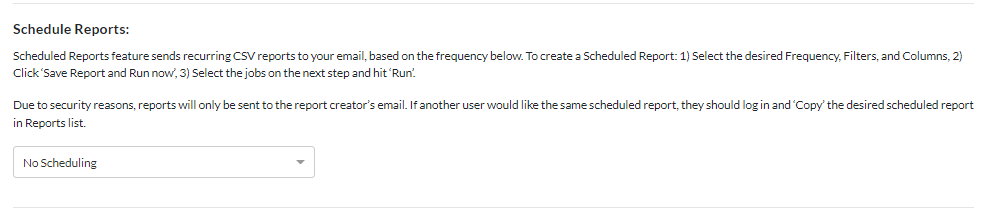
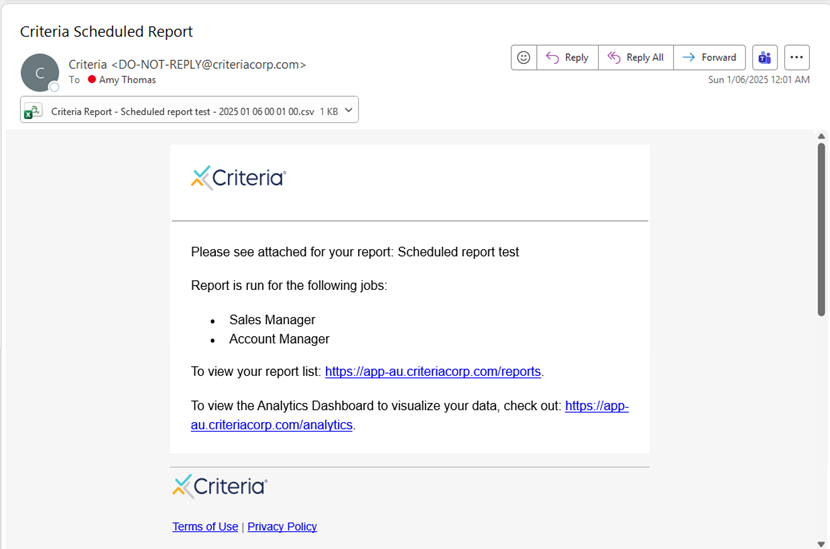
Some points to note regarding scheduled reports:
- The option to Save Reports is disabled for reports that have been scheduled. This is because this option saves the report settings for later use and does not ask for the job list.
- Selecting Run Report Without Saving will run a normal report and ignore the scheduling setting.

- When selecting the jobs to include, the All Jobs and Active Jobs options are static: whatever jobs match the criteria at the time the report is created will be included in the report.
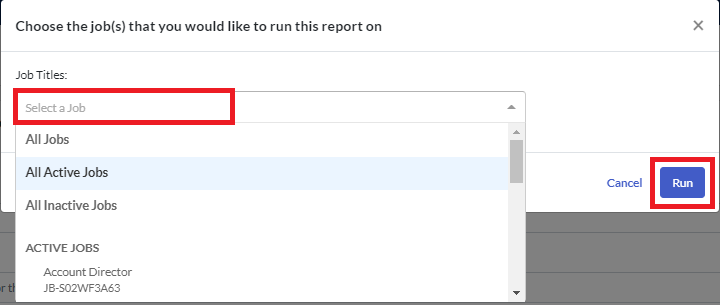
- The scheduled report will only be sent to the user who created the report. If other users need access to this report, they can set up a duplicate report to be sent to them (by copying the report you created).
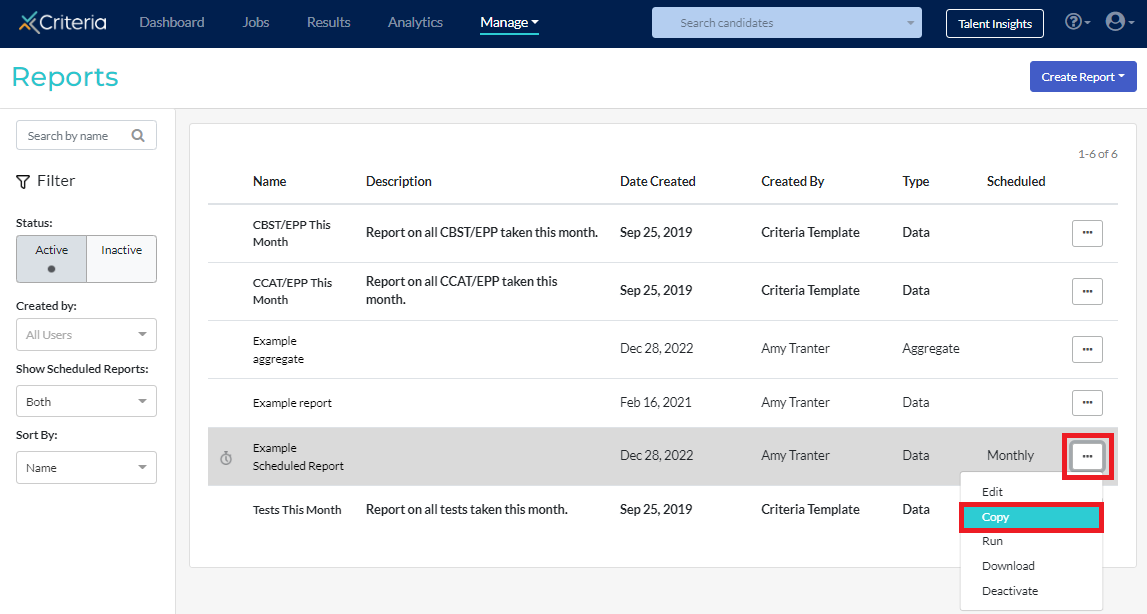
Adding report filters
You can limit the number of candidates included in the report by setting filters.
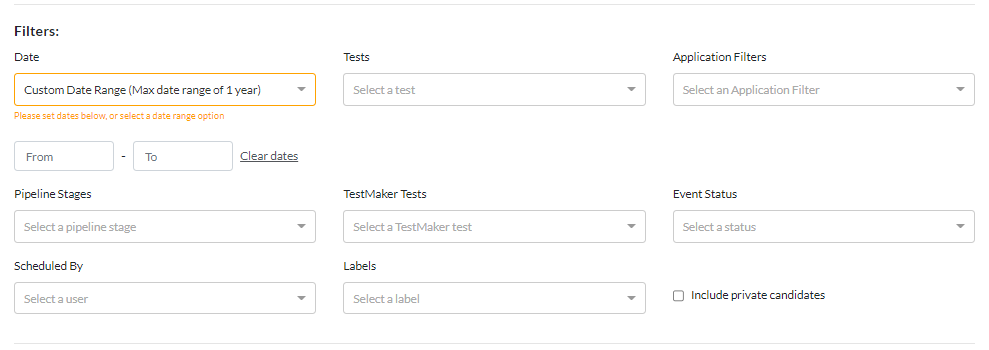
The filters available are:
Date
Note: This filter is mandatory.
*️⃣ The date fields will automatically populate the To date field to be one year ahead of the From date (or the From date field to be one year behind the To date field, depending on which one is selected first). To change the dates, click into the To and From fields and select the required dates. Click Clear Dates to clear the previously selected dates and start again.
*️⃣ Last Month is the last full month, not the last 30 days. For example, if you run a report on 3 November for Last Month, it will include any test activity that occurred from 1 October to 31 October.
*️⃣ Both Last Week and This Week run from Sunday to Saturday. For example, if you run a report on Wednesday for Last Week, it will include any test activity that occurred from the Sunday before last to last Saturday.
*️⃣ Selecting either This Week or This Month for the time range makes a scheduled report reflect the current calendar month. For example, if this is run in January, it will include all events in January so far.
Tests
Application Filters
Pipeline Stages
Note: The report will not include candidates who have been in that pipeline stage but are not in that pipeline stage when the report is generated.
TestMaker Tests
Event Status
Scheduled By
Labels
Include private candidates
Note: When multiple filters are used at the same time, this can affect the results that will be included in the report.
If the Date filter and Event Status filter are used, the report will only include test activity for the requested Event status if that is the active status for the candidate when the report is run. The report does not check what the candidates' status was during the time period selected, only what it is when the report is run.
For example, if you filter the report to Invited candidates for Yesterday, a candidate that was invited yesterday but has completed testing today will not be included in the report. This is because their current status is Completed, even though they were at Invited status yesterday.
One way to work around this is to select a time period longer than Yesterday (e.g. from two days ago to several days in the future) and not use the Test Status filter. In the download spreadsheet you can then check all candidates who have a Started Date of yesterday's date.
Choosing the data columns
Select the columns that you want to appear in the report. Click the plus sign on the right of each column to add it to your report. You can drag and drop to rearrange the order of the columns.
You can include assessment data, proctoring data, some video interviewing data and your candidates' application form responses in this report.
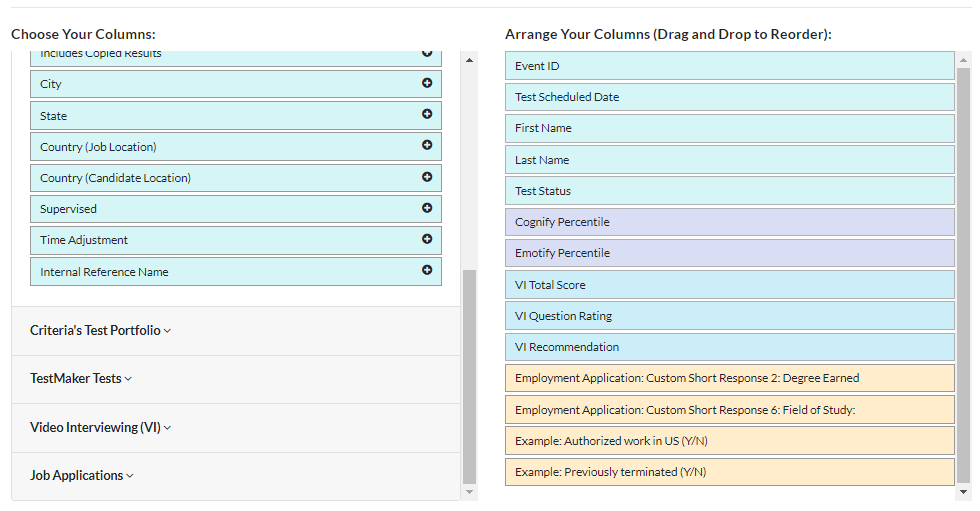
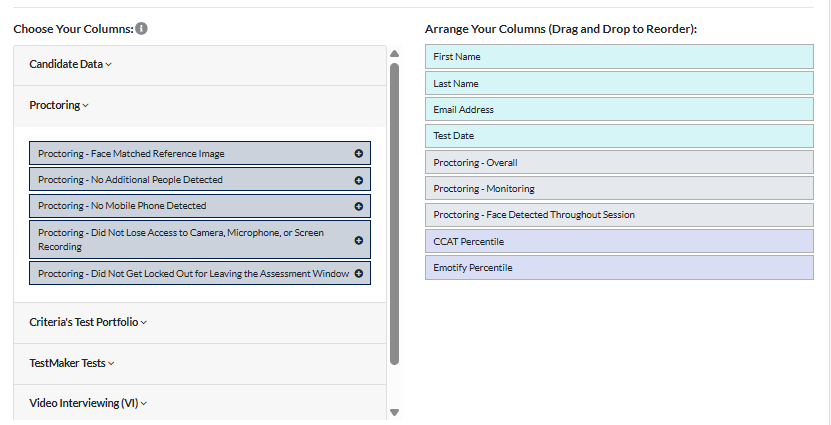
Saving and running the report
Once you have selected all your filters and required data, you can then choose to run, save, or save and run the report you have created.

Select the job/s that you would like the report on and click Run.