Changing an Employee's Access Role
If you have enabled all your employees to create teams, then employees who create a team are given People Manager access for the teams they created. Click here for more information.
Admin users can also change an employee's access role from "user" to "admin" (and vice versa).
In your Admin Console, go to the Employees tab. Click ... to the right of the employee and select "Edit User Profile".
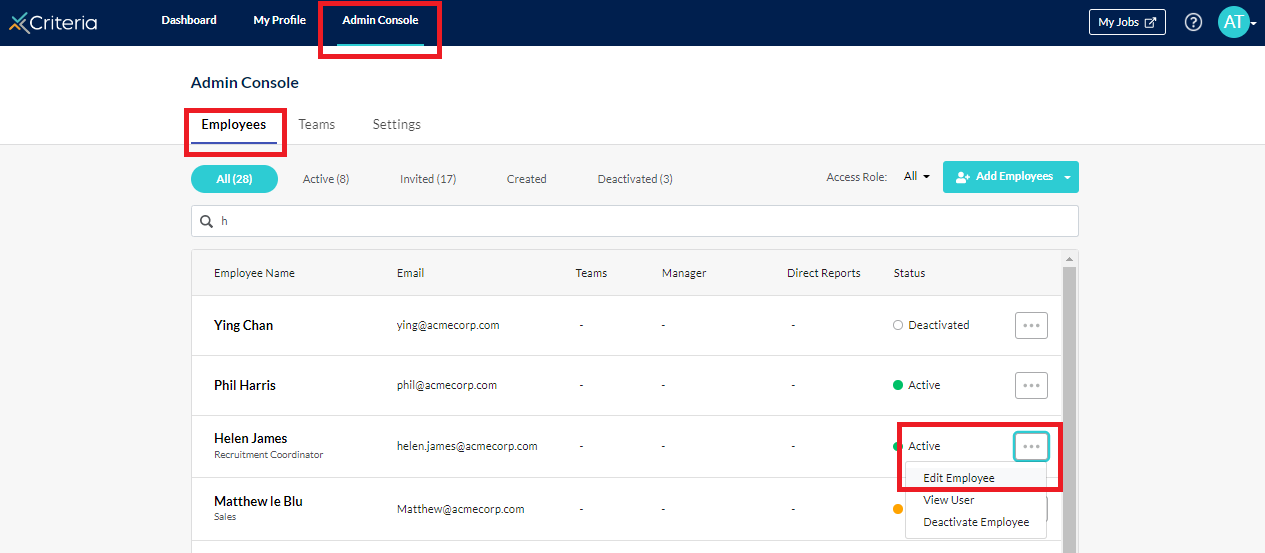
Select "Admin" under Access Role and click "Save".
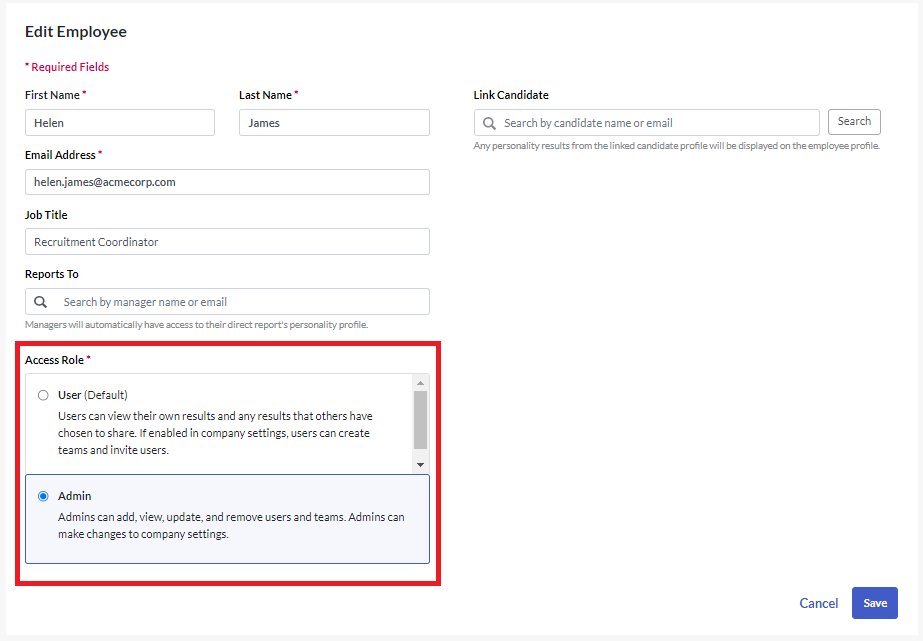
When that employee logs back in they will see the Admin Console in their top menu.
Next Steps
As part of maintaining your Talent Insights account, you may need to update your employees' access or update the teams.
Helping your employees use Talent Insights
Your employees will have questions about using Talent Insights, and about the assessment and reports. We've created some guides to help answer these and you are welcome to share the links below with your employees.
Joining Talent Insights: how to set your user profile in Talent Insights, complete the Employee Personality Assessment and accept an invitation to join a team.
Linking Your Prior EPP Results to Talent Insights: how to reuse your results from the EPP you completed when you applied for your role at your organisation.
Sharing Your Workplace Insights Report and Collaboration Guide: you can follow these instructions to share your reports with your manager and colleagues.
About the Employee Personality Profile: click here to learn more about the EPP.
About the Workplace Insights Report: click here to learn more about this report, which is created once you have completed the Employee Personality Assessment.
About Collaboration Guides: click here to learn about collaboration guides, which are designed to help you work better with your colleagues.

