ADP Workforce Now Integration Guide

Activating the Integration
Here are the steps in the implementation process:
- Create API User in ADP
- Create ADP SSL certificate
- Set up Job Application status values in ADP to trigger Criteria testing. The integration can trigger off 1 or 2 status values.
- Provide API User credentials (client id and secret), SSL Certificate (KEY and CER files) and status details to Criteria (Code Value and Short Name)
- Criteria will complete the integration setup
- You test the integration is working
Before you begin
Ensure you have the API Central add-on in ADP Workforce now.
If you'd like an ADP Workforce Now sandbox to test the integration before enabling it on your production account, you will need to reach out to ADP requesting an ADP Workforce Now sandbox. The whole process will be completed first with your ADP sandbox, and then again with your ADP production account.
ADP API User / Projects
If you are on the new version of API Central, you will need to create a Project within the Projects tab in API Central. You will need to assign specific scopes on the project. The following scopes will need to be enabled on the project:
- staffing/staffingManagement/positionSeekerManagement/applicantManagementExternal/externalScreening.initiate
- staffing/staffingManagement/positionSeekerManagement/applicantManagementExternal/externalScreening.packages.modify
- staffing/staffingManagement/positionSeekerManagement/applicantManagementExternal/externalAssessment.status.change
- /staffing/staffingManagement/positionSeekerManagement/applicantManagement/jobApplication.read
The Client ID and Client Secret will be generated once the project has been created. You will need to provide Criteria with the Client ID and Client Secret.
If you are an older version of API Central, an API User will need to be created. Please contact your ADP rep and request an API user is created for the Criteria integration to use and advise the following scopes to be enabled on the API user:
- staffing/staffingManagement/positionSeekerManagement/applicantManagementExternal/externalScreening.initiate
- staffing/staffingManagement/positionSeekerManagement/applicantManagementExternal/externalScreening.packages.modify
- staffing/staffingManagement/positionSeekerManagement/applicantManagementExternal/externalAssessment.status.change
- /staffing/staffingManagement/positionSeekerManagement/applicantManagement/jobApplication.read
Once set up, provide the client ID and client Secret to Criteria
ADP SSL certificate
All API requests to ADP require an SSL certificate to be in place to authenticate the connection. You will need to create an ADP SSL certificate to allow Criteria to access your ADP system. The SSL certificate is only valid for 2 years so this process will need to be completed every 2 years to keep the integration active.
If you are on the new version of API Central, the Certificate Signing Request (CSR) can be generated within API Central. Within API Central, navigate to Certificate to generate the SSL Certificate.
You will need to fill out the required fields which include:
- Name your certificate
- Organization Name - This should be pre-filled already.
- Organization Unit Name
- Country
- State/Province name
- Locality
- Business email - This should be pre-filled already.
Once the required fields have been filled out, the KEY will generated. Copy and paste the KEY into a notepad.
After the KEY has been generated, the SSL Certificate will be generated. Download the SSL Certificate. The SSL Certificate will be either a .CSR or .PEM file. You will need to provide Criteria with the KEY and SSL Certificate.
If you are an older version of API Central, follow the process below to create the Certificate Signing Request (CSR), submit the CSR to ADP to generate the SSL certification, and then provide the SSL certificate and KEY to Criteria.
You will need these items, which you can obtain from your ADP rep:
- Organization Name / Company Name (this value needs to be exact, with the correct upper/lower-case letters)
- Client ID
- Client Secret
Once created, you will need to provide the following to Criteria:
- KEY file
- CER file
If you would prefer Criteria to create the SSL certificate on your behalf, please provide the required information to Criteria. Use the ADP instructions at Generating a Certificate Signing Request to complete this process.
Add a reminder to yourself to generate a new certificate in 2 years' time. Keep the KEY and CSR in a safe place for future reference. These files can be used to renew the certificate in subsequent years without having to make new files each year.
When creating the CSR, the fields need to be set up exactly as follows. If a field has a default value, it will need to be cleared to set the value to blank, rather than using the default value. (If you are using OpenSSL to create the CSR, enter a full-stop character to override the default value and set the value to blank.)
- Country - blank
- State - blank
- Locality - blank
- Organization Name: enter the ADP Org Name, EXACTLY as provided by ADP rep, use same upper/lower case as provided
- Organization Unit: blank
- Common Name: enter the ADP Org Name EXACTLY as per above, followed by the string "MutualSSL" without a space separating the values e.g. "OrgNameMutualSSL"
- Email: blank
- A challenge password: blank
- An optional company name: blank
If you would like to confirm the contents of the CSR, search for "decode csr" to locate an online tool to decode it for you. Criteria is unable to recommend any particular tools, however please do your own due diligence before using any online tools to ensure it is right for your organization and meet your IT Departments policies. Choose to use the tool for a company that you know and trust. Paste in the contents of your CSR file, including BEGIN CERTIFICATE REQUEST and END CERTIFICATE REQUEST, and the website will list the contents of the CSR.
Then submit the CSR to ADP Security Services to allow ADP to create the SSL Certificate for Criteria to connect to ADP Workforce Now.
Go to the ADP Certificate Signing Tool and login with your email address. You will be sent a link to verify you own the email address before you can login.
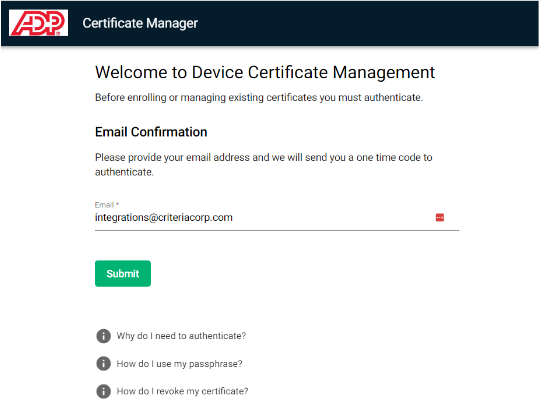
Once you are logged in, select Enroll Certificate.
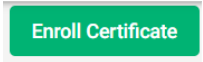
For the Certificate Profile, select Authentication and Transaction Signing. Choose the maximum Certificate Term of 730 days (2 years). Either upload the CSR or copy and paste the CSR contents into the CSR text. If you copy the contents, be sure to include BEGIN CERTIFICATE REQUEST and END CERTIFICATE REQUEST.
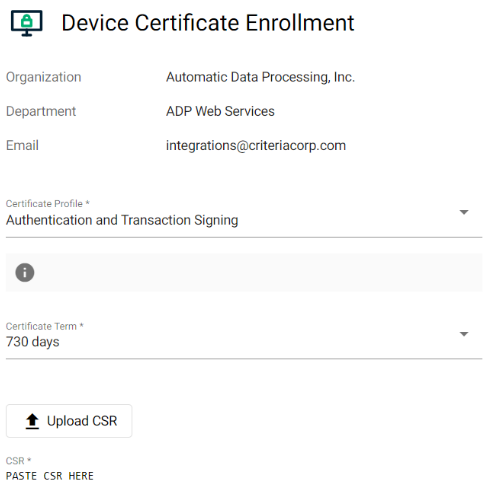
Enter the Org Name into Company and the Client ID into the Client ID which has been provided by the ADP rep. Note: These details need to exactly match the account details in ADP. Enter your technical contact's name and the email address where you would like to receive a notification when the SSL certificate is approaching the expiry date. Select Submit once this is completed.
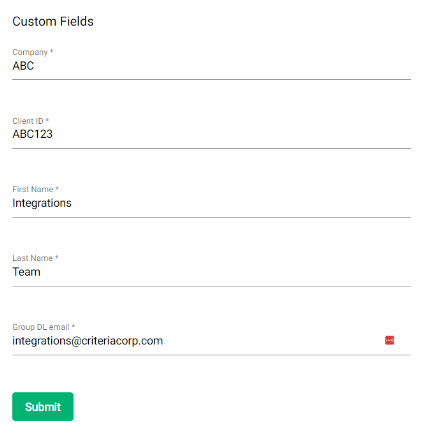
ADP will email you when the SSL certificate has been created. Download the new SSL certificate CER file and store it with the KEY and CSR for safekeeping.
Provide the KEY and CER files to Criteria.
ADP Job Application Status Values
Criteria will monitor the Job Application status values you advise. When a candidate is detected in the advised status value/s, they will be automatically invited in Criteria.
If you wish to trigger testing after a candidate applies, ask Criteria to monitor the New Application status. Alternatively, create a new status in ADP to use for triggering Criteria testing e.g. 'Criteria Assessment'. (Ensure the Status Code and Status Name do not have an extra space at the beginning or the end of the name.)
If you intend to issue 2 rounds of Criteria testing to candidates, set up an additional status.
Provide Criteria with the Status Code Value and Short Name to configure in the integration.
Criteria recommends setting up another status after the Criteria status.
Criteria Job Setup
This integration will utilize Custom Integration Packages in Criteria to tell Criteria what testing to invite the candidates to. Criteria will initially set up the packages and you will need to maintain them when you create new roles in ADP.
There will be 1 Custom Integration Package in Criteria for each status that triggers Criteria testing from ADP. For example, if you have a status in ADP called 'Criteria Assessment' you will have a corresponding Custom Integration Package in Criteria with the same name.
When a candidate is moved into the status in ADP, Criteria will check the corresponding Custom Integration Package to determine which Criteria Job to add the candidate into. You will configure the Custom Integration Package in Criteria to map the ADP Jobs to your Criteria Jobs.
Note: Criteria will only attempt to invite candidates for 7 days, if it took longer than 7 days for the Custom Package mapping to be set up, you will need to move the candidate out of the testing status and back into the testing status to trigger testing.
In Criteria, click on your avatar at the top right, and then select the Integrations menu. Click Manage Custom Package.
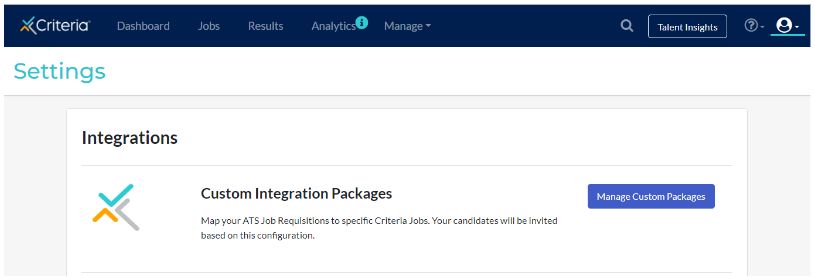
Click Add Custom Package to create a new Custom Package to use in ADP WFN.
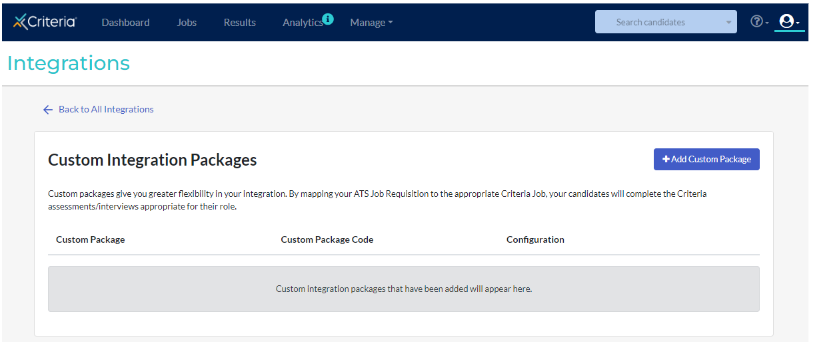
Give your package a name. In the Job Mappings section, copy and paste the Client Requisition ID from the ATS.
The Client Requisition ID is located by the ADP WFN job.

Choose the corresponding Criteria Job that the candidate should be invited to when an order is issued for that Client Requisition ID.
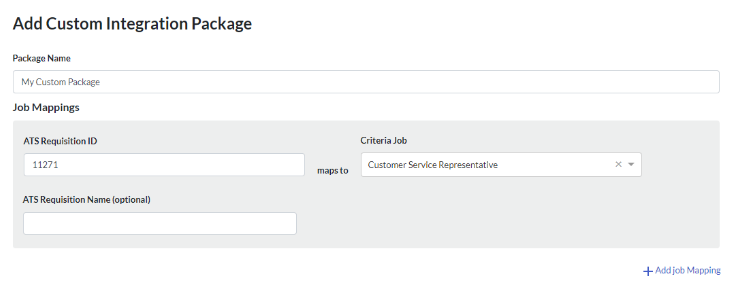
Use the Add Job Mapping link to add additional rows to the Job Mappings list.
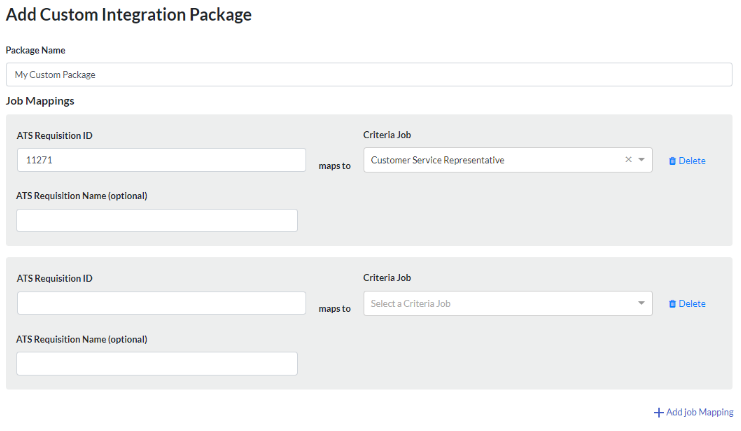
In the Package Settings you have a few configuration options available for this Custom Package.
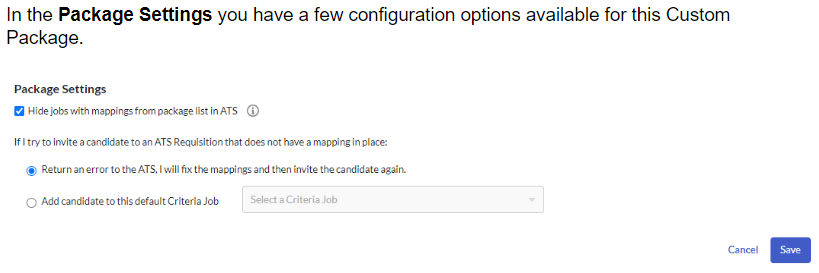
The Hide jobs with mappings from package list in ATS box (on by default) should be selected. A package list which contains the Criteria Packages is not displayed within ADP WFN.
Error Handling when mapping is missing
When you create a new Job in ADP WFN, you will need to remember to update your Custom Package in Criteria to add a mapping for the new role. We understand that this step may be overlooked sometimes so we've included some options to allow you to choose what happens in this situation. Use the If I try to invite a candidate to an ATS Requisition that does not have a mapping in place options to choose what you would like to happen in this situation.
- Return an error to the ATS - use this option if you are happy to manually add the mapping to the Custom Package and then attempt the invitation again via the integration. Criteria will return a warning which your ATS may display as a prompt to add the mapping into Criteria and try again.
- Add candidate to this default Criteria Job - if you only want to customize the Criteria Job used for some roles, and for all other roles you have a default Criteria Job to use, choose this option and select the default Criteria Job to use when there is no specific mapping for an ATS Job. For example, you may want to always assess candidates for accounting roles using a set group of assessments, however, if it's a Team Leader Accounting role you may want to use a different Criteria Job that has a slightly different configuration of assessments. You would just need to add a Job Mapping for the Team Leader roles.
Click Save when your selections are complete. You can edit your package via the Criteria platform at any time.
When a custom package is used, Criteria will check the ADP WFN Job the candidate was invited from and add them to the Criteria Job according to the Custom Package Job Mapping in place at that time.
Using the Integration
Change status to invite candidates
Criteria will monitor the provided status values for candidates. When a candidate is detected in the status, they will be invited in Criteria and emailed to complete their testing. If you wish to trigger testing after a candidate applies, ask Criteria to monitor the New Application status.
In ADP Workforce, the status of the Job Application can be changed either from the Candidate List or Candidate Profile. Within the Candidate Profile, select Actions > Change application status.
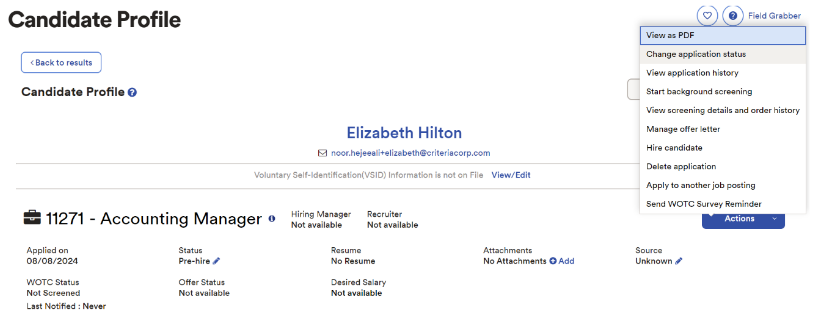
From the dropdown list in Change Status to, select the status which is associated with testing.
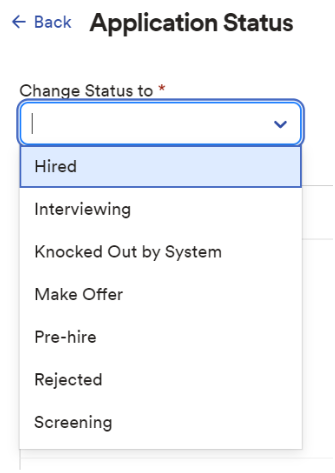
Select Done.
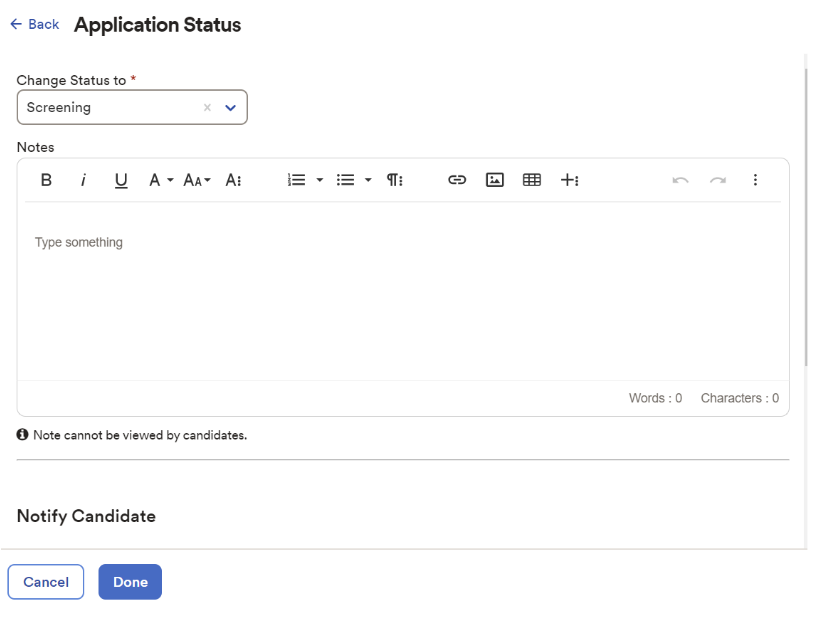
When the candidate is successfully invited, In Progress will be shown in the candidate profile.

The candidate will receive an email from Criteria with a link to complete the assessment. The candidate will be created using the Job Settings from Criteria – expiry date, email templates, time adjustments etc. The candidate clicks the Start Assessment button in the email to start testing with Criteria.
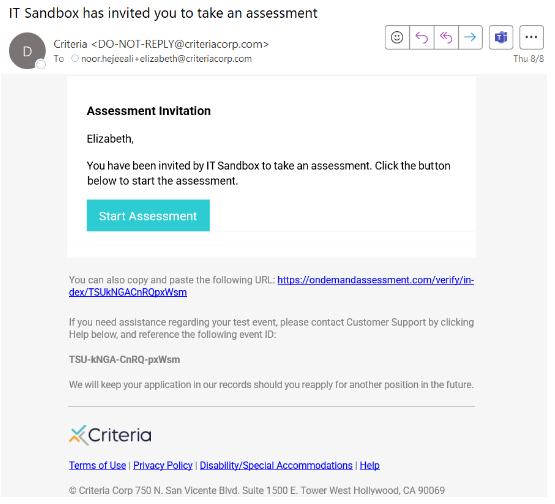
The candidate’s details are pre-filled in the form using data provided by ADP Workforce Now.
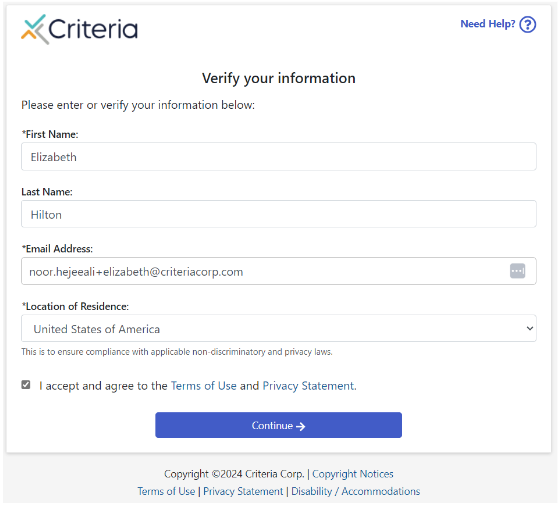
At the end of testing, the candidate will just need to close the browser window. As soon as they have completed the results will be sent to ADP Workforce Now.
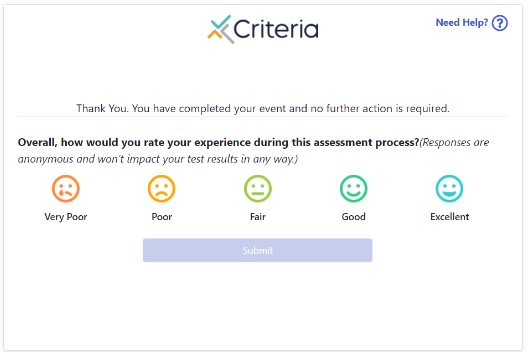
Viewing Assessment Results
When a candidate completes their assessments, the results and report link will appear in ADP Workforce Now immediately.
The recruiter can view the results and report link in the Assessments column in the candidate profile. The Talent Signal, Met Score Ranges, and individual assessment scores will be shown in the Status column.

The results are hyperlinked and when selected, the Criteria Score Report will open in a new window.
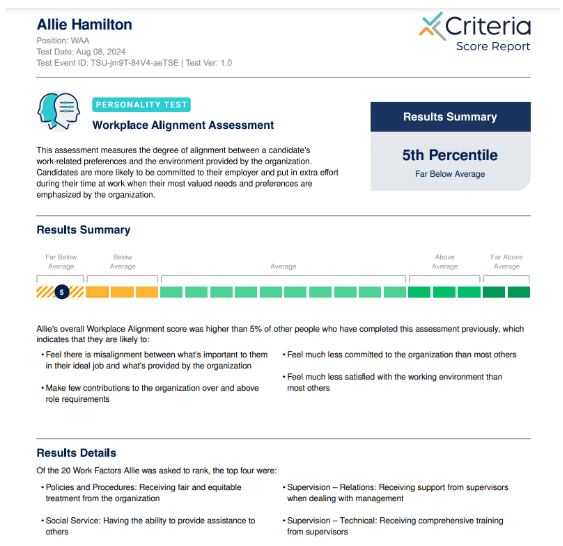
Viewing Video Interview Results
The Video Interview is not scored until the required number of evaluators have submitted their evaluations.
The recruiter can view the status of the video interview in the Status column under Assessments in the candidate profile at any time.

Once the candidate completes the interview, the Status field in ADP Workforce Now will keep you informed of the progress of the evaluations. The interim report will be available as soon as the candidate completes their interview. Evaluators may use the Login to Evaluate link within this report to gain easy access into the Criteria platform to submit their evaluation.
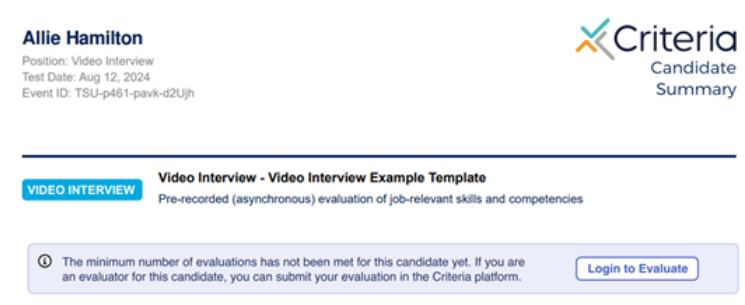
If the candidate has also completed assessments as part of the same package, the assessment results will be visible within the Status column and in the interim report.

Once the minimum number of evaluators have submitted their evaluation, the scores will then be available in ADP Workforce Now, and the Status column will be updated to show Completed along with the results/report URL. If the candidate has also completed assessments, this will be included in the results.

The results are hyperlinked and when clicked, the Criteria Score Report will open in a new window.
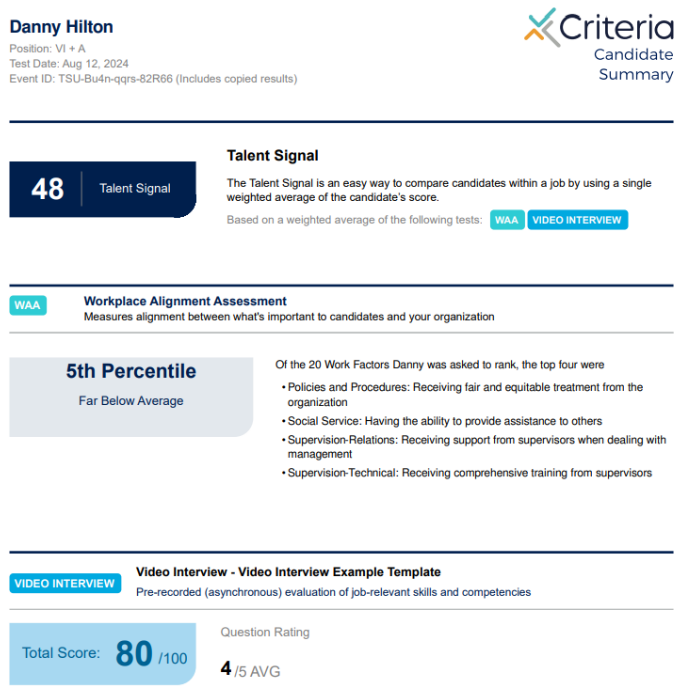
Viewing Live Interview Results
There are no actions required by an applicant when they are invited to a Live Interview. The evaluators are emailed and must conduct the Live Interview with the applicant and submit their application. The Status will be updated to In Progress when the evaluators are emailed successfully.

When the first evaluator submits their evaluation, the status will be updated in the Assessments section in the candidate profile.

Once the candidate completes the interview, the Status field in ADP Workforce Now will keep you informed of the progress of the evaluations. The interim report will be available as soon as an evaluator completes the evaluation. Evaluators may use the Login to Evaluate link within this report to gain easy access into the Criteria platform to submit their evaluation as well.
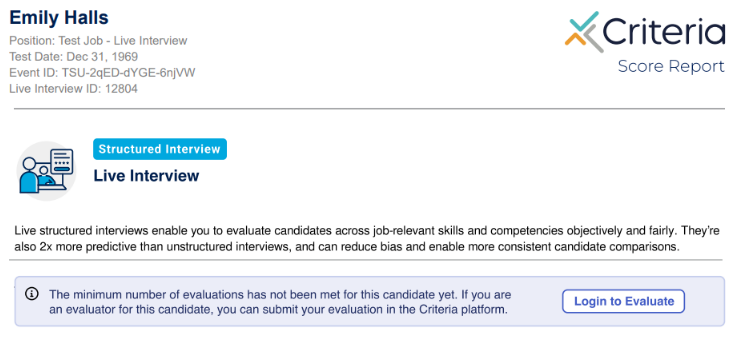
Once the minimum number of evaluators have submitted their evaluation, the scores will then be available in ADP Workforce Now and the Status column will be updated to show Completed along with the results/report URL.

The results are hyperlinked and when clicked, the Criteria Score Report will open in a new window.
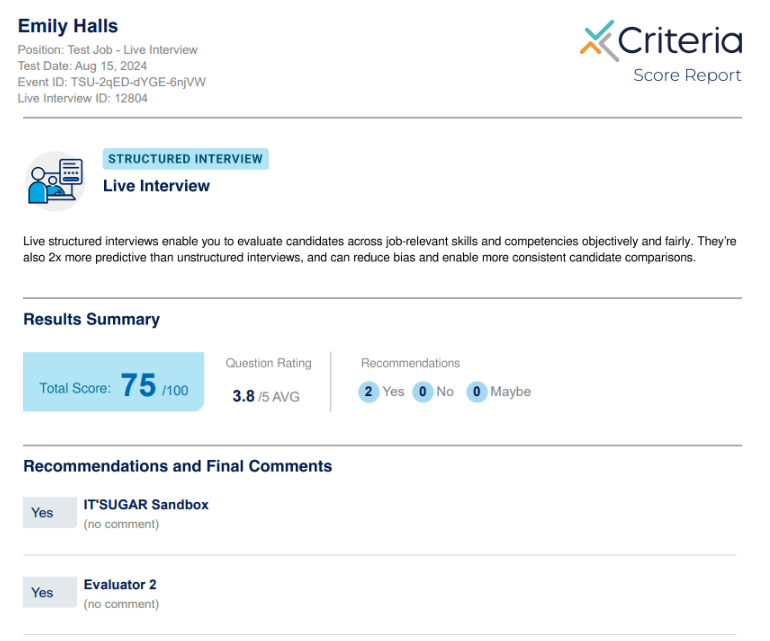
Ongoing
ADP and Criteria Job Mappings
When a new role is created in ADP, you will need to add a Job Mapping to the Custom Integration Package in Criteria to instruct Criteria which Job to invite the candidate to i.e. which assessments and/or structured interviews to invite them to.
Refer to the Criteria Job Setup section above for detailed information.
SSL Certificate
The SSL certificate is valid for 2 years. A new certificate will need to be generated and the updated SSL certificate will need to be provided to Criteria every 2 years to keep the integration active. If a new certificate is not provided the integration will stop working when the certificate expires.
ADP will email the provided email address prior to the SSL certificate expiring. Whoever created the original certificate, and has access to the KEY and CSR, should re-submit the CSR to ADP for a new SSL certificate to be created.
The new CER should then be provided to Criteria. If the same KEY was used it does not need to be provided again.
Changes to Status values in ADP
If the status values in ADP change, please reach out to Criteria to update the status values used by the integration.
Criteria will need to know the status Code Value and the Short Name.
Criteria will update the integration to use the new Code Value and will also rename the Custom Integration package to use the new Short Name, so everything remains in sync.
Troubleshooting
Candidate not invited
Criteria will check for candidates every 15 minutes. If a candidate has still not been invited more than 15 minutes after their status was updated, check on the following things:
- Login to Criteria and check the Custom Integration Package that relates to the status you moved the candidate into. Check that there is a Job Mapping for the ADP Job that the candidate is in. If the mapping is missing, add it in and wait 15 minutes for Criteria to invite them.
- If there is no Custom Integration Package that corresponds to the status you moved the candidate into, the status values may have changed in ADP. Please reach out to Criteria to have the status values updated in the integration.
Deactivate Integration
Reach out to Criteria to deactivate your integration.
