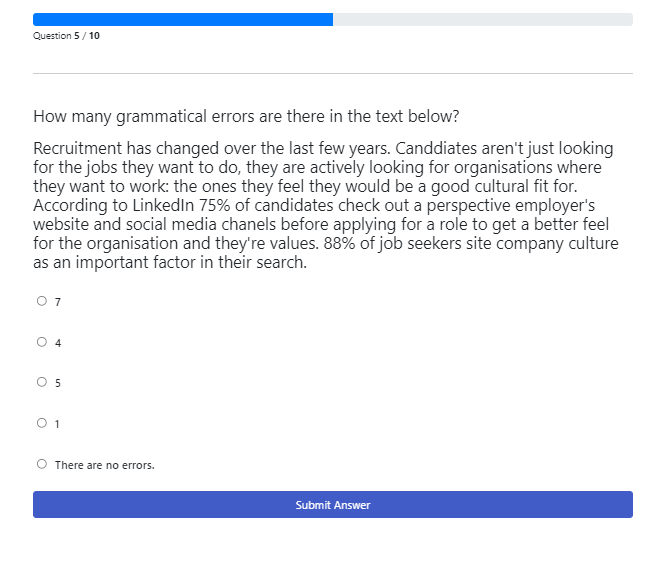Tips for Creating TestMaker Tests
TestMaker is a great tool for creating:
- Skills tests that assess your candidate’s learned knowledge in topics that are important to your organisation and to the role your new hire will fulfil.
- Surveys that collect information, such as feedback about your new hires' onboarding experience.
To help you get the most out of TestMaker, we have compiled some suggestions, tips and examples for using this tool in your recruitment and post-hire processes.
Using TestMaker
During the recruitment process, use skills tests to assess whether a candidate has the skills needed to complete the tasks required of their new position.
✅ Emergency services: local fire codes or emergency codes, standard procedures, use of specialised equipment.
✅ Manufacturing: advanced mechanical questions, questions about specific machinery.
✅ Mathematical: taking measurements, using fractions.
✅ Health and safety: local regulations, standard procedures.
✅ Accounting: local regulations, advanced Excel questions, common practices, questions about accounting software.
✅ Typing tests: medical terminology, paralegal text, call centre transcript.
✅ Software: using specific software programs, writing computer code and scripts, different programming languages.
✅ Work samples: writing samples, proofreading.
✅ Customer support: call centre scenarios, placing sales orders, complaints handling.
Use a survey to ask candidates about items that were not included in the application form, such as their work preferences.
✅ The candidate’s available hours for shift work
✅ The candidate's preferred communication style
Use surveys to facilitate the on-boarding process for your new hires, and for ongoing employee management.
✅ Review and acknowledge company policies.
✅ Post-training quiz to check understanding of on-boarding requirements.
✅ Performance review and supervisor review forms.
✅ Quizzes for ongoing training, such as safety training.
✅ Employee engagement survey.
✅ Exit interview for departing employees.
Content considerations
Please take the following into account when creating TestMaker questions.
Comply with data collection requirements
*️⃣ Requesting a candidate’s Medicare number, copy of drivers licence, passport, a personal photo or any other highly sensitive personal data.
*️⃣ Questions around protected groups.
*️⃣ Questions relating to marital status, religious affiliation and so on.
Ensure your content is appropriate
*️⃣ Recreating another company’s copyrighted test or using text from another source without their approval.
*️⃣ Creating aptitude or personality tests. Criteria has a large number of scientifically validated tests to choose from, whereas tests created in TestMaker are not validated. TestMaker is best suited to evaluating a candidate’s acquired skills on a specific topic. We recommend using one of our proprietary tests in conjunction with your own skills test to assess your candidates' suitability for a role with your organisation.
*️⃣ Typing tests that require formatting. The TestMaker Typing Tests are best suited to blocks of text, rather than formatted text such as a list of addresses.
*️⃣ The maximum typing test time limit is 5 minutes; however we recommend keeping the test under this unless the role requires typing stamina. Since few jobs these days involve prolonged periods of typing, a shorter test can measure the candidate’s typing accuracy without leading to typing fatigue.
Collecting sensitive information in a survey
To resolve this problem, you can turn off the collection of PII (Personally Identifiable Information) while you create the invitations for your employees. Once the anonymous records have been created in the job, you can turn this feature back on to continue collecting candidate information for your regular recruitment processes. This will not affect the generic records that have been created: when your employees click on the link to fill out their survey, the system will not ask them to identify themselves.
File parameters
When adding video files or images to a question we recommend checking the parameters, to ensure the best candidate experience. This helps with faster loading times for the candidate, particularly if they are using a mobile device or they are on a slower internet network.
✅ Video files: the maximum file size is 50MB. We support the following video file formats: MP4 and MOV
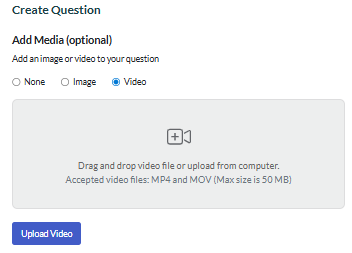
✅ Images: the maximum file size is 2MB. We support the following image file formats: GIF, JPG, PNG
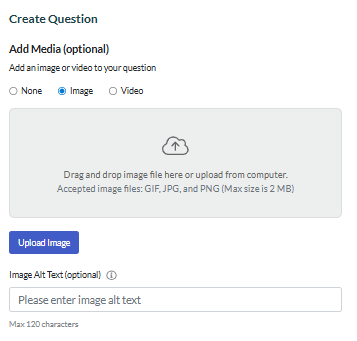
Example questions
Here are some examples to illustrate how you can make your TestMaker test more interesting for your candidates to complete.
Include a process diagram in your question.
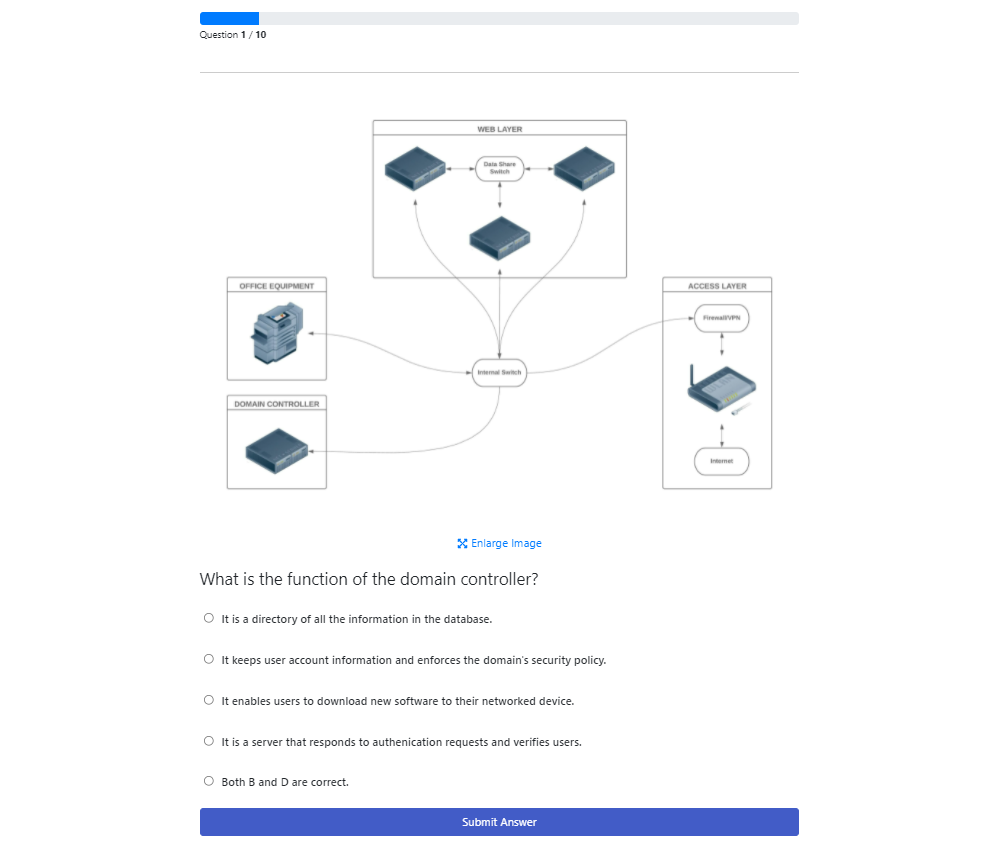
Ask candidates a question about an image you’ve attached.
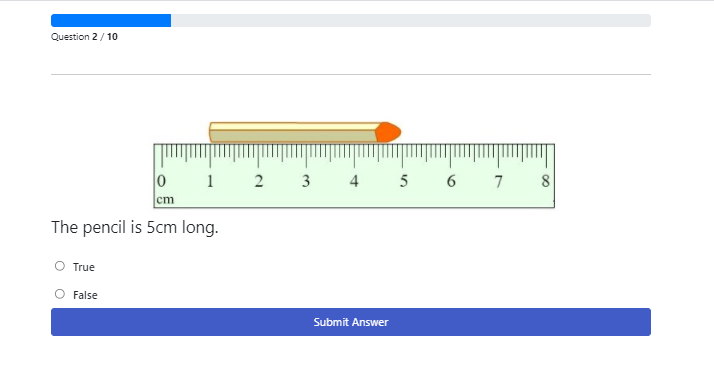
Use the standard question types to ask questions in a different way, such as “fill in the blank” questions.
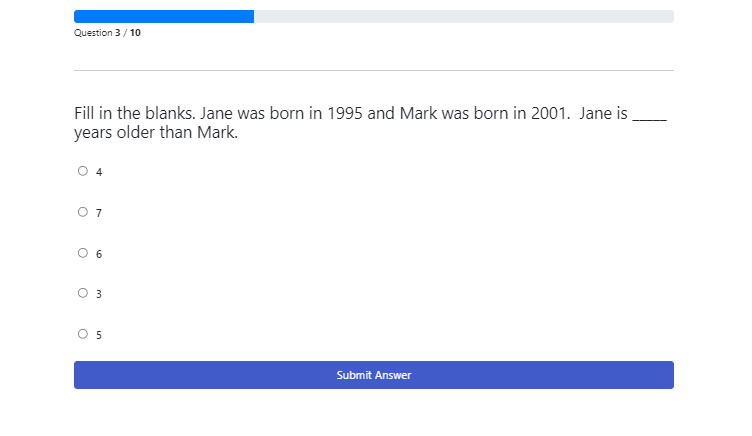
Provide a link to a separate document you want candidates to respond to. When adding a document to a question, make sure to select “New window” for the Target so the document opens in a new tab when candidates click on the link.
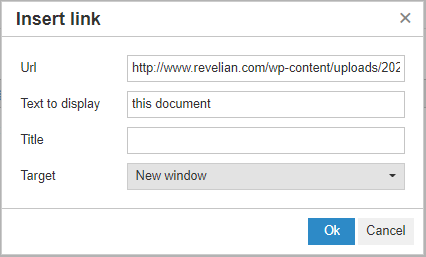
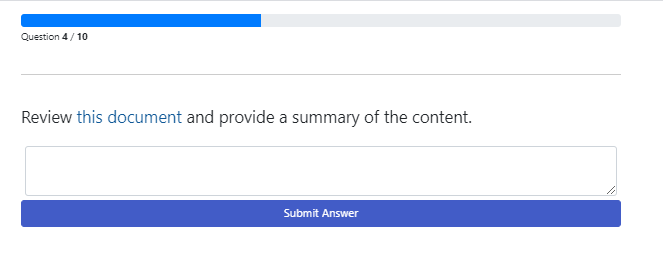
Ask candidates to proofread some text or check data in a table.