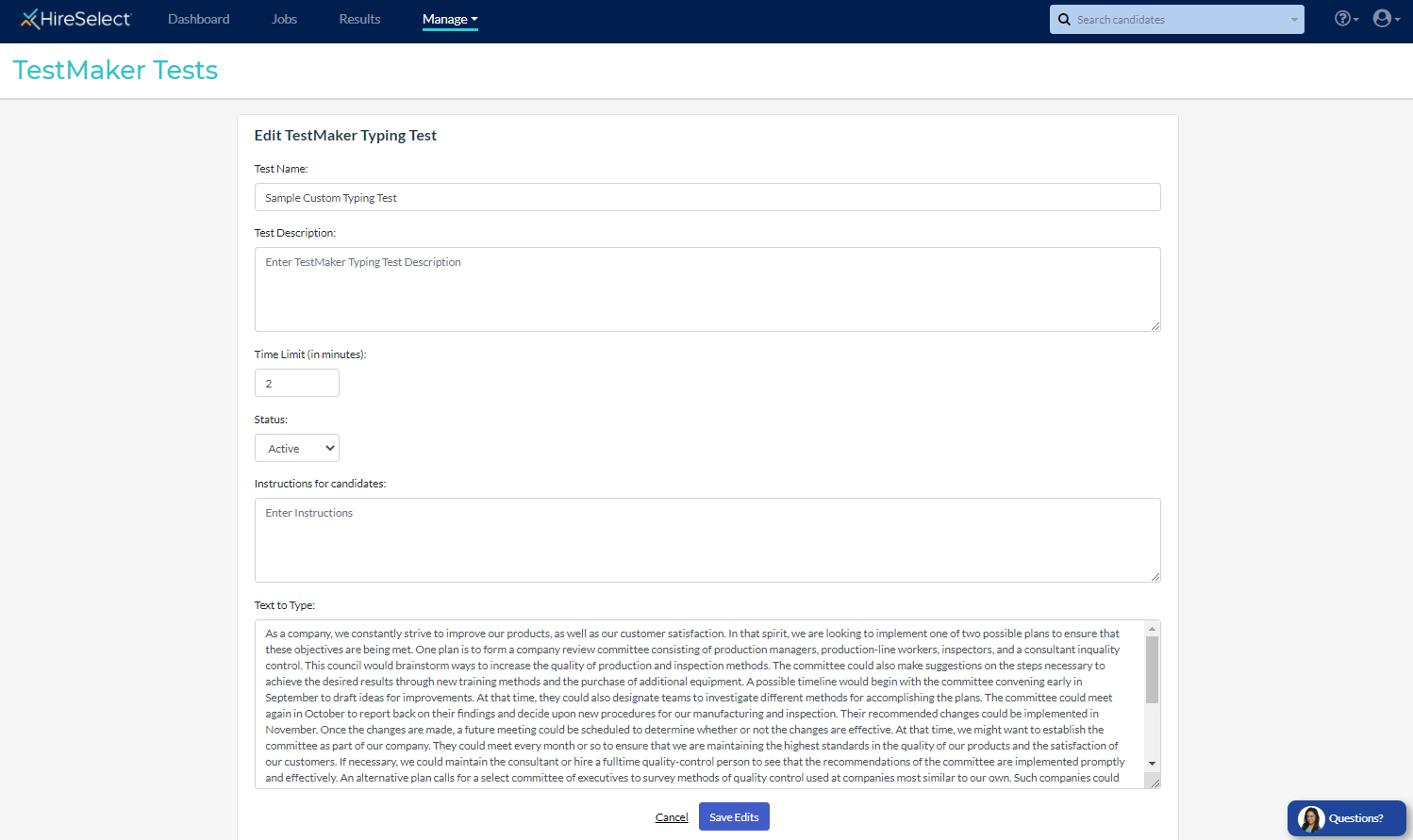Create a TestMaker Test
Using TestMaker Tests, you can create post-hire training tests, engagement surveys, or custom tests to verify job knowledge.
Create a TestMaker Test
- Click Manage in the top navigation bar, then click TestMaker Tests.
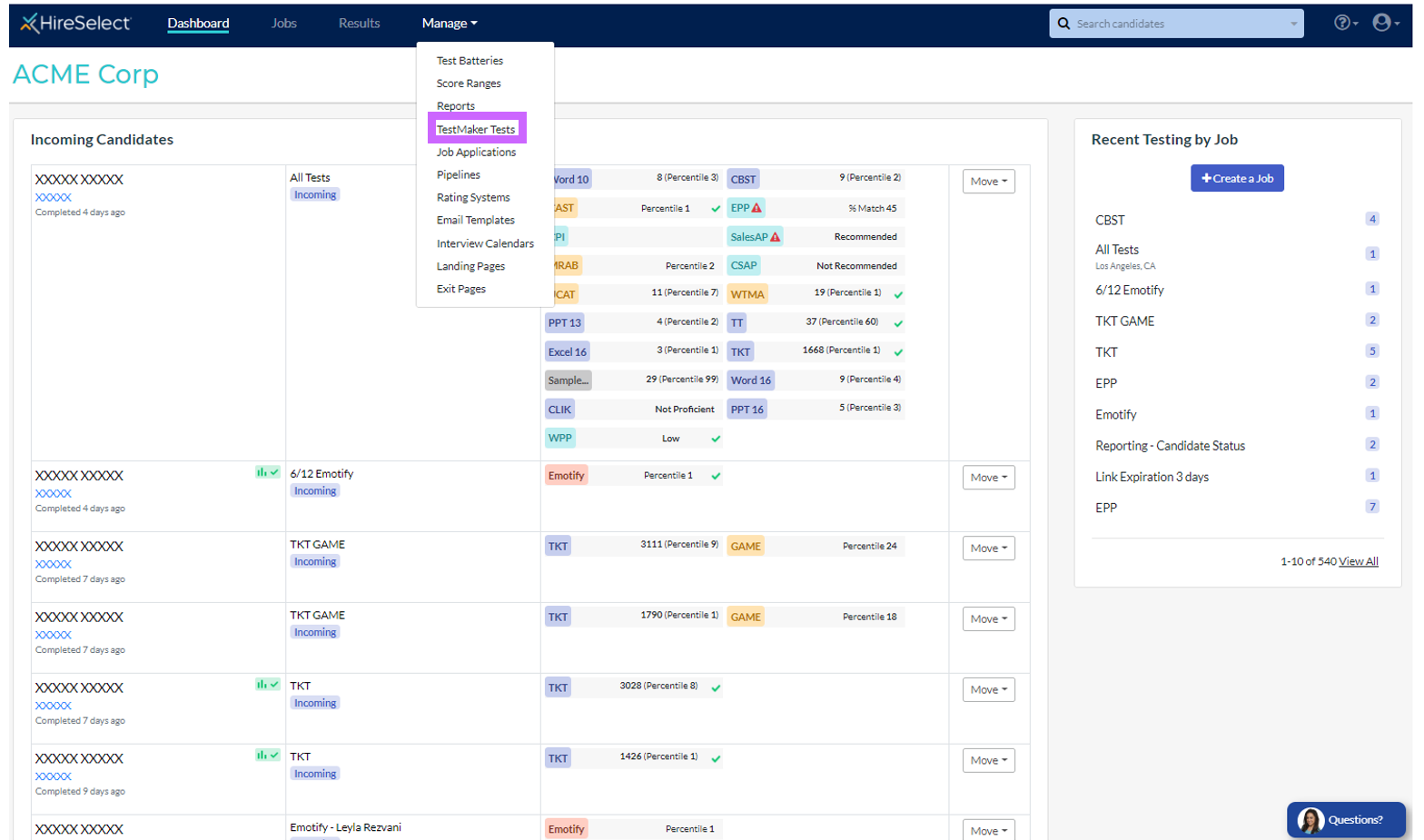
- Click the "Create TestMaker Test" button, then select "TestMaker Test".
- Enter a name and description.
- Select the type of timing:
- Overall time limit: enter the total amount of time, in minutes, to allow candidates to take this test.
- Untimed: enter an estimated amount of time, in minutes, that the test will take.
- Time individual questions: enter an estimated amount of time, in minutes, that the test will take.
- Select the desired options in each of the dropdowns for:
- Randomising question order delivery
- Status (whether this test will be Active or Inactive)
- Type (Test or Survey - Surveys do not have correct answers)
- Allowing a test taker to go back during the test
- Enter instructions for the candidate, if desired.
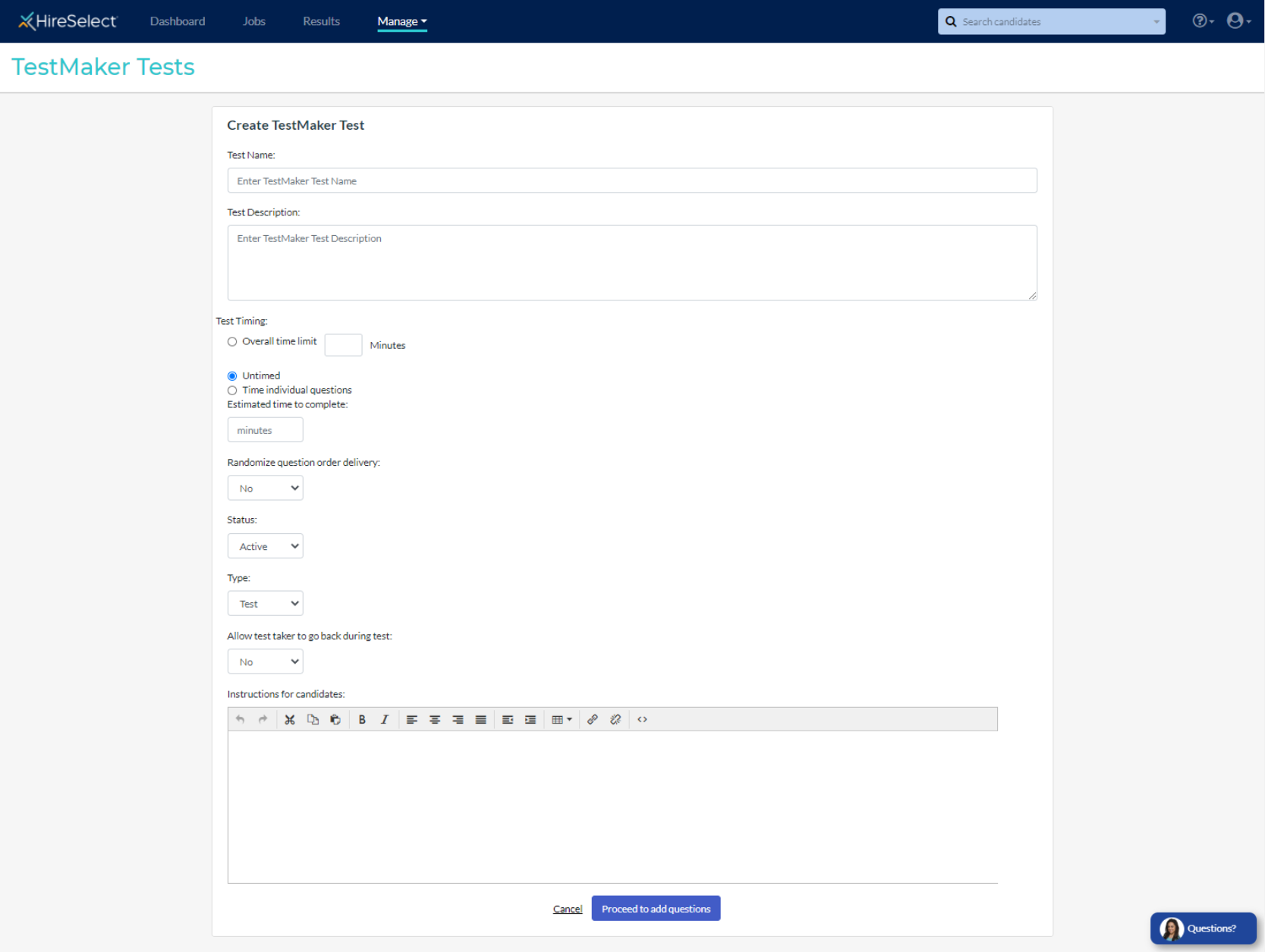
- Once you click the "Proceed to Add Questions" button, you will be able to begin adding questions to your test.
- Click the "Add Question" button in the upper right corner of the page to begin adding questions. There are five types of questions you can add: Multiple Choice, True/False, Yes/No, Essay/Open Ended, and Check All That Apply.
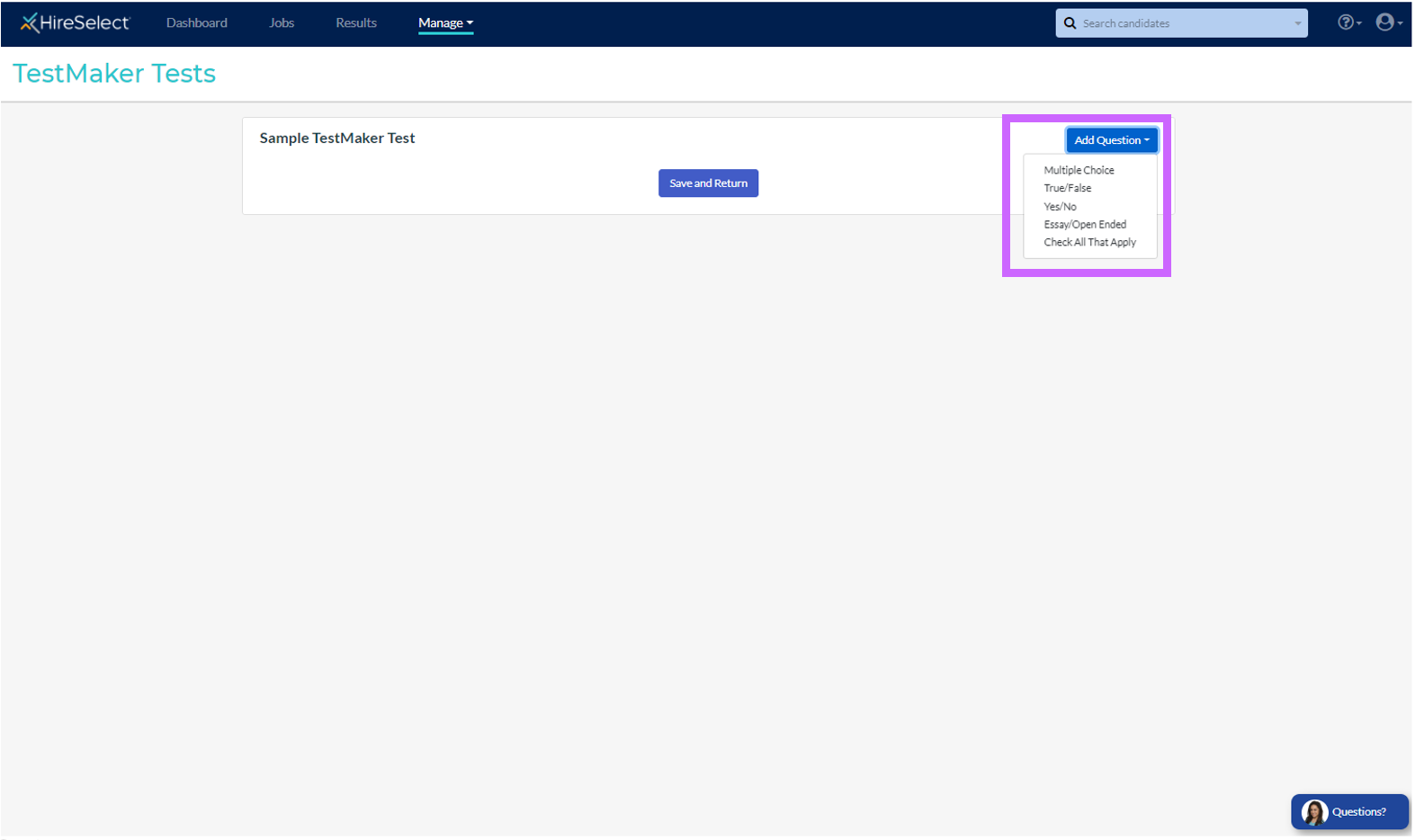
- Select the type of question you want to create.
- For Essay/Open Ended questions, enter the question text.
- For True/False and Yes/No questions, enter the question text and select the correct answer.
- For Multiple Choice and Check All That Apply questions, enter the question text, select the number of answer options from the dropdown, enter the answer text, and select the correct answer(s).
- After clicking the "Add Question" button, you can see the questions that have been added.
- You can rearrange the questions by dragging and dropping from the three dashes icon on the left side of each question.
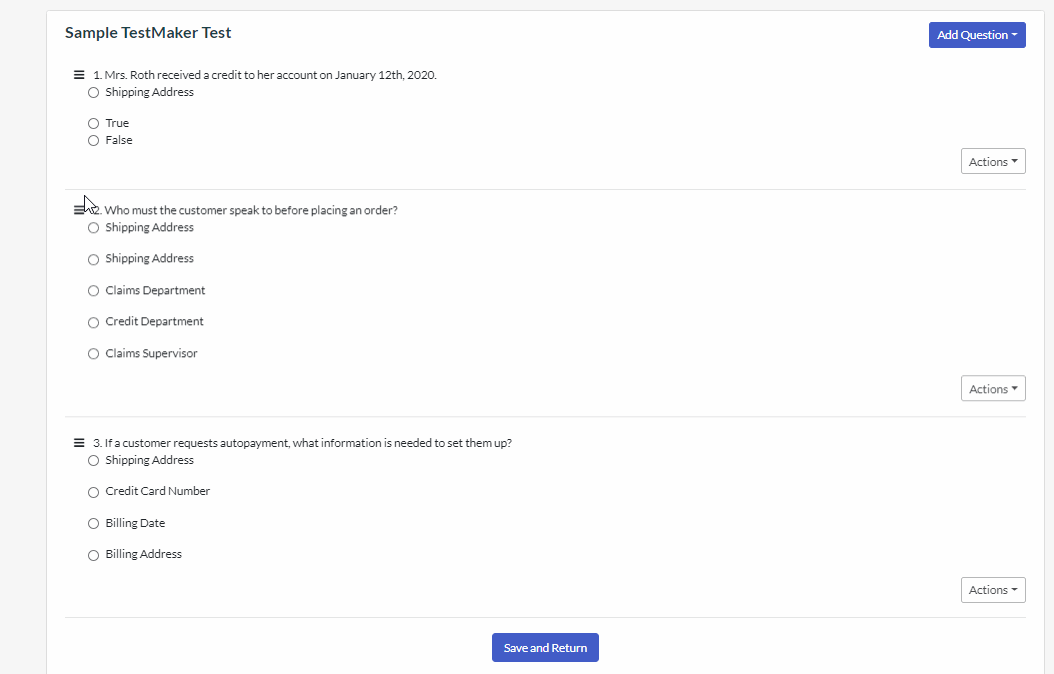
- Once you click the Save and Return button at the bottom of the page, this TestMaker Test will appear as an option to be selected when you are creating or modifying any test batteries.
Create a TestMaker Typing Test
- Click Manage in the top navigation bar, then click TestMaker Tests.
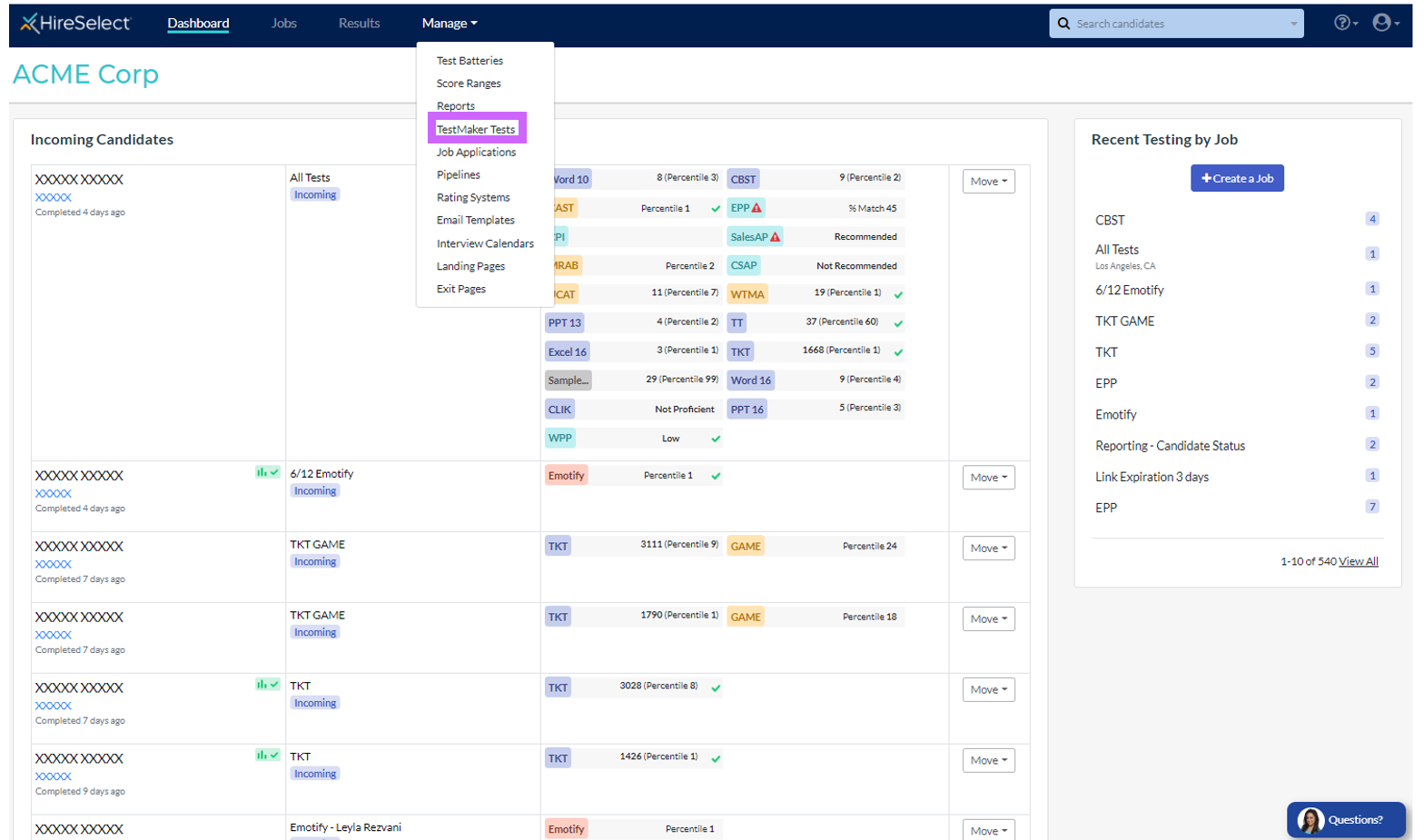
- Click the "Create TestMaker Test" button, then select "TestMaker Typing Test".
- Enter a Test Name, a Test Description, and a Time Limit for the typing test.
- Enter Instructions and the Text to Type for the typing test. Both of these fields are visible to candidates.
- When you save, this Typing Test will appear as an option to be selected when you are creating or modifying any test batteries.