Dayforce Integration Guide
- Integration Summary
- Integration Setup

Integration Summary
- The integration is triggered either as the final step of the application process or as an email sent to the candidate (depending on the invitation method selected for that requisition)
- The candidate will complete the assessment inline or from the email they received
- For a Video Interviewing invitation, once the candidate completes, an update will be performed to advise you that the interview is being evaluated. If the package also included assessments, the assessment results will be available at this time.
- Once the final scores are available, the Talent Signal, Met Score Ranges, test scores and report URL will be displayed in Dayforce
Integration Setup
Complete the following steps to set up the integration between Criteria and Dayforce. Refer to the sections below to see step-by-step instructions.
- Create a service user in Dayforce. Criteria will use this account to add candidate results into Dayforce.
- Criteria will provide you with credentials to use in Dayforce
- Complete the assessment provider setup in Dayforce
- Update permissions for your users who need to perform actions related to assessments in Dayforce
- Click the button in Dayforce to sync packages from Criteria
- Configure Criteria testing on your Jobs and/or Requisitions in Dayforce
- Invite a test candidate for testing and check results come into the candidate profile correctly
- Integration is ready to use
Business Decisions to make
Interviewing
If you are using Interviewing, you have a decision to make regarding the workflow. The decision likely also depends on whether you are using IIQ to automatically score your interviews.
When Criteria sends results to Dayforce, the assessment is automatically set to the Completed status.
The default option is for Criteria to send the interim results when the candidate completes, making the Completed status have a meaning of "Candidate Complete". The results will be updated when the interview has been scored. For a package that only includes VI or LI, the score will appear once the interview has been scored but for packages containing VI and Assessments together there will already be a score with the Assessment results so there will be no visual difference once the interview has been scored.
Or you may prefer for Criteria can hold off and only send the results when they are final, once the interview is also scored. Thus making the Completed status have a meaning of "Fully Completed and Scored".
There are pros and cons for each method.
Send interim results (default) | Only send final results |
How does it work? Criteria will send an update to Dayforce when the candidate completes. This will include any assessment results that are already available, the interim report, and the interview evaluation status. Criteria will send another update when an evaluator submits their evaluation. If the minimum number of evaluations has not been reached yet, this update will just send the updated evaluation status and the report. Once the minimum number of evaluations has been reached, the results will be updated to incorporate the interview results. The repot will be sent again. When a report is provided, Dayforce add this to the list that is already included so the list of reports will be duplicated in Dayforce by the time the final results are available. | How does it work? Criteria will not send an update to Dayforce when the candidate completes. The status in Dayforce will remain as 'Assessment sent'. Criteria will send the first update to Dayforce once the minimum number of evaluations have been completed on the interview. At this point the assessment status will change to Completed in Dayforce. The results and report pushed into Dayforce will include the interview result, and any assessments that may have been included in the package. |
Pros
| Pros
|
Cons
| Cons
|
When should I use this option? If you are using interviews with manual evaluators. | When should I use this option? If you are using IIQ to automatically score all your interviews. |
The following demo shows the end-to-end process for a package with Assessments and Video Interviewing, with Status Updates (open the demo in a new window).
The following demo shows the end-to-end process for a package with Video Interviewing, without Status Updates (open the demo in a new window).
Score and Report Fields
The score field in Dayforce is a required field. It must display a numerical score, if there is no score to be shown from the Criteria results, the overall score will be shown as 0.
By default, Criteria will use the Talent Signal as the overall score in Dayforce. If you don't use Talent Signal, or your tests don't contribute to the Talent Signal, you will need to choose the Criteria score field to use as the overall Score in Dayforce.
By default, Criteria will link the candidate's results to the full Criteria score report, however, if you wish to just use the summary report or you require your users to authenticate themselves in the Criteria platform before getting access the report data we can configure this.
For interviewing you can also choose to display the Evaluation URL for evaluators to get one-click access to evaluate the candidate.
During your integration onboarding process, please notify Criteria if you wish to use a different overall score and/or wish to make changes to the report that is used.
Create a service user in Dayforce
You will need to provide Criteria with API credentials for your assessment account. The user only requires access to update the candidate assessment data in Dayforce to allow Criteria to push the candidate results into Dayforce when the candidate completes testing. The user does not need a login to access the Dayforce UI. Refer to the following sections for details on how to set up the role and user.
Once completed, provide the username and password to Criteria.
Create Service Role
The service role allows admin to select the fields that Criteria can pull from Dayforce.
Click on the System Admin button in the left side panel, and click on Roles SL
Click on the Add button at the top of the screen
- Enter the following Name: Criteria API Service Role
- Enter the following Description: Criteria API Service Role
- Click on the Features tab, navigate to the HCM Anywhere then Web Services and check the Patch/Post Candidate Assessment Data checkbox. This is the only permission required by the Criteria integration. All other permissions may be un-checked.
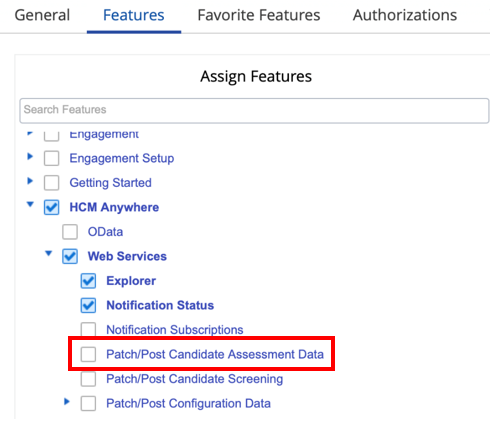
Create Service User
Create a new user and associate it with the new Criteria API Service Role Service Role to limit the access granted to this user.
Add the service user by selecting System Admin, and then selecting User. Select the + New button to add a new user.
Enter a unique username. The username should indicate it's related to the Criteria integration to avoid confusion in future E.g., CriteriaIntegrationUser.
Enter a secure password.
Click on the Add User Role button, and then double-click the box under the User Roles heading.
Select the Criteria API Service Role Service Role from the drop-down menu.
Check the Approved checkbox.
Click on the Save button.
Configure Assessment Provider in Dayforce
Pre-requisites: Ensure that you have received your username, password and URL from Criteria.
- Go to System Admin > External Integrations
- Click +Add
- In the External Integration Group, click Assessment
- Click Add New Provider
- Enter Criteria as the Provider Name
- Enter the Provider Description as "Criteria is a leading talent success platform that helps organizations make faster, fairer, and more data-driven hiring decisions through scientifically validated assessments and a seamless candidate experience."
- Set Effective From date to the current date (today)
- Enter the Username provided to you by Criteria, it should be api-token
- Enter the Password provided to you by Criteria
- IntegrationConfigurationId - leave blank
- PartyId - leave blank
- Partner System - leave blank
- Enter the URL from Criteria into the Provider End-Point field
- Take a copy of the Dayforce End-Point URL to provide to Criteria
- Click Save
Assign User Role access to Assessments
You will need to update the User Roles in Dayforce to allow users to see the Assessment results and have access to trigger testing. Configure the roles as appropriate for the access they should have.
- Go to System Admin > Roles.
- Select the role that you want to assign access to.
- In the Features tab, assign one or both of the following role features:
- Recruiting > Candidates > Assessment Tab
This access enables access to the Assessments tab in candidate profiles. This tab is only displayed if the candidate has completed one or more assessments as part of their job application.
This will be required for all users who should be able to see the Criteria results in Dayforce. - Recruiting > Actions > Send Assessment
This access enables the Send Assessment option in the Screen drop-down list in the Candidates tab, and in candidate profiles under Screen Candidate in the Actions menu.
This option allows you to send assessments for job requisitions configured to use the Post Application Email - Manual delivery method for assessments. For requisitions configured to use the Post Application Email - Automatic delivery method, Dayforce displays the Resend Assessment option instead of Send Assessment.
This will be required for any users who should be able to trigger testing when it doesn't happen automatically / if you are using the manual method for inviting candidates.
- Recruiting > Candidates > Assessment Tab
- In the Authorizations tab, assign the Recruiting: Additional Job Requisition Assessment access authorization. Use this authorization to control the ability for users to view, add, edit, and delete assessment assignments when creating new job requisitions. This authorization also controls access to the information in the Assessments tab of candidate profiles.
This will be required for any users who need access to choose the Criteria package on the job requisitions they create in Dayforce. Tick the option/s as appropriate for the tasks they will be doing.- Can Read - Enables the ability to view the assigned assessments for a job requisition, as well as the results of the assessments in the Assessments tab of the candidate profile.
- Can Create - Enables the ability to add assessments to a job requisition.
- Can Update - Enables the ability to update the default assessment mapping when creating job requisitions.
- Can Delete - Enables the ability to delete the default assessment mapping when creating job requisitions.
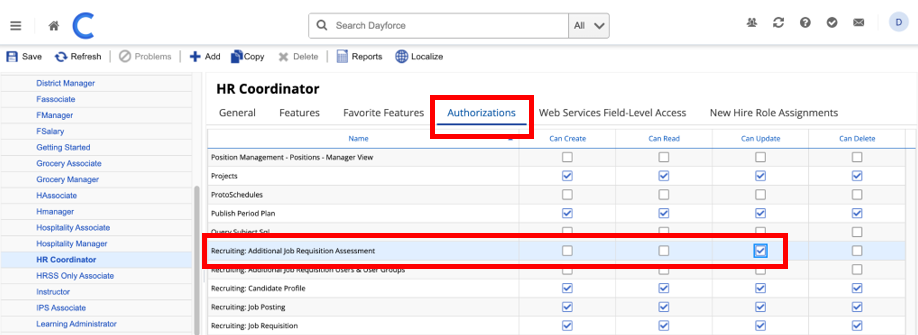
Configuring your Packages
Assessment Packages are created in Dayforce when you click the Update Assessment List button. These packages are associated with your Dayforce job requisitions and candidates are invited to these packages. The package tells Criteria what testing to invite the candidate to complete. Generally, in a Criteria integration, your Criteria Jobs are added as the packages in your ATS.
Dayforce does not allow packages to be changed on the job requisition once the requisition has been approved. If you do not know the testing you wish candidates to complete at the time the job requisition is created, you are not able to change it later.
Criteria Custom Integration Packages give you the option to choose an Assessment on the Dayforce job requisition, but allows you to delay the selection of the Criteria tests that the candidate is to complete until you have made that determination.
The Criteria Custom Integration Package allows you to add a mapping between the Dayforce job requisition and a Criteria job. This mapping tells Criteria what testing to invite the candidate to. If you associate the Dayforce job requisition with this custom package you could choose to not add a mapping and that will mean that the candidates will not complete any testing, or you may choose to add a mapping to the relevant Criteria Job that holds the test configuration that the candidates should complete.
- Custom Integration Packages functionality allows you to map your Dayforce Job Requisitions to specific Criteria Jobs within the Criteria platform.
The Custom Integration Package/s will be added as packages to Dayforce for selection on the Dayforce Job Requisition when Criteria testing is to be used.
When a candidate is invited to a Custom Integration Package, the Dayforce Requisition ID will be used to determine the correct Criteria Job to use for that candidate.
If you have not set up a mapping for a Dayforce Job Requisition before the candidate is invited, Criteria can invite the candidate to a pre-defined default Criteria Job, or you may choose to have the invitation result in an error (if the candidate was supposed to complete testing, you can trigger the testing again once you have added the mapping into the Criteria Custom Integration Package setup).
- Standard functionality will use the Criteria Jobs as the packages in Dayforce and you will choose the specific Criteria Job on the Dayforce Job Requisition.
If you opt to create Custom Integration Packages, you could create 1 package for the whole integration or you could make multiple packages based on different departments (e.g. Finance vs Operations) or types of roles (e.g. Executive vs Non-Executive).
Setting up your Criteria Custom Integration Packages
In Criteria, click on your avatar at the top right, and then select the Integrations menu. Click Manage Custom Packages.
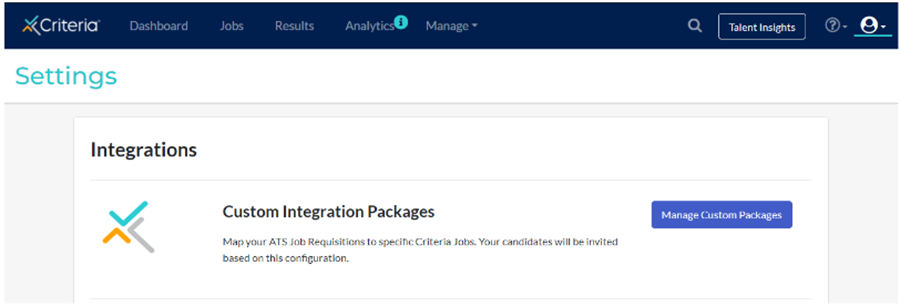
Click Add Custom Package to create a new Custom Package to use in Dayforce.
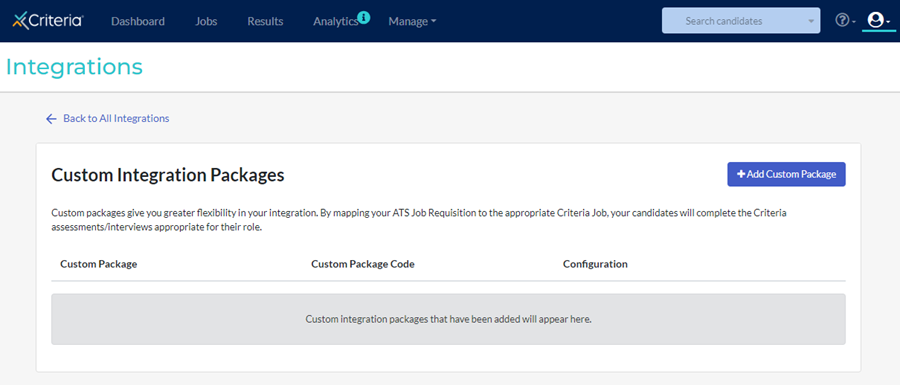
If you already have a Custom Package, click the 3-dots and choose Edit to edit that package.
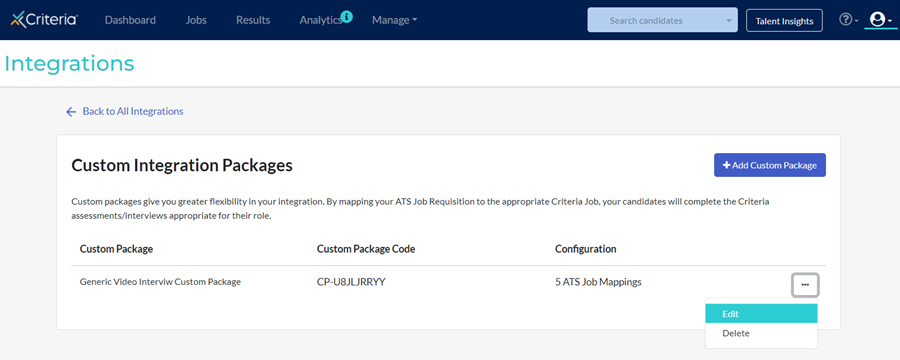
Give your package a name.
In the Job Mappings section, copy and paste in the Dayforce Requisition ID and Name. Then choose the corresponding Criteria Job that the candidates should be invited to when they are invited from that Dayforce job requisition. When selecting a Criteria Job, type the job name into the drop-down list to filter the list to easily select the item you are looking for.
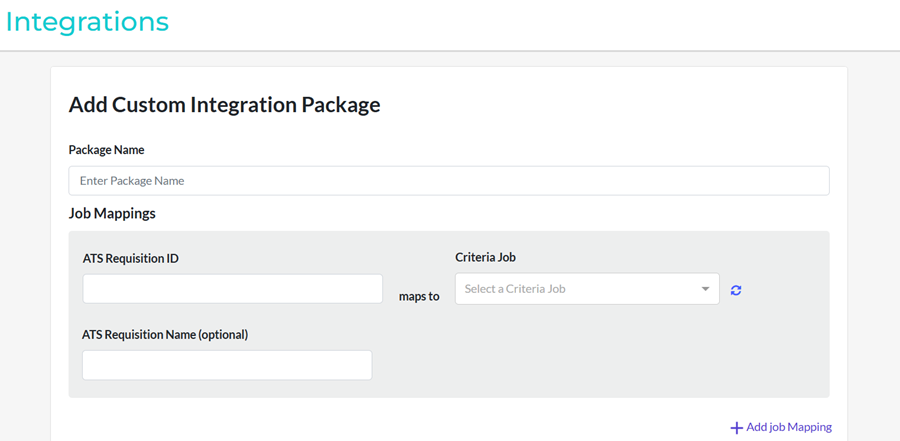
Use the Add Job Mapping link to add additional rows to the Job Mappings list.
In the Package Settings you have a few configuration options available for this Custom Package.
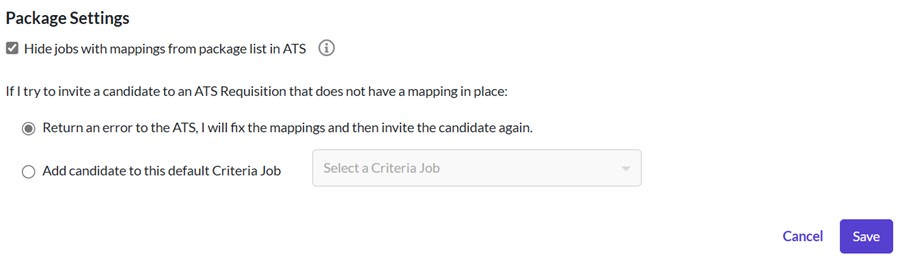
The Hide jobs with mappings from package list in ATS box (on by default) relates to the package list that Criteria provides into Dayforce.
- If this box is ticked, the package list provided to Dayforce will include all the Custom Integration Packages from Criteria and the active Criteria Jobs that are not used in the mapping in this Custom Package.
- If this box is unticked, the package list provided to Dayforce will include all the Custom Integration Packages from Criteria and all the active Jobs from Criteria, irrespective of whether they are used in a Custom Package or not.
If you are only using Custom Packages, you can tick this box to limit the Assessment list shown in Dayforce.
Error Handling when mapping is missing
When you create a new Job in Dayforce, you will need to remember to update your Custom Package in Criteria to add a mapping for the new role. We understand that this step may be overlooked sometimes so we've included some options to allow you to choose what happens in this situation. Use the If I try to invite a candidate to an ATS Requisition that does not have a mapping in place options to choose what you would like to happen in this situation.
- Return an error to the ATS - use this option if you are happy to manually add the mapping to the Custom Package and then attempt the invitation again via Dayforce. Also use this option if you may not want candidates to complete Criteria testing for all job requisitions.
- Add candidate to this default Criteria Job - if you only want to customize the Criteria Job used for some roles, and for all other roles you have a default Criteria Job to use, choose this option and select the default Criteria Job to use when there is no specific mapping for a Dayforce Job Requisition. E.g. you may want to always assess candidates for accounting roles using a set group of Assessments, however, if it's a Team Leader Accounting role you may want to use a different Criteria Job that has a slightly different configuration of Assessments. You would just need to add a Job Mapping for the Team Leader roles.
Click Save when your selections are complete. You can edit your package via the Criteria platform at any time.
Sync Packages to Dayforce
Once your Criteria Jobs and/or Criteria Custom Integration Packages are configured in your Criteria account, click the button in Dayforce to pull those packages into Dayforce. This will be presented as the Assessment list in your Dayforce job requisitions.
The following demo shows the package sync process in action (open the demo in a new window).
If a package has been renamed, this will not be reflected in Dayforce. The only way to rename a package in Dayforce is to remove the package and then add it again, however, this may break the requisitions that are using that package as the package cannot be edited on a requisition, it can only be set at time of requisition creation.
- Go to Recruiting set-up > Integration mapping
- On the Assessment Mapping tab, click Update Assessment List
You will need to click this button after making changes to your Jobs / Packages in Criteria to have those changes take effect in Dayforce.
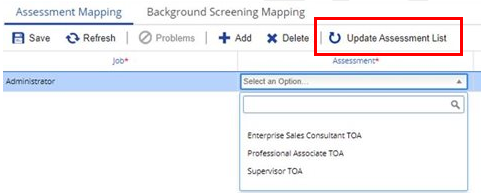
- Check that the Update successful message is shown to indicate that the sync was successful.
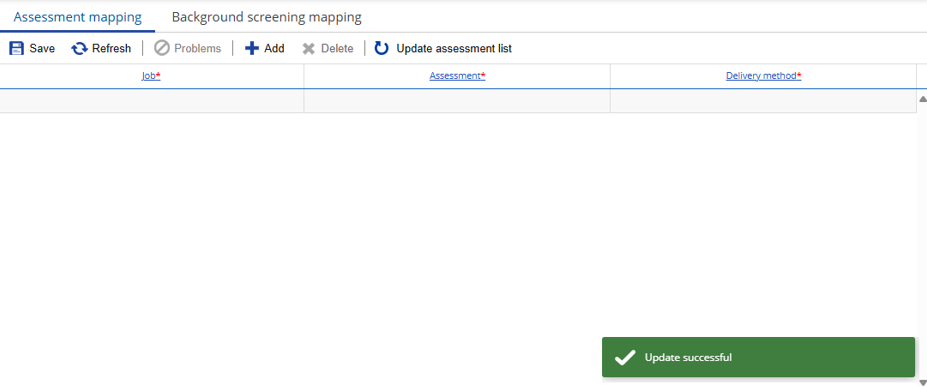
To check the packages in Dayforce, temporarily add an assessment mapping by clicking the + Add button.
Click into the first line in the Assessment column and the drop down will show you the packages.
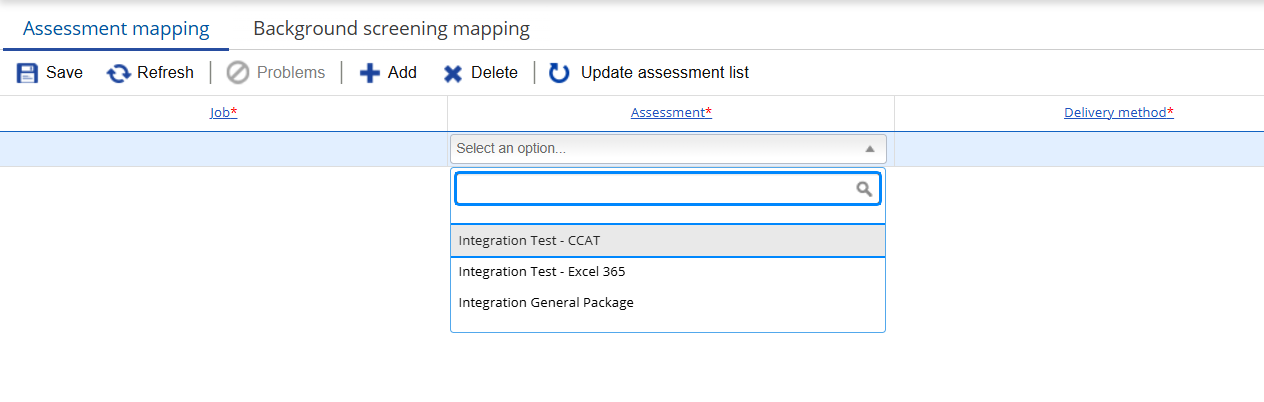
Configure Assessments on Job Requisitions
Dayforce allows candidates to be invited to 1 Criteria package per job requisition. This may be issued in one of 3 ways.
- Embedded in Application
An extra step will be added to the job application process. The candidate will have to complete the Criteria package when applying for a job. A link will be provided and it will redirect the candidate to the Criteria candidate experience to take the assessment. The candidate will not be able to submit their application until the Criteria package has been completed. - Post-Application Email – Automatic
When the candidate completes the job application, Dayforce will automatically send an email to the candidate using the default email template with the assessment link. The Criteria testing link will also be shown on the Dayforce screen after they apply so they may complete the testing immediately if they wish. - Post-Application Email – Manual
The recruiter will choose when the candidate is invited to the Criteria package. When ready, the Dayforce user will select candidate(s) on the candidate grid and choose the option Send Assessment under the Screen dropdown to send an assessment email to candidates. Dayforce will send the email to the candidate, the default email template will be pre-filled but is able to be modified before sending.
When you configure your Dayforce Jobs and/or Job Requisitions you will need to choose which method you wish to use. You may use any option on any requisition.
Map default assessments to Jobs (Optional)
You may choose to update your default Job configurations to pre-select the Criteria package when a new requisition is created. You may skip this step if you want to let users choose the package when they add the requisition. You may be required to use this setup if your Create new job requisition form does not display the fields to select the assessment configuration.
The following demo shows how to map Criteria packages to your Dayforce jobs (open the demo in a new window).
- Click on Recruiting Setup > Integration mapping
- Ensure Assessment Mapping tab is selected
- Click +Add to add a new row at the top of the table
- Click in the field under the Job column, select the relevant Job from the list
- Click in the field under the Assessment column, select the relevant Criteria package from the list. This will be the default Assessment for this job
- Click in the field in the Delivery Method column, select the Delivery Method. This will be the default Delivery Method for this job. The available Delivery Methods are as follows, refer above for an explanation of each.
- Embedded in Application
- Post-Application Email – Automatic
- Post-Application Email – Manual
- Click Save
Note: The recruiter may also add/edit the assessment when adding the requisition based on this job setup.
Configure assessments on a new requisition
Configure new job requisitions with the Criteria package if candidates in this role are to complete testing.
If there is no Assessment Mapping for the Job (Position Title), you can manually select the Assessment and Delivery Method from the drop-down menus in the Add New Requisition form.
- In the Assessment field, select the relevant Criteria package from the list.
- In the Delivery Method field, select the Delivery Method. The available Delivery Methods are as follows, refer above for an explanation of each.
- Embedded in Application
- Post-Application Email – Automatic
- Post-Application Email – Manual
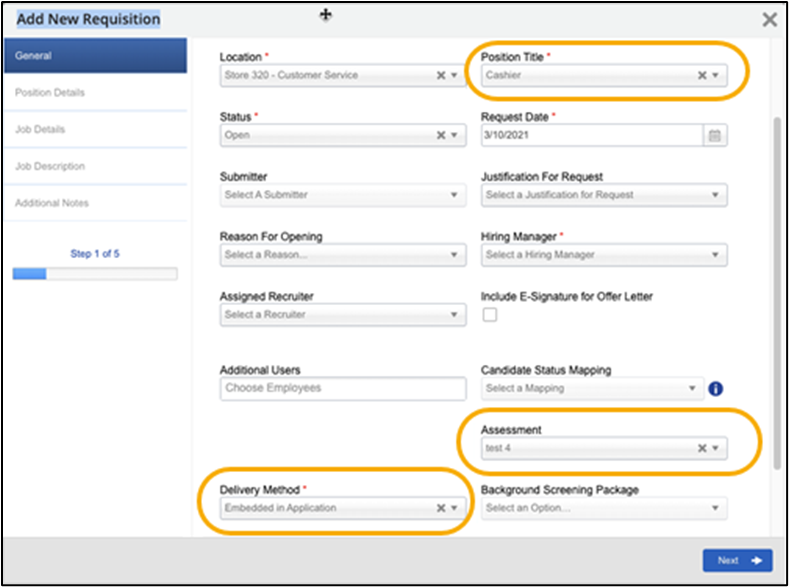
If there is an Assessment Mapping for the Job (Position Title), Dayforce will auto-select the mapped Assessment and Delivery Method.
If you would like to override the default Assessment and Delivery Method that is associated with the Job, you must first ensure that the user has the appropriate authorization. Refer to the Recruiting: Additional Job Requisition Assessment permission in the Assign User Role access to Assessments section above.
If you are using Custom Integration Packages, once the new job requisition has been created, add a mapping into the custom package in your Criteria account.
Inviting Candidates
The Assessment request will be initiated depending on the Delivery Method set on the job requisition:
- Embedded in Application
- Post-Application Email – Automatic
- Post-Application Email – Manual
Embedded in Application (Inline)
The application process will include an Assessment step, when they reach this step, the candidate will be presented with a link that will redirect them to Criteria to complete the assessment.
The following demo shows the Embedded in Application process in action (open the demo in a new window).
When the candidate reaches the Assessment step in the application, Dayforce will ask Criteria to invite the candidate. Criteria will provide the candidate testing link and Dayforce will display the link to the candidate.
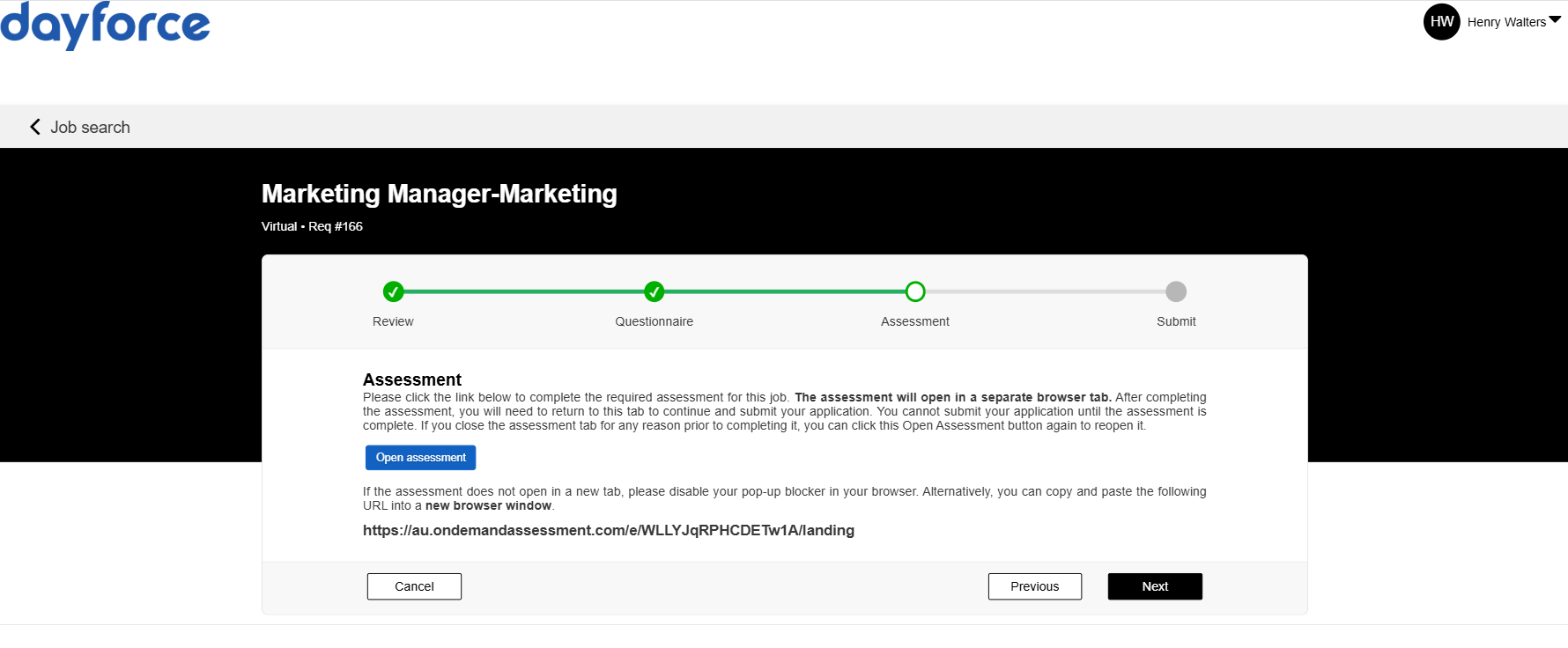
The candidate cannot move past this Assessment step until the testing has been completed. If they attempt to click Next without completing the testing, they will see a message to Open and complete the assessment.
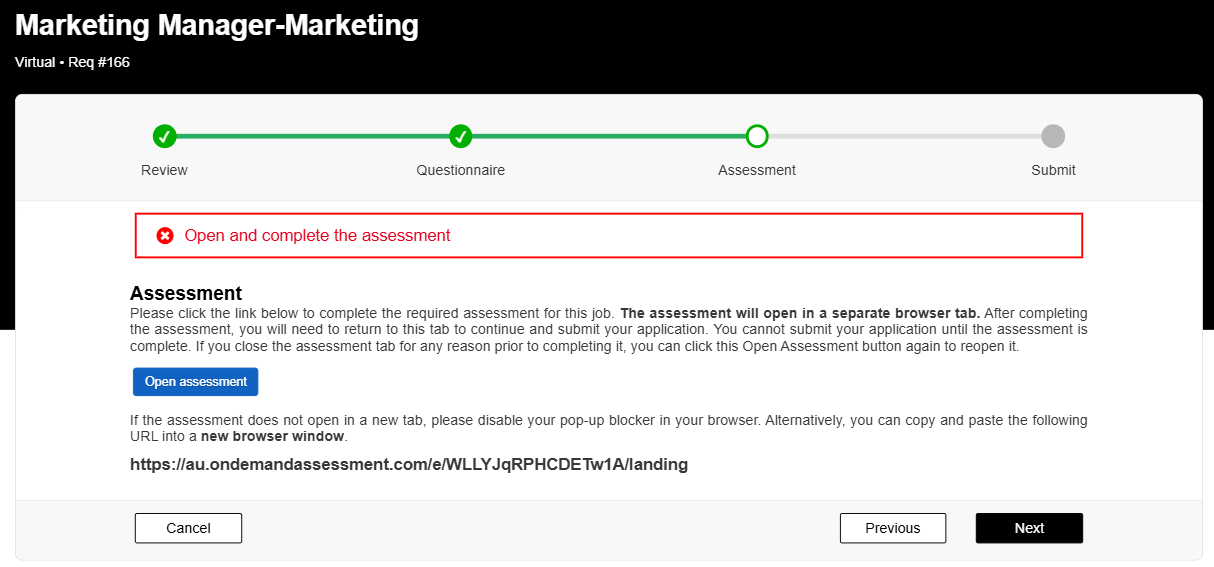
When the Open assessment button is clicked, the Criteria testing will open in a new browser tab.
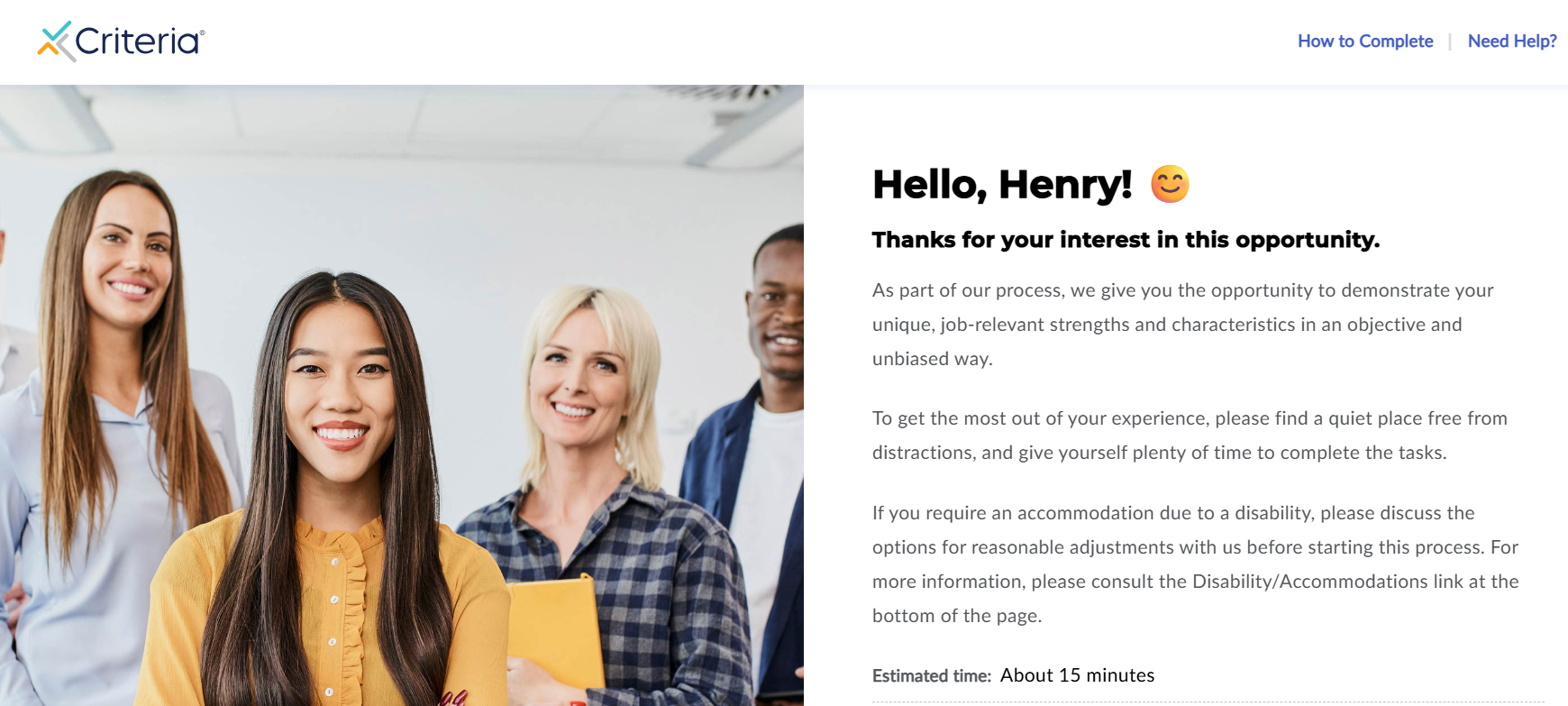
Upon completion of the Criteria testing, the candidate can close the Criteria tab and return to the Dayforce application tab.
The Dayforce Assessment screen told the candidate that this is what they would need to do. However, you could create a custom Criteria Exit page if you want to reiterate the need for them to return to the Dayforce tab to submit their application.
In the Dayforce application, the candidate can now click Next, as their testing in Criteria has been completed, and then submit their application.
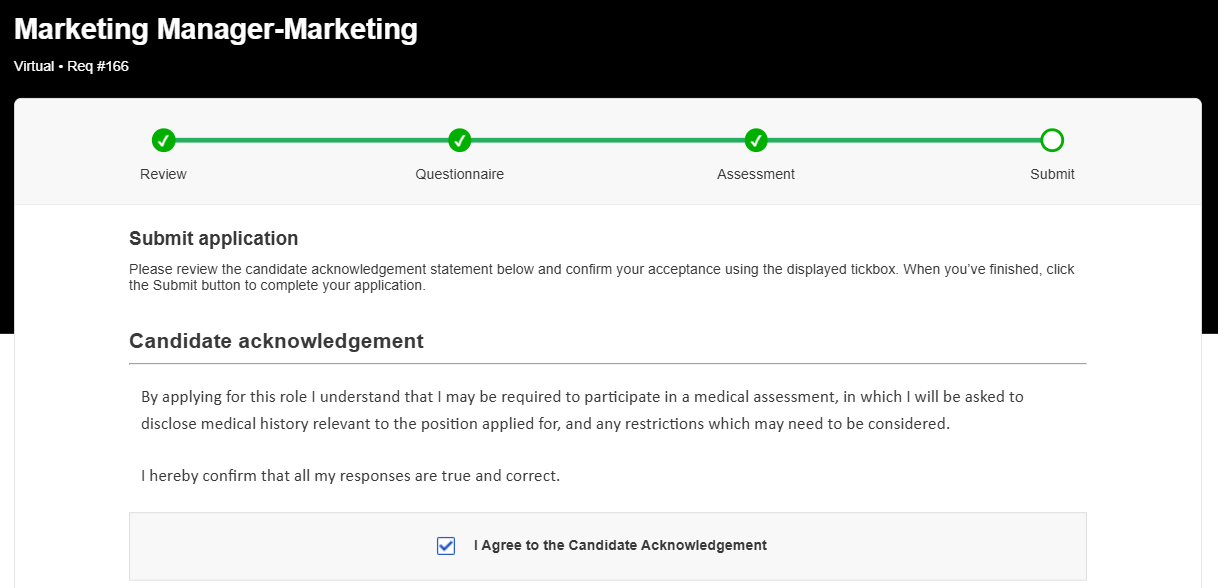
The candidate will immediately appear in Dayforce as a new candidate, and the Criteria results will be present.
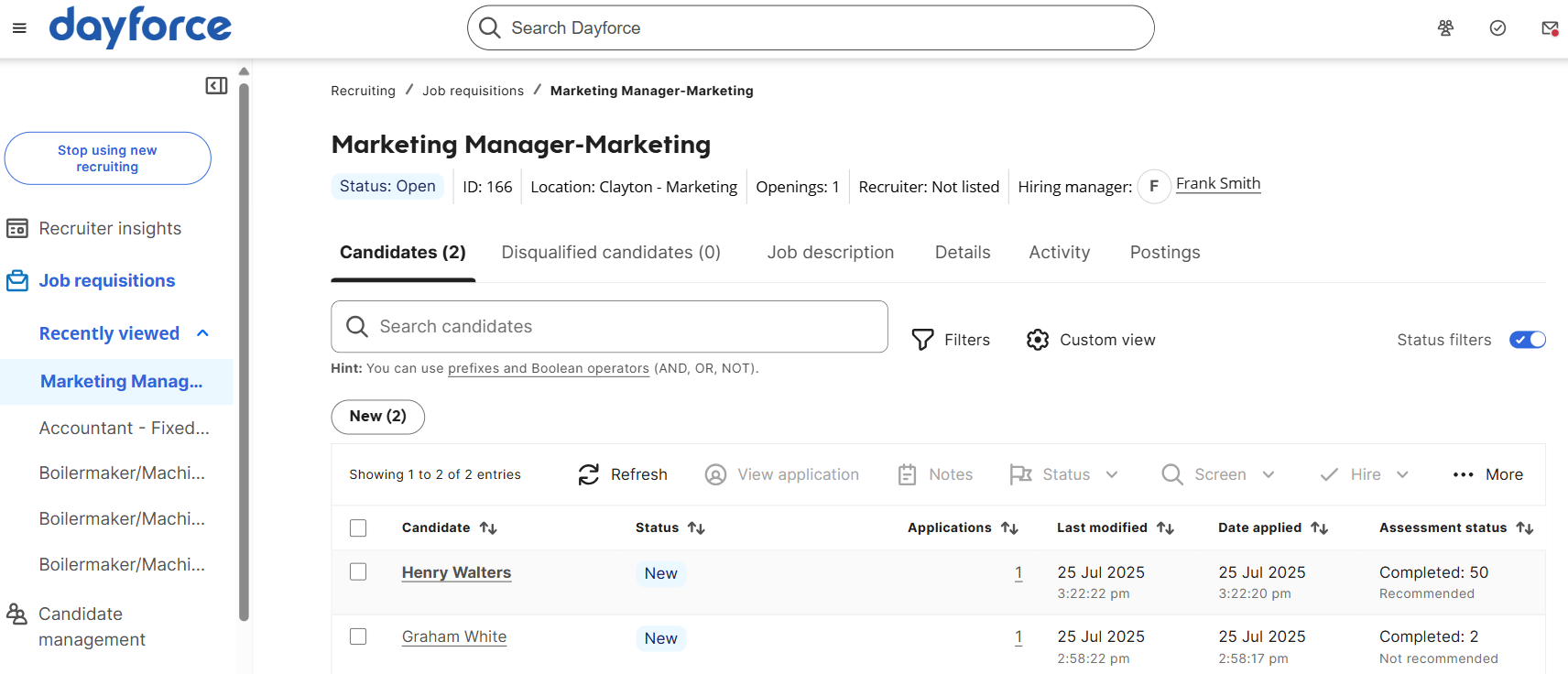
What happens if I don't add the Requisition to the Custom Integration Package?
If you are using a custom integration package and do not have a mapping for the requisition, when candidates reach the Assessment stage in the application form, they will see an error.
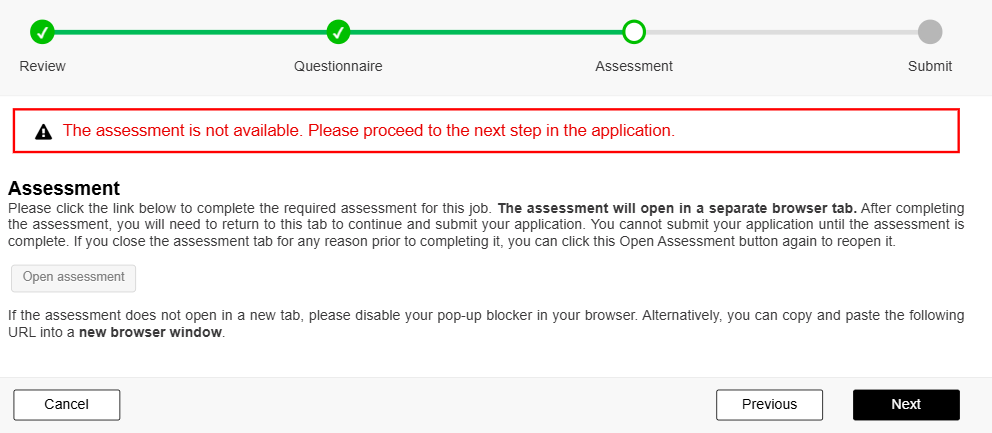
They will be able to click Next and submit their application form without completing testing.
If you have decided that you don't want the candidate to complete testing in this requisition, you could try to advise the candidate somewhere in the application form screen that they will not need to complete any assessment and to ignore the warning when it appears.
If you do want candidates to complete testing in this requisition,
- update the custom integration package in Criteria to have a mapping for this requisition.
- for candidates who have already submitted their application form, use the Manual invitation method via the Send Assessment menu item, to invite the candidates for testing.
- any candidates who apply after the mapping is in place will be prompted to complete the testing when they apply.
Post-Application Email - Automatic (After Application)
At the end of the application process, the candidate will be sent an email with a link to complete the Criteria testing.
The following demo shows the Post-Application Email - Automatic process in action (open the demo in a new window).
As soon as the application has been submitted, Dayforce will ask Criteria to invite the candidate. Criteria will provide the candidate testing link and Dayforce will display the link to the candidate.
Dayforce will also email the Criteria link to the candidate, using the default email template so they can complete the testing later.
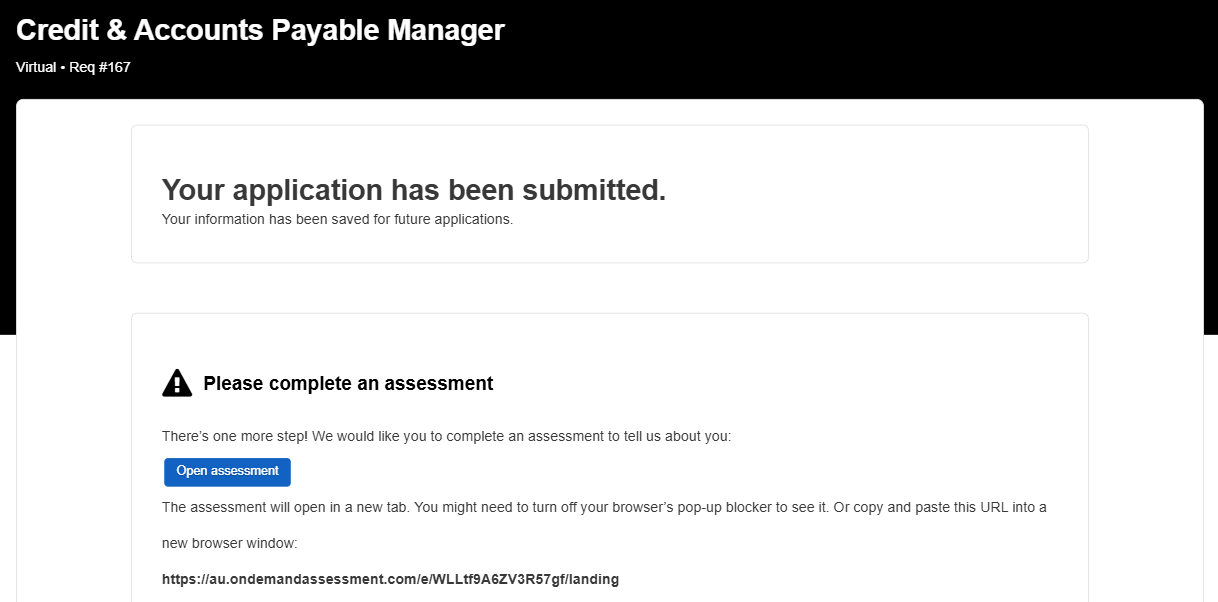
As soon as the application has been submitted, the candidate will be available in Dayforce. The Assessment Status will be shown as Assessment sent to indicate that the candidate has been invited but has not yet completed their testing.
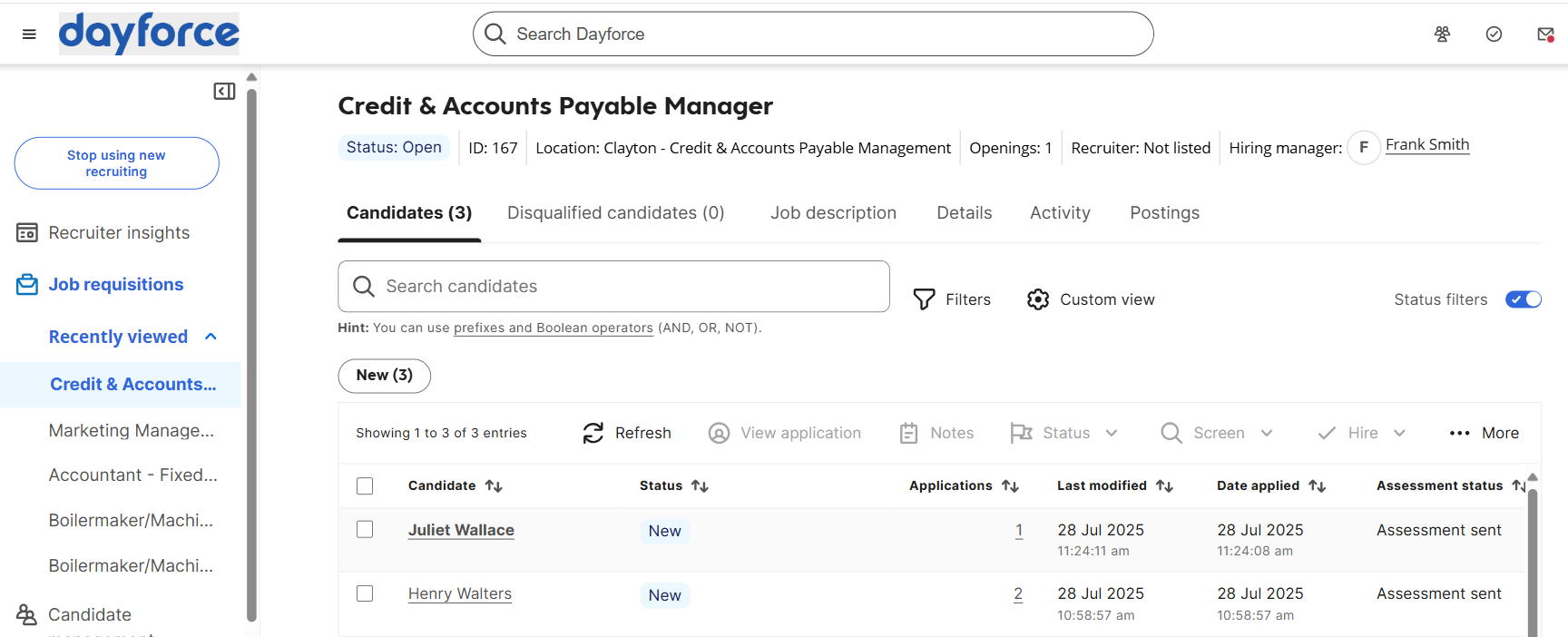
If you click into the candidate details and navigate to Screening > Assessments, you'll be able to see the Receipt ID which is the Criteria Event ID. Search for this value in your Criteria account to locate this invitation if you wish to extend the expiry date or send a reminder email to the candidate.
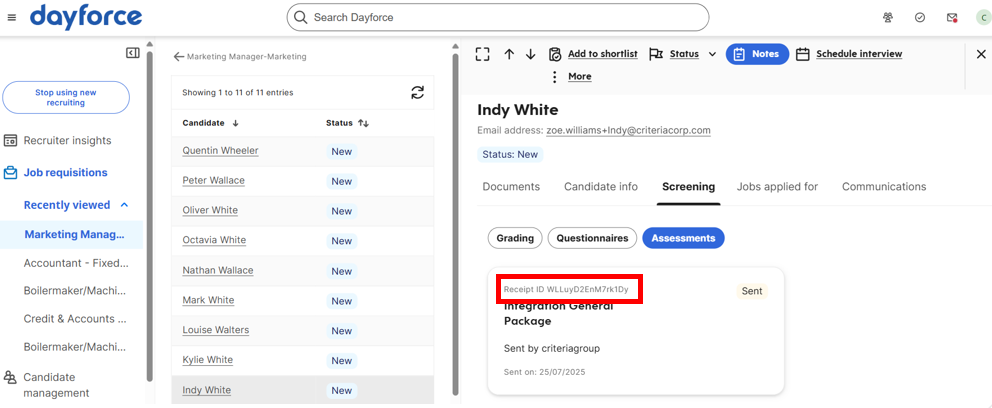
The candid may use the on-screen Open assessment button shown after they applied, or use the link in the email. Both will take the candidate directly to Criteria to complete their testing.
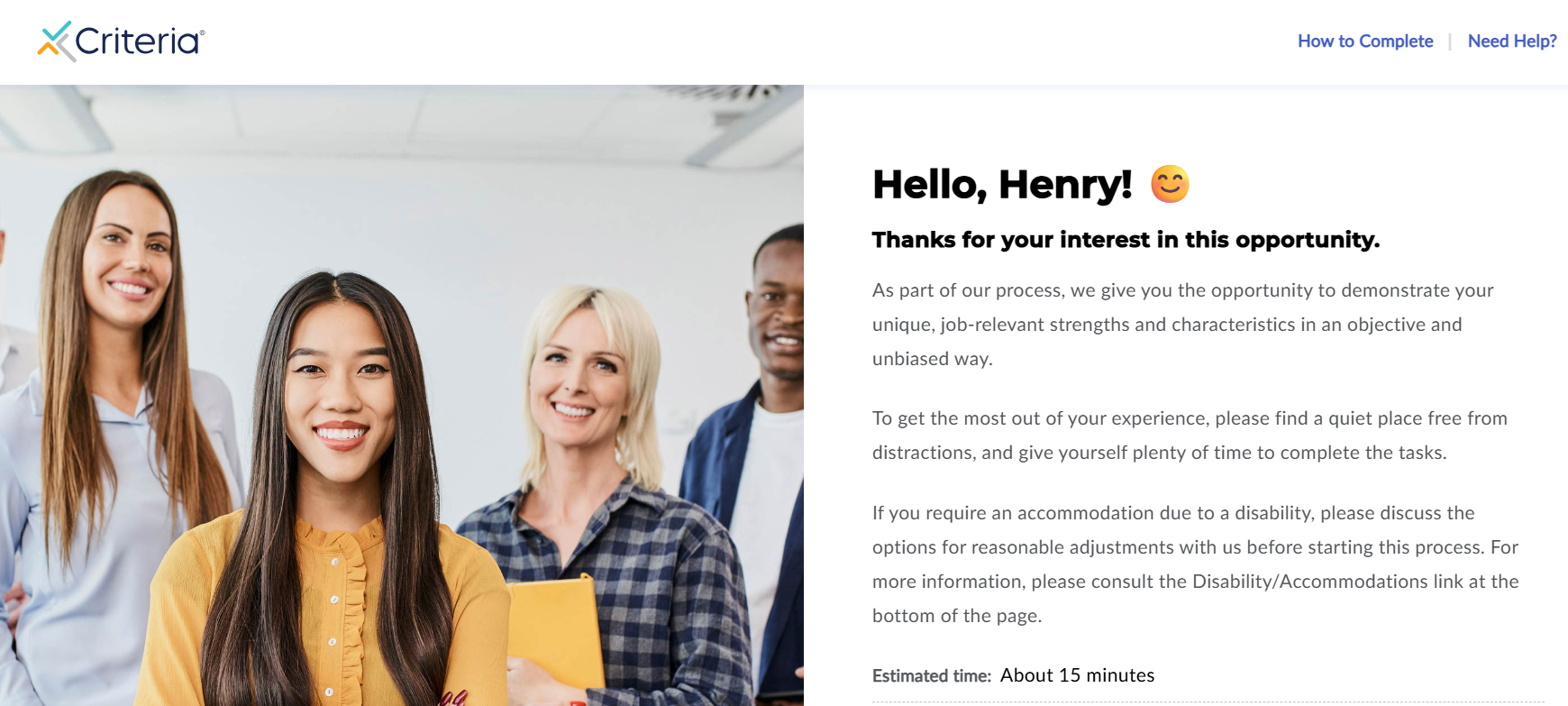
Upon completion, the candidate will just close the Criteria window. Criteria will send the results to Dayforce immediately.
What happens if I don't add the Requisition to the Custom Integration Package?
If you are using a custom integration package and do not have a mapping for the requisition, when candidates reach the Assessment stage in the application form, they will see an error.
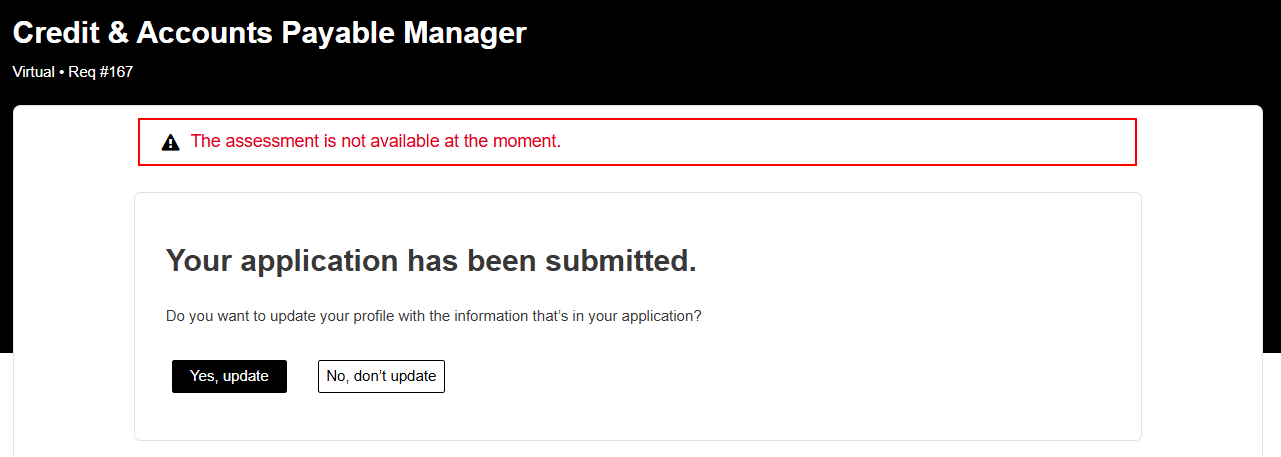
Since the application has already been submitted, there is no action that they are able to complete at this time.
If you have decided that you don't want the candidate to complete testing in this requisition, you could try to advise the candidate somewhere in the application form that they will not need to complete any assessment and to ignore the warning when it appears.
If you do want candidates to complete testing in this requisition,
- update the custom integration package in Criteria to have a mapping for this requisition.
- for candidates who have already submitted their application form, use the Manual invitation method via the Send Assessment menu item, to invite the candidates for testing.
- any candidates who apply after the mapping is in place will be prompted to complete the testing after they apply.
Post-Application Email - Manual ("Send Assessment")
The recruiter can initiate the Criteria testing for a candidate when they are ready. This is a manual process that can be triggered for 1 or more candidates within a single job requisition. Withthe other 2 delivery methods, all candidates are automatically invited to testing, however, with this method, you may choose to only assess candidates who have met your initial shortlisting requirements.
The following demo shows the Post-Application Email - Manual process in action (open the demo in a new window).
The recruiter can initiate the assessment request in one of the following ways, each of which will display the default email template with the assessment link.
If something went wrong with the automatic invitation method, this process can be used to trigger the testing that was missed.
The Send Assessment menu item is in 2 places:
- You can send an assessment (or resend a failed assessment request) by clicking on job requisition under Recruiting, tick the box on the left of the candidate record(s) and from the top ribbon select Screen > Send assessment (this does not work from the Candidate management menu, you must be within a job application) or;
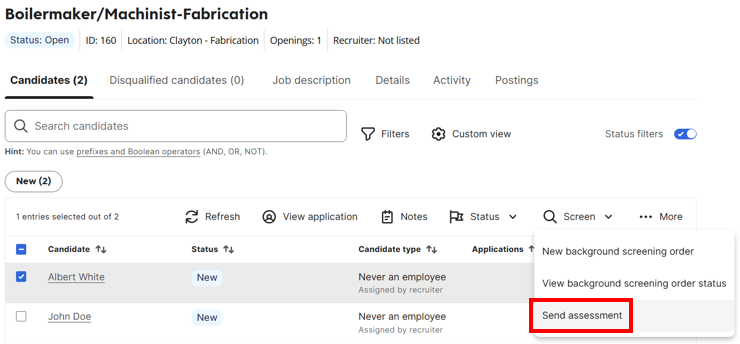
- On the Candidate Profile screen, click More > Screen > Send assessment to invite this one candidate.
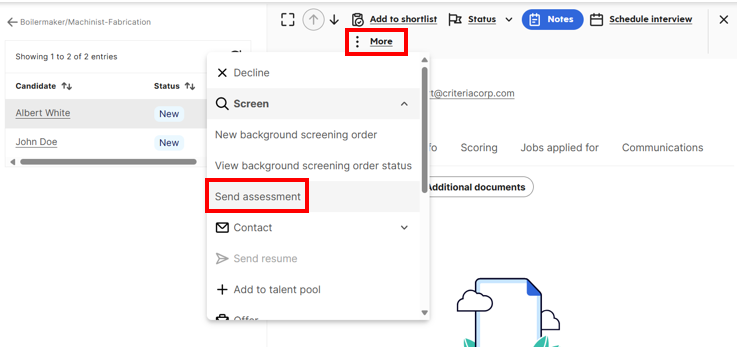
The default email template with Assessment Link is displayed. Click Send.
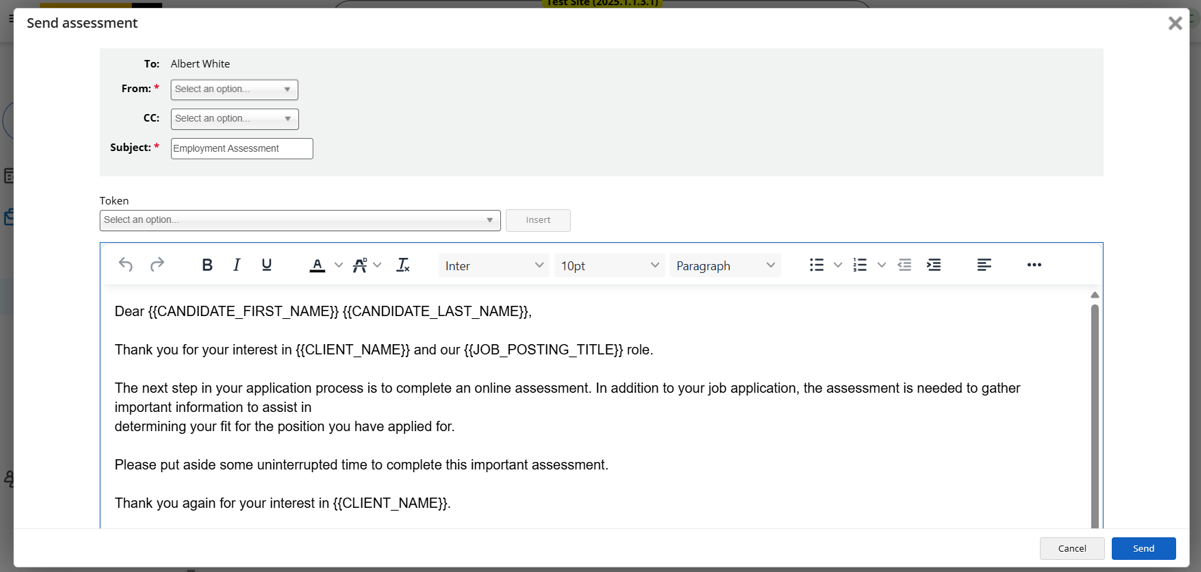
Dayforce will send a notification to Criteria to invite the selected candidate(s) to the package chosen on the Dayforce job requisition.
Once Criteria returns the candidate testing link, Dayforce will email the Criteria testing link to the candidate.
Check that the message Assessment sent to candidate is displayed.
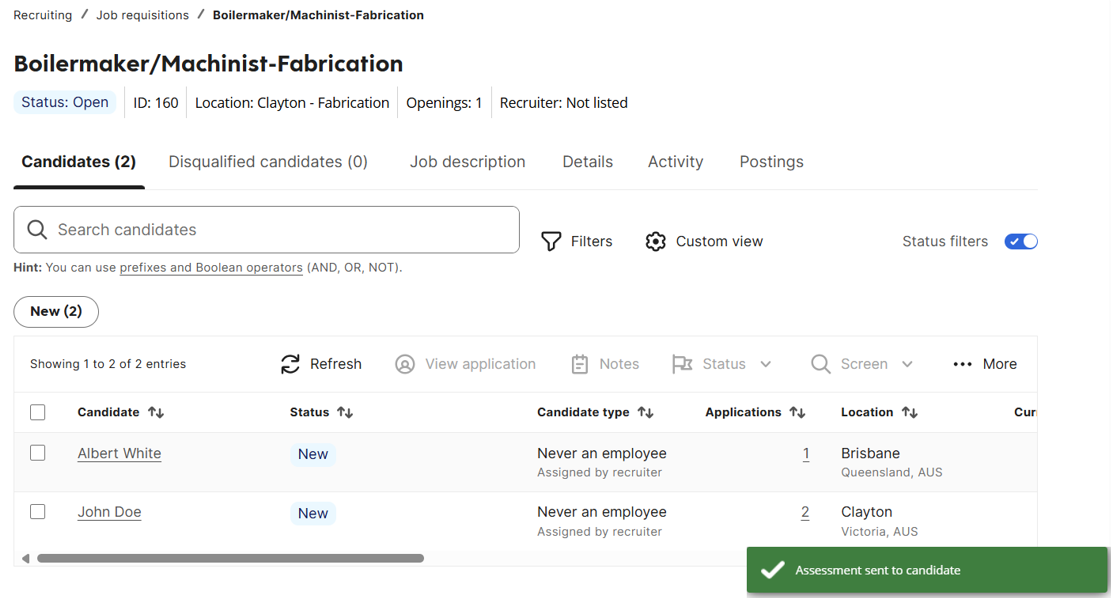
If you click into the candidate details and navigate to Screening > Assessments, you'll be able to see the Receipt ID which is the Criteria Event ID. Search for this value in your Criteria account to locate this invitation if you wish to extend the expiry date or send a reminder email to the candidate.
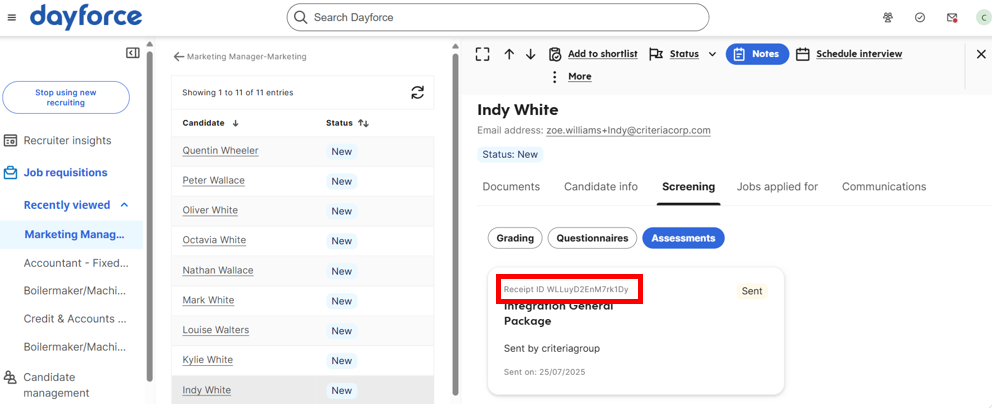
Viewing Results
The following demo displays the result view as well as how to Sort candidates by their score, Filter candidates by their score and to display the Assessment status column in your Dayforce account(open the demo in a new window).
Show Assessment status column in Dayforce
In order to see the Assessment Status and Assessment Score for each candidate in the candidate list, follow these steps to display the Assessment status column in your Dayforce view. This just needs to be done once and it will take effect in all your Dayforce requisitions.
- Select a Job Requisition and go to the Candidate list
- Click Custom view
- Locate the Assessment status column in the list and tick the checkbox
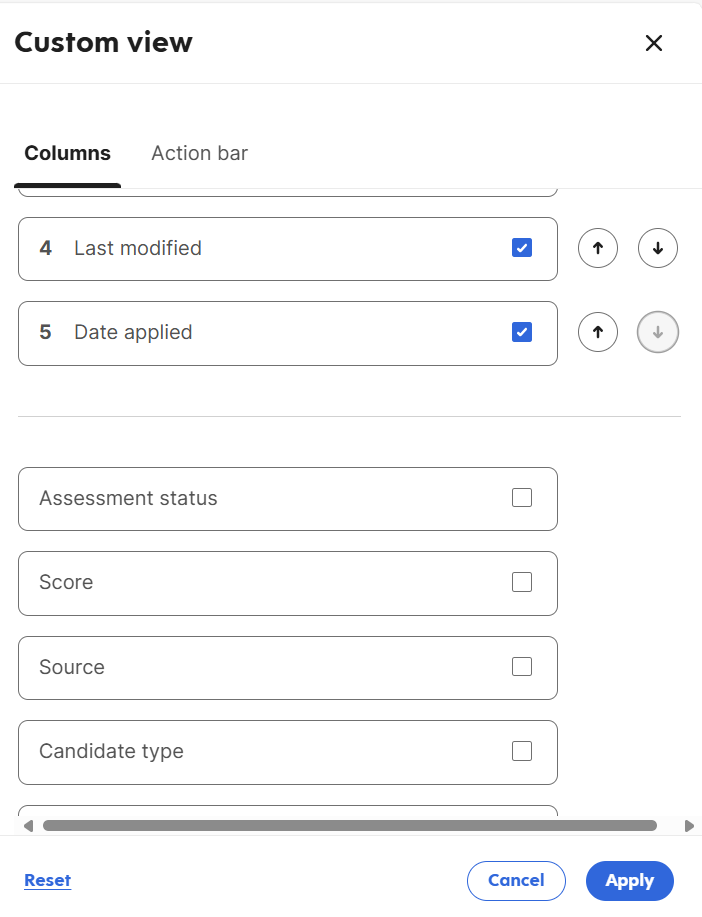
- Rearrange the selected columns into your desired order using the up and down arrows
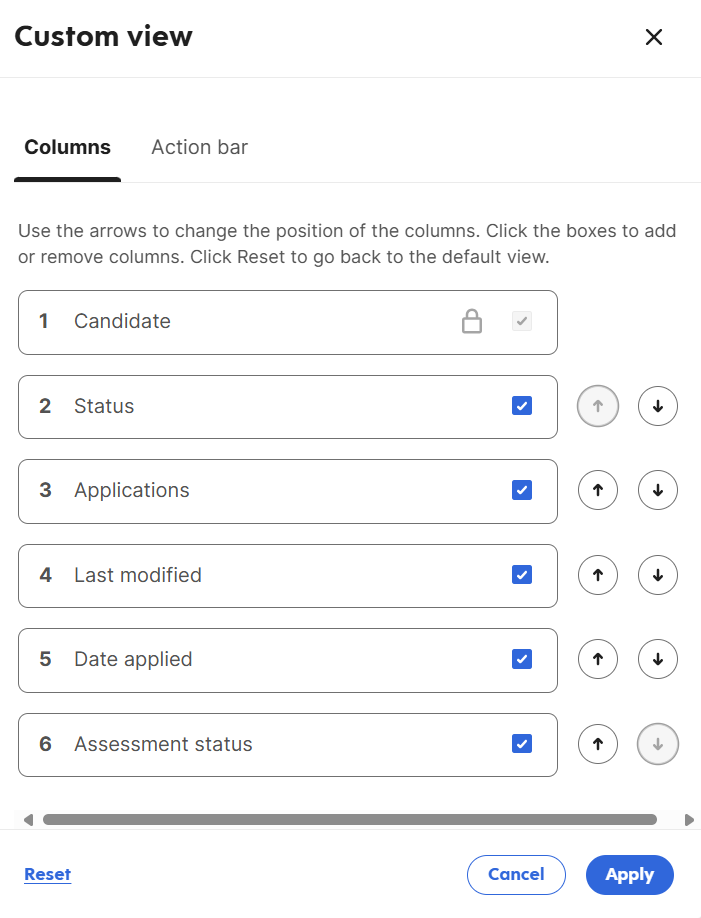
- Click Apply
The Assessment status column will now be displayed in the candidate list.
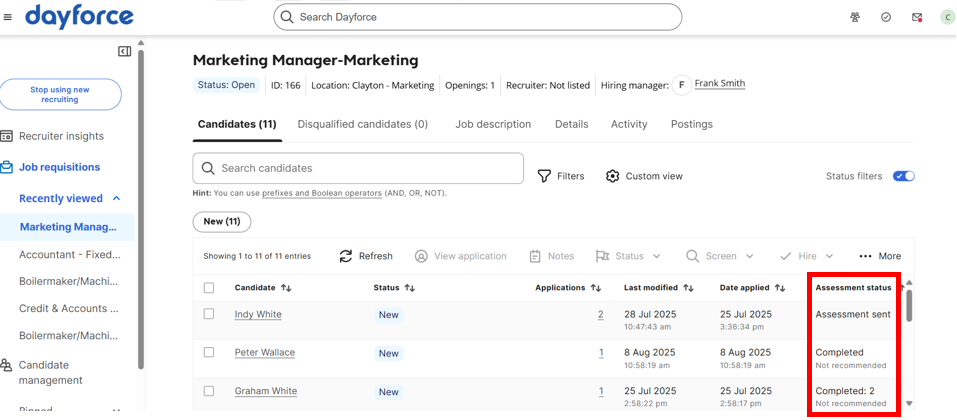
Viewing results
Use the Assessment status column in the candidate list to check on the status of the candidate testing.
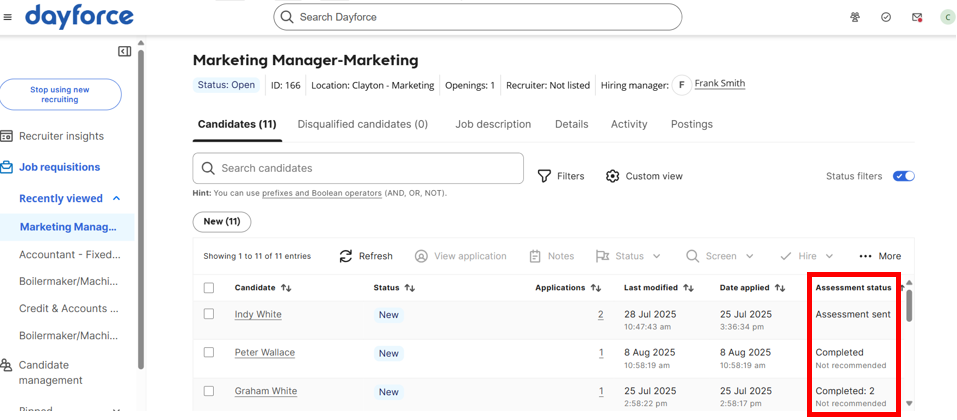
- No status indicates they have not been invited to Criteria testing.
- If the job is using Embedded in Application or Post-Application Email - Automatic delivery methods, the candidate should have been invited by now. Something must have gone wrong with the initial invitation. Refer to the Troubleshooting section below to check the setup is all in place and to try the invitation again.
- If the requisition is using Post-Application Email - Manual delivery method, you may trigger the testing invitation using the Send assessment menu when you are ready.
- A status of Assessment sent indicates that the candidate has been invited, but they have not completed yet.
- A status of Completed indicates that the candidate has completed and scores are available. The score and recommendation will be shown here too.
- The number after the Completed status is the Criteria Talent Signal.
- Recommended will be shown if the candidate met all the score ranges set in Criteria. Not Recommended will be shown if they did not meet all the score ranges, or there were no score ranges set in Criteria.
Click into the candidate record, and navigate to Screening then Assessments, to see the same information that is shown in the candidate list - status, score, recommended message.
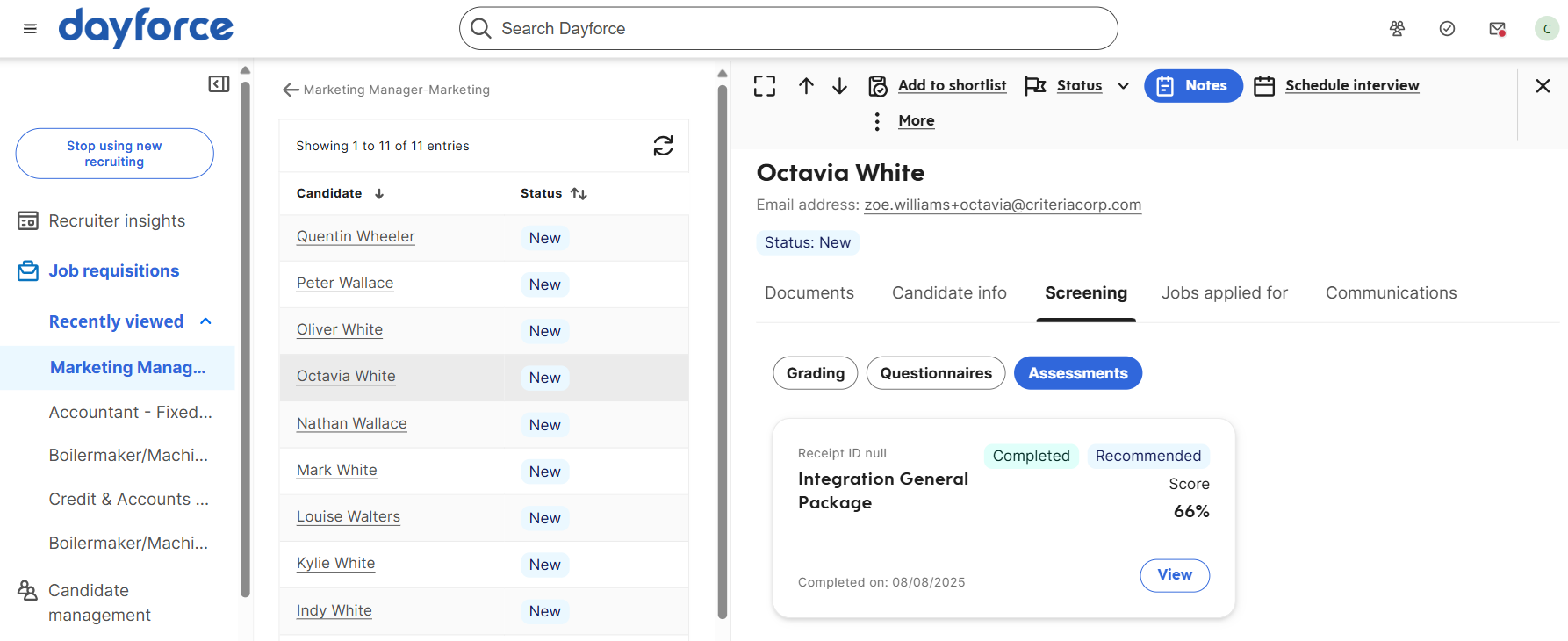
- This view displays the status of Completed.
- If the candidate met all the score ranges, the Recommended message will be shown. If the candidate did not meet the score ranges, or there were no score ranges set in Criteria, this screen does not show 'Not Recommended' message.
- The Score is the Criteria Talent Signal.
- Note: Dayforce automatically displays a % symbol after all the results, ignore this as not all the score values are percentiles.
- The Receipt ID is the Criteria Event ID. Search for this value in your Criteria account if you wish to locate this invitation in Criteria.
- The Completed dated will show when the results were last updated in Dayforce.
From the candidate record, click the View button to see the detailed results.
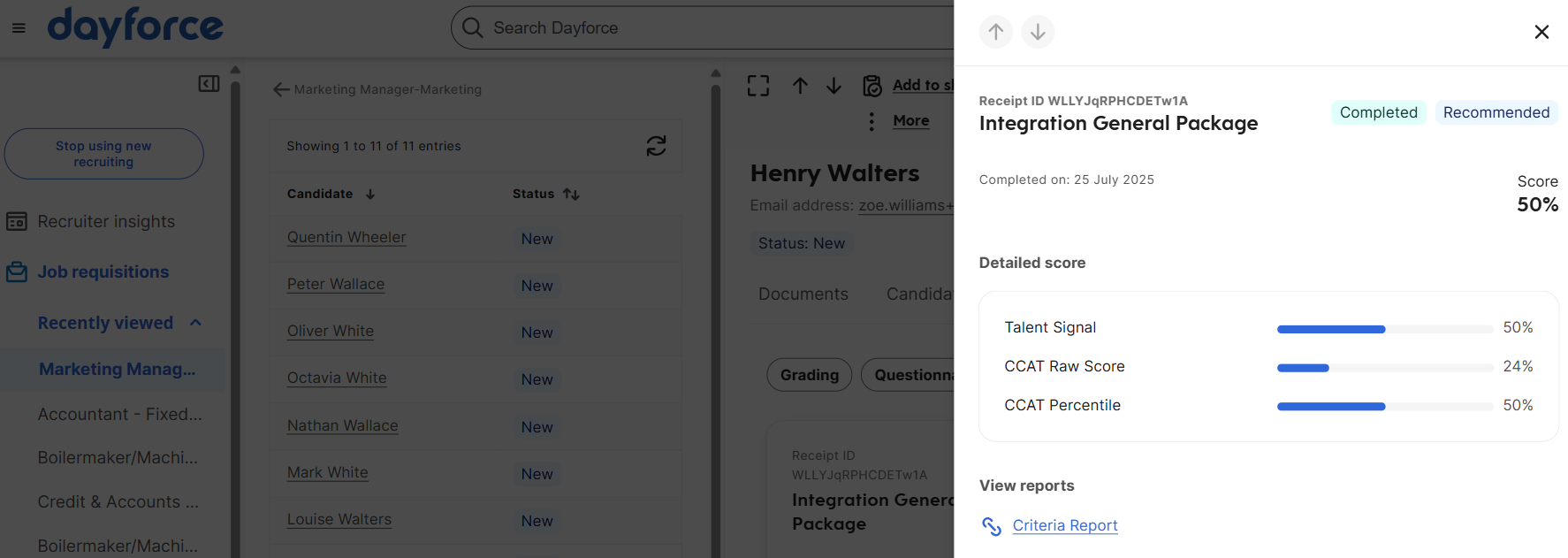
This screen will display the same information as the previous screen:
- The status of Completed is shown.
- If the candidate met all the score ranges, the Recommended message will be shown. If the candidate did not meet the score ranges, or there were no score ranges set in Criteria, this screen does not show 'Not Recommended' message.
- The Score is the Criteria Talent Signal.
- Note: Dayforce automatically displays a % symbol after all the results, ignore this as not all the score values are percentiles.
- The Receipt ID is the Criteria Event ID. Search for this value in your Criteria account if you wish to locate this invitation in Criteria.
- The Completed dated will show when the results were last updated in Dayforce.
This screen will include detailed score information. The information shown will depend on what items were included it the package.
Dayforce assumes that all the scores are out of 100 and displays the blue bar accordingly. This is fine for percentiles but the bar should be ignored for other score types e.g. raw score, as these are not always out of 100.
The screen will also include the report link. Click the link to open the Criteria report in a new browser tab. The report will be displayed in HTML or PDF format, as per your preference. If you have specific reporting requirements, reach out to Criteria as there are a few configuration options available.
Assessment Results
If the candidate has completed a package which just contains Assessments, the results will be available in Dayforce as soon as the testing has been scored, which is usually immediate.
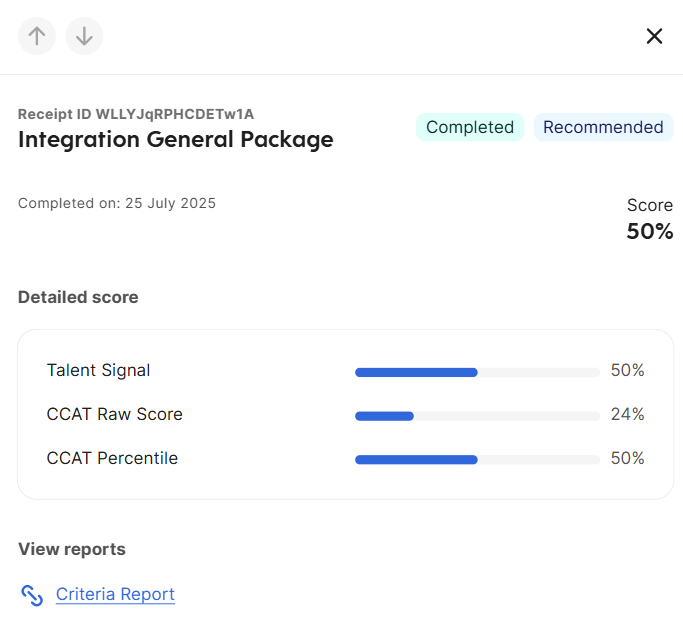
The Detailed score section will display the Talent Signal and then the main score(s) for the completed tests.
Dayforce only displays numerical scores so only the number-based scores are displayed. If the test has a recommendation or proficiency etc. that is a text-based score, you will need to view this in the report.
By default, only the main score(s) for the tests are displayed, if you'd like to see the detailed scores e.g. sub-scores, please reach out to Criteria and ask for all the score fields to be included.
Video Interview Results with Status Updates
If the candidate has completed a package which just contains a Video Interview, and you are using the standard process with status updates going into Dayforce, the assessment status will change to Completed as soon as the candidate completes.
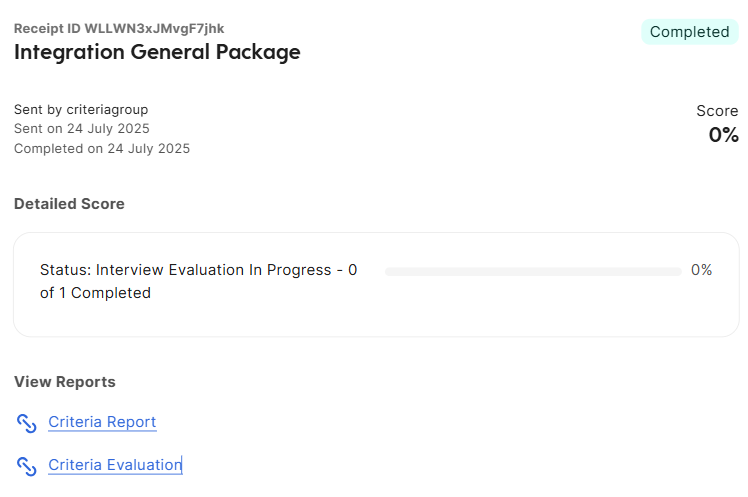
The Detailed Score section will show the status of the interview. The number of completed evaluations and the minimum number of required evaluations will be shown.
The Criteria report link will be shown, as there is no interview score yet, the report will include a link for the evaluators to click and access Criteria to complete their evaluation.
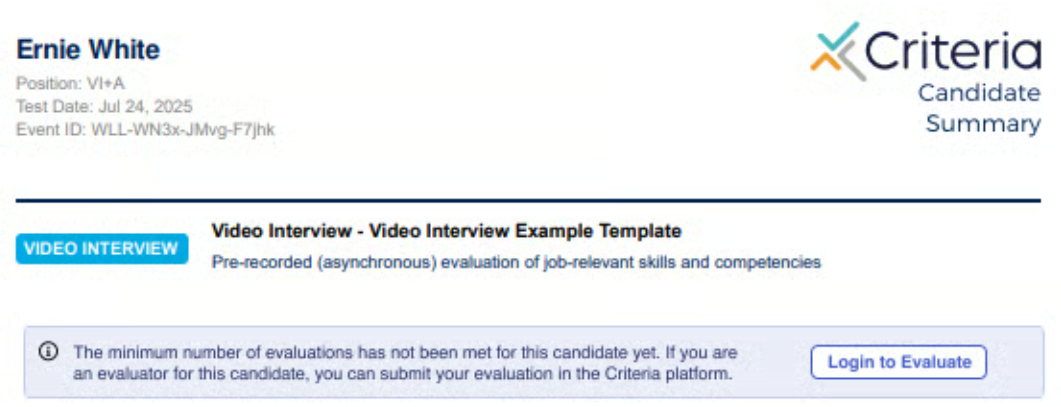
You may choose to also include the Evaluation link directly in Dayforce to give evaluators one-click access to the Criteria evaluator portal. Reach out to Criteria if you'd like to see this link.
If this package included Assessments and Video Interview together, the results for the assessments will be available at this time. The Talent Signal score will be based on the Assessment results only.
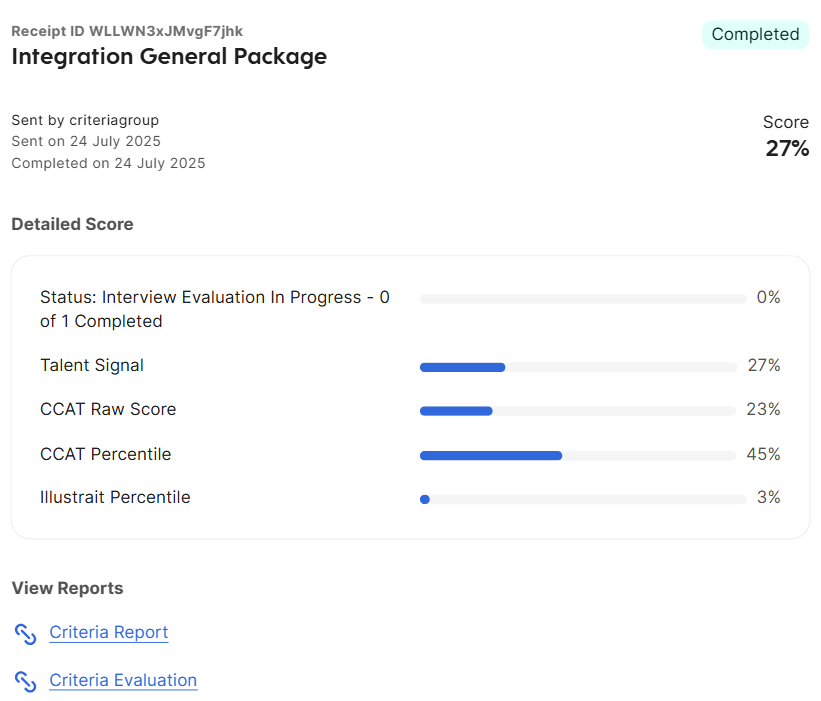
The number of completed evaluations will be updated in the Status message each time an evaluation is submitted.
Once the minimum number of evaluations has been completed the Interview Score will be available.
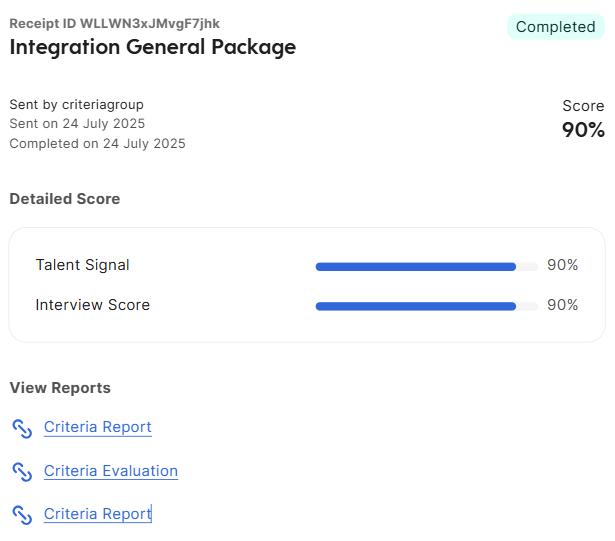
Since Dayforce appends the provided report links, each time an evaluation is submitted, the report links will be duplicated, it doesn't matter which one you click, each link of the same name will show the same thing. The report contents will update automatically to include the interview results.
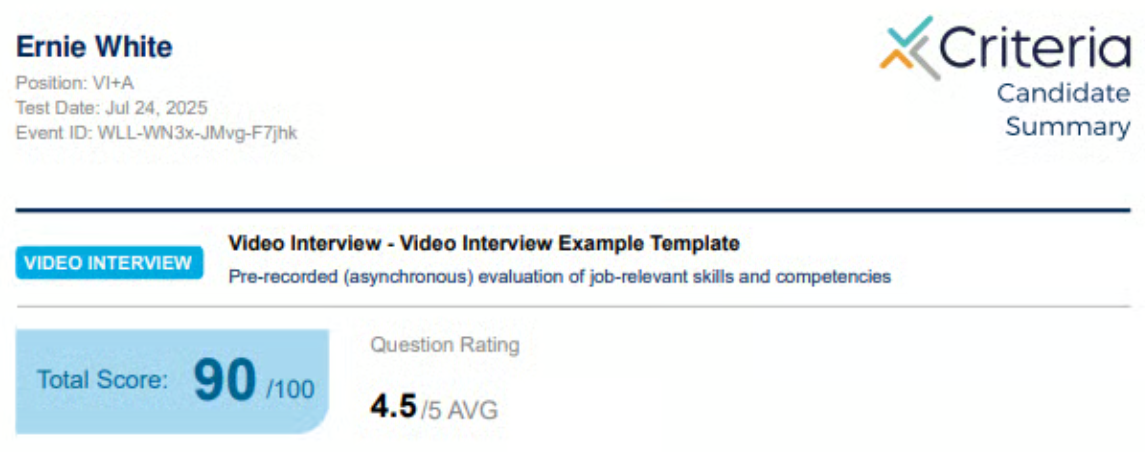
If this package included Assessments and Video Interview together, the overall score and Talent Signal will be updated to take the Interview score into consideration. The Detailed Scores section will be updated to include the Interview Score.
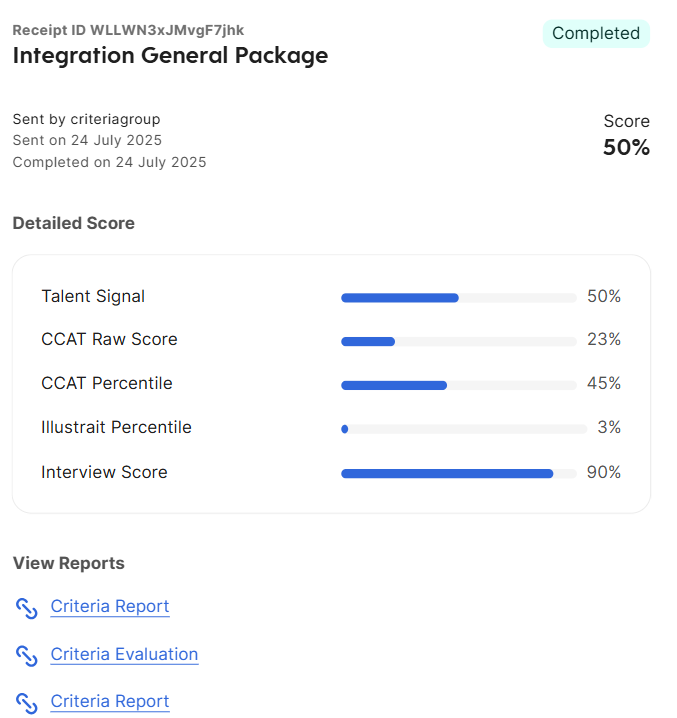
Video Interview Results without Status Updates
If the candidate has completed a package which just contains a Video Interview, and you have chosen not to have status updates applied to Dayforce, the assessment status will remain as Sent when the candidate completes.
No updates will appear in Dayforce until the interview has been evaluated by the minimum number of evaluators. If you are using automated scoring, the interview should be scored within a few minutes.
Once the interview has been scored, the assessment status changes to Completed in Dayforce and the video interview score is available.
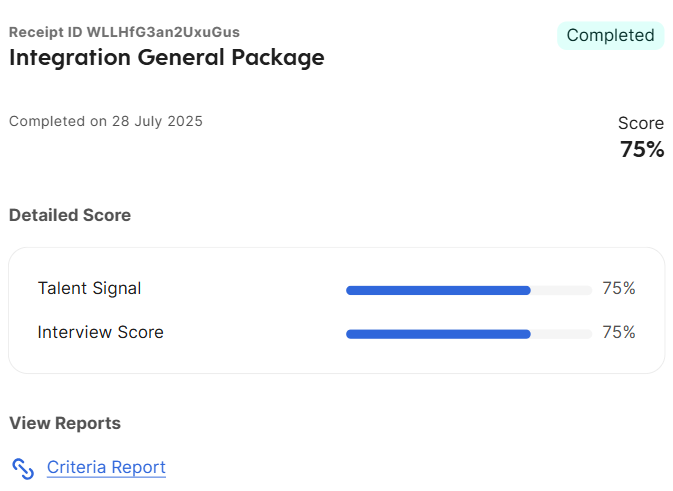
Dayforce only displays numerical scores so only the overall interview score is shown, you will need to view the evaluator recommendation (Yes/No/Maybe) in the report.
If this package included Assessments and Video Interview together, the results for all components will be available at the same time when the evaluation is completed.
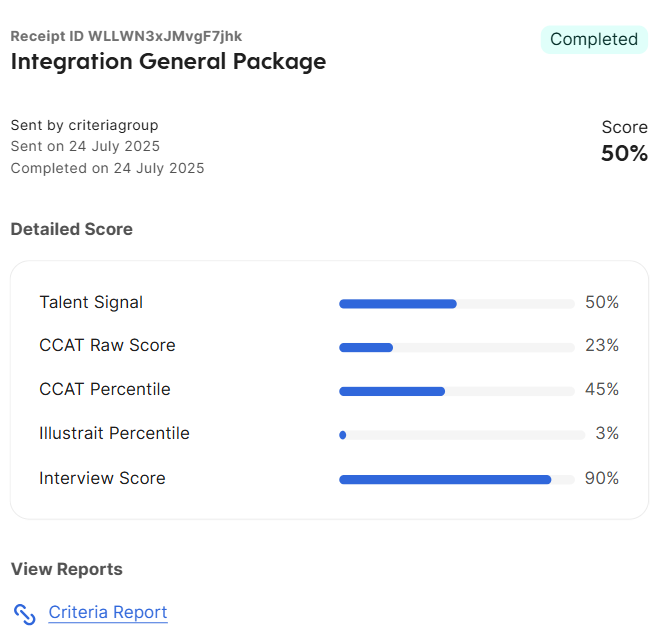
Live Interview Results
The Live Interview process is similar to a Video Interview, except that the candidate does not have to complete any action upfront.
The status will initially remain as Assessment sent.
If you are receiving status updates into Dayforce, the Assessment Status will change to Completed when the first evaluation is completed. The status message will tell you how many other evaluations are needed before a score is generated.
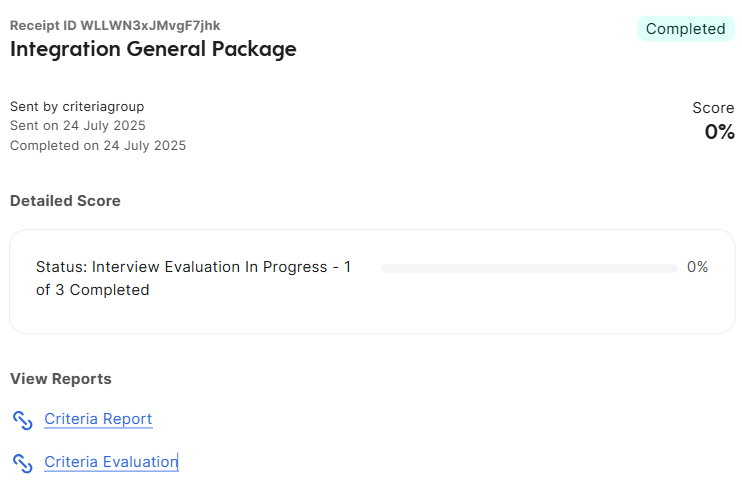
Once the minimum number of evaluations have been completed, the Interview score will be available.
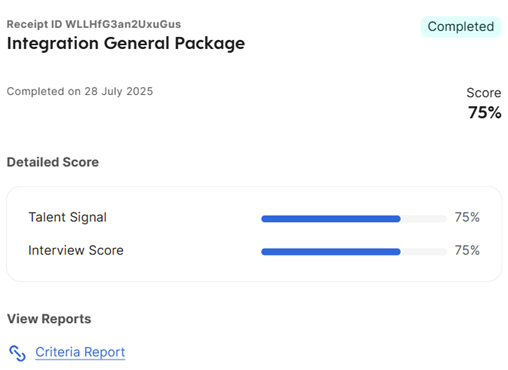
Sort and Filter candidates by their Assessment scores
Sort candidates by their assessment score (Talent Signal) by clicking the arrows in the Assessment status column heading.
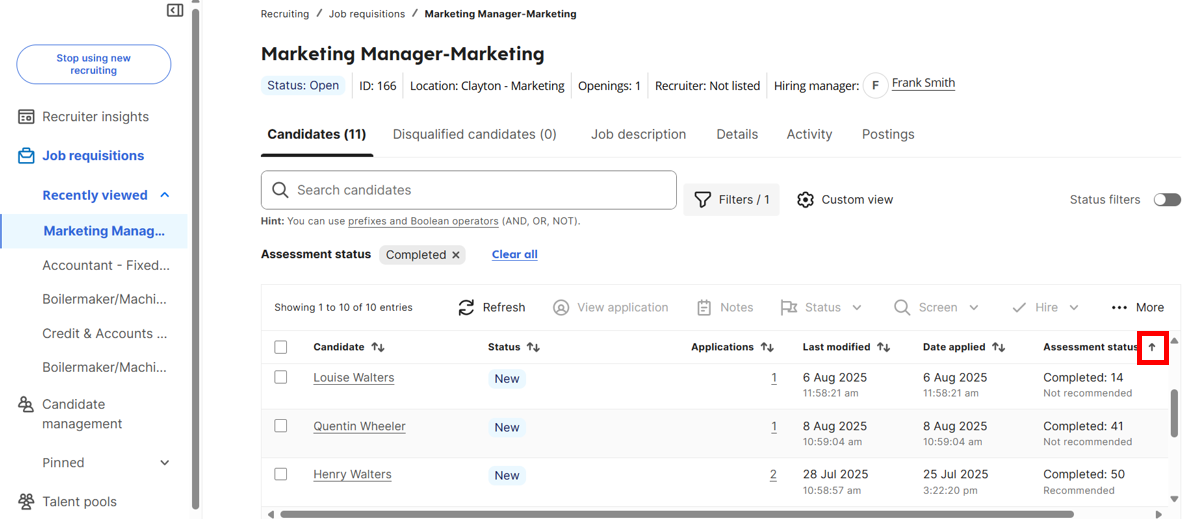
If the arrow is pointing up, the invited candidates will be shown first (with the Assessment sent message), followed by the completed candidates sorted by their Criteria score (Talent Signal), lowest to highest.
If the arrow is pointing down, it will be the reverse with the highest scores at the top.
Filter candidates using the Filters button on the candidate list on the requisition.
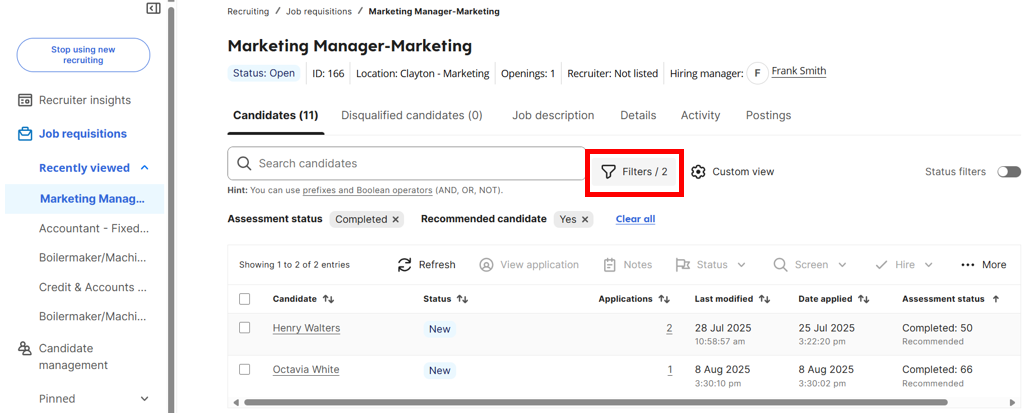
In the Assessments section of the filters popup, you can filter by a few different options:
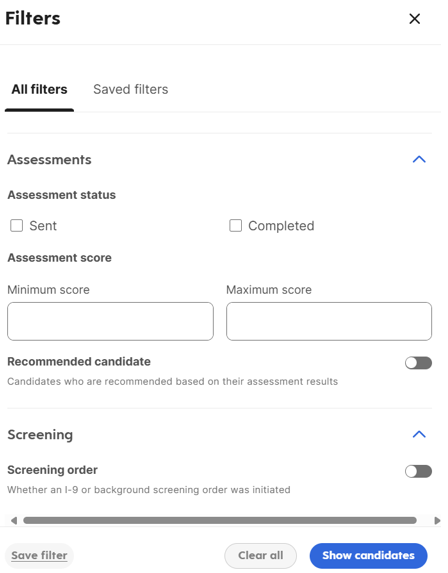
- Assessment status - Sent (i.e. invited but not completed) or Completed.
- Assessment score - enter minimum and/or maximum score and only candidates who have achieved a score within that range will be included in the list.
- Recommended candidates - toggle on to only see the candidates who met all the Criteria score ranges.
Click Show candidates after you have made your selections and the candidate list will be updated to only show candidates matching the chosen criteria.
Once a filter is applied, the screen will display the filters that are currently in place. Click the x icon on an individual filter to remove that filter or click Clear all to remove all the filters.
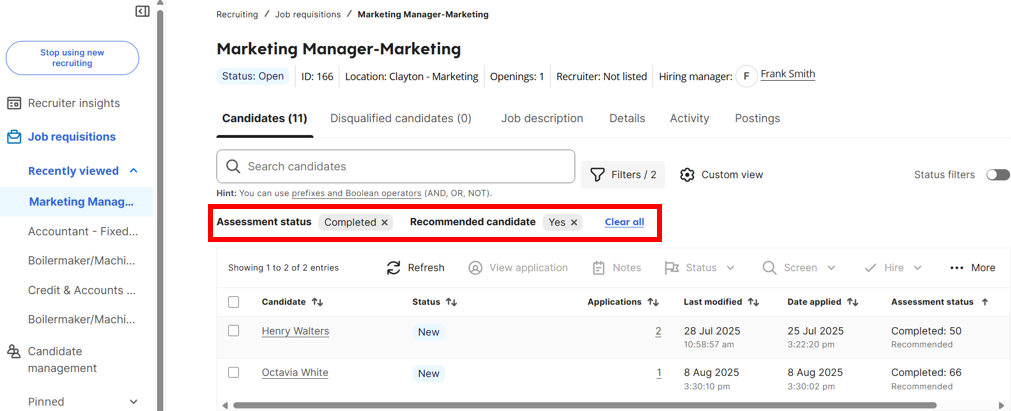
Ongoing
Sync Packages
The Packages are not automatically updated in Dayforce when changes are made in Criteria. You need to use Dayforce to perform the sync whenever you add a new Job, rename a Job or make a Job inactive in Criteria.
In Dayforce, go to Recruiting Setup > Integration Mapping
Click Update Assessment List
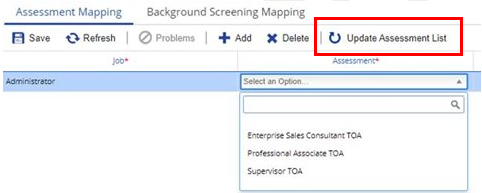
FAQ
What happens if all the candidate's results are reused?
If a candidate is invited and all their results are reused by the Reuse Assessment Results feature in Criteria, Dayforce will not be aware of this. Dayforce will still send the invitation email to the candidate / still display the testing link to the candidate. Once the link is clicked, Criteria will detect that the testing has all been completed and that there is nothing for the candidate to complete. A message will be displayed to the candidate to tell them there is no action to take.
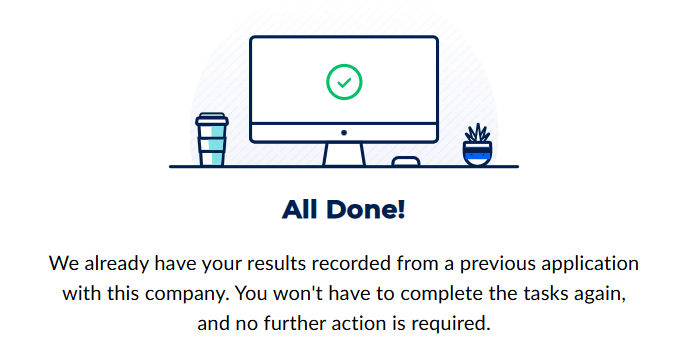
For the Embedded in Application method, the candidate will be able to immediately return to their Dayforce application and submit it. For the other 2 methods, the candidate can just close the window as there is no action to take.
If Reuse Assessment Results only reuses some of the tasks in the invitation, the candidate will just need to complete the outstanding tasks when they reach Criteria.
How does Live Interviewing work?
With Live Interviewing, the candidate does not need to complete anything upfront, the evaluators will be notified by Criteria to book a meeting with the candidate to conduct the interview.
Dayforce does not know this. Dayforce will still send the invitation email to the candidate / still display the testing link to the candidate. Once the link is clicked, Criteria will display a message will be displayed to the candidate to tell them there is no action to take.
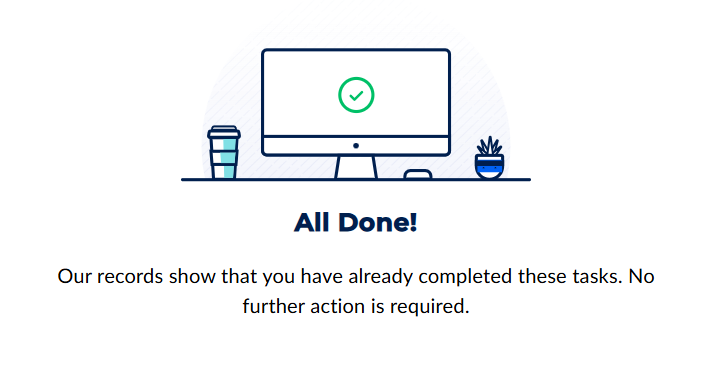
If you are using the Post-Application Email - Automatic method, you likely cannot give the candidate any instruction on what to do.
If you are using the Post-Application Email - Manual method, you could edit the email to tell the candidate that there is no action and that they do not need to click the link.
Troubleshooting
The assessment is not available
The candidate may see a red warning message in the Dayforce application process.
If the Criteria testing is Embedded in Application they may see this when they reach the Assessment step in their application. Note: This issue will not block the candidate; they will still be able to submit their application without completing the Criteria testing, you will just need to invite them later once the issue has been resolved.
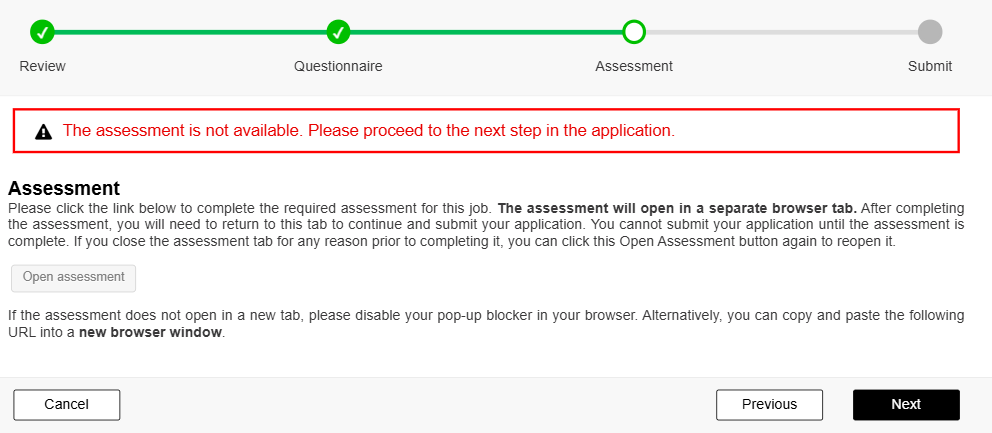
If using the Post-Application Email - Automatic delivery method, they may see this after they submit their application.
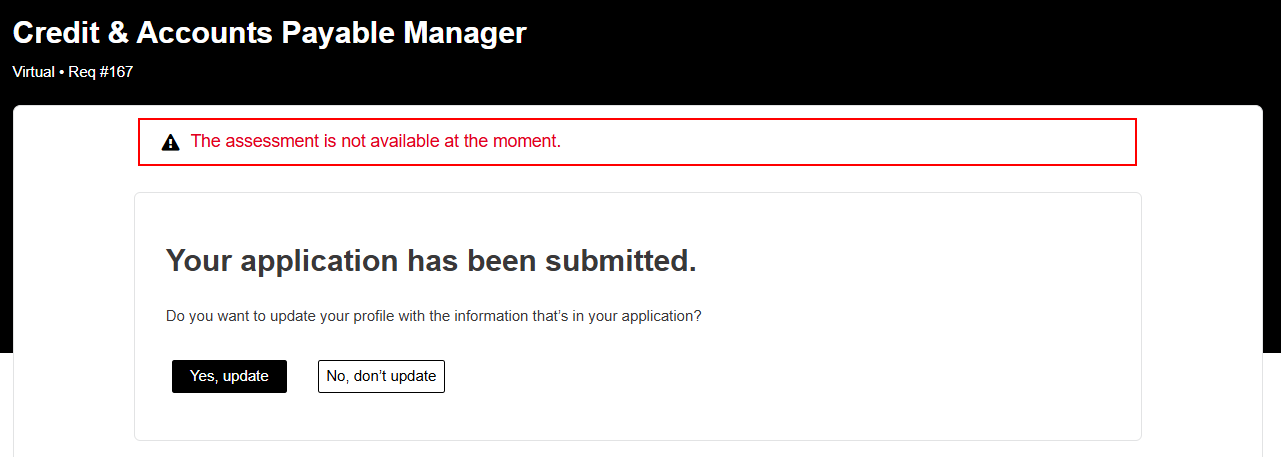
These errors indicate that the candidate was unable to be invited in Criteria. The most common causes for this are issues with the Criteria package. Check the Criteria package that is being used on the Dayforce requisition.
- If a Custom Integration Package is being used, login to Criteria and check that the package has a mapping for the Dayforce requisition. If not, add it now.
- If a Criteria Job is being used, login to Criteria and check that the Job is active. If it has been made inactive, reactivate it now. Note: you cannot edit the Criteria package on a Dayforce requisition so it is best to reactivate the Job and allow candidates to keep testing in the Job and avoid them seeing this error. Inactive the Job again once you have finished recruiting this role.
If you are unable to identify/resolve this yourself, please reach out to Criteria Support for assistance. Provide the Dayforce requisition ID and the Package that has been chosen on the Dayforce requisition.
Once the issue is resolved, you will need to manually trigger the invitation for the candidates who were not invited automatically. Refer to the Post-Application Email - Manual section for instructions on how to use the Send Assessment menu item to trigger testing. You may invite all the candidates within a specific requisition at the same time. Go to the candidate list for your requisition and look for all the candidates who have nothing in the Assessment Status column. Tick all these candidates and choose Send Assessment.
There was an error when attempting to sent the assessment. The assessment was not sent
You may see this in Dayforce when using the Send assessment option for candidates.
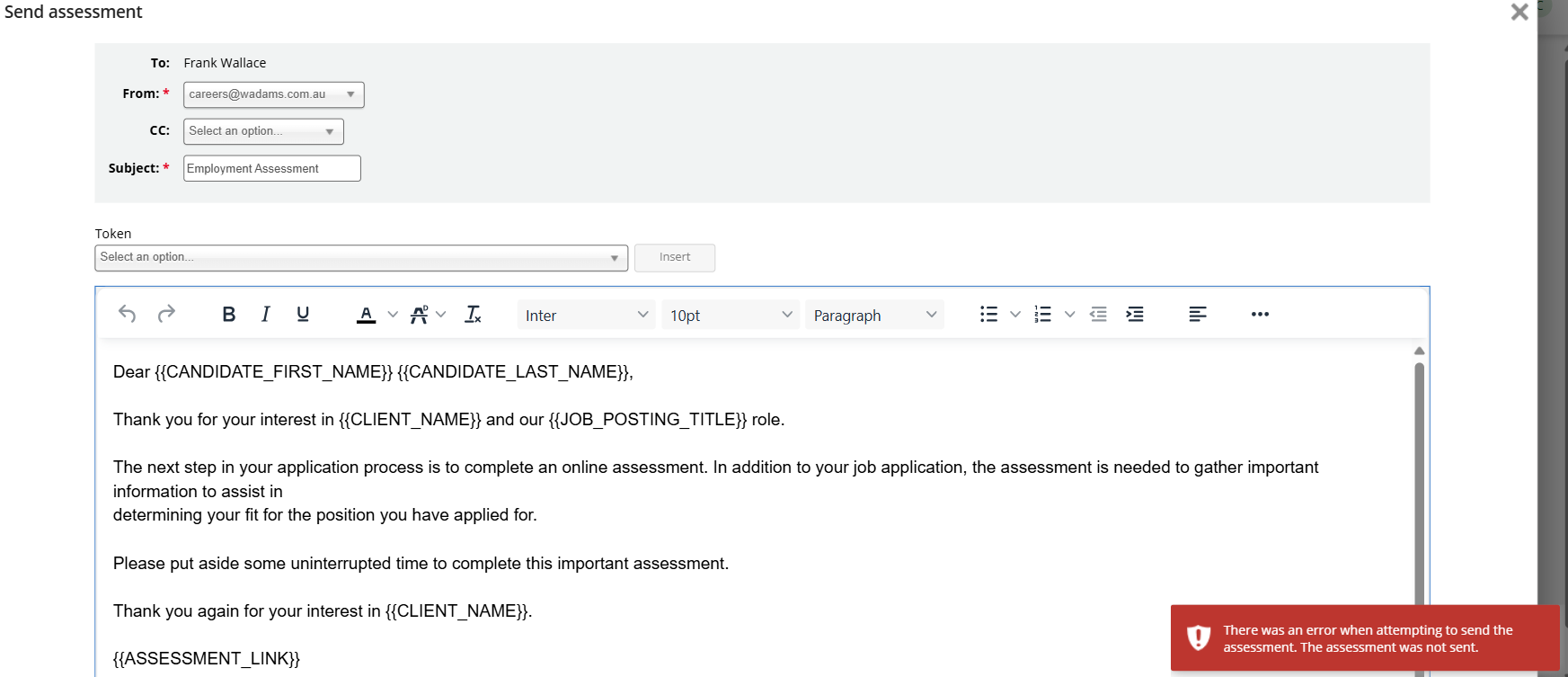
This error indicates that the candidate was unable to be invited in Criteria. The most common causes for this are issues with the Criteria package. Check the Criteria package that is being used on the Dayforce requisition.
- If a Custom Integration Package is being used, login to Criteria and check that the package has a mapping for the Dayforce requisition. If not, add it now.
- If a Criteria Job is being used, login to Criteria and check that the Job is active. If it has been made inactive, reactivate it now. Note: you cannot edit the Criteria package on a Dayforce requisition so it is best to reactivate the Job and allow candidates to keep testing in the Job and avoid them seeing this error. Inactive the Job again once you have finished recruiting this role.
If you are unable to identify/resolve this yourself, please reach out to Criteria Support for assistance. Provide the Dayforce requisition ID and the Package that has been chosen on the Dayforce requisition.
Once the issue is resolved, use the Send assessment menu again to try inviting them again.
I am using Illustrait, will that cause any delays for candidates?
Yes, this assessment may cause delays for candidates if you are using the Embedded in Application delivery method.
The Illustrait assessment takes at least 5 minutes to be marked. When the candidate returns to their Dayforce application and clicks Next, Dayforce checks with Criteria to make sure the testing has been completed. Criteria won't say Yes until the tests are marked so Criteria will continue to say No for 5+ minutes until Illustrait has been marked.
Here are some workarounds you could try:
- You could position Illustrait as the first test in the Job/Package so that it is completed first, by the time the candidate completes the other tests, Illustrait may be scored already.
- You could choose to use another delivery method if you are using Illustrait e.g. Post-Application Email - Automatic will allow the candidates to be automatically invited but they will not be impacted by the delay in the scoring.
